


|

|
|
|
|
Installing BEA Tuxedo Using Silent Installation
The following sections describe how to install BEA Tuxedo using the silent mode on both Windows and UNIX systems:
What Is Silent Installation?
When you perform a silent installation, the settings for your configuration are read from a text file that you create before beginning the installation, so manual intervention is unnecessary. Silent installation works on both Windows and UNIX systems.
Silent installation enables you to set installation configurations only once and then use those configurations to duplicate the installation on many machines.
Note: Using silent installation implies your consent to the BEA License Agreement. You neither see a copy of the BEA Software License Agreement nor have any means of accepting the terms of the agreement.
Before You Start
If you are upgrading from a 5.1 or pre-5.1 version of BEA WebLogic Enterprise, or from a 7.1 or pre-7.1 version of the BEA Tuxedo software, see Upgrading the BEA Tuxedo System to Release 8.0 and follow the instructions given there. Then return here to continue your BEA Tuxedo installation.
Using Silent Installation: Main Steps
To use the silent installation method, you must perform two primary steps:
Creating a Template File
To create a template file for use in the silent installation process, follow these steps:
Note: The keywords C_ldapName, C_ldapPortID, C_ldapBaseObj, and C_ldapFiltFile are optional. Include these keywords and their values only if (a) you install CORBA server components and/or client software components on your machine, and (b) you want to use secure sockets layer (SSL) encryption. Otherwise, make each of these lines a comment by inserting a hash mark (#) at the beginning of the line.
Invoking the Silent Installation Process on a Windows System
To invoke the silent installation process on a Windows system, follow these steps:
Invoking the Silent Installation Process on a UNIX System
To invoke the silent installation process on a UNIX system, follow these steps:
Windows Template File
The following sample Windows template file applies to a silent installation of BEA Tuxedo 8.0:
###############################################
### Silent Installation Properties File
###############################################
INSTALLER_UI=silent
###############################################
### Locale
###############################################
USER_LOCALE=en
###############################################
### BEA Home Directory
### NOTE: backslashes must be escaped.
###############################################
BEAHOME=C:\\bea
###############################################
### Product Installation Directory
###############################################
USER_INSTALL_DIR=C:\\bea\\tuxedo8.0
###############################################
### LDAP Service Name
###############################################
### C_ldapName=pcwiz.mydomain.com
###############################################
### LDAP PortID
###############################################
### C_ldapPortID=389
###############################################
### LDAP BaseObject
###############################################
### C_ldapBaseObj="o=beasys.com"
###############################################
### LDAP Filter File Location
###############################################
### C_ldapFiltFile=C:\\bea\\tuxedo8.0\\udataobj\\security\\
bea_ldap_filter.dat
###############################################
### Default Listen Port
###############################################
C_serverListenPort=3050
###############################################
### Tlisten Password
###############################################
C_tlistenPassword=abcd1234
###############################################
### User License File
###############################################
USER_LIC_FILE=C:\\myfiles\\lic.txt
###############################################
### Default Install Set
###############################################
CHOSEN_INSTALL_SET=Full
UNIX Template File
The following sample UNIX template file applies to a silent installation of BEA Tuxedo 8.0:
###############################################
### Silent Installation Properties File
###############################################
INSTALLER_UI=silent
###############################################
### Locale
###############################################
USER_LOCALE=en
###############################################
### BEA Home Directory
###############################################
BEAHOME=/home/rsmith/bea
###############################################
### Product Installation Directory
###############################################
USER_INSTALL_DIR=/home/rsmith/bea/tuxedo8.0
###############################################
### LDAP Service Name
###############################################
### C_ldapName=pcwiz.mydomain.com
###############################################
### LDAP PortID
###############################################
### C_ldapPortID=389
###############################################
### LDAP BaseObject
###############################################
### C_ldapBaseObj="o=beasys.com"
###############################################
### LDAP Filter File Location
###############################################
### C_ldapFiltFile=/home/rsmith/bea/tuxedo8.0/udataobj/security/
bea_ldap_filter.dat
###############################################
### Default Listen Port
###############################################
C_serverListenPort=3050
###############################################
### Tlisten Password
###############################################
C_tlistenPassword=abcd1234
###############################################
### User License File
###############################################
USER_LIC_FILE=/home/rsmith/lic.txt
###############################################
### Default Install Set
###############################################
CHOSEN_INSTALL_SET=Full
What Do I Do Next?
To prepare for tasks that must be performed after you finish installing the software, read the following sections:
To configure your BEA Tuxedo software and verify that your software is installed correctly, see Performing Post-Installation Tasks.
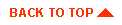
|

|
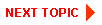
|
|
|
|
Copyright © 2002 BEA Systems, Inc. All rights reserved.
|