


|

|
|
|
|
Deploy
This section contains the following topics:
Step 1. Compile the BeanieHat and BeanieHatPricePolicy Components.
Step 2. Create all stubs and skeletons for the BeanieHat Component.
Step 3. Configure the target application server (BEA WebLogic Application Server).
Step 4. Create instances of the BeanieHat Component based on Marketing beanie hat data.
Overview of Deployment
After a short implementation phase, your team has now finished coding the My BuyBeans site solution. It is now time to finally deploy the new customized BEA WebLogic Commerce Server. You once again assemble your team.
You explain to the team members that deploying BEA WebLogic Commerce Server requires a few easy steps. First, you must compile the newly created components. Next, you must create a EJB deployment descriptor (DD) for the generated EJB implementation of the BeanieHat Component. This serialized object describes declarative information (i.e. information that is not included directly in the EJB code) that an Application Server uses to deploy the EJB. The Application Server in which the new WebLogic Commerce Server are to deployed then needs to be configured. Finally, BeanieHat Component instances must be created using beanie hat data given to your team by Marketing. With these four easy steps now in mind, your team proceeds.
Prerequisites for Deployment
In order to fully understand this section of the tour, it is recommended that you have a general understanding of the BEA WebLogic Application Server and its property file settings. For more information on this topic, please see the WebLogic Server (WLS) documentation at http://www.weblogic.com/docs51/resources.html. You must also have successfully completed all steps of the Implement section of the tour.
Also, before starting the deployment steps below, be sure to remove the custom "Finder Methods" manually from the source files (.java) that are generated from the model by the Smart Generator.
Directions for Deploying
Step 1. Compile the BeanieHat and BeanieHatPricePolicy Components.
Note: Ensure the BuyBeans server is shut down prior to compiling the tour.
Step 2. Create all stubs and skeletons for the BeanieHat Component.
Step 3. Configure the target application server (BEA WebLogic Application Server).
WL_Commerce_Home\lib
WL_Commerce_Home\lib\Tour.jar
Step 4. Create instances of the BeanieHat Component based on Marketing beanie hat data.
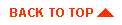
|

|
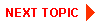
|
|
|
|
Copyright © 2000 BEA Systems, Inc. All rights reserved.
|