


|

|
|
|
|
This section contains the following topics:
The Introductory sample applications simulate a newsroom environment in which a news reporter posts a story and a news subscriber consumes the story.
Two implementations of the Introductory sample application are provided: one in the C++ programming language that uses the BEA Simple Events application programming interface (API), and another in Java that uses the CosNotification Service API.
The Introductory sample application consists of the reporter and subscriber applications and the Notification Service. The reporter application implements a client application that prompts the user to enter news articles and then posts the news articles as events to the WLE Notification Service. The subscriber implements a joint client/server application that acts as client when it subscribes and unsubscribes for events, and acts as a server when it receives events. To receive events, the Subscriber implements a callback object which is invoked by the Notification Service when an event needs to be delivered.
This sample application shows the simplest usage of Notification Service. It demonstrates how to use the BEA Simple Events API, the CosNotification API, transient subscriptions, and transient object references. It does not demonstrate the use of persistent subscriptions or data filtering. For a sample application that uses persistent subscriptions and data filtering, see Building the Advanced Sample Application.
This Introductory sample provides two executables (See Figure 5-1):
Overview
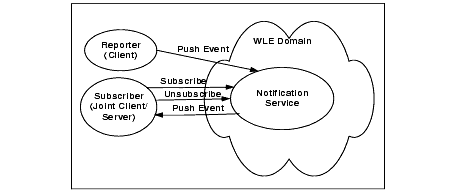
The event poster, the Reporter application, uses the structured event domain_name, type_name, and filterable_data fields to construct the event. The domain name defines the industry. In this application, domain_name is set to "News". The type_name defines the kind of event in the industry and it is set to the category of news story (for example, "Sports"). The application user specifies this value. In the filterable_data fields, a field named "Story" is added, which contains the text of the news story being posted. This text is also specified by the application user.
The Subscriber application uses the structured event domain_name and type_name fields to create a subscription to the Notification Service. The subscription defines the domain_name as a fixed string with the content of "News". At run time, the Subscriber application queries the user for the "News Category" and uses the input to define the type_name field in the subscription. Obviously, the users of both applications, the reporter and the subscriber, must collaborate on the "News Category" string for the subscription to match an event, otherwise, no events will be delivered to the subscriber. The subscription does not do any checking of the filterable_data field, but rather assumes that the body of the story will be a string, and that the story will be in the first Named/Value pair in the filterable_data field of a structured event.
To post events, the Reporter application uses the push_structured_event
method to push news events to the Notification Service. For each event, the Reporter application queries the user for a "News category" (for example, "Sports") and a story (a multiple-line text string).
To subscribe to news events, the Subscriber application invokes the Notification Service to subscribe to news events. For each subscription, the Subscriber application queries the user for a "News category" (for example, "Sports"). The Subscriber application also implements a callback object (via the NewsConsumer_i servant class) which is used to receive and process news events. When the Subscriber subscribes, it gives the Notification Service a reference to this callback object. When a matching event occurs; that is, when the Reporter posts an event with a "News category" that matches the news category of the subscription, the Notification Service invokes the push_structured_event
method on the callback object to deliver the event to the callback object in the subscriber. This method prints out the event, invokes the unsubscribe
method on the Notification Service to cancel the subscription, and shuts down the Subscriber. For simplicity, the push_structured_event
method assumes that the domain_name
, type_name
, length
, and name
field match and the story is in the value
field.
Note:
The "News category" is just a string that the Reporter user and the Subscriber user agree on. There are no fixed categories in this sample. Therefore, both the Reporter user and the Subscriber user must type the same string when prompted for a category (including case and white space).
To run this sample, you must start at least one Reporter application and at least one Subscriber application; however, you may run multiple Reporters and Subscribers. Events posted by any Reporter will be delivered to all matching Subscribers (based on "News category").
Also, be sure to start any subscribers before posting events; otherwise, the events will be lost.
To build and run the Introductory sample application, you must perform these steps:
Building and Running the Introductory Sample Application
Note: The "JAVA_HOME" environment variable is required for Java applications only.
These steps are described in detail in the following sections.
Before you build and run the Introductory sample application, you need to ensure that the TUXDIR environment variable is set on your system. In most cases, this environment variable is set as part of the installation procedure. However, you need to check the environment variables to ensure they reflect correct information.
Table 5-1 lists the environment variables required to run the Introductory sample application.
To verify that the information for the environment variables defined during installation is correct, perform the following steps:
Microsoft Windows NT
The Control Panel appears.
The System Properties window appears.
The Environment page appears.
UNIX
ksh prompt>printenv TUXDIR
ksh prompt>printenv JAVA_HOME
To change the settings, perform the following steps:
Microsoft Windows NT
UNIX
ksh prompt>export TUXDIR= directorypath
ksh prompt>export JAVA_HOME= directorypath
Or
csh> setenv TUXDIR=directorypath
csh> setenv JAVA_HOME=directorypath
You need to copy the files for the Introductory sample application and files in the common directory into a work directory on your local machine.
Note: The application directory and the common directory must be copied to the same parent directory.
The files are located in the following directories:
Microsoft Windows NT
For the C++ Introductory sample: drive:\wledir
\samples\corba\notification\introductory_simple_cxx
drive:\wledir
\samples\corba\notification\common
For the Java Introductory sample: drive:\wledir
\samples\corba\notification\introductory_cos_java
drive:\wledir
\samples\corba\notification\common
UNIX
For the C++ Introductory sample: /usr/local/wledir
/samples/corba/notification/
introductory_simple_cxx
/usr/local/wledir
/samples/corba/notification/common
For the Java Introductory sample: /usr/local/wledir
/samples/corba/notification/
introductory_simple_cxx
/usr/local/wledir
/samples/corba/notification/common
You use the files listed in Table 5-2 and Table 5-4 to build and run the C++ Introductory sample application, which is implemented using the BEA Simple Events API. You use the files listed in Table 5-3 and Table 5-4 to build and run the Java Introductory sample application, which is implemented using the CosNotification API.
File |
Description |
|---|---|
|
Common makefile used by the makefile.nt
and the makefile.mk
files.
|
|
File |
Description |
|---|---|
|
Common makefile used by the makefile.nt and the makefile.mk files.
|
|
Table 5-4 lists other files that the Introductory sample uses.
During the installation of the WLE software, the sample application files are marked read-only. Before you can edit or build the files in the Introductory sample application, you need to change the protection attribute of the files you copied into your work directory, as follows:
Microsoft Windows NT
Changing the Protection Attribute on the Files for the Introductory Sample Application
UNIX
On UNIX systems, you also need to change the permission of setenv.ksh to give execute permission to the file, as follows:
ksh prompt>chmod +x setenv.ksh
To set up the environment, enter the following command:
Microsoft Windows NT
prompt>.\setenv.com
UNIX
ksh prompt>. ./setenv.ksh
You use the make command to run makefiles , which are provided for Microsoft Windows NT and UNIX, to build the sample application. For UNIX, use make . For Microsoft Windows NT, use nmake .
The makefile automates the following steps:
Before executing the makefile , you need to check the following:
To build the Introductory sample application, enter the make
command as follows:
Microsoft Windows NT
nmake -f makefile.nt
UNIX
make -f makefile.mk
To start the Introductory Sample application, enter the following commands:
Starting the Introductory Sample Application
prompt>tmboot -y
This command starts the following server processes:
A BEA TUXEDO system-provided, event broker server that is used by the Notification Service.
A WLE Notification Service server that processes requests for subscriptions and event postings.
A WLE Notification Service server that forwards events to subscribers that have transient subscriptions.
The IIOP Server Listener/Handler process.
For C++: prompt>is_subscriber
For Java on Microsoft Windows NT: prompt>java %IC_SUBSCRIBER%
For Java on UNIX: prompt>java $IC_SUBSCRIBER
To start another Subscriber, open another window, change (cd ) to your work directory, set the environment variables (by running setenv.cmd or setenv.ksh ), and enter the start command that is appropriate for your platform.
For C++: prompt>is_reporter
For Java on Microsoft Windows NT: prompt>java %IC_REPORTER%
For Java on UNIX: prompt>java $IC_REPORTER
To start another Reporter, open another window, change (cd ) to your work directory, set the environment variables (by running setenv.cmd or setenv.ksh ), and enter the start command that is appropriate for your platform.
To use the Introductory sample application, you must use the Subscriber application to subscribe to an event and the Reporter application to post an event. Be sure to subscribe before you post each event; otherwise, events will be lost.
Note: The Subscriber application shuts down after it receives one event.
Perform these steps:
Name?
(Enter a name (without spaces).)
Category (or all)?
(Enter the category of news you want or "all".)
You may type in any string for the news category; that is, there is no fixed list of news categories. However, when you use the Reporter application to post an event, make sure to specify the same string for the news category.
Note: You should always use the Subscribe application to subscribe to events before you use the Reporter application to post events; otherwise, events will be lost.
Perform these steps:
(r) Report news
(e) Exit
Option?
Category?
After you enter the news category, the following prompt is displayed:
Enter story (terminate with '.')
Subscribers whose category matches the category of this story will receive, and print out the story. When a subscriber receives a story, the subscriber automatically shuts down.
Note: The Subscriber application shuts down after it receives one event. Therefore, always use the Subscribe application to subscribe to events before you use the Reporter application to post an event; otherwise, events will be lost.
Perform these steps:
Note: Make sure the Reporter and Subscriber processes have stopped.
prompt>tmshutdown -y
Microsoft Windows NT
prompt>nmake -f makefile.nt clean
UNIX
prompt>make -f makefile.mk clean
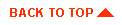
|
|
|
Copyright © 1999 BEA Systems, Inc. All rights reserved.
|