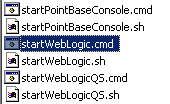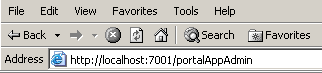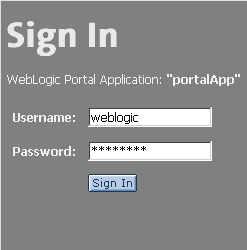Getting Started with Portal Administration
|
|
|
Getting Started with Portal Administration
Guidelines for Administering Portals
With the background on portal administration presented in this guide, you can begin using the WebLogic Administration Portal. This guide offers detailed instructions on how to start and log in to the WebLogic Administration Portal tools. Also, this guide provides a detailed overview to help you build a solid understanding of portals and portal administration.
Before you begin administering portals, you should plan in advance to enable your portal to fully support your enterprise. The following list suggests some activities you need to consider before administering your portal. This list is not a comprehensive planning guide for a new portal. However, it should provide sufficient guidance for getting you started.
- Determine the database you want to use for your portal. BEA provides a default PointBase database for all new domains. Using a database other than the default involves procedures for switching databases.
- Identify the portal audience by defining users and groups.
- Identify the portal components; that is, what will be available in the portal.
- Develop a convention for determining which portlets are for internal viewing and which are for external viewing.
- Identify portal management roles and responsibilities; that is, who are the system administrators and portal administrators, and what are they required to do?
- Develop campaign and personalization strategies carefully before adding the functionality to your portal.
You are now ready to begin administering your portal.
Starting the Server
Before you can begin using the WebLogic Administration Portal tools, you must start the server.
Note: This procedure assumes a successful installation of BEA WebLogic 8.1.
Go to Start>Programs>WebLogic Platform 8.1>Examples>WebLogic Portal>Launch Examples Portal.
Alternatively, you can perform the following steps:
Both of these start methods launch a command window and automatically begin the process to start the server. The server is running successfully when you see the RUNNING mode message in the command window.
Note: This process might take a few minutes depending on the speed of your system.
Starting the WebLogic Administration Portal
To launch the WebLogic Portal Administration tools for your domain:
Go to Start>Programs>WebLogic 8.1>Examples>WebLogic Portal>WebLogic Administration Portal.
This launches a browser window and points it to the Administration Portal.
Alternatively, you can open a browser and enter the following URL: http://<hostname>:<port>/<enterprise_app_folder_name> where <enterprise_app_folder_name> is located beneath the beaApps folder in your domain.
For example, the default URL is: http://localhost:7001/portalAppAdmin.
Logging into the WebLogic Administration Portal
WebLogic Administration Portal requires a WebLogic Server system administrator or a WebLogic Portal system administrator username and password. WebLogic Server system administrators have full security privileges for the entire domain and can log into and use the WebLogic Server Console tools. WebLogic Portal system administrators have full security privileges for an enterprise application, which can include multiple portals.
Table 4shows the default system administrator usernames and passwords
|
WebLogic Server system administrator with full privileges in the domain. |
||
Portal Administration
Portal administration involves many traditional system administration activities, as well as tasks that control the behavior, content, and appearance of portals. While portal administrators do not typically develop the resources required for a portal Web site, they use those resources to build, maintain, and modify portals.
The WebLogic Administration Portal provides you with the tools to administer portal Web sites built with BEA WebLogic Platform:
- Portal Management: Portals, desktops, books, pages, portlets, and other portal resources
- Content Management: Content and repositories
- User Management: User and group management, delegated administration, entitlements
- Interaction Management: Campaigns, Placeholders, Content Selectors, and User Segments
- Service Administration: Server settings
- Search: Search within WebLogic Administration Portal
The Portal Administrator
As an administrator, you can use the administration portal to manage other users, groups, and roles to control access to the applications and assets available on a portal server.
Depending on the type of authority granted, an administrator can perform administrative tasks such as creating new portals, modifying the authority of visitors and other administrators, and modifying many of the attributes displayed in the portal. Administrators can have further control over user access by creating roles to suit the types of activities that a user (either other administrators or visitors to the portal) will undertake when using the system.
Administrators of portal assets in the Portal Library can work with portal applications and portal components to create the portals that are available to portal administrators and users.