







|
Most portals incorporate content into their applications. Content can be anything from advertisements (graphic files), documents (word processor files), or animation files. Content that you use in your portal is typically stored in a content repository that is part of a content management system that is connected to your portal. Developers and administrators then have access to content and can determine how it is viewed by portal visitors.
This chapter includes the following sections:
BEA WebLogic Portal®'s content management system allows you to store and access content, track its progress, and incorporate content in your portal applications. It provides an easy integration between creating content and delivering that content to your users. Content contributors use WebLogic Portal's repositories to store and access content. If enabled, you can content contributors can also access content through content applications such as Microsoft Word. This is accomplished through WebDAV. For more information, see Using WebDAV with Your BEA Repository.
Content repositories are connected to your portal by using the Virtual Content Repository. Portal developers use the content API and JSP tools to access the Virtual Content Repository and deliver content to portal visitors. For more information about the Virtual Content Repository, see Connecting Repositories to the Virtual Content Repository.
Content repositories are connected to WebLogic Portal via WebLogic Portal's Virtual Content Repository. When a content repository is connected to the Virtual Content Repository, portal developers and content contributors can access content using WebLogic Portal content tools such Portal Administration Console, the content API, JSP tags, content selectors, placeholders and WebDAV-enabled applications.
You can also integrate third-party content management systems (including JSR 170-compliant repositories) with WebLogic Portal by connecting them to WebLogic Portal's Virtual Content Repository. For information about using a third-party repository, see Connecting to a Third-Party Repository. Once connected to the Virtual Content Repository, content within a third-party repository can be searched and utilized by WebLogic Portal
The Virtual Content Repository is typically accessed through the Portal Administration Console, see Figure 1-1.
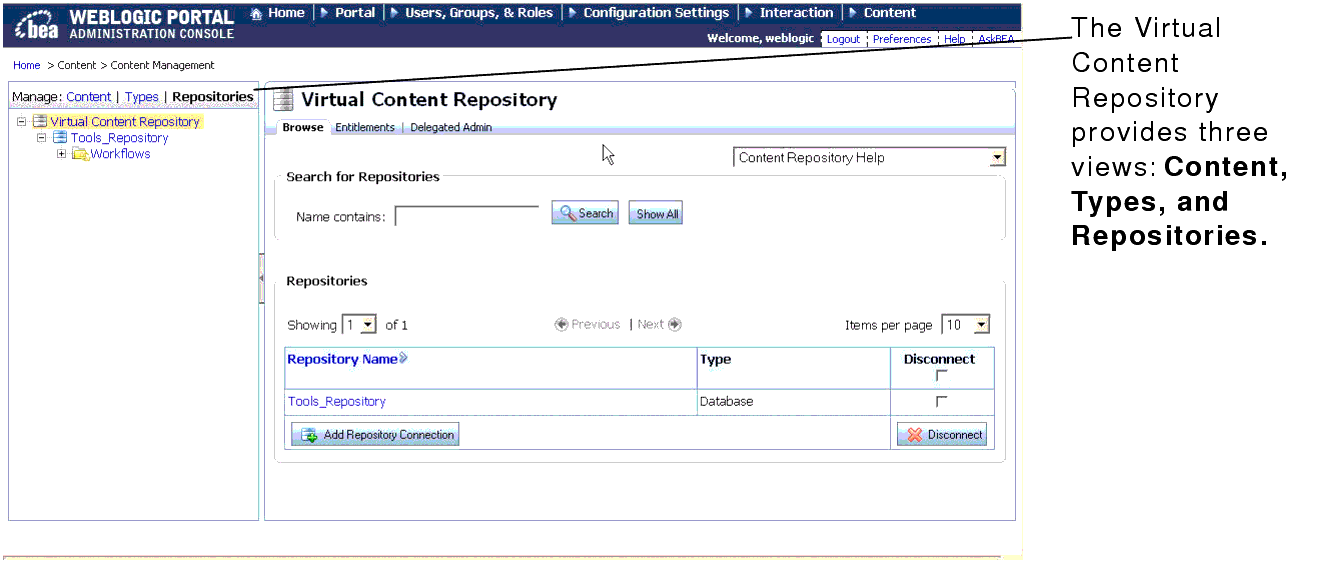
This section includes the following topics:
The Virtual Content Repository allows you to view your content repositories in three ways: Content, Types, and Repositories.Table 1-1 lists each view and the tasks you accomplish in each one.
|
|
By default, portal applications are configured to use a single BEA content repository to store your content. BEA repositories use your portal database to store content in reserved tables. You can use multiple BEA repositories, as well as configure them to use filesystem to store your content.
Within a BEA repository, you can:
You can also enable BEA repositories to take advantage of BEA's library services. Library services allow users to track versions of content and use content workflows to enforce processes you want content contributors to use, including getting approval and retiring outdated content. For more information about library services, see Adding Content to a BEA Repository.
If you are using a library services-enabled BEA repository, you can also:
Typically, content contributors can add content to a BEA repository through the Portal Administration Console which provides access to your content repositories. Content users can also add content via Windows Explorer, if you have configured your repository to use WebDAV. For more information, see Using WebDAV with Your BEA Repository.
When users add content to a repository, they create metadata for the content file by associating the content with a content type and assigning property values such as date, author, color, and so on. This metadata is used by portal developers to retrieve and display content within your portal application. By using content types, portal developers can easily retrieve content from your repository and create content relationships. For example, retrieve all content created by a certain author.
Figure 1-3 shows an example of adding content to a repository.
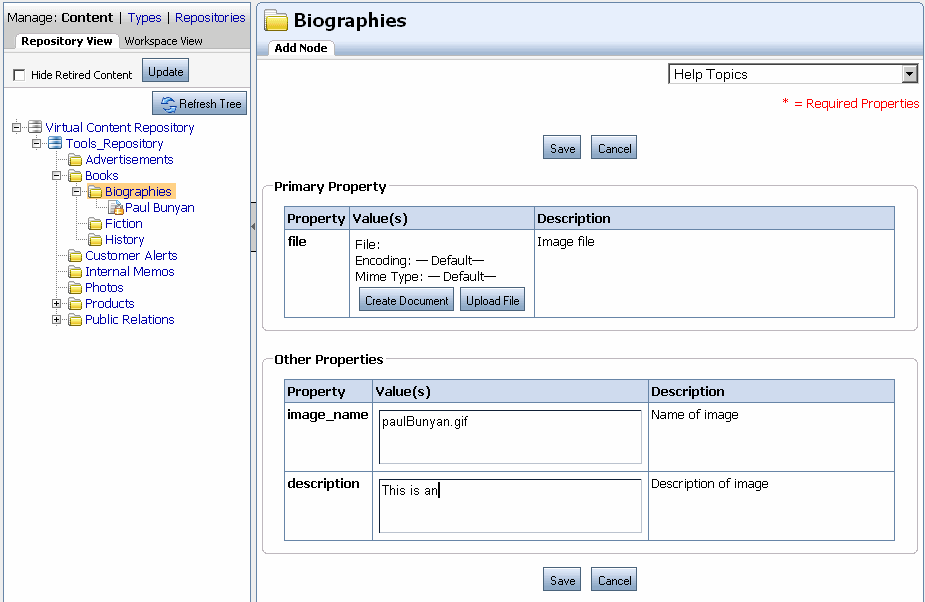
For more information about adding content, see Adding Content to a BEA Repository.
When a content repository is connected to the Virtual Content Repository, portal developers can deliver that content to your portal users using a variety of WebLogic Portal development tools. These include the content API, JSP tags, and personalization tools that use rules to personalize content delivery for portal users. For more information about delivering content in your portal, see Delivering Content Within Your Portal.
WebLogic Portal's content management system allows developers to:
You can ensure the security of your portal content using Delegated Administration and Visitor Entitlements.
You can use Delegated Administration to determine which users can add or modify content within the Portal Administration Console. For example, you can allow only certain users to approve content for publishing, or disallow users from deleting content from your repository. Visitor Entitlements are used to allow or disallow portal visitors to view portal content. For more information about security, see the WebLogic Portal Security Guide.
The tasks in this guide are organized according to the portal life cycle. For more information about the portal life cycle, see the WebLogic Portal Overview Guide. The portal life cycle contains four phases: architecture, development, staging, and production.
This section includes the following topics:
Figure 1-4 shows how content management fits into the portal life cycle.
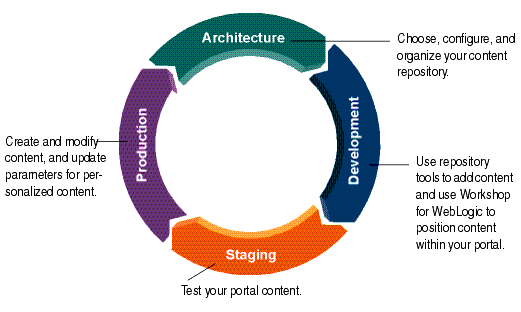
During the architecture phase, you choose what type of content repository you will use and set it up to match your business needs. This includes creating content types to store content, creating content workflows to enforce process, and creating content folders to organize your repository. You also plan out propagation strategies and determine which content tools you will use.
The chapters describing tasks within the architecture phase are:
During the development phase, content contributors add content and developers determine how to present that content within your portal. Content contributors use the Portal Administration Console to add and manage content. Using Workshop for WebLogic, portal developers use content selectors, placeholders, JSP tags, HTML, and the content API to retrieve and display content. For more information about delivering content within your portal, see the WebLogic Portal Interaction Guide.
These chapters describe tasks within the development phase:
The staging phase is when test your portal and verify that developed content is appearing correctly. You might move iteratively between developing and then testing what you created. If you return to the development phase and make changes, you must redeploy your portal application to see the changes in the staging phase.
After you test your portal application in the staging phase, use the production phase to manage your production environment. During the production phase, you use the Portal Administration Console to adjust settings, add content, and modify content selectors or create ad campaigns. See the WebLogic Portal Interaction Management Guide for more information about content selectors or campaigns.
You can also set up security for your content using Delegated Administration and Visitor Entitlements, see the WebLogic Portal Security Guide for more information.


|