







|
This guide provides an overview of the WebLogic Server installation process and summarizes the various installation options that are available. This guide also walks you through an example that shows key features of the installation program you can use to minimize the product download time, as well as the disk space footprint of the installed product.
The following topics are included:
This guide is only a summary of select features of the installation process. For comprehensive details, see the Installation Guide.
The WebLogic Server installation program provides the ability to install the following products:
The installation program also allows you to selectively install one or more subcomponents of each of these product offerings, explained in Selecting the WebLogic Server Components To Be Installed. In addition, depending on your operating system platform, the installation program may also include the Java Runtime available for that operating system, including the Sun and Oracle JRockit JDKs.
Oracle makes the WebLogic Server installation program available via Web distribution as well as DVD, which is available when you obtain the physical product media.
You can obtain the WebLogic Server installation program from the product download page, which is available at the following location:
Oracle makes several WebLogic Server installers available for download, described in the following sections:
The Net installer is generally recommended when downloading WebLogic Server from the internet, providing key advantages with respect to download times, disk space usage, and tailoring an installation for its intended purpose.
Running the Net installer requires a direct internet connection between the Oracle download site and the machine on which WebLogic Server is being installed. When you use the Net installer, a small piece of software is downloaded onto your computer to initiate and manage the selection, download, and installation of the WebLogic Server components you choose.
The Net installer eliminates the need to download the entire product before installing it, and thereby can significantly reduce:
The Net installer also allows you to avoid installing components that are not needed in the specific environment in which the product is being used. For example, an experienced developer who already has Eclipse and a suitable Java Runtime may need only the Core Application Server, the WebLogic JDBC drivers, and the examples. An administrator may choose to install only the Core Application Server, Administration Console, Configuration Wizard and Upgrade Framework, Web Server plug-ins, the third-party JDBC drivers, and the JRockit JDK.
The following Net installers are available:
The generic Net installer does not include the Java Runtime. The generic Net installer is recommended if you already have a suitable Java Runtime available in your environment.
A Net installer specific to each operating system on which WebLogic Server is supported is available that includes the Java Runtime for that operating system. The OS-specific Net installer is recommended if you also need to install the Java Runtime specific to your environment.
For information about the Java Runtime that is required in each operating system on which WebLogic Server is supported, see Supported Configurations.
The Package installer is a standalone application available for download that includes the entire component set for WebLogic Server and Workshop for WebLogic. However, unlike the Net installer, the Package installer does not allow for you to limit the size of the download.
As with Net installers, Oracle provides the following Package installers:
When you run the Package installer, you can also select the specific product components you want to install, thereby also enabling you to minimize the installation footprint. However, unlike the Net installer, the Package installer does not provide for any reduction in download time or the amount of disk space required for the installation files.
However, downloading the Package installer is recommended if you want to perform multiple WebLogic Server installations at your site. In a typical scenario, you download the Package installer only once, then make it available to each machine on which you wish to have the product installed. (You can run the installer from each machine directly over the local network, or copy the installer onto each machine and run it.)
The product distribution box includes an OS-specific Package installer on DVD for each of the supported operating systems, including Windows, Solaris, HP-UX, and Linux. When you install via DVD, you can also customize the specific product components that are installed on your machine, as appropriate for your operating environment.
All WebLogic Server installers give you the option to install the WebLogic Server and Workshop for WebLogic products. In addition, when installing these products, you have the option of selecting specific product subcomponents to install. Depending on your needs, installing only the subcomponents you need can help you minimize run-time resource requirements, and potentially start-up times as well.
The following sections describe each product component that can be installed:
The WebLogic Server installation program gives a number of fine-grained options for selecting the specific software components you want to install. For example, a fully functional Java Enterprise Edition 5 (JEE 5) compliant “Core Application Server” is available as a separately installable component giving you a lightweight product option that can be downloaded quickly and that uses minimal disk space when installed.
The ability to customize the set of components to be installed provides better flexibility to experienced users who want to have only the software components in which they are interested, thereby reducing the disk footprint and improving run time performance. For example, in a production or QA environment, the WebLogic Scripting Tool (WLST) is typically used for configuration and management tasks. In that environment, you could choose not to install Administration Console, thus reducing the installation footprint.
Table 1 lists and describes the individual components that may be selected for installation.
A complete application server that implements Java Enterprise Edition 5 (JEE 5) technologies, Web Services, and other leading Internet standards to provide a reliable framework for highly available, scalable, and secure applications and services. Includes the full set of components that comprise the essential WebLogic Server runtime with full JEE5 support.
|
|||
The WebLogic Server web application for configuring, administering, and monitoring WebLogic domains.
If you do not install the Administration Console, the console will not be available when you start the Administration Server.
For information, see
“About the Administration Console” in Introduction to Oracle WebLogic Server.
|
|||
The Configuration Wizard guides you through the process of creating a domain for your target environment and selecting the configuration options you want to include. The Upgrade Framework provides tools that convert a domain configuration from previous WebLogic Server releases to the current release.
If you choose not to install this component, you will not be able to create new domains or upgrade pre-Version 9.0 domains. (If you exclude this component, you can still work with existing domains as long as they were created with the current version of WebLogic Server.) For example, you can deselect this component if you are installing in a production environment to which you subsequently migrate domain configurations that were created in a separate, pre-production environment.
For information about the Configuration Wizard, see
Creating WebLogic Domains Using the Configuration Wizard. For information about the upgrade tools, see
Upgrading WebLogic Application Environments.
|
|||
A channels based publish-subscribe mechanism for web-based clients to send and receive asynchronous messages over HTTP. The HTTP Publish-Subscribe server can be used by web clients to subscribe to channels (a representation in Bayeux for destinations) and publish messages to the channels. Developers are recommended to install the pub-sub sample, available by selecting the Server Examples product component.
If this component is not installed, you will not be able to take advantage of Web 2.0 HTTP Publish-Subscribe functionality.
For more information, see
“Using the HTTP Publish-Subscribe Server” in Developing Web Applications, Servlets, and JSPs for Oracle WebLogic Server.
|
|||
WebLogic implementation of JDBC drivers that can be used to connect a WebLogic Server environment to an external database.
For more information about this component, see
Configuring and Managing WebLogic JDBC.
|
|||
Third-party JDBC drivers bundled with WebLogic Server that can be used to connect a WebLogic Server environment to an external database.
If this component is not installed, the following third-party JDBC drivers and files bundled with WebLogic Server will not be available for use:
For more information about this component, see
“Using Third-Party JDBC Drivers with WebLogic Server” in Configuring and Managing WebLogic JDBC.
|
|||
Thin-client JARs required for connecting to a WebLogic Server instance. Includes the JARs for the Web Services, JMS, Store and Forward, Weblogic RMI, JMS .NET, and JMX clients.
If you do not install this component, there is no effect on the server run time or deployed applications. However, if you have a thin client and need to distribute a smaller set of JARs, instead of all Weblogic JARs, you need to choose this installation option.
For more information about this component, see
“Overview of Stand-alone Clients” in Programming Stand-alone Clients.
|
|||
The WebLogic plug-ins for the Apache, Sun One and IIS web servers used for connecting to WebLogic Server.
If you do not install this component, there is no effect on the server run time or your deployed applications.
For more information about this component, see
Using Web Server Plug-Ins with WebLogic Server.
|
|||
The WebLogic Universal Description, Discovery and Integration (UDDI) and UDDI Directory Explorer applications.
The UDDI Project is an industry initiative that is working to enable businesses to quickly, easily, and dynamically find and carry out transactions with one another. A populated UDDI registry contains cataloged information about businesses, the services that they offer, and communication standards and interfaces they use to conduct transactions. Built on the Simple Object Access Protocol (SOAP) data communication standard, UDDI creates a global, platform-independent, open architecture space that benefits businesses.
If you do not install this component, the WebLogic UDDI and UDDI Directory Explorer applications will not be available in the server run time. If your application depends on the UDDI and UDDI Directory Explorer applications, you need to choose this installation option.
For more information about WebLogic UDDI, see
“Publishing and Finding Web Services Using UDDI” in Programming Advanced Features of WebLogic Web Services Using JAX-WS.
|
|||
Example applications that demonstrate key features of WebLogic Server. Selecting this component also causes an evaluation database to be installed. For more information, see
Sample Application and Code Examples for Oracle WebLogic Server 10g Release 3.
|
Workshop for WebLogic is an integrated development environment (IDE) built on the Eclipse platform that simplifies the process of developing, building, deploying, and testing SOA components and applications implemented with Oracle WebLogic Web services, Java, Java EE, Java Web applications, Spring, Oracle Kodo, OpenJPA, Hibernate, Apache Beehive and XML Beans, and other WebLogic enterprise products.
Table 2 lists and summarizes the individually selectable components of Workshop for WebLogic that you can install.
The Eclipse-based IDE providing visual development tools for WebLogic Platform features and popular development frameworks such as JSF, Struts, Spring, and Apache Beehive.
For information, see the
Oracle Workshop for WebLogic User Guide.
|
|
The following sections show an example of installing WebLogic Server on Windows XP. In this example, the Net installer is used to create a lightweight development environment in which only the following components are downloaded and installed:
If you are creating a lightweight development environment for WebLogic Server, your actual component selection may differ from the one shown in this example, depending on your specific requirements.
As explained in Obtaining the Installation Program, navigate your Web browser to the following URL for the Oracle product download page for WebLogic Server:
To download the Net installer:
Start the WebLogic Server installation process by double clicking the downloaded installer executable file. The Welcome Screen appears.

In the next window, choose a directory on your machine into which the Oracle WebLogic software is to be installed. This directory is called the BEA Home directory.
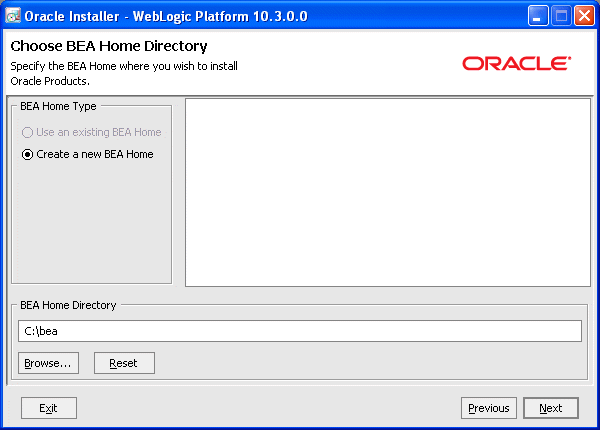
If you have an existing directory into which one or more Oracle WebLogic products have been installed, that directory is selected by default. You may use that directory, or click Create a new BEA Home to specify a new directory to be created for the installation. By default, the BEA Home directory is named bea.
| Note: | If at any time you wish to back up to a previous window in the installation process, click Previous. This lets you undo any information or settings entered in the currently displayed window. |
The installation program displays a dialog box in which you configure the following information for the installer:
Specify download options as appropriate, and click Next.
The installation program displays a window in which you are prompted to indicate whether you wish you perform a complete or a custom installation. By default, the Net installer does a complete installation of all WebLogic products identified in Selecting the WebLogic Server Components To Be Installed.
However, to do a download and installation that includes only a subset of available product components, choose Custom.

The Net installer prompts you to customize the installation by selecting the specific products and components you want to download and install. By default, all products and components of WebLogic Server and WebLogic for Workshop are selected.
To do a custom installation that includes only a subset of the components that are available, use the Choose Products and Components window to deselect the components that you do not want. In this example, all components are deselected except:
When performing an installation, note the following:
After you have selected the components you want, click Next.
WebLogic Server requires a compatible Java Runtime. Each OS-specific Net installer makes the Java Runtime specific to that operating system available for download, and the Net installers for Windows and Linux offer both the Sun and Oracle JRockit JDKs. When you run the Net installer on Windows or Linux platforms, the following window is displayed.

If a suitable Java Runtime is already installed on your machine, you may deselect both JDKs and click Browse... to select the Java Runtime you wish to use. For information about the Java Runtime required in each operating system on which WebLogic Server is supported, see Supported Configurations.
After you make a Java Runtime selection, click Next.
The download of the selected components gets underway. The Net installer displays two progress windows in sequence:
The Archive Download window provides two options you may choose, if desired:
| Note: | If you choose to download and install Workshop for WebLogic, you are prompted to provide Eclipse installation information at this point in the Net installation process. For information about Workshop for WebLogic installation options, see “Preparing for Installation” in the Installation Guide. |
By default, installation begins immediately after the download is complete. You are prompted to choose a product installation directory.

By default, WebLogic Server is installed in the BEA Home directory chosen in Step 3: Select an Installation Directory. You may click Browse... to choose a non-default location for the product installation directory.
Optionally, on Windows systems you may choose to install the WebLogic Server Node Manager as a window service.

Node Manager is a WebLogic Server utility that enables you to start, shut down, and restart Administration Server and Managed Server instances from a remote location. Although Node Manager is optional, it is recommended if your WebLogic Server environment hosts applications with high availability requirements.
For more information about the Node Manager, see Node Manager Administrator’s Guide. For more information about how to install Node Manager as a Windows service, see Installation Guide.
When you install your software on a Windows system, the installation program automatically creates shortcut entries on the Start Menu. If you have Administrator privileges, you can choose to have the shortcut entries created in the All Users Start menu folder or in the user’s local Start menu folder.

By default, the Windows shortcuts for WebLogic Server is added to the Start menu for all users. For more information about shortcut locations, see “Understanding the Windows Shortcuts” in Installation Guide.
When the download is complete, the Installation Summary window is displayed. This window contains a list of the components you selected for installation, along with the approximate amount of disk space to be used by the selected components once installation is complete.

You can also click on an individual component to display its approximate installed size.
Click Next to begin the installation of the downloaded components. When the installation is complete, the following window is displayed:

If at a later time you decide that you want to install additional product components to an existing installation, you can simply re-run the Net installer. It is not necessary to obtain a new one from the product download directory.
If you choose the same installation directory as before, only those components that are not already installed can be selected. Installed components are greyed out. For example:

The WebLogic Server installation program provides additional features you can use, depending on your needs and environment, including the following:
This guide shows the graphical-mode installation, the interactive, GUI-based method for installation. Installers also can be run in console mode, which is an interactive, text-based method used from the command line; and silent-mode, which is a non-interactive method that can be run from a script as well as the command line.
A separate uninstallation program is included in the BEA Home directory that can be run in graphical, console, or silent mode to remove the WebLogic Server software. This program does not remove any user-created configuration files, application files, or domains.
Complete details about each of these installation features are provided in Installation Guide.
For complete details about the hardware and software configurations supported by WebLogic Server and Workshop for WebLogic, see Workshop for WebLogic Platform Supported Configurations. This document describes supported operating systems, web servers, browsers, firewalls, database configurations, and other tools and configurations.
If you are upgrading your WebLogic Server installation from an earlier version, see Upgrading WebLogic Application Environments. This document explains how to upgrade the entire WebLogic Server environment, including applications, the WebLogic domains in which they are deployed, and any application data associated with the domain, and may include external resources, such as database servers, firewalls, load balancers, and LDAP servers.
Smart Update is a standalone Java application that is automatically installed in the BEA Home directory and that simplifies the process of applying patches and maintenance updates to your WebLogic Server installation. When support makes a patch or maintenance update available for an installed version of WebLogic Server, you use Smart Update to obtain that update and apply it to your installation. Smart Update organizes all available maintenance for you, and has several features that allow a great deal of customizing in the way various patches and other maintenance updates are applied and managed in your environment.
For information about using Smart Update, see Installing Patches and Maintenance Packs.


|