Setting WebLogic properties
- How the properties file is used
- Setting application-specific properties
- Security properties to inspect and modify
before you start
- Cluster properties
- System-wide properties
- Setting up users and groups
- Setting up WebLogic's listen port
- Setting up WebLogic to listen on port 80
- Setting up multihoming
- Configuring the logfile
- Identifying the administrator
- Registering startup and shutdown classes
- HTTP and servlet related properties
- Enabling the common log format access log
- Tracking HTTP requests with events
- Registering the WebLogic servlets
- Setting up a document root
- Allowing web-browsers to view the contents of directories
- Setting up standard MIME types
- Registering user-written servlets
- Setting init args for user-written servlets
- Controlling access to registered servlets
- Setting up HTTP session tracking
- Setting a default servlet
- Setting up WebLogic to proxy requests
- Reloading servlet classes
- Setting HTTP client keep alive
- HTTP Tunneling properties
- Client-related properties
- Tracking client use with WebLogic Events
- Setting client timeout
- Other service-related properties
- Setting up WebLogic JHTML
- Setting up WebLogic JSP
- Client read/write access (WebLogic File)
- JMS (WebLogic JMS)
- JNDI (WebLogic JNDI)
- Remote invocation (WebLogic RMI)
- ACLs (WebLogic ACLs)
- SSL (WebLogic SSL)
- Logging JDBC messages (WebLogic JDBC)
- JDBC connection pools (WebLogic JDBC)
- Enterprise JavaBeans (WebLogic EJB)
- ZAC (WebLogic ZAC)
-
How the properties file is searched for and
found at WebLogic Server startup
-
Setting up multiple properties files
-
Structure of the properties file

How the properties file is used
WebLogic's multitier products refer to a properties file (weblogic.properties), which contains
configuration information that must be present for the WebLogic Server
facilities and services to run.
A sample properties file is shipped in the distribution kit as
weblogic/weblogic.properties
If you are installing from the .zip archive,
you must edit this file before you can run the WebLogic
Server. If you have installed from the Windows Install Shield
version, you will only need to edit the properties file to change your
configuration; required properties have already been set during the
installation process.
WebLogic's properties file uses the standard format that conforms to
the Java class java.util.Properties. This class treats the backslash
('\') as a special character. The properties file understands forward
slashes ('/') as the path-delimiter character. You can use forward
slashes no matter your operating system, since Java handles those
differences transparently.
If you do use a backslash as a path delimiter, you must
escape it; for example, to use the path "c:\mydir\tmp," you must enter
it in the properties file as:
weblogic.io.fileSystem.users=c:\\mydir\\tmp
Note that the preferred way of expressing this property value is
rather:
weblogic.io.fileSystem.users=c:/mydir/tmp
The backslash has a special meaning in the properties file: it is
treated as a line continuation character. A line that ends with a
backslash character is continued to the next line. For example:
abcdef \
xyzpdq
is interpreted as:
abcdef xyzpdq
 
Setting application-specific properties
The weblogic.properties file
is only accessible by WebLogic; that is, you can't add properties to the
file and expect that they will be read at startup time. You can,
however, set properties for your own application by creating a separate properties file.
 
Security properties to inspect and modify before you start
Security properties you should inspect and modify
There is one property whose value you must edit or
supply before starting the WebLogic Server: a password for the
administrative-level, privileged user "system".
-
weblogic.password.system=string
-
You cannot start the WebLogic Server until you have set a password for
the privileged user "system". The password is case-sensitive and must
be at least 8 characters in length. The username
for the administrator (a privileged account) is always system. This user has
complete access to WebLogic, including HTTP.
If you are installing from the Windows InstallShield version, you will
have a chance to set this during the installation process so that you
do not actually have to modify the properties file.
There are other properties whose values you may
inspect and potentially edit before starting the WebLogic Server:
- weblogic.system.user=string
- With the 4.0 release, you can set the username for the system
user. Previously this name was required to be "system." By default,
if the weblogic.system.user
property is unset, the username is system. If you set the username for the system user to
another name, you must set a valid password for that system user,
using the property weblogic.password.username=thisUsersPassword.
-
weblogic.httpd.enable=booleanValue
-
The WebLogic Server has a built-in HTTP server for serving pages,
servlets, and other various MIME formats. For more information on
setting up WebLogic for HTTP, check the WebLogic Administrators Guide
document, Setting up WebLogic as an HTTP server.
See more on HTTP- and servlet-related properties later in this document.
To enable the HTTPD, set weblogic.httpd.enable=true, which is the default.
If, for security or other reasons, you do not wish to run the HTTPD
server inside the WebLogic Server, then set weblogic.httpd.enable=false. Note that if you disable
HTTP, you will not be able to access the WebLogic Admin servlets or any other registered
servlets.
 
Cluster properties
- weblogic.cluster.enable=true (set on command line)
- weblogic.cluster.name=clusterName (set on command line)
- weblogic.cluster.multicastAddress=IPAddr
- weblogic.cluster.multicastTTL=number of hops
- weblogic.cluster.defaultLoadAlgorithm=load algorithm name
- weblogic.system.DNSName=server name
- weblogic.system.perClusterPropertiesFile=path
- weblogic.system.weight=server weight
- These properties, introduced in version 4.0, are for configuring
a cluster.
You must set the weblogic.cluster.enable and weblogic.cluster.name
properties on the command line
when you start a WebLogic Server that joins a cluster.
There is a default setting for the cluster name -- "mycluster" -- which
is used if you do not set it on the command line. Generally, you must set
this property on the command line when you start a server that joins
a cluster in order to specify the correct location of the Cluster's
weblogic.properties files.
The default load algorithm is used between
replicated services if no algorithm is specified. If the property is not specified,
the default algorithm is round-robin.
You must set weblogic.system.DNSName if your system
includes an address translation firewall that sits between the clustered
WebLogic Servers and a plug-in to a web server front-end,
such as the NSAPI plug-in. For each WebLogic Server,
this property must be set to the address that is being used by the
plug-in to talk to the server.
The location of the per-cluster properties file should be an absolute
path (recommended, on a shared drive) to a directory. The name of all
properties files are always invariably weblogic.properties, no matter which configuration the
file is used for: a server in single-server mode; an
individual clustered server; or a cluster.
The server weight is assigned on a per-server basis, and
is the weight the server is to be given if weight-based load balancing
is used for a replicated service.
For detailed information on load-balancing, read the Developers Guide
Using WebLogic Clusters.
For detailed information on configuring a cluster, read the
Administrators Guide Setting up a
WebLogic Cluster.
 
System-wide properties
WebLogic home
weblogic.home=WebLogic
installation directory
- Some applications require access to system resources (other than
classes) from the WebLogic Server installation. If your application
requires such access, Set this property to the location of your
WebLogic Server installation. Note that this property is different
than the weblogic.system.home
property, which points to the location of the weblogic.properties file.
If you are using third-party container managed persistence, you must
set this property on the command line when you start WebLogic Server.
Setting up users and groups
- weblogic.password.username=password
- weblogic.security.group.groupname=usernames
-
See above for setting up the
privileged system user's username and password.
To add an individual's username and password to the WebLogic
security, you set the property weblogic.password for
each user by adding the username before the equals sign to register
the user, and then adding the user's password after the equals
sign. For example,
weblogic.password.joe=joesPassWord
Usernames and passwords are cAsE-SeNsItIvE and passwords must be at
least 8 characters and no more than 16 in length, as set by the
property weblogic.system.minPasswordLen.
You can register a group for use in the WebLogic realm by setting the
weblogic.security.group password. By the same pattern, the
group name to be registered goes in front of the equals sign, and the
list of users in the group goes after the equals sign. For example,
weblogic.security.group.eng=bill,jo,sarah,mike,boris
The WebLogic realm has two special users, system and
guest, and has one built-in group, everyone. By default,
all registered users are members in the group everyone; the group
everyone also provides backwards compatibility to old-style servlet
and connection pool access. The system user is the administrative
user that controls system-level WebLogic operations, like starting and
stopping, locking and unlocking, etc. Guest is a built-in default for
low-security access.
Release versions before 2.3.2 contained only very coarse security
options for HTTP: you could only enable or disable HTTP security
completely, that is, you could not control access to individual
registered servlets. This usage is deprecated in release 2.3.2
(and after), and the two properties used to control httpd access,
weblogic.httpd.user and
weblogic.httpd.password, have
also been deprecated.
Instead, with Release 3.0, you can set authentication on a per-servlet
basis using access control lists. (more info on registering servlets and controlling
access to servlets)
Note that the property weblogic.httpd.requireAuthentication=true was
deprecated in 3.1. You should set up HTTP authentication with ACLs for each servlet or group of servlets.
- The username designated for access to a particular servlet by the
property weblogic.allow.execute.weblogic.httpd.virtualName=username
and the password for that user designated by the property weblogic.password.username=password. The
password for any registered user must be at least the number of
characters set by the property weblogic.system.minPasswordLen, whose range must fall
between 8 and 16. (more info on registering
servlets and controlling access to
servlets)
- The administrator username "system" and the password for weblogic.password.system will also
give HTTP access to any servlet.
Setting up WebLogic's listen port
- weblogic.system.listenPort=integer
- You can set this property to adjust the port at which the WebLogic
Server listens for login requests.
Also see the property weblogic.system.SSLListenPort if
you are using SSL encryption and authentication.
If you are running more than one WebLogic Server,
you will need to set the listen port for each server in the per-server
properties files.
Setting up WebLogic to listen on port 80
- weblogic.system.listenPort=integer
- weblogic.system.enableSetUID=boolean
- weblogic.system.nonPrivUser=UNIXusername
- weblogic.system.enableSetGID=boolean
- weblogic.system.nonPrivGroup=UNIXgroupname
- The latter four properties apply only to UNIX users.
- On UNIX systems, binding a process to a port less than 1025 must
be done from the account of a privileged user, usually
root. Consequently, if you want the WebLogic Server to listen on port
80, you must start the WebLogic Server as a privileged user; yet it is
generally considered undesirable from a security standpoint to allow
long-running processes like the WebLogic Server to run with more
privileges than necessary. WebLogic needs root privileges only until the
port is bound.
By setting the weblogic.system.enableSetUID property (and, if desired,
the weblogic.system.enableSetGID property) to true, you
enable an internal process by which the WebLogic Server switches its
UNIX user ID (UID) after it binds to port 80. The companion
properties, weblogic.system.nonPrivUser and weblogic.system.nonPrivGroup, identifies a
non-privileged UNIX user account (and optionally a groupname) under
which WebLogic will run after startup.
You may choose to switch to the UNIX account "nobody," which is the
least privileged user on most UNIX systems. If desired, you may create
a UNIX user account expressly for running the WebLogic Server. Make
sure that files needed by the WebLogic Server, such as log files and the
WebLogic classes, are accessible by the non-privileged user. Once
ownership of the WebLogic process has switched to the non-privileged
user, WebLogic will have the same read, write, and execute permissions
as the non-privileged user.
Setting up multihoming
- weblogic.system.bindAddr=IPaddress or hostname
- weblogic.system.acceptBacklog=integer
Related properties:
- weblogic.system.listenPort=port
- weblogic.system.name=path
-
You can set up a WebLogic Server to bind to more than one IP address,
which allows a single WebLogic Server to serve multiple domains. A
WebLogic Server is reachable at a particular IP address and
port. WebLogic Servers can be set up to listen on the same IP
address and different port numbers, or to listen on different IP
addresses and the same port number; the latter is used primarily for
HTTP service, to have multiple WebLogic Servers all listening on port
80, on different IP addresses.
There are two ways to set up properties for multihoming:
- Set up a per-server properties file that has the weblogic.system.bindAddr property
set for each WebLogic Server.
- Use -D command-line options to set the weblogic.system.bindAddr and the weblogic.system.name. In this case,
you might use a single global properties file, so you wouldn't need
per-server properties files; but you would need to set up the
directories on your machine to support
multiple WebLogic Servers.
For more information on using multihoming, see
Setting up and starting the
WebLogic Server.
Configuring the logfile
- weblogic.system.maxLogFileSize=sizeOfFileInK
- You can configure a maximum size of the log file (in K). At runtime,
the WebLogic Server checks the size of the current log file against the
maximum log file size, and starts a new log file, if it is appropriate.
The old log file is saved under a version number in the same directory.
Old log files should be manually deleted when it is appropriate.
Identifying the administrator
- weblogic.administrator.email=emailAddress
- weblogic.administrator.location=streetAddress
- weblogic.administrator.name=name
- weblogic.administrator.phone=phone
- These properties, introduced in 4.0, provide contact information for
the system administrator. This information is supplied in clustered
environments in response to failures that need personal human
intervention; for example, if a WebLogic Server attempts to join a
cluster and is prevented for some reason by another WebLogic Server
(perhaps a name or IP address conflict), the exception in the console
includes contact information for the administrator of the server
already resident in the cluster.
Introduced in version 4.0.
Performance-related properties
- weblogic.system.executeThreadCount=integer
- weblogic.system.percentSocketReaders=1-99
- weblogic.system.showMonitor=boolean
-
These performance-related properties control server resources and
client access to those resources, and provide tools for monitoring and
adjusting. You can set the weblogic.system.showMonitor property to
true to turn on a simple monitor window.
One of the most important resources in the server is its
threads. WebLogic has a pool threads (its size is controlled by the
executeThreadCount property) that is created at startup and used and
reused efficiently throughout a server session. Threads can be
allocated and reallocated dynamically to increase performance for
particular application profiles.
The weblogic.system.percentSocketReaders property can be set to the
percentage (from 1-99) of execute threads that can act as socket
reader threads. Allocating execute threads to act as socket reader
threads increases the speed and available of the server to accept
client requests.
For more performance and tuning information, read the Administrators
Guide, Tuning the WebLogic Server.
Registering startup and shutdown classes
- weblogic.system.startupClass.virtualName=fullPackageName
- weblogic.system.startupArgs.virtualName=argName=argValue
- weblogic.system.shutdownClass.virtualName=fullPackageName
- weblogic.system.shutdownArgs.virtualName=argName=argValue
- You can write classes that are loaded into the WebLogic Server
automatically and executed each time WebLogic is started. These
may include startup classes
and RMI classes.
You can also write classes that are executed when the WebLogic
Server is shutdown. These classes implement the interface weblogic.common.T3ShutdownDef,
also detailed in Writing a
T3Client application.
Each startup/shutdown or RMI class must be registered, much as a
servlet is registered. Use the startupClass property to register a virtual name for
the class, and use startupArgs
to set name-value pairs for the args necessary to run your startup
class. The virtualName is passed to the startup() method as one argument,
and the name-value pairs created in the startupArgs property are passed to the startup() method as a
Hashtable.
Note that if you are running in clustered mode, all replicated objects
(except unpinned RMI objects) should be registered for startup in
the per-cluster properties file.
An example of a startup class is included in the distribution with the
examples, in examples/t3client. This shows how this example should
be registered:
weblogic.system.startupClass.doquery=examples.t3client.StartupQuery
weblogic.system.startupArgs.doquery=SQL="select * from emp"
You can use the following property to require that specific startup
classes are correctly loaded before the server will start:
weblogic.system.startupFailureisFatal.registeredclass=boolean
The default is false, which will not affect the startup of WebLogic
Server. If set to true, the server will not start if the class or
classes registered to the indicated name throw an exception.
 
HTTP and servlet related properties
WebLogic provides several servlets that carry out web-based
operations for pages, images, class files, applets, etc.
There were many property-related changes for WebLogic web services in
release 3.1, including configuration support for HTTP sessions,
cookies, JHTML, and new HTTP server functionality.
Beginning with version 4.5, you can hot deploy servlets from the
WebLogic Console, as described in the Deployment Guide
Using WebLogic Server hot deploy.
Note that any deployment changes made using hot deploy are only valid for the
current session; you will need to edit the
weblogic.properties file
to make changes permanent.
Enabling the common log format access log
- weblogic.httpd.enableLogFile=boolean
- weblogic.httpd.logFileBufferKBytes=size
- weblogic.httpd.logFileName=string
- The WebLogic Server will write HTTP-specific log information to a
separate common-log-format access log if you set this property to
true; the default is true. If you enable the access log
file, it writes HTTP-specific log information into the access log, as
well as into the weblogic.log.
The name of the access log file is set by the logFileName property. Its default is access.log, located in the same
directory as the weblogic.log
for the WebLogic Server. You should not use a full path name. This file
is always referenced as path relative to the per-server directory.
Set the size of the buffer for the BufferedOutputStream used in HTTPD
logging with the property logFileBufferKBytes. The larger the buffer, the
fewer physical writes are required, which can enhance performance.
By default, this buffer size is set to 8K.
For more information on access logs, see Setting up
the WebLogic Server as an HTTP server.
Tracking HTTPD requests with events
- weblogic.httpd.enableEvents=boolean
- You can set up the WebLogic Server to track HTTPD requests with
WebLogic Events Services events by setting this property to true. Its
default is false.
If you set this property to true, all HTTP requests generate an event with the same
information that is logged to the HTTP log file. The event is
delivered to the topic WEBLOGIC.LOG.HTTPD.
For more information on general use of WebLogic as an HTTP server and on
using this feature in particular, see the WebLogic Server Administrators
Guide document, Setting up the WebLogic
Server as an HTTP server.
Registering the WebLogic servlets
- weblogic.httpd.register.virtualName=fullPackageName
- weblogic.httpd.initArgs.virtualName=arg1=value,arg2=value
- There are a number of servlets that form the foundation of WebLogic's
webserver capabilities. You must register them in the weblogic.properties file to provide specific functionality. You
may not register every WebLogic servlet, depending on the security
requirements of your site.
You may associate each WebLogic servlet in the weblogic.properties file with a virtual name, or with a
file extension type. This is exactly the same way as you register your custom
HTTP servlets.
When the WebLogic Server matches the virtual name or file extension type in the
requested URL to a registered servlet, the servlet is called upon to handle
the HTTP request. If not match is found, the default servlet is called -- this
is normally set up to be the fileServlet which simply delivers the requested
file back to the HTTP client.
http://www.weblogic.com/virtualName
On NT systems, you can set an optional property to ensure that file
extensions are matched using case insensitivity. This will ensure that file
requests are handled by the appropriate servlet, and are not delivered 'raw'
back to the HTTP client. Note that this is only problematic on NT because the
file system is case-insensitive. To turn this property on, add the following
line to your weblogic.properties file.
weblogic.httpd.servlet.extensionCaseSensitive=true
Example properties and their URLs
Property:
weblogic.httpd.register.*.jhtml=\
weblogic.servlet.jhtmlc.PageCompileServlet
URL:
http://localhost:7001/MyFile.jhtml
For this registration, WebLogic will load any JHTML file named
"MyFile.jhtml" found in the document root
and run the page compiler on it.
Property:
weblogic.httpd.register.*.shtml=\
weblogic.servlet.ServerSideIncludeServlet
URL:
http://localhost:7001/ComplexFile.shtml
For this registration, WebLogic will load any SHTML file named
"ComplexFile.shtml" found somewhere in the document root and will call the
ServerSideIncludeServlet to handle the HTTP request for this file.
Property:
weblogic.httpd.register.servlets=\
weblogic.servlet.ServletServlet
URL:
http://localhost:7001/servlets/classes/serv/Welcome
For this registration, WebLogic invokes the ServletServlet, which in turn
will invoke the servlet class referenced by the path extension
"/classes/serv/Welcome". It looks to the class under the servlet
classpath called classes.serv.Welcome.class. The ServletServlet is useful during
development for prototyping. For more details see
Using WebLogic HTTP servlets.

The standard WebLogic servlets
These are the WebLogic servlets that you can register in your
properties file, and the functionality they provide:
- File servlet.
(weblogic.servlet.FileServlet)
- The FileServlet serves most kinds of static HTML pages and files. It is
usually registered as the default servlet, so as
to serve any requested file URL that does not match a specific servlet. For
more details, see Setting up the
FileServlet.
- ServletServlet.
(weblogic.servlet.ServletServlet)
- The ServletServlet can be used to load
servlets that are not registered in the weblogic.properties file. This can be useful during development for
prototyping servlets, but WebLogic does not recommend
using the ServletServlet in production sites due to security
risks. For more details, see
Using the ServletServlet.
- Classpath servlet
(weblogic.servlet.ClasspathServlet)
- The ClasspathServlet searches for and
loads class files (or any resource) in the system CLASSPATH. It is generally
used to serve class files to applets, but you can use it to load classes
needed by your distributed applications. It is usually registered with the
virtual name "classes", where you set the CODEBASE of your applet to
"http://server:port/classes".
- ServerSideInclude servlet.
(weblogic.servlet.ServerSideIncludeServlet)
- Like the FileServlet, the ServerSideIncludeServlet searches below the document root for the requested .shtml file and serves
it if found. However, the servlet servlet looks for special tags in the .shtml
files that allow you to nest other files within files. This is useful if your
web pages share common content such as templates.
- PageCompileServlet
(weblogic.servlet.jhtmlc.PageCompileServlet)
- The PageCompileServlet does automatic page compilation for .jhtml files.
JHTML files must be located beneath the document
root. For more info on setting up automatic page compilation for JHTML,
see Setting up WebLogic JHTML.
- JSPServlet
(weblogic.servlet.JSPServlet)
- The JSPServlet is used to serve JavaServer Pages. JSP is the official
standard from Sun Microsystems for embedding Java into HTML to provide dynamic
web-page content. WebLogic's JSPServlet implements the JSP 1.0 specification.
For more
details, see Using
WebLogic JSP.
- Proxy servlet
(weblogic.t3.srvr.HttpProxyServlet)
- The proxy servlet takes an HTTP request
and redirects it to another HTTP host. See information below on
Setting up the proxy servlet
- HTTP cluster servlet
(weblogic.servlet.internal.HttpClusterServlet)
- The HttpClusterServlet is used to proxy requests from a front end
WebLogic Server to a back end WebLogic Cluster (cluster of WebLogic Servers).
You must use it to set up a WebLogic Cluster that uses in-memory replication
of HTTP sessions. See Setting up a WebLogic Cluster.

WebLogic also supports the following subset of the MIME types as
listed by the IANA. Those marked with an asterisk are registered in
the properties file that is shipped with the distribution:
- text/plain
- text/richtext
- text/html*
- multipart/mixed
- multipart/form-data
- multipart/related
- multipart/signed
- multipart/encrypted
- application/postscript
- application/dca-rft
- application/rtf
- application/mac-binhex40
- application/pdf*
- application/zip*
- application/msword
- application/sgml
- application/x-java-vm*
- application/x-java-serialized-object*
- application/x-java-archive*
- image/jpeg*
- image/gif*
- image/ief
- image/tiff
- image/cgm
- audio/basic
- audio/32kadpcm
- video/mpeg
- video/quicktime
- model/iges
- model/vrml
- model/mesh
 
Setting up a document root
- weblogic.httpd.documentRoot=path to directory
-
The document root specifies a directory under which you store your files that
are available publically via the WebLogic HTTP server. This is a security
measure, preventing HTTP clients from requesting other files outside of the
document root directory hierarchy.
You can set the value of the document root to an absolute path on your
hard drive by preceding it with a "/". Alternatively, if it doesn't begin with
a "/", it is a path relative to the myserver directory
By default, the document root is set to the relative path value
public_html/:
weblogic.httpd.documentRoot=public_html/
resulting in a document root located at
/weblogic/myserver/public_html/, assuming
/weblogic is the directory where you
installed the WebLogic distribution.
Setting the document root to jsp/
will assume a directory structure of /weblogic/myserver/jsp/ as the document root (again assuming
/weblogic is the directory where you
installed the WebLogic distribution).
The document root is used by the FileServlet, the
ServerSideIncludeServlet, the PageCompileServlet, and the JSPServlet. You should place
.jhtml,
.shtml and
.jsp files in a relative path
below the document root, as well as arbitrary non-class files that you want
to be available -- HTML files, images, etc.
Allowing web-browsers to view the contents of directories
- weblogic.httpd.indexDirectories=boolean
-
Use this property to enable or disable web-browsers to view the contents of a directory when they enter a URL that maps to a directory (a URL ending in a '/').
The default is true, which does not prevent browsers from showing the contents of a directory.
If set to false, a request that resolves to a directory will return a "Forbidden File, Error 403". To allow the contents of directories to be viewed, set this property to true.
Setting up standard MIME types
- weblogic.httpd.mimeType.standardMIMEType=extension
-
Use this property to set up mapping from MIME types to file
extensions. WebLogic internally uses the file extension to determine
the MIME type of a given resource, and then sets a header that passes
that information to the browser. Some web-servers define these mappings
in a separate file; for convenience, WebLogic keeps the HTTPD properties
together in its configuration file.
Here is the set of MIME types that is already registered in the
properties file shipped with the distribution. If you are installing
WebLogic for the first time, these properties will be available to you;
otherwise, you can add a set of MIME types for your web installation.
weblogic.httpd.mimeType.text/html=html,htm
weblogic.httpd.mimeType.image/gif=gif
weblogic.httpd.mimeType.image/jpeg=jpeg,jpg
weblogic.httpd.mimeType.application/pdf=pdf
weblogic.httpd.mimeType.application/zip=zip
weblogic.httpd.mimeType.application/x-java-vm=class
weblogic.httpd.mimeType.application/x-java-archive=jar
weblogic.httpd.mimeType.application/x-java-serialized-object=ser
Registering user-written servlets
-
weblogic.httpd.register.virtualName=fullPackageName
-
You can write custom HTTP servlets in Java for use with the WebLogic Server to
implement more sophisticated HTTP services that require user interaction and
the generation of dynamic web pages. Such applications include the front ends
to shopping-carts or on-line booking systems. For more information on writing
HTTP Servlets, see the Developers Guide Using WebLogic HTTP Servlets.
The standard way to deploy a custom HTTP servlet with the WebLogic Server is
to associate it with a virtual name in the
weblogic.properties file. This will deploy the servlet every time the
server is started or re-started.
The weblogic.httpd.register
property associates a URL containing a virtualName with an
HTTP servlet that is used to handle the requested URL. The
virtualName is specified by an extension to the property name,
and the servlet is specified by its class name.
For example, if you have a WebLogic Server running on the standard HTTP port
(port 80) of a machine whose domain name is
weblogicserver.yourdomain.com, then the property setting:
weblogic.httpd.register.index=yourdomain.servlets.indexServlet
specifies that an HTTP request for the URL:
http://weblogicserver.yourdomain.com/index
shall invoke the class yourdomain.servlets.indexServlet
(it is customary to put your class files in a package that begins with your
domain name).
Note:The servlet class file must be located in the CLASSPATH of the WebLogic Server
or in the WebLogic servlet classpath.
The ServletServlet
You may use the ServletServlet to invoke
servlets without registering them in the weblogic.properties file. This can be useful while developing
your custom HTTP servlets, but is not recommended for use in a production
release due to performance and security issues.
Controlling access to registered servlets
- weblogic.allow.execute.weblogic.servlet.virtualName=user1,user2,user3
- weblogic.password.username=password
-
You can control access to each registered servlet by setting a
permission for "execute" for the servlet ACL to a list of
users. Here is an example that gives WebLogic users joe and mary
permission to execute a servlet that is registered
as "counter".
weblogic.allow.execute.weblogic.servlet.counter=joe,mary
(For backwards compatibility, the old-style property weblogic.httpd.allow.virtualName is still
supported, thought its use has been deprecated. WebLogic cannot
guarantee how long it will continue to support deprecated properties.)
The usernames that come after the equals-sign should be assigned a
password using the property weblogic.password.username=password, as
in this example:
weblogic.password.peter=s*3gsyL8
weblogic.password.paul=g1fE&f#U
weblogic.password.mary=rWf77@f^
Note that a property entry should never have spaces in it. Usernames
and passwords are cAsE-sEnSiTivE, and passwords must be at
least 8 characters in length. You must set a valid password to allow
access to a particular user. You can set access for multiple users for
each servlet by using a comma-delimited list of usernames.
For more info on setting permissions and using access control lists,
see the section in this document on ACLs for the
default WebLogic realm. For more specific information on
servlets, see the ACL section in the Developers Guide,
Using WebLogic HTTP Servlets.
Setting initialization arguments for user-written servlets
- weblogic.httpd.initargs.virtualName=nameValuePairs
- Use the weblogic.httpd.initArgs.virtualName property to
set initialization arguments that will be provided for registered
servlets when they are loaded. The arguments are a set of
comma-separated name-value pairs, after this format:
weblogic.httpd.initArgs.servlet=arg1=value1,arg2=value2
For readability, you can use the backslash \ line-continuation character, as in this
example:
weblogic.httpd.initArgs.servlet=\
arg1=value1,\
arg2=value2
Each name-value pair should be separated with a comma, and you must
use the line-continuation character on all except the last line.
Setting a default servlet
- weblogic.httpd.defaultServlet=virtualName
- With WebLogic, you can designate one servlet as the
defaultServlet. This servlet is invoked whenever an HTTP
request is received that specifies a virtual path for which no servlet
is registered.
If WebLogic cannot fulfill an HTTP request, according to the HTTP
protocol, the HTTPD should deny the request. You can however, have
such unknown HTTP requests mapped automatically with the
defaultServlet property, which is specified in the properties file as
follows:
weblogic.httpd.defaultServlet=virtualName
where virtualName is the virtual path of the default
servlet. For example, in the described case above, you can write:
weblogic.httpd.defaultServlet=T3AdminMain
which is the defaultServlet that is set in the weblogic.properties file when the distribution is
shipped. This means that each time an unknown HTTP request is
received by the WebLogic Server, it will invoke that servlet. Note that
any initArgs specified with the virtual path that is the default
servlet are passed to the default servlet. In our example, when yourdomain.servlets.threeDefault is
invoked, it can tell if it was invoked as the default by examining its
initArgs parameter amDefault.
You can write your own servlet to serve as a default servlet, or you
can use one of those provided in the distribution. You may want to
set the HttpProxyServlet as your default servlet, which is described
in the next section.
Setting the HttpProxyServlet as the default servlet
- weblogic.httpd.register.proxy=weblogic.t3.srvr.HttpProxyServlet
- weblogic.httpd.initArgs.proxy=redirectURL=otherURL
- The WebLogic Server is designed to serve HTTP servlets (classfiles)
that it finds and loads from the host machine's CLASSPATH, and any other arbitrary
file types that are located in a registered dochome. In addition to serving servlets, HTML
pages, images, etc., WebLogic can also proxy requests to another
webserver, even another webserver on a different machine. You set up
proxying for the WebLogic Server by registering the HttpProxyServlet.
- The HttpProxyServlet that comes with the distribution kit takes
an HTTP request, redirects it to another HTTP server, and sends the
response to the browser.
The most common use of the HttpProxyServlet is as the default servlet, so that when WebLogic receives
a request for particular HTML pages or Java classes that it cannot
fulfill, the request can be redirected to another webserver.
For example, the following lines from a properties file show how to
set the default servlet to
redirect unfulfillable HTTP requests to an alternate HTTP server
called "www.abc.com":
weblogic.httpd.default.servlet=proxy
weblogic.httpd.register.proxy=weblogic.t3.srvr.HttpProxyServlet
weblogic.httpd.initArgs.proxy=redirectURL=http://www.abc.com
The server is registered by the virtual name proxy, and its initialization argument redirectURL sets the URL of the
page-serving web server at http://www.abc.com.
Here is an HTTP request to a WebLogic Server myserver.abc.com (running on port 80) with HTTPD
enabled that cannot be fulfilled, because there is no servlet that
matches the request for /foo/bar/home.html.
http://myserver.abc.com/foo/bar/home.html
Based on what we have entered in the properties file, this request will
be redirected to:
http://www.abc.com/foo/bar/home.html
and the results will be sent back to the client.
You can also set the proxy servlet to redirect URLs from a particular
URL base. This registration, for example:
weblogic.httpd.register.docs=weblogic.t3.srvr.HttpProxyServlet
weblogic.httpd.initArgs.docs=redirectURL=http://www.abc.com
will proxy all requests that come in with the base URL
"http://WebLogicURL:port/docs" to www.abc.com.
Reloading servlet classes
- weblogic.httpd.servlet.classpath=path
- weblogic.httpd.servlet.reloadCheckSecs=integer
-
After release 3.1, you can set up WebLogic to reload certain
servlets after modification without restarting the WebLogic
Server. First you must establish a directory for servlets that is
outside the CLASSPATH of your WebLogic's host, and register this
directory as the path for the servlet classpath
property. This is the first place WebLogic will look for servlets if the
property reloadCheckSecs is set to a number greater than zero.
Set the reloadCheckSecs to
the number of seconds WebLogic should wait before checking if there are
any modified servlets to be reloaded. If this property is set to 0,
WebLogic always checks, each time a request for that servlet is
received. If this property is set to -1, WebLogic never checks
(effectively disabling this property). When a servlet is reloaded,
WebLogic also checked to see if any other dependent classes should
be reloaded, and does so if necessary.
Note that the property weblogic.httpd.servlet.reloadOnModify has been
deprecated in version 3.1. WebLogic always reloads a modified
version by default.
More details on using this feature in Setting up WebLogic as an HTTP Server.
Setting HTTP client keep-alive
- weblogic.httpd.http.keepAliveSecs=integer
- weblogic.httpd.https.keepAliveSecs=integer
- These properties set the keep-alive for HTTP and HTTPS requests, as
defined in the HTTP 1.1 specification. Keep-alive determines how long the
server waits for another request on a keep-alive connection before shutting
down the connection. It is more efficient to make subsequent HTTP request over
an existing socket connection. You can tune server performance to work in
certain network conditions by increasing or decreasing the keep-alive of
browser clients.
HTTP Tunneling properties
- weblogic.httpd.tunneling.clientPingSecs=integer
- weblogic.httpd.tunneling.clientTimeoutSecs=integer
- These properties tune how the server determines whether a client and its
connection are still alive when the connection is tunneled via HTTP. For more
details, see the Administrators Guide, Setting up WebLogic as an HTTP server:
Setting up the WebLogic Server for HTTP tunneling.
 
Client-related properties
Tracking client use with WebLogic Events
- weblogic.system.enableReverseDNSLookups=boolean
- You can use WebLogic Events to track client use by enabling reverse
DNS lookups (the default for this property is false). When this
property is enabled, WebLogic does a reverse DNS lookup on each client
that connects.
You can set up WebLogic to log information about the client obtained
from reverse DNS in the form of events submitted to the WebLogic topic
tree at the topics WEBLOGIC.ACCOUNTING.CONNECT and
WEBLOGIC.ACCOUNTING.DISCONNECT. Parameters that accompany each event
submission include the username, workspace ID, host name, host
address, WebLogic connection ID, and WebLogic connection start time
and date. For more on tracking client usage, read the Developers Guide
Writing a T3Client
application: Client connect and disconnect accounting.
You must have DNS capabilities within your network to use this
feature. Also be aware that reverse DNS lookups may be expensive. To
prevent any attempts at reverse DNS lookups, set the property
weblogic.system.enableReverseDNSLookups to false.
Note that weblogic.accounting.enableHostName=boolean was
deprecated in 3.1.
Setting client timeout
- weblogic.login.readTimeoutMillis=integer
- weblogic.login.readTimeoutMillisSSL=integer
-
Sets the number of milliseconds that WebLogic will wait for a client
login request to fail before timing out the socket. For some client
login operations, for example for a client logging in over a secure
line with authentication/encryption enabled, the login process may
require several seconds, and this property may need to be increased.
The default is 5000 milliseconds. If no information is received
by the server within this limit, the login fails, and the
incoming connection is dropped.
 
Service-related properties
Setting up WebLogic JHTML
weblogic.httpd.register.*.jhtml=\
weblogic.servlet.jhtmlc.PageCompileServlet
weblogic.httpd.initArgs.*.jhtml=\
pageCheckSeconds=interval to check for modification,
packagePrefix=package prefix for compiled files,\
compileCommand=path to compiler,\
workingDir=path to destination dir of compiled .jhtml files,\
verbose=true to turn on debugging
weblogic.httpd.documentRoot=path to location of .jhtml files
-
JHTML is a syntax that allows you to embed Java into HTML to provide dynamic
content in a web page. JHTML files must be served by the PageCompileServlet.
You must register the PageCompileServlet to serve all files with extension
.jhtml and place your JHTML files
under the document root.
The PageCompileServlet can take the following initArgs:
- pageCheckSeconds
- The interval at which WebLogic checks to see if JHTML pages need
re-compilation. Recursive reloads of underlying supporting classes is done by
default.
- packagePrefix
- Specifies the package into which all compiled JHTML pages will be placed,
and defaults to "jhtmlc" (optional).
- compileCommand
- The absolute path to your Java compiler (no default).
- workingDir
- The destination directory for compiled files (no default).
- verbose
- Sets the -keepgenerated flag for the JHTML compiler to true, which means
both .class files and .java files generated by the intermediate compilation
step are deposited in the workingDir.
This property is false by default, and consequently optional.
 
Setting up WebLogic JSP
weblogic.httpd.register.*.jsp=\
weblogic.servlet.JSPServlet
weblogic.httpd.initArgs.*.jsp=\
compileCommand=path to compiler,\
workingDir=path to directory for JSP classes,\
verbose=[true | false],\
keepgenerated=[true | false],\
pageCheckSeconds=interval,\
packagePrefix=package.name (default: "jsp_servlet")
-
JavaServer Pages (JSP) is the new standard from Sun Microsystems that allows
you to embed Java into HTML to provide dynamic content in for web page. JSP
files must be served by the JSPServlet. You must register the JSPServlet to
serve all files with extension .jsp
and place your JSP files under the document root.
The JSPServlet can take the following initArgs:
- compileCommand
- (Required) Specifies the absolute path to a Java compiler used to
compile the JSP pages into HTTP servlet classes.
- workingDir
- (Required) The destination directory for compiled classes
generated from your JSP files.
- verbose
- (Optional) Writes debugging information to the weblogic log
file if set to true. The default is false.
- keepgenerated
- (Optional) Keeps the intermediate java files that are created
when compiling the JSP file into an HTTP servlet class. These are stored in
the wordingDir.
- pageCheckSeconds
- (Optional) default value is 0.
Sets the interval at which
WebLogic checks to see if JSP files have been changed and need recompiling.
Dependencies are also checked and recursively reloaded if changed. If set to
0, pages are checked on every request. If set to -1, page checking does not occur until server restart. Any classes used by the JSP page that live in the servlet classpath are also re-loaded.
- packagePrefix
- (Optional) default value is "jsp_servlet".
Sets a package name
to which all JSP servlets are added. The package name should be unique to
prevent class name clashes with your other servlets and applets.
 
HTTP session tracking (WebLogic HTTP servlets)
These properties configure how the WebLogic Server manages HTTP sessions
in HTTP servlets, JavaServer pages (JSP), and JHTML. HTTP sessions are used to
track a user's selections over a number of successive pages or servlets on a
web site.
For more on writing HTTP servlets with WebLogic, read the Developers Guide,
Using WebLogic HTTP Servlets. This
provides you with useful information that is also applicable to writing Java
scriptlets in JavaServer pages.
HTTP session management
- weblogic.httpd.session.enable=boolean
- weblogic.httpd.session.cacheEntries=integer
- weblogic.httpd.session.invalidationIntervalSecs=integer
- weblogic.httpd.session.persistence=boolean
- weblogic.httpd.session.persistentStoreType=[ file | JDBC ]
- weblogic.httpd.session.swapIntervalSecs=integer
- weblogic.httpd.session.timeoutSecs=integer
- weblogic.httpd.session.URLRewriting.enable=boolean
For details on these properties,
see Setting up session management in the
Administrators Guide, "Setting up WebLogic as an HTTP server."
Properties for session cookies
- weblogic.httpd.session.cookies.enable=boolean
- weblogic.httpd.session.cookie.comment=string
- weblogic.httpd.session.cookie.domain=string
- weblogic.httpd.session.cookie.maxAgeSecs=integer
- weblogic.httpd.session.cookie.name=string
- weblogic.httpd.session.cookie.path=string
For details on these properties,
see Configuring session cookies in the
Administrators Guide, "Setting up WebLogic as an HTTP server".
Properties for persistent session storage
- weblogic.httpd.session.persistence=boolean
- weblogic.httpd.session.persistentStoreType=[file | jdbc]
- weblogic.httpd.session.persistentStoreDir=directory/path
- weblogic.httpd.session.persistentStorePool=connectionPool
- weblogic.httpd.session.persistentStoreShared=boolean
For details on these properties,
see Configuring session persistence in the
Administrators Guide, "Setting up WebLogic as an HTTP server".
 
Client read/write access (WebLogic File services)
- weblogic.io.fileSystem.virtualName=fullpath
-
Before T3Clients can read and write files on the WebLogic Server using
WebLogic File services, you must specify one or more file systems for
client use on the server. A file system refers to a native directory
that has been given a virtual name for use by T3Clients. You set a
virtual name as in this example, which maps the volume name "users" to the
UNIX directory "/usr/local/tmp":
weblogic.io.fileSystem.users=/usr/local/tmp
Using volume names sets certain directories (and their subdirectories)
as usable by T3Clients, and effectively isolates these areas from the
rest of the host file system.
The file name parameter for the weblogic.io.common.IOServicesDef.getFileInputStream()
and getFileOutputStream()
methods must be an absolute path name in the form
\volume\file or /volume/file, where volume is the name of the file
system and file is the
directory and/or filename supplied by the T3Client. A T3Client cannot
access files higher in the directory than the lowest directory of the
file system, and if the filename supplied by the client contains ".."
an Exception will be thrown. For example, an attempt to read
"/users/../usr/local/bin/myfile" would throw an Exception.
WebLogic JMS
- weblogic.jms.connectionPool=virtualName
-
Specifies the virtualName of a JDBC
connection pool to use for persistent JMS messages. The database
for the connection pool must contain the JMS system tables. See Create a JMS database
for notes on loading the JMS system tables into a database.
-
weblogic.jms.connectionFactoryName.factoryName=jndiName
-
weblogic.jms.connectionFactoryArgs.factoryName=args
-
A JMS connection factory is bound in the JNDI tree. JMS clients look
up the connection factory and then use it to manufacture a
QueueConnection or TopicConnection. WebLogic JMS binds default
connection factories with the JNDI names javax.jms.TopicConnectionFactory and javax.jms.QueueConnectionFactory.
You only need to define your own connection factories if you want to
assign ClientIDs for a durable subscriber or change the default
persistence or transaction time-out attributes of the connections
manufactured by the connection factory. The built-in connection
factories create sessions with no client ID, non_persistent messages,
and a transaction timeout of 3600 seconds (one hour).
You can supply any of these
arguments for the weblogic.jms.FactoryArgs
property using this format:
weblogic.jms.FactoryArgs.factoryName=\
ClientID=client ID for durable subscriber,\
DeliveryMode=persistent | non_persistent,\
TransactionTimeout=seconds before timing out a transaction
Here is an example connection factory definition that defines the clientID
"traderReceive": weblogic.jms.connectionFactoryName.trader=\
jms.connection.traderFactory
weblogic.jms.connectionFactoryArgs.trader=\
ClientID=traderReceive
- weblogic.jms.queue.queueName=jndiName
- weblogic.jms.topic.topicName=jndiName
-
Queues and Topics are the JMS destination objects that manage a JMS
application's stream of messages. The queueName or topicName part is the name of the Queue or Topic.
the jndiName is the
name where the Queue or Topic is bound in the JNDI tree.
Here is an example used by the Webshare
JMS example:
weblogic.jms.topic.webshareTopic=javax.topic.webshareTopic
- weblogic.jms.maxTransactedDurableSubscribers=integer
-
If set to zero, WebLogic JMS will use the same database table to store
state information for all durable subscribers, and there will be no limit
to the number of active, transacted, durable
subscribers allowed in the system.
If the DBMS used as the backing store for JMS does not support row-level
locking, this property defines the maximum number of active, transacted, durable
subscribers allowed in the system and should be equal to the number of JMSMessageQueue
tables in the database store. See Create database tables for transacted,
durable subscribers for additional information.
WebLogic JNDI
- weblogic.jndi.transportableObjectFactories
- Set one property for JNDI, to register one or more transportable object
factories. The value for this property is a comma-delimited list of class
names that implement the TransportableObjectFactory interface. Given two
classes, TransportableFooFactory and
TransportableBazFactory, you would
register them for use in WebLogic JNDI as shown here:
weblogic.jndi.transportableObjectFactories=TransportableFooFactory,\
TransportableBazFactory
When WebLogic JNDI retrieves an object from a namespace, it will call
each factory in the list in succession until one of the factories creates
a new object. For more information, read the section "Making an
object transportable" in the Developers Guide,
Using WebLogic JNDI.
Remote invocation (WebLogic RMI services)
- weblogic.system.startupClass.name=packageName
- weblogic.system.startupArgs.name=argList
-
To have remote implementations bound to a name in the Registry when
the WebLogic Server starts up, you register each class in the properties
file as WebLogic RMI services startup class. There is no relationship between the
name you assign to a startup class and the binding of a remote
implementation to a name in the Registry.
Your RMI services startup classes can be registered with a list of
arguments that will be passed to the main() of the remote class. The argument list is
space-delimited. Here is an example that registers
"mypackage.RemoteClass" with the arguments "red" and true as "OpenRemoteDoor":
weblogic.system.startupClass.OpenRemoteDoor=mypackage.RemoteClass
weblogic.system.startupArgs.OpenRemoteDoor="red" true
If your arguments span more than one line, you can use a backslash (\)
to continue to the next line, as shown here:
weblogic.system.startupClass.OpenRemoteDoor=mypackage.RemoteClass
weblogic.system.startupArgs.OpenRemoteDoor="red" true\
156.556.789
ACLs in the default WebLogic realm (WebLogic ACLs)
-
WebLogic controls internal resources through ACLs in the special Realm
WebLogic. Adjust these properties to control access to server-side
resources.
An ACL consists of a set of ACL entries that include all
the Permissions that apply to a particular ACL name. For
example, the access control list for the ACL name
"weblogic.workspace.namedWorkspace" consists of two ACL
entries, one for the Permission "read" and one for the Permission
"write."
Here is the general pattern for ACL entries in the weblogic.properties file:
weblogic.allow.permission.ACLname=userlist
where permission is a service-specific Permission, for example
"read" or "submit"; and the ACLname is an entry in an access
control list that includes the WebLogic service, for example, the
"weblogic.workspace" ACLname. An ACL consists of the set of ACL
entries for an ACL name.
Here is an example of an ACL entry that sets the read Permission for
all users for any workspace:
weblogic.allow.read.weblogic.workspace=everyone
Here is an example of the access control list for the named Workspace
"myworkspace," which consists of the ACL entries for both "read" and
"write" Permissions:
weblogic.allow.read.weblogic.workspace.myworkspace=joe,mary
weblogic.allow.write.weblogic.workspace.myworkspace=joe,mary
Note that if you create an ACL for a particular object that has
multiple Permissions, you must create an ACL entry for every
Permission. A more specific ACL overrides a more general ACL; that is,
even a more general ACL will not supply a Permission if a more
specific ACL has been created. Only one access control list will be
used for a given permission; ACLs are not merged.
For example, in the workspace example above, creating an ACL for
"read" Permission on the workspace myworkspace means that no
one will have "write" Permission for that workspace unless you also
create an ACL for it, even though "write" Permission was granted to
everyone for "weblogic.workspace."
Another example:
weblogic.allow.receipt.weblogic.event.weather.na=everyone
weblogic.allow.submit.weblogic.event.weather.na=everyone
weblogic.allow.submit.weblogic.event.weather.na.us=moe,curly
In this example, although everyone can both receive and submit events
for the more general topic "weather.na," and moe and curly have been
given Permission to submit events for the subtopic "weather.na.us,"
no one can receive events for the subtopic "weather.na.us"
because you haven't added an ACL entry for that Permission. At this
point, the ACL for the subtopic "weather.na.us" has only one entry,
and that is for "submit" Permission. Even though there is an ACL entry
that gives "everyone" receipt Permission for the more general topic
"weather.na," it is in a different access control list. ACL
entries from different ACLs aren't merged.
In essence, you can't depend on an ACL entry from another ACL to set a
Permission, even if the other ACL provides a more general Permission.
If you create an ACL that sets any Permission for the topic
"weather.northamerica.us," you must specify every Permission
for that topic.
Permissions are defined appropriate for each service; for example,
HTTP servlets have only one Permission, "execute." A list of the
Permissions for all services is included here. Permissions for each
service are also included in their respective Developers Guides.
|
Service/ACL name |
Potential permissions |
WebLogic Events
weblogic.event.topicName |
receive
submit |
-
If this ACL is not set, everyone is allowed to submit and
receive events. The "receive" Permission has a dual purpose, since the
ACL also controls registration for and filtering of events from
subordinate topics.
Example:
weblogic.allow.receive.weblogic.event.weather.us.ca.sf=billc,sam,don
weblogic.allow.submit.weblogic.event.weather.us.ca.sf=billc,sam,don
WebLogic HTTP Servlets
weblogic.servlet.virtualName |
execute |
-
When granted to "everyone," this Permission allows access to the
registered servlet without a password. Setting the (older style)
property weblogic.httpd.requireAuthentication to false is equivalent to
establishing a default to allow everyone to execute every servlet
(with the ACL weblogic.servlet=everyone). The older-style
property weblogic.httpd.allow is accepted temporarily as an equivalent
for backwards compatibility. We recommend that you upgrade your
properties file immediately, and we cannot guarantee how long we will
support deprecated properties.
Example:
weblogic.allow.execute.weblogic.servlet.T3AdminProperties=sysadmin
WebLogic JDBC
weblogic.jdbc.connectionPool.poolID |
reserve
reset |
-
The special user system always has permissions reserve and
reset. Although you can temporarily use the old-style property syntax
to grant permission for reserve by setting a userlist for the property
weblogic.jdbc.connectionPool.poolID=allow=, we recommend that
you upgrade your properties file immediately, since we cannot
guarantee how long we will support deprecated properties.
Example:
weblogic.allow.reserve.weblogic.jdbc.connectionPool.eng=margaret,joe,mary
weblogic.allow.reset.weblogic.jdbc.connectionPool.eng=sysadmin
WebLogic JMS
weblogic.jms.topic.topicName
weblogic.jms.queue.queueName |
receive
send
|
-
This ACL applies to both JMS topics and queues. If this ACL is not set,
all permissions are granted to "everyone" by default.
Example:
weblogic.allow.receive.weblogic.jms.topic.stocks=peter,brown,eric
weblogic.allow.send.weblogic.jms.topic.stocks=system
weblogic.allow.send.weblogic.jms.queue.payroll=payrollAdmin
WebLogic JNDI
weblogic.jndi.path |
lookup
modify
list
modifyEnv
|
-
If this ACL is not set, all permissions are granted to
"everyone" by default.
Example:
weblogic.allow.lookup.weblogic.jndi.apps=peter,brown,eric
weblogic.allow.modify.weblogic.jndi.apps=system
weblogic.allow.list.weblogic.jndi.apps=peter,brown,eric
weblogic.allow.modifyEnv.weblogic.jndi.apps=system
WebLogic Workspaces
weblogic.workspace.userName
weblogic.workspace.workspaceName |
read
write |
-
If this ACL is not set, an ACL is created dynamically for each
user at login by copying the ACL for weblogic.workspace and adding "read" and "write"
Permissions. This behavior sets each user to be able to read and write
its own Workspace without an explicit ACL, but allows users to be
given explicit "read" or "write" permission for other workspaces.
Example:
weblogic.allow.read.weblogic.workspace.T3UserSales=\
karl,michael,skip,msmith
weblogic.allow.write.weblogic.workspace.T3UserSales=\
karl,michael,skip,msmith
weblogic.allow.read.weblogic.workspace.myWorkspace=ellen
weblogic.allow.write.weblogic.workspace.myWorkspace=ellen
You can set the permission at the service level, and you can establish
general defaults and then set overrides for specific users. For example,
the properties:
weblogic.allow.execute.weblogic.servlet=everyone
weblogic.allow.execute.weblogic.servlet.T3AdminMain=system
sets a general default for everyone to be able to execute all servlets,
except the T3AdminMain servlet is restricted to the special user
system.
There is more information on setting up access control lists in the
Developers Guide, Using WebLogic
ACLs. For instructions on setting up ACLs specific to each
service, see the Developer Guides for WebLogic Events, WebLogic JDBC, WebLogic JNDI, WebLogic HTTP Servlets, and
WebLogic Workspaces.
Secure communications via SSL (WebLogic SSL)
- weblogic.system.SSLListenPort=portNumber
- weblogic.security.certificate.server=mycert.der
- weblogic.security.key.server=mykey.der
- weblogic.security.certificate.authority=CA.der
- weblogic.security.certificateCacheSize=5
- weblogic.security.clientRootCA=anyValidCertificate
- weblogic.httpd.register.authenticated=\
weblogic.t3.srvr.ClientAuthenticationServlet
- weblogic.httpd.register.T3AdminCaptureRootCA=admin.T3AdminCaptureRootCA
- Setting the SSLListenPort property to non-zero enables the
WebLogic Server to listen on the assigned port for login requests from
clients via SSL.
You must also place all certificates inside WebLogic's per-server
directory. (The default per-server directory is myserver/. It also contains the
WebLogic Server's log files.) Certificates that WebLogic can use come in
either DER format (binary) or PEM format (Privacy Enhanced Mail),
which is a base-64 representation of the DER format that makes it safe
to use in standard email. You must identify the certificate file
type with the correct three-letter file extension -- either .der
or .pem.
There are two scenarios for security.
Properties for WebLogic Server authentication
In the first scenario, the WebLogic Server authenticates itself to
clients. It requires that two files be registered and copied into
WebLogic's per-server directory.
- A certificate for the WebLogic Server. This is registered by setting
the property weblogic.security.certificate.server.
- The private key that corresponds to the public key in the
WebLogic Server's certificate. This is registered by setting the property
weblogic.security.key.server.
If your WebLogic Server's certificate is issued by a well-known certificate
authority (like VeriSign, for example) for which you can expect your
clients to have a copy of its public key in their browser's key
database, then you do not have to register the certificate file.
There may be a tiny performance improvement if this file is not
required to pass over the wire; in general, however, most of the
expense of an SSL handshake will be computational.
Consequently, setting the property weblogic.security.certificate.authority is optional. If
you set it, it should point to the certificate of the WebLogic Server's
certificate. If the WebLogic Server's certificate is issued by VeriSign, you
can set it to SecureServerCA.der.
Properties for two-way authentication
In the second scenario, WebLogic not only authenticates itself, it
also requires authentication from clients. The property weblogic.security.clientRootCA sets
the certificate authority from which all clients who wish to be
authenticated must have obtained their certificates.
If you do not want to require two-way authentication, set the property
weblogic.security.clientRootCA
to "none". Or, to set up WebLogic so it requires authentication
from clients, set the property weblogic.security.clientRootCA to any valid
certificate. You can use the SecureServerCA.der that is shipped with other trial
certificates in the distribution. This is VeriSign's issuer
certificate, which will enable two-way authentication for any client's
with certificates issued by VeriSign.
There are two servlets registered in the weblogic.properties file that is shipped with the
distribution.
- T3AdminCaptureRootCA
- ClientAuthenticationServlet
The property weblogic.security.certificateCacheSize sets the number
of certificates that have not yet been redeemed for
tokens. It is used in conjunction with the ClientAuthenticationServlet.
(more information)
For more information on SSL, see the Developers Guide, Using WebLogic SSL.
Logging JDBC messages (WebLogic/JDBC)
- weblogic.jdbc.enableLogFile=boolean
- weblogic.jdbc.logFileName=filename
-
You can turn on logging for all WebLogic JDBC applications to write
messages to a single server-wide log file by enabling the JDBC logging
property. Once you have set the enable property to true, set the logFileName property to the name
of the log file, for example, jdbc.log. You should not use
a full path name. This file is always referenced from the per-server
directory.
Messages written to this file are the same as calling DriverManager.setLogStream().
JDBC connection pools (WebLogic/JDBC)
weblogic.jdbc.connectionPool.virtualName=\
url=URL for JDBC Driver,\
driver=full package name for JDBC driver,\
loginDelaySecs=seconds between connections,\
initialCapacity=initial number of JDBC connections,\
maxCapacity=maximum number of JDBC connections,\
capacityIncrement=increment interval,\
allowShrinking=true to allow shrinking,\
shrinkPeriodMins=interval before shrinking,\
testTable=name of table for autorefresh test,\
refreshTestMinutes=interval for autorefresh test,\
testConnsOnReserve=true to test connection at reserve,\
testConnsOnRelease=true to test connection at release,\
props=props for JDBC connection
Note that with Release 3.0, the "allow" attribute for a connection
pool has been superceded by setting up an ACL for the
connection pool.
- You can register JDBC connection pools that allow certain
WebLogic users access to a pool of JDBC connections. Several attributes
of this property may be set to control how the JDBC connections
are made and used. The driver and URL properties
identify the JDBC two-tier driver in use by the WebLogic Server to connect
to the appropriate DBMS.
The loginDelaySecs attribute, an optional property, sets a
delay (in seconds) between each attempt to login to the database; this
prevents the WebLogic Server from attempting all of the connections for a
pool in a tight loop, which, in environments with heavy DBMS usage and
network saturation, may cause the DBMS to refuse the connections.
Here is an example for a connection pool called "eng" that allows
up to 10 JDBC connections for an Oracle DBMS:
weblogic.jdbc.connectionPool.eng=\
url=jdbc:weblogic:oracle,\
driver=weblogic.jdbc.oci.Driver,\
loginDelaySecs=1,\
initialCapacity=2,\
maxCapacity=10,\
capacityIncrement=2,\
refreshTestMinutes=10,\
testTable=dual,\
props=user=SCOTT;password=tiger;server=DEMO
This example also enables autorefresh to test unused connections every
ten minutes and reestablish any connections that have gone bad.
The allowShrinking parameter is not set, so once the pool contains
the maximum ten connections, it will maintain ten open connections
until the WebLogic Server is restarted.
Note that this property should not be present in your properties file
unless you can successfully make a JDBC connection from the WebLogic
host.
You can limit access to a connection pool by creating an ACL (access
control list) for it. The way to set up an ACL that
controls permissions for this connection pool is to use the following:
weblogic.allow.reserve.weblogic.jdbc.connectionPool.eng=\
guest,joe,jill
weblogic.allow.reset.weblogic.jdbc.connectionPool.eng=mark
The "reserve" permission allows T3Users guest, joe, and jill to
reserve a connection for use from the pool; but it only allows mark
permission to reset the connections in the pool (a system
administrator-level duty).
Note that if you want to use a username/password for which the
password is null, you should not enter an empty string for the
password -- just leave it blank. For example, here is a correct entry
for a Sybase SQL Server username that has a null password:
weblogic.jdbc.connectionPool.eng=\
url=jdbc:weblogic:sybase,\
driver=weblogic.jdbc.dblib.Driver,\
loginDelaySecs=1,\
initialCapacity=2,\
maxCapacity=10,\
capacityIncrement=2,\
refreshTestMinutes=10,\
testTable=master.dbo.sysdatabases,\
props=user=sa;password=;server=DEMO
weblogic.allow.reserve.weblogic.jdbc.connectionPool.eng=\
guest;joe;jill
Enterprise JavaBeans (WebLogic EJB)
Beginning with version 4.5, you can hot deploy EJBeans in the
WebLogic Server, as described in the Deployment Guide
Using WebLogic Server hot deploy.
Note that any deployment changes made using hot deploy are only valid for the
current session; you will need to edit the
weblogic.properties file
to make changes permanent.
weblogic.ejb.deploy=fullPathName
Deploys Enterprise JavaBeans in the WebLogic Server at startup. Set the
value to a comma-delimited list of serialized deployment descriptors
or jar files, referenced by the full (absolute) pathname.
An example is included in the weblogic.properties
file for deploying the EJB example classes:
weblogic.ejb.deploy=\
c:/weblogic/classes/ejb/beanManaged/deployment/MyBeanDD.ser,\
c:/weblogic/classes/containerManaged.jar,\
c:/weblogic/classes/statefulSession.jar
-
Additional bean classes can be added to the above statement as a
comma-delimited list, referencing either the .ser or .jar file.
Note that if you are running in a clustered environment, you should
make all EJB deployment entries in the per-cluster properties
file.
You may also need to set up a connection pool,
if a deployed Enterprise JavaBean uses database connectivity, either
directly or as a entity bean. Note that connection pools used for
JTS-related JDBC requests cannot be used for standard JDBC requests.
You will need to set up separate pools for each type of connection.
ZAC (Zero Administration Client)
weblogic.zac.enable=boolean
weblogic.zac.publishRoot=absolute or relative path
-
You can enable ZAC on your WebLogic Server by setting the enable
property to true.
Set the publish root to the directory where you want to store
published packages. If you use a relative path, the directory will be
located in WebLogic home (parallel to the myserver/ directory). You
can also specify an absolute path for this property. If unset, this
property defaults to the exports/ directory in WebLogic home (for
example, c:\weblogic\exports).
Each package you publish has a name that you assign during the publish
process. You can also set ACLs for each published
package; there is a write permission (defaults to system if unset) and
a read permission (defaults to everyone if unset).
 
How the file is searched for and found at WebLogic Server startup
The WebLogic Server will not run unless it can find a weblogic.properties file. The
properties file may be located in several places. The search for
the weblogic.properties file
is carried out in this order:
- In the current working directory, that is, the directory from
where the WebLogic Server is run
- In the directory specified by the weblogic.system.home property by the java -D option on the command line
Starting the WebLogic Server is simple when you run a single WebLogic
Server, which is the default configuration in the distribution
kit. Running a single WebLogic Server requires that the properties file
be located in the same directory as the subdirectory "myserver," as
shown in this illustration.
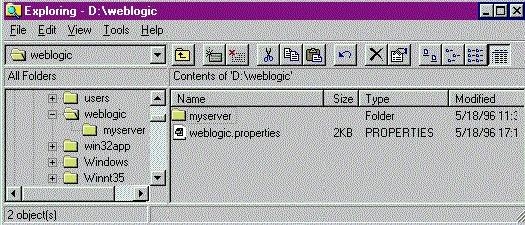
If you cd to the directory
where your weblogic.properties
file is located, use the Java command as shown in Setting up and
starting the WebLogic Server to start the WebLogic Server.
Otherwise, you must add the -D option to the basic command line to set
weblogic.system.home on the
command line:
$ ... -Dweblogic.system.home=d:\weblogic\ ...
There are startup scripts that are supplied with the
WebLogic Server distribution. You can customize these for your
system.
 
Setting up multiple properties files
There may be more than one weblogic.properties files: a globally shared properties
file, a per-cluster properties file, and per-server properties file
for each WebLogic Server that you run. WebLogic checks for a
global, per-cluster, and per-server properties files at startup. The
per-cluster properties file is checked only if the property
weblogic.cluster.enable is
set to true on the command line when the Server is started.
The weblogic.properties
file is installed in the directory weblogic, along with a subdirectory called
"myserver/". This weblogic.properties file is your global
properties file. You may have an additional, per-server properties
file in the "myserver" directory, but be aware that properties that
you set in the myserver/weblogic.properties file will override
properties set in the global properties file, which can cause
confusion. You do not need a per-server properties file at all unless
you are running more than one WebLogic Server or running in more than
one configuration, and you want to set properties differently.
To run more than one server in
clustered mode, read the Administrators Guide
document, Setting up a WebLogic Cluster.
The WebLogic Server has a set of default properties with which it begins
the startup process; then the global properties file is read, followed
by the per-cluster properties file, each per-server properties file,
and finally by properties that you enter on the command line. A
property that appears in any properties file can be overridden in by
setting the same property name in a properties file read later in the
process.
 
Structure of the properties file
The weblogic.properties file
is a list of name=value pairs. Both names and values are
case-sensitive. (Property values that are filenames, however,
are case-sensitive only on UNIX, and not case-sensitive on Win/NT.)
Any property in the global or per-server properties file can be
overridden using a -D option after the Java command. For example, you
can change the listenPort for
a WebLogic Server named "butler" at startup by adding this command to
the basic
java command line used to start the WebLogic Server.
$ ... -Dweblogic.system.listenPort=7001 -Dweblogic.system.name=butler
-Dweblogic.system.home=d:\weblogic\ ...
The following naming conventions are used for properties:
- The property name is in the pattern
weblogic.[facility].[property].
- The [property] uses the interCaps convention, rather than
under_bars.
- The name of a time-related property is suffixed with the time unit
(mins, secs, hrs, days), as the name weblogic.idleTmoSecs.
- Properties whose values are booleans have a verb (run, enable,
trace) that describes what is set by the boolean, as the name
weblogic.httpd.enable.
- The permission for an ACL uses the pattern
weblogic.allow.[permission].[ACLname]=[user1,user2].
Values for properties may be of four types:
- String
- Boolean
- Integer
- Name of a WebLogic object
The properties file currently has properties for these facilities:
- User properties (weblogic.password.<property>)
- Administrator properties (weblogic.administrator.<property>)
- Cluster properties (weblogic.cluster.<property>)
- System properties (weblogic.system.<property>)
- WebLogic security properties (weblogic.security.<property> and weblogic.allow.permission.ACL)
- HTTPD properties (weblogic.httpd.<property>)
- WebLogic File properties (weblogic.io.<property>)
- WebLogic JDBC properties (weblogic.jdbc.<property>)
- WebLogic JMS properties (weblogic.jms.<property>)
- WebLogic RMI properties (weblogic.rmi.<property>)
- WebLogic EJB properties (weblogic.ejb.deploy)
- WebLogic ZAC properties (weblogic.zac.<property>)
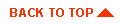
|



