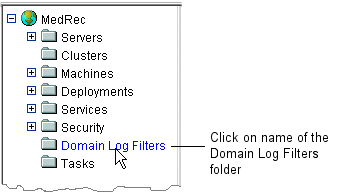Administration Console Online Help
|
|
Domain Log Filters
[Attributes and Console Screen Reference for Domain Log Filters]
In addition to writing messages to its local log file, each WebLogic Server instance broadcasts its log messages. The Administration Server listens for a subset of these messages and stores them in a central domain log. For more information about how a server instance broadcasts log messages, refer to "Overview of WebLogic Logging Services."
By default, the Administration Server listens for only the most important log messages (as determined by Message Severity) that a server instance broadcasts. To change the default, you must create a domain log filter. You can create one domain log filter and assign this filter to all server instances in a domain, or you can create separate domain log filters for each server instance.
The following tasks manage domain log filters:
- Specifying the Messages That a Server Forwards to the Domain Log
- Cloning a Domain Log Filter
- Deleting a Domain Log Filter
Specifying the Messages That a Server Forwards to the Domain Log
To specify the messages that a server forwards to the domain log:
- In the left pane of the Administration Console, click on the name of the Domain Log Filters folder. (See Figure 81-1.)
Only messages of the selected severity or higher are forwarded to the domain log. You cannot forward
DEBUGmessages to the domain log. For information about message severity, refer to Message Severity.- Enter the User IDs to associate with this log filter, if any. If no User IDs are chosen, the filter sends messages that are generated by any user.
All messages that the WebLogic logging services generate within a WebLogic Server JVM include the User ID under which the associated event was executed. J2EE modules such as EJBs that are deployed onto a server instance report the user ID that the module passes to the server. To execute some pieces of internal code, WebLogic Server authenticates the ID of the user who initiates the execution and then runs the code under a special Kernel Identity user ID.
Log messages that are generated within a client JVM client do not include this field.
- Select the Subsystems for which you want messages forwarded to the domain log. If no subsystems are chosen, the filter sends messages from all subsystems.
Figure 81-1 Click on the Domain Log Filters Node
Note: Each server instance can use only one domain log filter. If you select a server that is already using another domain log filter, when you click the Apply button, the Administration Console will replace the older filter assignment with this newer one.
Cloning a Domain Log Filter
If you want to create a domain log filter that is similar to an existing domain log filter, you can clone the existing filter and then modify it.
To clone an existing domain log filter:
- In the left pane of the Administration Console, click on the name of the Domain Log Filters folder. (See Figure 81-1.)
- In the Domain Log Filters table, click the Clone icon
 in the row of the domain log filter you want to clone.
in the row of the domain log filter you want to clone. - On the Clone page, change the attribute values for the new domain log filter as necessary, using the instructions in "Specifying the Messages That a Server Forwards to the Domain Log."
To use this filter, you must assign it to one or more servers as describe in step 8. in Specifying the Messages That a Server Forwards to the Domain Log.
Deleting a Domain Log Filter
- In the left pane of the Administration Console, click on the name of the Domain Log Filters folder. (See Figure 81-1.)