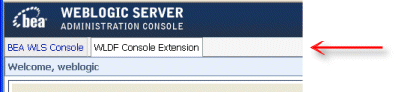Using the WebLogic Diagnostic Framework Console Extension
|
|
Installing and Displaying the WLDF Console Extension
The WebLogic Diagnostic Framework (WLDF) Console Extension is included with WebLogic Server, but it is not installed by default. The following section describes how to install and display the WLDF Console Extension:
Installing the WLDF Console Extension
The WLDF Console Extension is delivered as a Java Archive (JAR) file, named diagnostics-console-extension.jar. You must install this JAR file into the Administration Server for a domain for the WLDF Console Extension to be incorporated into the WebLogic Server Console for that domain.
Prerequisites
The following are required to install and run the WLDF Console Extension:
- BEA WebLogic Server 9.1
- A Web browser that meets the requirements for running the BEA Weblogic Server Administration Console.
- Java Plug-in version 1.5 (J2SE Runtime Environment 5.0)
- Java and Javascript must be enabled in your browser.
Installing the Java Plug-in
If the Java Plugin is not already installed in your Web browser, you will be prompted to initiate a download from the Sun Microsystems Java Web site. Follow the instructions on screen.
Alternatively, you can manually install the plug-in, as follows:
The Plugin install may prompt you to restart you computer, but that is not needed in most cases. In certain cases, when an older version of the plug-in is already installed, the changes do not take effect immediately and may require a machine reboot.
Installing the WLDF Console Extension
To install the WLDF Console Extension, do the following:
- Find the
diagnostics-console-extension.jarfile in theWL_HOME\server\lib\console-extdirectory, whereWL_HOMEis the directory in which you installed WebLogic Server.
Removing the WLDF Console Extension
Displaying the WLDF Console Extension
When you launch an Administration Console in which the WLDF Console Extension is installed, the Console appears with two tabs, BEA WLS Console and WLDF Console Extension, displayed below the WebLogic Server Administration Console banner at the top of the page, as shown in Figure 2-1.
Figure 2-1 Console Extension Tab
By default, the BEA WLS Console tab is initially selected on login, which shows the standard Administration Console. Click WLDF Console Extension to display the extension.
These two tabs are always present, so you can easily move back and forth between the primary Administration Console pages and the WLDF Console Extension.
Note: All WLDF Console Extension functionality occurs in the context of a Java applet. Each time you select the WLDF Console Extension tab, the applet is loaded.
When you select the BEA WLS Console tab, the applet is unloaded, and you are returned to the Administration Console context that existed before displaying the WLDF Console Extension. All activity related to the applet and the WLDF Console Extension is terminated.