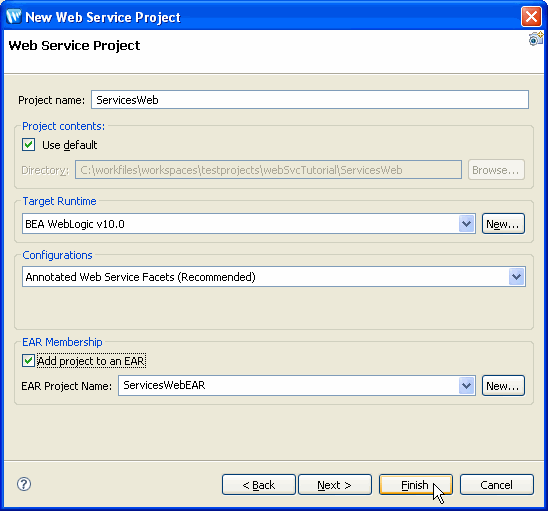Part I : Simple Web Service
Step 1: Create a New WebLogic Web Service Project
In this section, you will create the project that will contain your web service. You will also create a related Enterprise Application (EAR) project. The EAR project represents a deployed EAR file, but is not needed to run a web service.
- Click File > New > Project.
- In the New Project dialog, Expand Web Services and select Web Service Project.
- Click Next.

- In the New Web Service Project dialog, in the Project name box, enter ServicesWeb.
- Select the Add project to an EAR check box and ensure that ServicesWebEAR is selected in the EAR Project Name box.
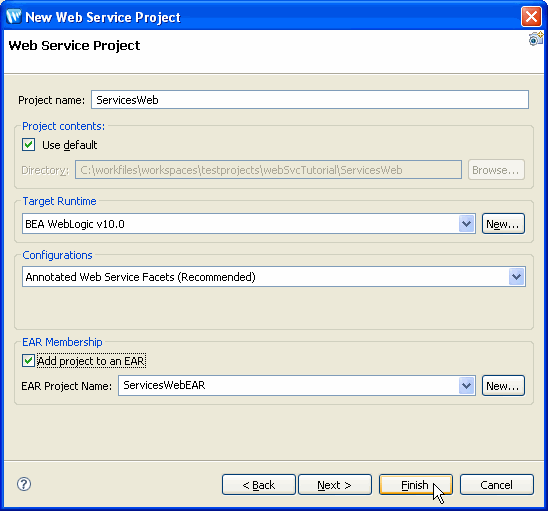
- Click Finish
- If the Package Explorer view is not displayed, display it by selecting Window > Show View > Other, then selecting Java > Package Explorer and clicking OK.
Notice that the Package Explorer displays the two projects you just created — ServicesWebEAR, the EAR project, and ServicesWeb, the web service project.