
Because the current version of the Workshop group of products integrates the Web Tools Platform (WTP) plugin for project creation, projects created in version 3.0 of the Workshop Studio group of products will not open.
Note: before you upgrade you should close the Workshop perspective if it's open. For details, see Workbench Layout Error Due to Absence of Workshop Perspective.
To convert projects from version 3.0, use the File > Switch Workspace to open the workspace containing version 3.0 projects. When the workbench opens, the AppXplorer view shows no projects.

Click Enable AppXRay on an Existing Project.

Click on the name of the project to convert it. Click OK to proceed. The project will be enabled for later versions of the product.
If there are several projects in the workspace, you can enable the other projects from the Project Explorer view, by right clicking on the project name and choosing Enable AppXRay.
When a Dynamic Web project imported from Workshop Studio 3.0 is added to an EAR project the Dynamic Web project may be mistakenly converted to a Java Utility Project.
To avoid this conversion, follow the instructions below:
If you open a workspace in version 10.x that was closed in Studio version 3.0 while the Workshop perspective was open, you will see an error such as "Problems occurred restoring workbench." The Workshop perspective has been removed in version 10.x in favor of the standard J2EE perspective (the two perspectives were very similar). To work around this error, do one of the following:
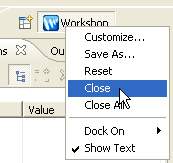
If you have a web project with a web module before version 2.4, you must create a new project and import your files from the old project in order to enable Beehive facets. (You have to create a new project because Workshop does not allow a project to change its web module version number and because Beehive facets are not supported in projects with web module versions before 2.4.)
To create a new web project, follow the instructions at New Dynamic Web Project Wizard. After you have created a new web project, import your project artifacts from the old project.