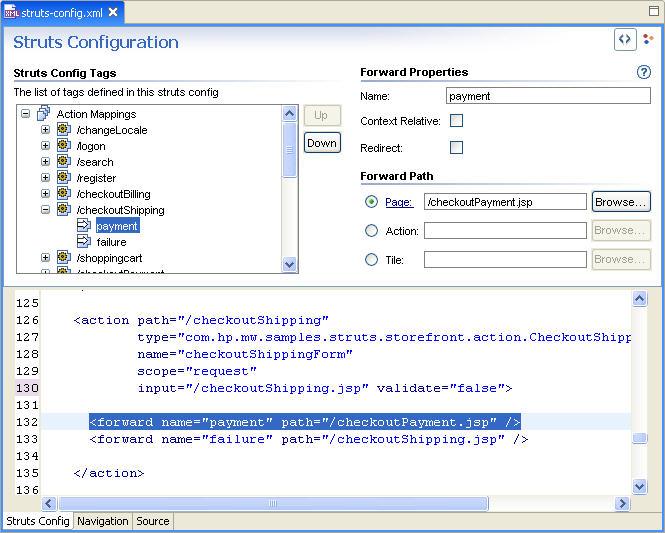
Note that the source code now shows where this is defined.
Note that the forward name changes to payments in the Navigation and Source views.
Note that the forward name changes into payment in the Navigation view as well.
In this section, you will open the Struts configuration used by the project. You will use the Struts Outline View and the Struts Configuration Editor to view and modify the Struts configuration.
Workshop provides Struts configuration file Source and Design editors. In addition, a Struts configuration file Compound editor combines the benefits of both editors' capabilities. Changes in the Design editor automatically update the Source editor and vice versa. The Compound editor also synchronizes the selection between the Design and Source editors. Of course, all of the other benefits of the environment, including the Smart Editors, the Design Palette and the Property Sheet are also extended for use with the Struts Configuration editor as well.
WEB-INF folder. struts-config.xml to open this configuration file for editing. By default the Compound editor is activated. (Notice that the Struts Config tab is selected.)
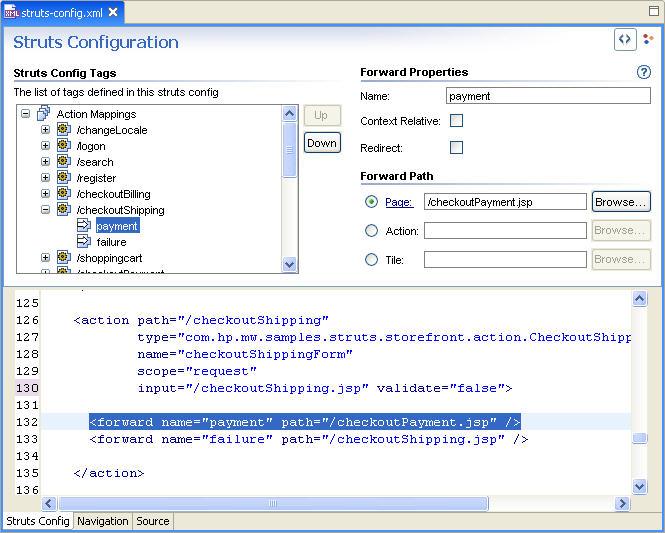
Note that the source code now shows where this is defined.
Note that the forward name changes to payments in the Navigation and Source views.
Click one of the following arrows to navigate through the tutorial: