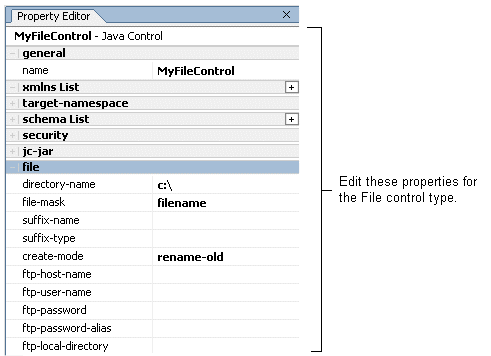
Controls you create in your application are represented as JCX files in the Application pane in WebLogic Workshop. (Transformations are represented as DTF files—see Note About Transformations.) Instances of controls that you create in your business process are represented in the Data Palette. You can view and edit the properties of control instances and their parent types in the Property Editor.
To View and Edit Properties for Control Types
To View and Edit Properties for Control Instances
To View and Edit Properties for Control Types
Double-click the control type (JCX or DTF file) on the Application tab.
The file is displayed in the Design View and the Source View, and its properties are displayed in the Property Editor. The properties you see and edit in the Property Editor depend on the control you are using.
Values you specify for the properties in the Property Editor are written to the file. In other words, the Source View is updated in keeping with the work you do in the Property Editor. Properties you specify for the control are inherited by any instances of the control you create based on this type.
For example if you create a File control named MyFileControl, the control type (MyFileControl.jcx) is displayed in the Application pane in WebLogic Workshop. The following figure displays the Property Editor for the example File control (MyFileControl.jcx). It displays the properties you can edit for the control type.
To View and Edit Properties for Control Instances
Double-click the control instance in the Data Palette to display its properties in the Property Editor. The properties you can see and edit depend on the control you are using. Note that when you open the Property Editor for an instance of a control, the properties for that instance, are listed at the top of the Property Editor and the properties specified for the parent control (that is, the control on which the current instance is based) are listed at the bottom—in the Referenced Control section. The properties displayed in the Referenced Control section are read-only. You can edit the referenced control properties by opening the JCX file as described in To View and Edit Properties for Control Types.
Building on the example we used in the preceding section, if you create an instance of a File control in your business process (based on the MyFileControl.jcx type), and name it myFileControl, the instance is displayed in the Data Palette. Click myFileControl in the Data Palette to display its properties in the Property Editor.
The following figure shows the Property Editor for our example myFileControl instance:
Note the properties displayed in the Referenced Control section are those that were specified for the parent control MyFileControl.jcx. You can edit them by opening the parent control (in this case MyFileControl.jcx) as described in To View and Edit Properties for Control Types.
Adding Instances of Controls to Your Business Process Project
Client Operations and Control Communication Methods

|

|