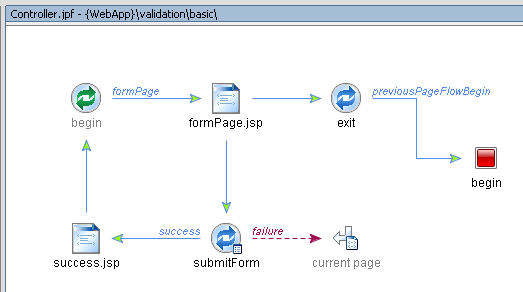In most cases when a user enters data through a form, we want to ensure that
the values entered are valid before the data is, for instance, stored in a
database or used to determine the next action. Form validation is frequently
done using client-side JavaScript. This approach is also possible in WebLogic
Workshop. In addition, server-side validation checks the user input on the
server side. The advantages of the latter approach:
Client-Side Validation
WebLogic Workshop provides a number of attributes on the <netui:form>
tag and its form fields, such as onClick and
onBlur, which can be used to invoke JavaScript.
For example, you can have a <netui:textBox>
tag in which a user enters his age:
<netui:textBox dataSource="{actionForm.age}" onBlur="isValidAge()"/>
This is an example of the JavaScript function isValidAge
which is mentioned in the onBlur attribute:
function isValidAge() {
if(document.forms[0].elements[1].value <= 0)
alert('Wrong Age');
}
After the user has entered a value and goes to the next form field, the onBlur
attribute calls the JavaScript function isValidAge,
which will display a dialog when the age is not considered valid.
Notice that in the example the form and its fields are accessed by using
JavaScript forms and elements
arrays. If you would like to use the id attributes to access the form and
its fields, you need to (1) specify the tagID
attributes on the <netui:form> and its input elements. Then use the
JavaScript function getNetuiTagName(tagId, this).
Also, you will need to ensure that the <html>
tag is replaced with <netui:html> on
the JSP page. Rewriting the previous example, the code will be:
<netui:html>
...
<netui:form tagId="myForm" >
<netui:textBox tagId="age" dataSource="{actionForm.age}" onBlur="isValidAge();"/>
</netui:form>
...
</netui:html>
And this would be the JavaScript function isValidAge:
function isValidAge() {
if(document.forms[getNetuiTagName("myForm",this)][getNetuiTagName("age",this)].value <= 0)
alert('Wrong Age');
}
Notice that instead of using elements[1],
we refer to the element's tagID using the
function getNetuiTagName( tagId, this ).
These approaches also work in conjunction with a submit action of the form.
For <netui:button> and <netui:imageButton>
tags, you can invoke the JavaScript function through the tags's onClick
attribute, as is shown in the following example:
<netui:button value="submit" onClick="return isValidForm();" />
When a user clicks the button, a JavaScript function isValidForm
checks the form fields and returns true if
validation is successful. Or the isValidForm
function displays a dialog with error messages and returns false
if not all entered values are correct. (The implementation of this function
is not actually shown in the sample code.)
For <netui:anchor> and <netui:imageAnchor>
tags, whose implementation rely on JavaScript to submit a form, your JavaScript
validation function must contain additional code to set the method
and action properties of the JavaScript Form
object, and call its submit method if validation
is successful. The following example, which uses the same tagIDs
and JavaScript function isValidForm as the
previous example, demonstrates how to set the various properties and invoke
the submit method when form validation is
successful:
function submitFromAnchor() {
document.forms[getNetuiTagName("myForm",this)].method="POST";
document.forms[getNetuiTagName("myForm",this)].action="/ClientSideValidation/thankYou.do";
if(isValidForm())
document.forms[getNetuiTagName("myForm",this)].submit();
}
As shown in the example, the form's method
property must be set to POST. The action
property must be set to the full name of the action to be called when the
user clicks the anchor and submits the form. This action name corresponds
to the web application name followed by the name of the action method in the
JPF file, followed by a DO extension. In the
example, the page flow JPF file of the web application ClientSideValidation
contains an action method thankYou.
The same function could have been written without the use of getNetuiTagName(
tagId, this ), as shown in the following example:
function submitFromAnchor() {
document.forms[0].method="POST";
document.forms[0].action="/ClientSideValidation/thankYou.do";
if(isValidForm())
document.forms[0].submit();
}
However, if your application resides in a Portal application, it is recommended
that you use getNetuiTagName(tagId, this) to retrieve page elements, since
Portal containers may rewrite the id attributes of page elements. For details
see Using JavaScript in Page Flow and Portal
Applications.
Finally, the <netui:anchor> or <netui:imageAnchor>
tags must call the JavaScript function in the onClick
attribute and add "return false;"
as is shown in the following example:
<netui:anchor onClick="submitFromAnchor(); return false;" action="thankYou">Submit</netui:anchor>
If you do not add the expression "return false;",
the form will always be submitted and no data will be posted to the form bean.
For more information on using client-side JavaScript see Using
JavaScript in Page Flow and Portal Applications.
Server-Side Validation
WebLogic Workshop offers two ways to accomplish server-side validation, one
using Java to implement the validate method
in the form bean, and the other using the Struts ValidatorPlugIn
to do XML-based validation. These examples are shown in the WebLogic Workshop
sample application, and are described here. For the sample code, start in
the following installed location:
<WEBLOGIC_HOME>/samples/workshop/SamplesApp/WebApp/validation/...
Java-Based Validation
To validate user input using the form bean's validate
method, follow the steps outlined in this list. Note that these examples are
from the following sample page flow, and associated files:
<WEBLOGIC_HOME>/samples/workshop/SamplesApp/WebApp/validation/basic
-
Add a message-resources tag to your
controller class in the JPF File, for example:
/**
* @jpf:controller nested="true"
* @jpf:message-resources resources="validation.basic.Messages"
*
*/
public class Controller extends PageFlowController
{
...
The resources file is located under the web project's /WEB-INF/classes/...
folder and has a properties extension. In the example above the
Messages.properties file is located in /WEB-INF/classes/validation/basic.
The contents of this file are described below.
Note: In the example, notice the corresponding naming
requirements in use here. If the messages resource file is <project-root>/WEB-INF/classes/validation/basic/Messages.properties,
then the way to reference this file in the <project-root>/validation/basic/*.jpf
page flow annotation is @jpf:message-resources
resources="validation.basic.Messages".
- Add a @jpf:validation-error-forward annotation
to the action that uses validation. For example:
/**
* @jpf:action
* @jpf:forward name="success" path="success.jsp"
* @jpf:validation-error-forward name="failure" return-to="currentPage"
*/
public Forward submitForm( Form form )
{
return new Forward( "success" );
}
This annotation provides a flexible mechanism to indicate which page should
be loaded, or which action should be run, if a form validation error occurs
as a result of running the annotated action. For details see the
@jpf:validation-error-forward Annotation topic.
The following Flow View screen illustrates the relationship of the actions
and pages in this sample page flow.
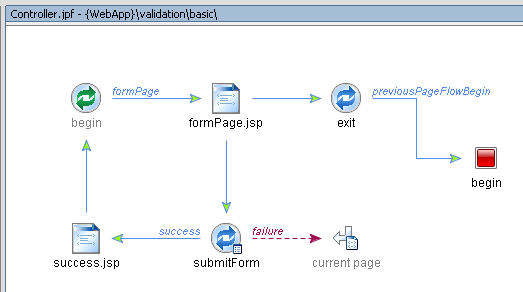
- Add the validate method to your form bean
class. This method must have the exact signature as given in the example:
public ActionErrors validate( ActionMapping mapping, HttpServletRequest request )
{
ActionErrors errs = new ActionErrors();
int at = _email.indexOf( '@' );
int dot = _email.lastIndexOf( '.' );
if ( at == -1 || at == 0 || dot == -1 || at > dot )
{
errs.add( "email", new ActionError( "badEmail" ) );
}
if ( _zipCode.length() != 5 )
{
errs.add( "zipCode", new ActionError( "badZip", new Integer( 5 ) ) );
}
return errs;
}
In the validate method you implement the
validation logic for the various form fields. If there is an error, you
add a new action error. In the example, zipCode
refers to a <netui:error> tag in your
JSP (<netui:error value="zipCode"/>),
and badZip refers to the message key in
the Messages.properties file. Note that the new
Integer(5) is an object that is the first replacement in the error
string. For example, later in this description you will see that we have
a message string: "The zip code has to be exactly {0} characters."
In this case, the {0} will be replaced by
the Integer(5) object. ActionErrors supports
constructors with up to four additional replacement objects.
For the full example, see the page flow controller class at <WEBLOGIC_HOME>/samples/workshop/SamplesApp/WebApp/validation/basic/Controller.jpf.
- In the JSP file that displays errors (typically the form page), add the
<netui:error> tags to display error
messages. For example:
<netui:form action="submitForm">
<table>
<tr>
<td><p>Enter E-mail Address:</p></td>
<td>
<netui:textBox dataSource="{actionForm.email}"/>
</td>
<td>
<netui:error value="email"/>
</td>
</tr>
<tr>
<td><p>Enter 5-digit Zip Code:</p></td>
<td>
<netui:textBox dataSource="{actionForm.zipCode}"/>
</td>
<td>
<netui:error value="zipCode"/>
</td>
</tr>
</table>
<netui:button>Submit</netui:button>
<netui:button action="exit">Exit</netui:button>
</netui:form>
In the example an error will be displayed next to the relevant form field.
For the full example, see
<WEBLOGIC_HOME>/samples/workshop/SamplesApp/WebApp/struts/validation/basic/formPage.jsp.
- In addition, or as an alternative, you can add a <netui:errors>
tag to your JSP (<netui:errors/>), for
instance at the bottom of your JSP. This tag will display a summary of all
the errors that were found.
- The resources file contains the actual error message plus any special html
formatting you might want to apply when displaying the errors in the JSP.
Remember that this file is located under /WEB-INF/classes/...
and has a properties extension. In this example, the Messages.properties
file is located in /WEB-INF/classes/validation/basic.
badEmail=Bad email address.
badZip=The zip code has to be exactly {0} characters.
errors.header=<br><hr><font color="Blue">List of errors, using the <netui:error> tag:<ul>
errors.prefix=<li>
errors.suffix=
errors.footer=</ul></font>
error.prefix=<font color="Red">
error.suffix=</font>
Notice that in the example, badZip is the
message key for the error message that needs to be displayed when an incorrect
zipCode was entered. The other lines in
the file create formatting for the <netui:error>
and <netui:errors> tags, such that
individual error messages are displayed in red and the error summary is
displayed in blue as a list, preceded by the header "List of errors,
using the <netui:error> tag:".