In this step, you will run the sample application on a server. You can use any supported server, and this tutorial assumes that the server is already installed (but not started).
To run the sample application:
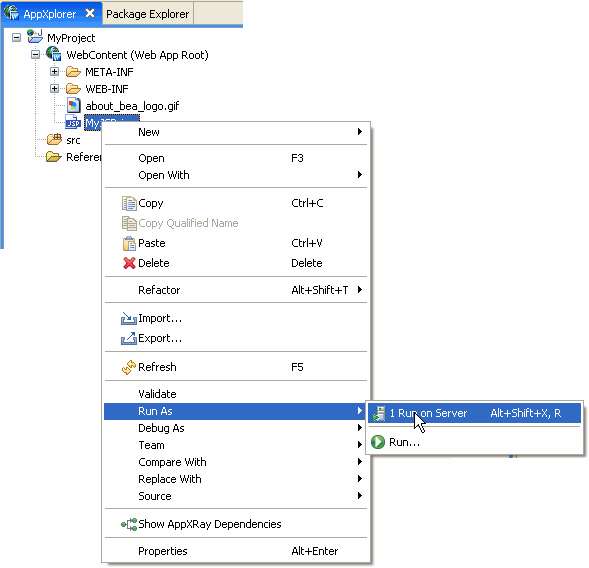

Choose your server type from the list and click Next to continue.

Specify the settings for your server and click Finish to continue.

Note that the contents of the <Title> tag are shown on the browser tab (the default text of an empty JSP).