You have noticed the warning error The Navigation outcome "success" returned from the "registerUser" action method is not valid from this page.
It shows the warning because we have not defined navigation rules for the register.jsp page. On successful registration the user will be navigated to the home.jsp page.
Copy the home.jsp.txt file from the folder workshop-JSF-tutorial/web/Resources to the pages folder and rename it as: home.jsp. Also add key-value pairs from the file workshop-JSF-tutorial/web/Typing_Aid/application_properties_2.txt to the application.properties file. The home.jsp page uses these key-value pairs to show localized text.

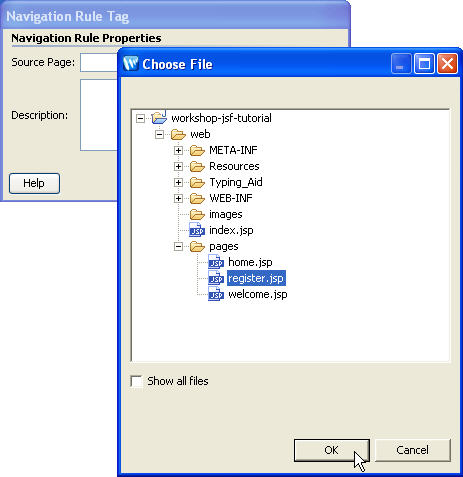
This will add navigation rule for register.jsp as source
page.


Workshop offers a sychronized 2-way split-pane editor view for the JSF configurations file faces-config.xml.

The faces-config.xml file can be visualized in a Navigation view. Upon selection or editing, the Navigation view is synchronized with the source in real-time. There is no need to tab between views. With the Workshop 2-way, split-pane view, you can see (and edit) them both at the same time!

Click one of the following arrows to navigate through the tutorial: