33.4 Create Summary and Formula Columns
To provide the necessary information for the invoice, you need to create summary and formula columns for subtotal amounts, a total amount, and due dates.
To create the invoice summary and formula columns:
-
Click the Summary Column tool in the tool palette, then click in an open area of the Data Model view to create a summary column.
-
Double-click the new summary column object to display the Property Inspector, and set the following properties:
-
Under General Information, set the Name property to CS_SUB_TOTAL.
-
Under Summary, set the Source property to O_QUANTITY_O_UNIT_PRICE, and set the Reset At property to Page.
This summary is used for subtotal amounts on each page of the invoice.
-
-
Click the G_ORDER group, and drag the bottom edge handle down to create an empty space at the bottom of the group.
-
Again, click the Summary Column tool in the tool palette, then click in the empty space in the G_ORDER group to create a second summary column.
-
Double-click the new summary column object to display the Property Inspector, and set the following properties:
-
Under General Information, set the Name property to CS_TOTAL.
-
Under Summary, set the Source property to O_QUANTITY_O_UNIT_PRICE and set the Reset At property to G_ORDER.
This summary is used for a total amount of each invoice.
-
-
Click the Formula Column tool in the tool palette, then click in an open area of the Data Model view to create a formula column.
-
Double-click the new formula column object to display the Property Inspector, and set the following properties:
-
Under General Information, set the Name property to CF_DUE_DATE.
-
Under Column, set the Datatype property to Date.
-
Under Placeholder/Formula, click the PL/SQL Formula property field to display the PL/SQL Editor.
-
-
In the PL/SQL Editor, use the template to enter the following PL/SQL code:
function CF_DUE_DATEFormula return Date is today date; begin select sysdate into today from dual; return today + 30; end;
This formula is used to calculate the due date, which is 30 days after today.
-
Click Compile.
-
Click Close.
Your data model should now look something like this:
Figure 33-3 Data Model view with data link, summary, and formula columns
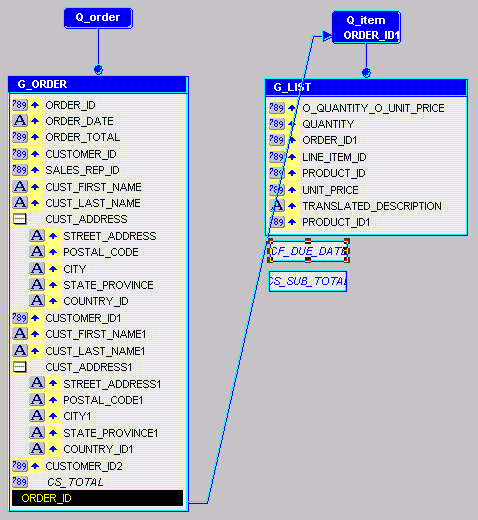
Description of "Figure 33-3 Data Model view with data link, summary, and formula columns"
-
Save the report as
invoice_your_initials.rdf.