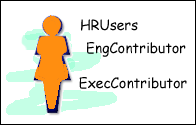4.5 User Logins and Aliases
This section covers the following topics:
4.5.1 Introduction to User Logins and Aliases
User logins are the names associated with the people who access Content Server. In 11g Release 1 (11.1.1) and later, user logins must be created on the Oracle WebLogic Server that hosts Oracle UCM and the Content Server instance. Authentication and credentials are handled by Oracle WebLogic Server and associated security software instead of by Content Server. For more information, see Oracle Fusion Middleware Security Guide.
Caution:
Although user logins still can be created and managed on Content Server with the User Admin applet, they are not valid for authentication purposes unless they also have been created on Oracle WebLogic Server.If you use an LDAP server and create a user login with the same name as a local user defined in Content Server with the User Admin applet, the LDAP user is authenticated against LDAP when logging in, but receives roles assigned to the local user.
The Oracle WebLogic Server administrator assigns one or more groups to each user. A group provides the user access to files within the security groups. Undefined users are assigned to the guest group, which allows viewing of documents only in the Public security group by default.
You can also create a group of users that can be then referenced by a single name, or alias, in workflows, subscriptions, and projects. For example, it is much easier to add an alias called Support to a workflow than it is to add user1, user2, user3, and so on.
If you log in to multiple browser windows on the same computer using different login methods (such as standard login, Microsoft login, or self-registered login), the Content Server can become confused about which user is logged in to each window. Remember to close any open browser windows while testing different login methods.
Important:
User logins are case sensitive.4.5.2 Managing Logins and Aliases
User logins must be created and managed on the Oracle WebLogic Server. For information and instructions on creating and managing user logins, see Oracle WebLogic Server Administration Console Online Help.
If you need to set up a user (other than the Content Server administrator) to work with a standalone Content Server utility such as System Properties, you can use the User Admin applet in Content Server. However, a user created with the User Admin applet cannot be authenticated for any other functions than standalone Content Server utilities, unless the user is also created in Oracle WebLogic Server.
The remainder of this section discusses the tasks involved in managing Content Server user logins only for standalone utilities.
4.5.2.1 Adding a User Login
Note:
As of 11g Release 1 (11.1.1), user logins must be managed on Oracle WebLogic Server. Although user logins can be managed in Content Server for special purposes, they are not valid for authentication to Content Server until they have been created on Oracle WebLogic Server.To add a user login only for use with Content Server standalone utilities:
-
From the User Admin Screen: Users Tab, click Add.
-
Set the Authorization Type from the menu. See "Types of Users" for more information.
-
Click OK.
The Add/Edit User Screen is displayed.
-
Enter information about the user.
-
If you enter a password, you must reenter the same password in the Confirm Password field.
-
Keep in mind that the user name and password are case-sensitive.
-
-
Assign roles to the user.
-
If accounts are enabled, assign accounts to the user.
-
Click OK.
4.5.2.2 Editing a User Login
Note:
As of 11g Release 1 (11.1.1), user logins must be managed on Oracle WebLogic Server. Although user logins can be managed in Content Server for special purposes, they are not valid for authentication to Content Server until they have been created on Oracle WebLogic Server.To edit a user login only for use with Content Server standalone utilities:
-
From the Users tab of the User Admin Screen, double-click the user name, or select the user name and click Edit.
The Add/Edit User Screen or Add/Edit User Screen: Info Tab (Global User) is displayed.
-
Edit the user login as necessary.
If you change the user locale for a user who has the sysmanager role, you must restart the Admin Server service for the Admin Server interface to appear in the user's locale language.
4.5.2.3 Deleting a User Login
Note:
As of 11g Release 1 (11.1.1), user logins must be managed on Oracle WebLogic Server. Although user logins can be managed in Content Server for special purposes, they are not valid for authentication to Content Server until they have been created on Oracle WebLogic Server.To delete a user login only for use with Content Server standalone utilities:
-
From the Users tab of the User Admin Screen, select the user name.
-
Click Delete.
A confirmation screen is displayed.
-
Click Yes.
If you delete a user who is involved in a workflow, you are prompted to confirm the deletion. You must adjust the workflow and remove the user from the list of workflow reviewers.
4.5.2.4 Creating an Alias
Note:
As of Oracle UCM 11g Release 1 (11.1.1), user logins must be managed on Oracle WebLogic Server. Although user logins can be managed in Content Server for special purposes, they are not valid for authentication to Content Server until they have been created on Oracle WebLogic Server.To define an alias only for use with Content Server standalone utilities:
-
Display the User Admin Screen: Aliases Tab.
-
Click Add.
The Add New Alias/Edit Alias Screen is displayed.
-
In the Alias Name field, enter a name that identifies the group of users.
-
In the Description field, enter a detailed description of the alias.
-
Click Add.
The Select Users Screen is displayed.
-
Select the user names from the list.
-
To narrow the list of users on the Select Users screen, select the Use Filter check box, click Define Filter, select the filter criteria, and click OK.
-
To select a range of users, click one user login and then hold down the Shift key while clicking another user login.
-
To select users individually, hold down the Ctrl key while clicking each user login.
-
-
Click OK.
-
Close the User Admin screen.
4.5.2.5 Editing an Alias
Note:
As of 11g Release 1 (11.1.1), user logins must be managed on Oracle WebLogic Server. Although user logins can be managed in Content Server for special purposes, they are not valid for authentication to Content Server until they have been created on Oracle WebLogic Server.To edit an alias only for use with Content Server standalone utilities:
-
Display the User Admin Screen: Aliases Tab.
-
Highlight an alias and click Edit.
The Add New Alias/Edit Alias Screen is displayed.
-
Alter the information as needed.
-
In the Description field, enter a detailed description of the alias.
-
Click OK.
-
Close the User Admin screen.
4.5.2.6 Deleting an Alias
Note:
As of 11g Release 1 (11.1.1), user logins must be managed on Oracle WebLogic Server. Although user logins can be managed in Content Server for special purposes, they are not valid for authentication to Content Server until they have been created on Oracle WebLogic Server.To delete an alias only for use with Content Server standalone utilities:
-
Display the Add New Alias/Edit Alias Screen.
-
Highlight the alias to be deleted and click Delete.
A screen appears, asking you to confirm the deletion. Click Yes to delete the entry or No to retain it.
-
Close the User Admin screen.
4.5.3 User Information Fields
This section covers these topics:
4.5.3.1 About User Information Fields
User information defines the unique attributes of a user, such as full name, password, and e-mail address. User information fields describe a user in the same way that metadata fields describe a content item. User information is stored in the Content Server database, and can be used to sort users, display user information on Content Server Web pages, or customize the display of Web pages based on user attributes.
The following user information fields are predefined in the system. These fields cannot be deleted, and the field name and type cannot be changed.
4.5.3.2 Managing User Information Fields
This section describes the tasks involved in managing user information fields.
4.5.3.2.1 Adding a New User Information Field
To add a new user information field:
-
On the User Admin Screen: Information Fields Tab, click Add.
The Add Metadata Field Name Screen is displayed.
-
Enter a new field name. Duplicate names are not allowed. Maximum field length is 29 characters. The following are not acceptable: spaces, tabs, line feeds, carriage returns and ; ^ ? : @ & + " # % < * ~ |
-
Click OK.
The Edit Metadata Field Screen is displayed.
-
Configure the properties for the field, and click OK.
-
Click Update Database Design.
4.5.3.2.2 Editing an Option List
To edit an option list key:
-
On the Edit Metadata Field Screen, select the Enable Option List check box.
-
Click Edit.
The Option List Screen is displayed.
-
Add, edit, or delete option values.
-
Each value must appear on a separate line.
-
A blank line will result in a blank value in the option list.
-
-
To sort the list, select sort options and click Sort Now.
-
Click OK.
4.5.3.2.3 Editing a User Information Field
To edit a user information field:
-
Double-click the field, or select the field and click Edit.
The Edit Metadata Field Screen is displayed.
-
Add, edit, or delete option values.
-
Click OK.