5 Configuring Oracle Universal Content Management
This chapter explains how to configure Oracle Universal Content Management (Oracle UCM) in an Oracle WebLogic Server domain, in these topics:
-
Completing the Initial Configuration of Oracle Content Server
-
Configuring JDBC Drivers for Microsoft SQL Server and IBM DB2
-
Importing a Database Root CA Certificate into the Key Store for a Standalone Application
-
Installing and Configuring Site Studio on Oracle Content Server
-
Configuring Oracle Content Server for Desktop Integration Suite
-
Installing and Configuring Desktop Integration Suite on a Client Workstation
-
Installing and Configuring Oracle Application Extension Framework
-
Installing and Configuring Oracle Document Capture and Oracle Distributed Document Capture
5.1 Completing the Oracle UCM Configuration
After you start the Administration Server and Oracle UCM Managed Server, as described in Chapter 10, "Verifying the Installation and Configuration," you can complete the Oracle UCM configuration on the postinstallation configuration page in Oracle Content Server.
Before you can use Oracle Inbound Refinery (Oracle IBR) with Oracle UCM, you need to configure Oracle IBR for document and image conversions to work with Oracle Content Server. For transformations to work on some platforms, certain environment variables must be set before you start the Managed Server. For more information, see Section 4.7.2, "Setting Library Paths in Environment Variables on UNIX Platforms."
To complete the Oracle UCM configuration:
-
Start the Administration Server and the Oracle UCM Managed Server, as described in Chapter 10, "Verifying the Installation and Configuration."
-
Browse to the Oracle Content Server postinstallation configuration page, at this web site:
http://server:16200/cs/ -
Enter or edit all necessary values.
-
To enable access from Oracle IBR, provide a value for Incoming Socket Connection Address Security Filter, as follows:
127.0.0.1|0:0:0:0:0:0:0:1|your.server.IP.addressThis field accepts wildcards in the value, like
10.*.*.*. You can change this value later by settingSocketHostAddressSecurityFilterinDOMAIN_HOME/ucm/cs/config/config.cfgand restarting Oracle Content Server.For Oracle WSM security, the
SocketHostAddressSecurityFiltervalue needs to set to like this:SocketHostAddressSecurityFilter=*.*.*.*|0:0:0:0:0:0:0:1
For more information, see "Configuring the Server Socket Port and Incoming Socket Connection Address Security Filter for Oracle WSM".
-
If you want to set up a provider from Oracle IBR back to Oracle Content Server, enter an unused port number, such as
5555, for Server Socket Port.You can change this value later by setting
IntradocServerPortinDOMAIN_HOME/ucm/cs/config/config.cfgand restarting Oracle Content Server. -
Restart Oracle Content Server:
For more information, see Section 5.2.4, "Restarting Oracle Content Server.".
5.2 Completing the Initial Configuration of Oracle Content Server
After installing and configuring Oracle Universal Content Management (Oracle UCM) on an Oracle WebLogic Server Managed Server, you need to complete the initial configuration of Oracle Content Server. Completing its initial configuration includes these tasks:
For information about changing the configuration of Oracle Content Server and additional configuration options, see Oracle Fusion Middleware System Administrator's Guide for Universal Content Management.
5.2.1 Starting Oracle Content Server
You can start an Oracle Content Server instance with the Oracle WebLogic Server Administration Console, Oracle WebLogic Scripting Tool (WLST) commands, or Oracle Enterprise Manager Fusion Middleware Control.
For more information, see "Starting Content Server" in Oracle Fusion Middleware System Administrator's Guide for Universal Content Management.
5.2.2 Configuring the Oracle Content Server Instance
Figure 5-1 shows the Oracle Content Server Configuration page.
Figure 5-1 Content Server Configuration Page
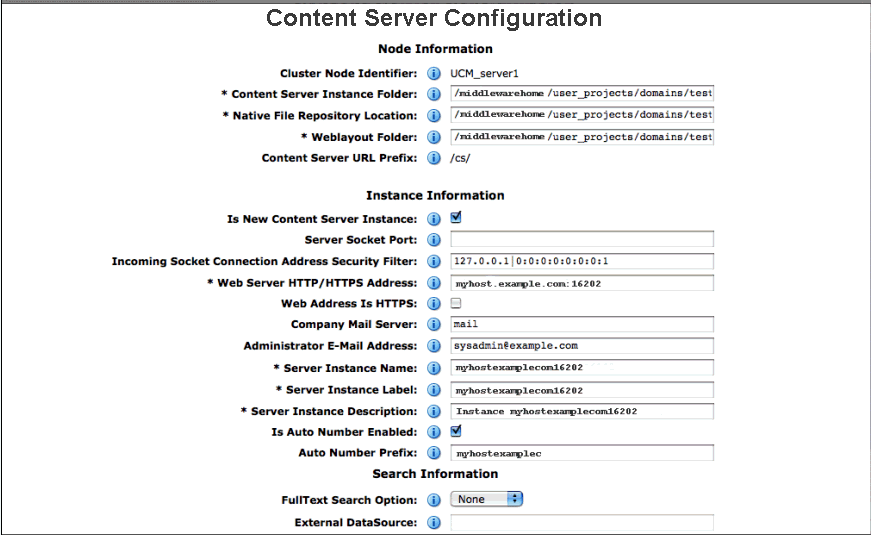
Description of "Figure 5-1 Content Server Configuration Page"
The following table describes the fields on this page and the values you can enter to configure your Oracle Content Server instance.
| Field | Description |
|---|---|
| Cluster Node Identifier | The name of the Oracle UCM Managed Server where Oracle Content Server will run. |
| Content Server Instance Folder | The absolute path to the Oracle instance directory of Oracle Content Server, which is DomainHome/ucm/by default.
The default Oracle instance directory for Oracle Content Server follows: MW_HOME/user_projects/domains/DomainHome/ucm/cs The name of the top-level folder in the folder hierarchy for the Oracle Content Server instance is The path to the Oracle instance directory is the value of the |
| Native File Repository Location | The path to the vault directory for storing native content checked into Oracle Content Server. |
| Weblayout Folder | The path to the weblayout directory for storing web-viewable renditions of native and alternate files. |
| Content Server URL Prefix | The relative URL for the Oracle Content Server instance. |
| Is New Content Server Instance | Whether or not the Oracle Content Server instance is a new one. |
| Server Socket Port | The number of the port for calling top-level services. The default value is 5555.
Changing this field value changes the |
| Incoming Socket Connection Address Security Filter | Restricts Oracle Content Server access to a computers or computers with a specified IP address or addresses.
|
| Web Server HTTP/HTTPS Address | The name of the web server. (HttpServerAddress property). |
| Web Address Is HTTPS | Whether or not the URL for the web server starts with HTTPS, for a Managed Server that has SSL enabled. |
| Company Mail Server | An email server that Oracle Content Server can use to send email notifications.
This value generally takes the form of mail.company.com. If applicable, make sure to allow for sending email through a firewall. |
| Administrator E-Mail Address | An email address that Oracle Content Server can use to send email notifications (SysAdminAddress).
This address will receive a returned message for any delivery failure that occurs. |
| Server Instance Name | The name of the Oracle Content Server instance. |
| Server Instance Label | The instance name that is displayed in the Windows Start menu (InstanceMenuLabel property). |
| Server Instance Description | A description of the Oracle Content Server instance (InstanceDescription property). |
| Is Auto Number Enabled | Whether or not automatic numbering of Oracle Content Server instances is enabled. |
| Auto Number Prefix | A unique prefix for an Oracle Content Server instance number, to avoid conflicts among multiple Oracle Content Server instances (Auto Number Prefix system property). |
| FullText Search Option | Specifies the search engine for full-text search:
|
| External DataSource | The name of the external provider, which you must have created in Oracle WebLogic Server and targeted to the Managed Server, using an OCSSEARCH schema that was created with Repository Creation Utility (RCU).
For information about creating an external provider, see Section 5.3.2, "Configuring an External Database Provider for Standalone Applications." For information about targeting it to a Managed Server, see Section B.19, "Target Services to Clusters or Servers." For information about the |
5.2.3 Configuring IBM DB2 Database Searches in Oracle Content Server
An IBM DB2 database does not support the keyword CONTAINS in search queries. The correct configuration of an Oracle Content Server instance for IBM DB2 searches requires the addition of the flag SSUseContains=false on the General Configuration page and a restart of Oracle Content Server.
To configure IBM DB2 database searches in Oracle Content Server:
-
Open a new browser window, and log in to Oracle Content Server as a system administrator (with the
sysmanagerrole). -
Under Administration, click Admin Server.
-
On the Content Admin Server page, click the name of an Oracle Content Server instance.
The status page for the selected Oracle Content Server instance is displayed.
-
In the option list for the Oracle Content Server instance, click General Configuration.
The General Configuration page is displayed.
-
Near the bottom of the page, add the following line to the Additional Configuration Variables box:
SSUseContains=false
-
Click Save.
-
Restart Oracle Content Server.
5.2.4 Restarting Oracle Content Server
Before changes to your configuration can take effect, you need to restart Oracle Content Server. You can restart an Oracle Content Server instance with the Oracle WebLogic Server Administration Console, Oracle WebLogic Scripting Tool (WLST) commands, or Fusion Middleware Control.
For more information, see "Restarting Content Server" in Oracle Fusion Middleware System Administrator's Guide for Universal Content Management.
5.3 Configuring Oracle Text Search for Oracle Content Server
The Oracle Text Search feature enables the use of Oracle Text 11g as the primary full-text search engine for Oracle UCM. Oracle Text 11g offers state-of-the-art indexing capabilities and provides the underlying search capabilities for Oracle Secure Enterprise Search (Oracle SES).
Oracle Text Search enables administrators to specify certain metadata fields to be optimized for the search index as well as to customize additional fields. This feature also enables a fast index rebuild and index optimization.
Before you can use Oracle Text Search, you need to run Repository Creation Utility (RCU) to create a search schema (prefix_OCSSEARCH) in an Oracle Database instance, create a data source that points to the search schema, and then use the Oracle WebLogic Server Administration Console to target the data source to the Oracle UCM Managed Server (UCM_server1 by default). For information about creating a schema, see Chapter 2, "Creating Schemas for Oracle Enterprise Content Management Suite."
To search auxiliary metadata in Oracle URM with Oracle Text, you must configure Oracle Content Server to use Oracle Text Search as the search engine. You can set Oracle Text Search on the Oracle UCM postinstallation configuration page or in the configuration file.
You can change the configuration of the full-text search option to Oracle Text Search in the config.cfg configuration file.
To configure Oracle Text Search for Oracle Content Server in the configuration file:
-
Open the
config.cfgfile for the Oracle Content Server instance in a text editor. -
Set the following property values:
SearchIndexerEngineName=OracleTextSearch IndexerDatabaseProviderName=SystemDatabase
Note:
You can specify a separate Oracle Database as the value ofIndexerDatabaseProviderName, instead ofSystemDatabase. However, before Oracle Text Search can function properly with the separate Oracle Database, you need to manually copy theojdbc14.jarfile from theECM_ORACLE_HOME/ucm/idc/shared/classesfolder to theUCM_DOMAIN/config/libfolder. -
Save the file.
-
Restart Oracle Content Server.
-
Rebuild the search index.
For more information on rebuilding the index, see "Working with the Search Index" in Oracle Fusion Middleware System Administrator's Guide for Universal Content Management.
5.3.1 Applying Patches for Using Oracle Text 11g with Oracle Database 11.1.0.7.0
If you are using Oracle Database 11.1.0.7.0, you should apply the following patches to the database to prevent problems with using Oracle Text 11g:
-
Patch 7446163
-
Patch 6851110
To apply patches for using Oracle Text 11g with Oracle Database 11.1.0.7.0
-
Download patches 7446163 and 6851110 and print or save their Read Me documents from the My Oracle Support (formerly OracleMetaLink) web site at
http://support.oracle.com
-
To apply each patch, follow the instructions in its Read Me document.
5.3.2 Configuring an External Database Provider for Standalone Applications
You can create an external database provider in Oracle Content Server for standalone applications, such as the Batch Loader utility, to connect directly to the database with JDBC without using the SystemDatabase Provider for the Oracle WebLogic Server data source. For standalone applications to use Oracle Text Search, you must configure the external database provider to include the JDBC connection information.
By default, the configuration of an incoming provider does not include values for JDBC Driver and JDBC Connection String. You need to add these values, but be careful not to change the provider name because you cannot rename an existing provider. To change the name of a provider, you need to delete it and add it again.
For information about changing the configuration of a provider, see "Editing Provider Information" in Oracle Fusion Middleware System Administrator's Guide for Universal Content Management.
5.4 Configuring JDBC Drivers for Microsoft SQL Server and IBM DB2
To have standalone Oracle UCM and applets work with Oracle Fusion Middleware drivers when you use Microsoft SQL Server or IBM DB2, you need to configure Oracle UCM to work with the driver provided with your database product.
To configure a JDBC Driver for Microsoft SQL Server or IBM DB2:
-
Include the driver JAR file in your class path by setting the JAVA_CLASSPATH environment variable:
JAVA_CLASSPATH_jdbcdrivers=path_to_driver_jar -
Use the driver settings for your database:
-
Microsoft SQL Server
JdbcDriver=com.oracle.fmwgen.jdbc.sqlserver.SQLServerDriver JdbcConnectionString=jdbc:fmwgen:sqlserver://server1:port;DatabaseName=database
-
IBM DB2
JdbcDriver=com.oracle.fmwgen.jdbc.DB2.DB2Driver JdbcDriver=com.oracle.fmwgen.jdbc.DB2.DB2Driver JdbcConnectionString=jdbc:fmwgen:db2://server1:port;DatabaseName=database
-
5.5 Importing a Database Root CA Certificate into the Key Store for a Standalone Application
Oracle Content Server components that are standalone applications do not use Oracle WebLogic Server data sources to connect and interact with a relational database management system. Standalone applications connect directly to a database using a JDBC driver.
If a standalone application is required to connect to an SSL-enabled database where digital certificates are used for authentication, then the database root CA certificate must be imported into the standard Java key store that the application uses to check trusted sources.
To import a database root CA certificate into the key store for a standalone application:
-
Import the certificate into the standard Java key store that corresponds to the application's JDK.
The following example shows the commands to import a certificate for an application that uses the Oracle JRockit JDK on a Windows operating system:
c:\mw_home\jrockit_160_17_R28.0.0-616\bin\keytool -import -trustcacerts -alias dbroot -keystore c:\mw_home\jrockit_160_17_R28.0.0-616\jre\lib\security\cacerts -storepass changeit -file b64certificate.txt
-
Configure
SystemPropertieswith the SSL connection string.For example:
jdbc:oracle:thin:@( DESCRIPTION=(ADDRESS_LIST=(ADDRESS=(PROTOCOL=TCPS)(HOST=mydbhost.mydomain.com) (PORT=2490 )))(CONNECT_DATA=(SERVICE_NAME=orcl.us.oracle.com))(SECURITY=(SSL_SERVER_CERT_ DN="CN=orcl,O=server_test,C=US")))
For Oracle Database, you can find the SSL connection string in
tnsnames.ora. -
Do any other configuration required for your application, and then log in.
5.6 Installing and Configuring Site Studio on Oracle Content Server
Before you can use Site Studio, you need to complete some configuration steps in Oracle Content Server. You can configure Site Studio on Oracle Content Server after you install the software:
-
Site Studio is available with Oracle UCM, through Oracle Content Server.
For information about installing Oracle UCM and configuring it on an Oracle WebLogic Managed Server, see Chapter 3, "Installing Oracle Enterprise Content Management Suite," and Chapter 4, "Configuring Oracle Enterprise Content Management Suite." For information about configuring Oracle Content Server, see Section 5.2, "Completing the Initial Configuration of Oracle Content Server."
-
Site Studio for External Applications includes a server piece and a client piece. The server piece is an Oracle Content server component named
SiteStudioExternalApplications. The client piece is a Site Studio extension in JDeveloper.The Oracle Content Server component is installed with Oracle UCM.
You install the client piece in Oracle JDeveloper, through the Check for Updates feature. For information about downloading the Oracle JDeveloper extension, see the "Enabling Oracle JDeveloper Extensions" chapter in Oracle Fusion Middleware Installation Guide for Oracle JDeveloper. For information about installing and configuring the extension, see the Oracle JDeveloper online help.
If you plan to use Dynamic Converter with your Site Studio web sites, then you need to configure Dynamic Converter in Oracle Content Server.
To configure Site Studio, you need to complete these tasks:
5.6.1 Enabling Site Studio on Oracle Content Server
Before you can use Site Studio, you must enable the Site Studio features on Oracle Content Server.
To enable Site Studio on Oracle Content Server:
-
From the Oracle Content Server, Admin Server, select Server Features.
-
Select SiteStudio and SiteStudioExternalApplications, and click the Update button.
You need to enable the SiteStudioExternalApplications feature only if you want to use the Site Studio extension in Oracle JDeveloper.
-
Click the OK button to enable these features.
-
Restart Oracle Content Server, as described in Section 5.2.4, "Restarting Oracle Content Server."
5.6.2 Setting Default Project Document Information
When you create a new web site in Site Studio, a new project file is created and checked into Oracle Content Server for you. Before you can create web sites, you must specify the metadata that will be assigned to the new project files. You do this on the Set Default Project Document Information page in Oracle Content Server.
To set the default project document information:
-
Log in to Oracle Content Server as an administrator.
-
Go to the Administration page, and click Site Studio Administration.
This option displays the Site Studio Administration page.
-
Click Set Default Project Document Information.
This option displays the Set Default Project Document Information page. On this page, you can assign the default metadata for new projects generated by Site Studio.
-
Set the metadata as required, and click Update when you have finished.
This button returns you to the Site Studio Administration page.
5.6.3 Configuring Zone Fields
The Site Studio component uses several metadata fields that are added to Oracle Content Server. If you do not use Oracle Text Search, some of these must be configured as zone fields to ensure that they are full-text indexed.
Make sure that the DBSearchContainsOpSupport component is installed and enabled on Oracle Content Server. This component ensures that the zone fields are full-text indexed, which is required for Site Studio sites to work correctly. If this component is not installed and enabled, you should install and enable it. You can find the component ZIP file in the \packages\allplatform directory of the Oracle Content Server distribution package.
Configuring zone fields includes configuring Site Studio metadata fields as zone fields and adding a setting to the Oracle Content Server configuration file.
To configure Site Studio metadata fields as zone fields:
-
Log in to Oracle Content Server as an administrator.
-
Open the Oracle Content Server Administration page.
-
Click Zone Fields Configuration.
-
Select Web Sites and Exclude From Lists as zone text fields.
You do not need to rebuild the search index after enabling these fields as zone fields.
5.6.4 Rebuilding the Oracle Content Server Index
If you are using database search and indexing (full-text or metadata-only), you do not need to rebuild the search index after you install or upgrade the Site Studio component on Oracle Content Server. If you are using a different search engine, you must rebuild the search index when installing or upgrading the Site Studio component. You should rebuild the search index after enabling the component and configuring Oracle Content Server.
The index rebuild is necessary to take advantage of new metadata fields introduced by Site Studio.
Important:
Rebuilding the search index can be a time-consuming process, depending on the number of content items that your Oracle Content Server instance manages. You should perform this rebuild during off-peak hours of Oracle Content Server use (typically at night or on the weekend).If you plan to upgrade web sites created in Site Studio releases before 7.5 (see Oracle Fusion Middleware Technical Reference Guide for Site Studio), you must rebuild the search index on Oracle Content Server at that time. To prevent rebuilding the index more than once, you might want to skip this step until after you have successfully upgraded your sites.
For more information on rebuilding the index, see "Working with the Search Index" in Oracle Fusion Middleware System Administrator's Guide for Universal Content Management.
5.7 Configuring Oracle Content Server for Desktop Integration Suite
Before clients can use Desktop Integration Suite (DIS) with Oracle Content Server, make sure the CoreWebDAV component is enabled, if not already enabled, and enable the Folders_g and DesktopTag components.
You might also want to enable EmailMetadata, which maps email message fields to email metadata fields, and RMAEmail, which provides email metadata fields and distribution lists.
To configure Oracle Content Server for Desktop Integration Suite:
-
In the Oracle Content Server Administration tray, click Admin Server.
-
In the Admin Server Component Manager, select Folders.
-
If CoreWebDAV is not already enabled, select it.
-
Select Folders_g, DesktopTag, and, optionally, the EmailMetadata and RMAEmail components.
-
Click the Update button.
-
Click the OK button to enable these components.
-
Restart Oracle Content Server, as described in Section 5.2.4, "Restarting Oracle Content Server."
5.8 Installing and Configuring Desktop Integration Suite on a Client Workstation
Desktop Integration Suite provides a set of embedded applications that help users seamlessly integrate their desktop experiences with Oracle Content Server, Oracle Content Database, or other WebDAV-based content repositories. More specifically, these applications provide convenient access to these content servers directly from Microsoft Windows Explorer, Microsoft Office applications (Word, Excel, and PowerPoint), and supported email clients (Microsoft Outlook and Lotus Notes).
For information about how to install the Desktop Integration Suite on a client workstation, see "Setting Up Desktop Integration on Client Computers" in Oracle Fusion Middleware User's Guide for Desktop Integration Suite.
5.9 Installing and Configuring Oracle Application Extension Framework
Oracle Application Extension Framework (AXF) is automatically installed with Oracle I/PM. For information about verifying the installation, see Section 7.5, "Installing and Configuring Oracle Application Extension Framework."
For information about configuring and using AXF and the AXF database tables, see Oracle Fusion Middleware E-Business Suite Adapter for Oracle Enterprise Content Management Administrator's Guide or Oracle Fusion Middleware Administrator's Guide for Oracle PeopleSoft Adapter for Oracle Enterprise Content Management.
5.10 Installing and Configuring Oracle Document Capture and Oracle Distributed Document Capture
Oracle Document Capture provides high-volume production scanning from a central location, while Oracle Distributed Document Capture provides a user-friendly web interface that enables distributed enterprises to capture images easily from remote locations.
For information about installing and configuring Oracle Document Capture, see Oracle Document Capture Installation Guide and Oracle Document Capture Administrator's Guide.
For information about installing and configuring Oracle Distributed Document Capture, see Oracle Distributed Document Capture Installation Guide and Oracle Distributed Document Capture Administrator's Guide.
In addition, the Oracle UCM 11g Commit Driver is required to commit documents from either capture application to Oracle UCM. The commit driver is available at the following location, listed under Oracle Document Capture 10g Commit Drivers:
http://www.oracle.com/technology/software/products/content-management/index_dc.html
For instructions on using the Oracle UCM 11g Commit Driver, see the Supplemental Administrator's Guide at the following location:
http://download.oracle.com/docs/cd/E10316_01/capture.htm