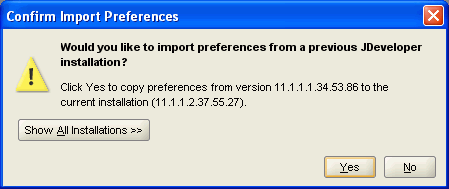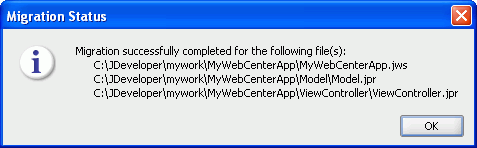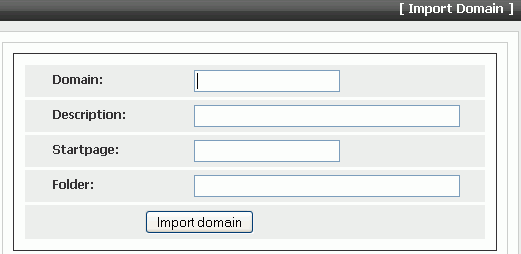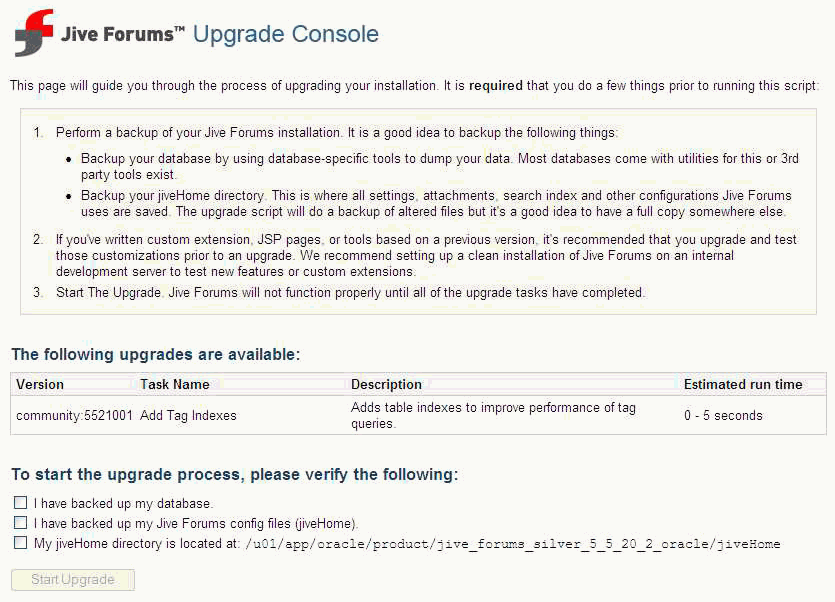15 Considerations When Upgrading Oracle WebCenter Applications
This chapter describes how to upgrade Oracle WebCenter 10.1.3.x applications to Oracle Fusion Middleware 11g.
For information about the high-level tasks required to upgrade any Oracle SOA Suite, Oracle WebCenter, and ADF application, see Chapter 8, "Overview of Upgrading Oracle SOA Suite, WebCenter, and ADF Applications."
Use the following sections to understand tasks specific to upgrading Oracle WebCenter applications:
15.1 About Migration of WebCenter Applications
Oracle WebCenter 10.1.3.x applications and Oracle WebCenter 11g applications are based on different application templates. This section provides an overview of the different WebCenter application templates and lists the high-level migration tasks.
15.1.1 About WebCenter Application Templates
Application templates used for creating WebCenter applications differ in Oracle JDeveloper 10.1.3.x and Oracle JDeveloper 11g. In JDeveloper 10.1.3.x, WebCenter applications were created using the WebCenter Application [Portlet, Content Repository, JSF] application template. Both WebCenter consumer applications and portlet producer applications were based on the same template.
Note:
In this chapter, a WebCenter consumer application refers to an application that provides the user interface and contains JSP pages and components required by the application. A portlet producer application refers to an application that contains Oracle WebCenter server-side producer components and the portlets that can be consumed by a WebCenter consumer application.By contrast, Oracle WebCenter 11g applications are based on a WebCenter Application template, for consumer applications, or a Portlet Producer Application template, for portlet producer applications.
In JDeveloper 10.1.3.x, WebCenter applications consist of three projects: Model, Portlets, and ViewController. In JDeveloper 11g, applications created by using the WebCenter Application template contain two projects, Model and ViewController, while applications created by using the Portlet Producer Application template contain only one project, Portlets.
15.1.2 Tasks for Migrating WebCenter Applications
Based on the functionality of your WebCenter 10.1.3.x applications, as well as the WebCenter Services that your applications are configured to use, you may be required to perform certain tasks to migrate your applications to Oracle WebCenter 11g. Table 15-1 describes these tasks.
Table 15-1 Tasks for Migrating WebCenter Applications
| Task | Documentation | Mandatory/Optional? |
|---|---|---|
|
Ensure the Oracle WebCenter 11g environment is properly configured |
For information, see Section 15.2, "Prerequisite Tasks for Migrating WebCenter Applications." |
Mandatory |
|
Migrate WebCenter consumer applications by using Oracle JDeveloper |
For information, see Section 15.3, "Migrating WebCenter Consumer Applications." |
Mandatory |
|
Migrate portlet producer applications and customizations |
For information, see Section 15.4, "Migrating Portlet Producers." |
Mandatory if WebCenter applications contain portlets |
|
Migrate Oracle WebCenter Wiki and Blog Server data |
For information, see Section 15.5, "Migrating the Wiki Data." |
Mandatory if Wiki and Blog services are integrated into your WebCenter applications |
|
Migrate Oracle WebCenter Discussions |
For information, see Section 15.6, "Migrating Oracle WebCenter Discussions." |
Mandatory if Discussions and Announcement services are integrated into your WebCenter applications |
|
Migrate to Oracle Content Server 10.1.3.5.1 |
For information, see Section 15.7, "Migrating Oracle Content Server." |
Mandatory if Oracle Content Server is configured as an external repository for your WebCenter applications |
15.2 Prerequisite Tasks for Migrating WebCenter Applications
Before you attempt to migrate a WebCenter 10.1.3.x application:
-
Verify that the application is running successfully on Oracle Application Server 10g.
For information, see Section 8.2, "Task 2: Verify that the Applications Are Up and Running Successfully on Oracle Application Server 10g."
-
Verify that your Oracle WebCenter 10.1.3.x environment is upgraded to the Oracle WebCenter 11g environment.
For information, see Section 8.4, "Task 4: Verify That You Have Upgraded Your 10g Environment to 11g."
-
Install Oracle JDeveloper 11g.
For information, see Section 8.5, "Task 5: Install and Start Oracle JDeveloper 11g."
-
Install the Oracle WebCenter extension.
To work with WebCenter applications, you must install the Oracle WebCenter extension. The Oracle WebCenter extension is a JDeveloper add-in that provides all WebCenter capabilities in JDeveloper.
To install Oracle WebCenter 11g extension:
-
Start JDeveloper 11g.
Note:
If you intend to migrate application settings from JDeveloper 10.1.3.x, be sure to close and remove your WebCenter applications from the IDE in JDeveloper 10.1.3.x before you start JDeveloper 11g for the first time.You can remove applications from the IDE by right-clicking an application name in the Application Navigator and selecting Delete from the shortcut menu. Removing an application removes it only from the IDE and not from your local storage system.
-
If the Select Role dialog displays, select Default Role to enable all technologies, and click OK.
-
If this is the first time you started JDeveloper 11g, it prompts you to import preferences from a previous version of JDeveloper.
Click Yes to automatically migrate portlet customization data of preconfigured portlet producers like OmniPortlet and Web Clipping, from the older JDeveloper version listed in the dialog. You can choose a different JDeveloper version by clicking the Show All Installations button and then selecting the required version.
If you select No, be aware that portlet customizations are not migrated from the previous version of JDeveloper. In this case, you must manually migrate customizations. For information about migrating customizations manually from the default location, see Section 15.4.2.3.1, "Migrating Customizations from the Default Location."
Note:
This migrates portlet customizations only for preconfigured portlet producers from the default location,10.1.3.x_jdev_install_dir/portal/portletdata.For information about:
-
Migrating customizations from the nondefault location, see Section 15.4.2.3.2, "Migrating Customizations from a Nondefault Location."
-
Migrating customizations for portlet producers other than preconfigured portlet producers, see Section 15.4.3.1, "Migrating Customizations."
-
-
From the Help menu, select Check for Updates.
-
On the Welcome page of the Check for Updates wizard, click Next.
-
On the Source page, select Search Update Centers and click Next.
-
On the Updates page, search for the WebCenter extension, select it, and click Finish.
Note:
For more information about obtaining and installing Oracle WebCenter extension, see the Oracle WebCenter page on Oracle Technology Network (OTN) at: -
Click Yes when prompted to restart JDeveloper 11g.
-
In the Confirm Import Preferences dialog, click Yes when asked if you want to import preferences from a previous version of JDeveloper. These preferences include the portlet customization data.
Note:
This migrates portlet customizations only for preconfigured portlet producers from the default location,10.1.3.x_jdev_install_dir/portal/portletdata.For information about:
-
Migrating customizations manually from the default location, see Section 15.4.2.3.1, "Migrating Customizations from the Default Location."
-
Migrating customizations from the nondefault location, see Section 15.4.2.3.2, "Migrating Customizations from a Nondefault Location."
-
Migrating customizations for portlet producers other than preconfigured portlet producers, see Section 15.4.3.1, "Migrating Customizations."
-
-
15.3 Migrating WebCenter Consumer Applications
Table 15-2 lists the tasks involved in migrating a WebCenter 10.1.3.x consumer application to Oracle WebCenter 11g.
Table 15-2 Task Flow for Migrating a WebCenter 10.1.3.x Consumer Application
| Task | Sub Task | When to be Performed? |
|---|---|---|
|
Preparing Your Application for Migration |
Always |
|
|
If your WebCenter 10.1.3.2 or 10.1.3.3 application contains Oracle Content Database (Oracle Content DB) connections. |
||
|
If your WebCenter application contains portlets. |
||
|
Migrating the Application |
Always |
|
|
Performing Post Migration Tasks |
Configuring Application Settings for Customizable Components |
If your WebCenter application contains customizable components. |
|
If your WebCenter application contains Oracle Portal connections. |
||
|
If your WebCenter application is secured |
||
|
If your WebCenter 10.1.3.4 application uses the |
||
|
Migrating Producer Registrations of Preconfigured Portlet Producers |
If preconfigured portlet producers are not deployed to the default port, 6688. |
|
|
Always |
This section contains the following subsections:
15.3.1 Preparing Your Applications for Migration
When you open a WebCenter 10.1.3.x application in JDeveloper 11g, the migration utility automatically upgrades the application to Oracle WebCenter 11g. However, you must back up your application before you migrate it. Further, you may need to perform certain tasks before migration, depending on whether your application contains portlets or relies on Oracle Content DB.
This section describes the following tasks:
Note:
Make sure that you keep your JDeveloper 10.1.3.x installation when you migrate your applications. To prepare your applications for migration, you may be required to perform certain tasks in JDeveloper 10.1.3.x.15.3.1.1 Backing Up Your WebCenter Applications
It is important to back up your application because after you migrate a WebCenter 10.1.3.x application to Oracle WebCenter 11g, you cannot open it in an earlier release of JDeveloper 11g. Also, the changes made to the application during migration cannot be reverted. If you use a source control system, a separate backup may not be necessary.
15.3.1.2 Preparing Applications That Rely on Oracle Content DB
Oracle WebCenter 11g supports Oracle Content Server and Oracle Portal as external content repositories. Oracle WebCenter 11g does not support Oracle Content DB. If your WebCenter application relies on Oracle Content DB for content integration, you must:
-
Migrate your 10.1.3.2 or 10.1.3.3 applications to Oracle WebCenter 10.1.3.4 to get the support for adding Oracle Content Server as the connection type for content repository data controls.
-
Migrate all your Oracle Content DB data to Oracle Content Server 10.1.3.5.1.
For information about installing and configuring Oracle Content Server 10.1.3.5.1, see Oracle Fusion Middleware Installation Guide for Oracle WebCenter.
Note:
If your application does not contain Oracle Content DB connections, you may skip this section.15.3.1.2.1 Migrating an Application in JDeveloper 10.1.3.4
To upgrade your WebCenter 10.1.3.2 or 10.1.3.3 application to Oracle WebCenter 10.1.3.4:
-
Open your application in JDeveloper 10.1.3.4 and follow the instructions in the migration wizard.
-
Edit the existing content repository data control in the migrated application to point to Oracle Content Server. To do this, you must change the connection type to Oracle Content Server and redefine the custom attribute definitions. In the migrated WebCenter 10.1.3.4 application, you must use the same name and value for custom attributes that you used in your WebCenter 10.1.3.2 or 10.1.3.3 application.
For information about content repository connections, see the:
-
"Managing Content Repositories" chapter in the Oracle Fusion Middleware Administrator's Guide for Oracle WebCenter - Describes how administrators can configure content repository connections for WebCenter applications deployed to a managed server.
-
"Integrating Content" chapter in the Oracle Fusion Middleware Developer's Guide for Oracle WebCenter - Describes how developers can set up content repository connections within JDeveloper whilst building and testing new custom WebCenter applications.
After you have performed these tasks, your WebCenter 10.1.3.4 application is ready to be migrated to Oracle WebCenter 11g.
-
15.3.1.2.2 Migrating Oracle Content DB Data
You can migrate Oracle Content DB data at any time during the application migration procedure.
To migrate Oracle Content DB data to Oracle Content Server by using a WebDav client:
-
Open the following WebDAV locations with a user account that has access to all relevant content:
-
Location on Oracle Content DB:
http://server:host/content/dav -
Location on Oracle Content Server:
http://server:host/content-server-root/idcplg/webdav
-
-
Copy the content from the Oracle Content DB location to the Oracle Content Server location.
When you migrate content by using WebDav, be aware of the following:
-
The Trash folder gets copied.
-
For the versioned documents, only the latest version gets copied.
-
Metadata and access control setting are not preserved for the copied content.
15.3.1.3 Preparing Applications That Contain Portlets
In JDeveloper 11g, WebCenter applications do not contain the Portlets project. However, if your WebCenter 10.1.3.x application contains portlets, it will continue to include the Portlets project even after migration. Therefore, you must manually remove the Portlets project from your WebCenter application before you migrate it.
Note:
If your application does not contain portlets, you can skip this section.To remove the Portlets project from your WebCenter 10.1.3.x application:
-
Start JDeveloper 10.1.3.x.
Note:
To remove the Portlets project, you must use JDeveloper 10.1.3.x, and not JDeveloper 11g. -
Open the WebCenter 10.1.3.x application that you want to migrate.
-
In the Application Navigator, select the Portlets project.
-
From the File menu, select Erase from Disk.
-
Click Yes to delete the project from the application.
-
Save your application.
15.3.2 Migrating Your WebCenter Application
After you have prepared your WebCenter 10.1.3.x application, you can migrate it to Oracle WebCenter 11g.
To migrate your WebCenter 10.1.3.x application to Oracle WebCenter 11g:
-
Start JDeveloper 11g.
-
Open your WebCenter 10.1.3.x application.
This invokes the Migration Wizard, which occurs anytime a WebCenter 10.1.3.x application is opened in JDeveloper 11g.
-
On the Welcome page, click Next.
-
On the Confirmation page, the Yes option is selected by default, as shown in Figure 15-2. Click Next to confirm that you want to migrate the application and its projects.
If you select No, the migration process is aborted and the application is not opened in JDeveloper.
Figure 15-2 Migration Wizard - Confirmation Page
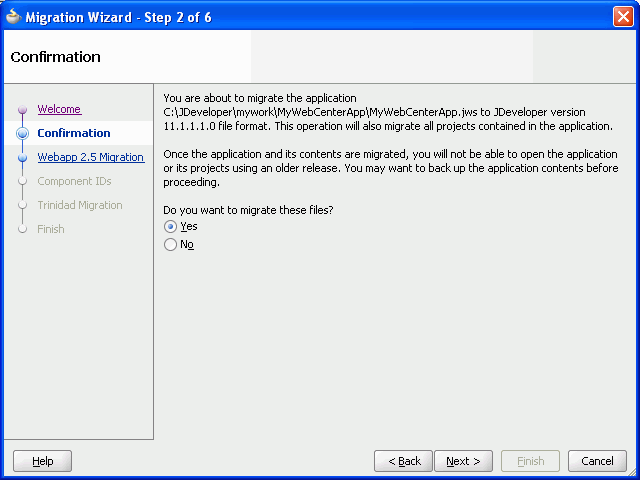
Description of "Figure 15-2 Migration Wizard - Confirmation Page"
-
On the Webapp 2.5 Migration page, specify whether you want to migrate projects created using JavaServer Pages Standard Tag Library (JSTL) version 1.0 or 1.1, as shown in Figure 15-3. To accept the default setting, click Next.
Figure 15-3 Migration Wizard - Webapp 2.5 Migration Page
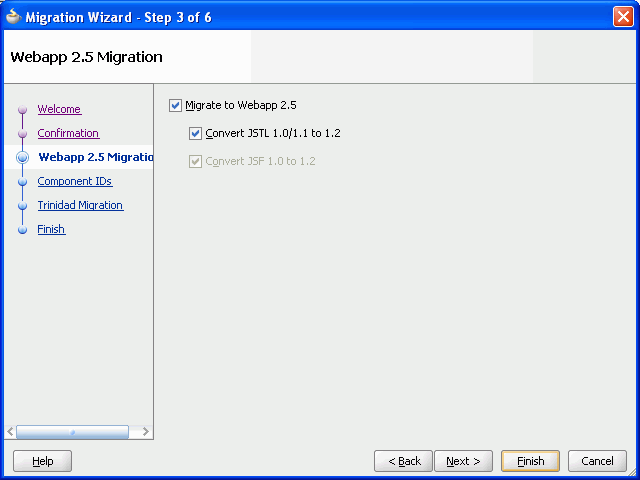
Description of "Figure 15-3 Migration Wizard - Webapp 2.5 Migration Page"
-
On the Component IDs page, specify whether you want to migrate and randomize component IDs. Click Next to accept the default settings. (Figure 15-4)
Figure 15-4 Migration Wizard - Component IDs Page
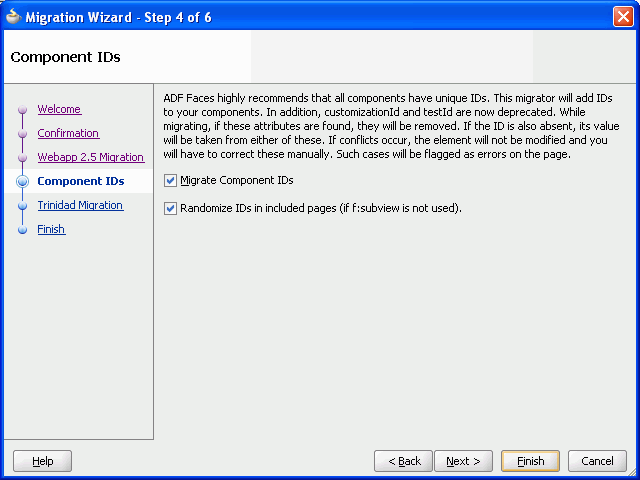
Description of "Figure 15-4 Migration Wizard - Component IDs Page"
-
On the Trinidad Migration page, click Next. (Figure 15-5)
Figure 15-5 Migration Wizard - Trinidad Migration Page
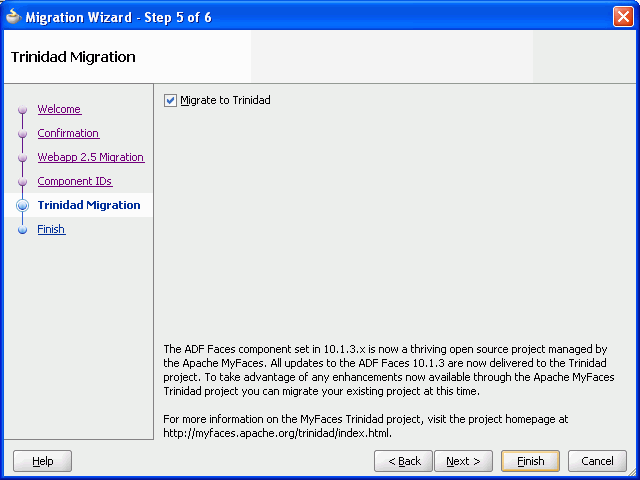
Description of "Figure 15-5 Migration Wizard - Trinidad Migration Page"
-
Click Finish to begin migrating your WebCenter application. (Figure 15-6)
It might take a while for the migration process to complete, depending on the size of the application. A progress dialog displays while the migration process executes. When application migration is complete, the Migration Status dialog displays a list of projects that have been migrated, as shown in Figure 15-7.
Figure 15-6 Migration Wizard - Finish Page
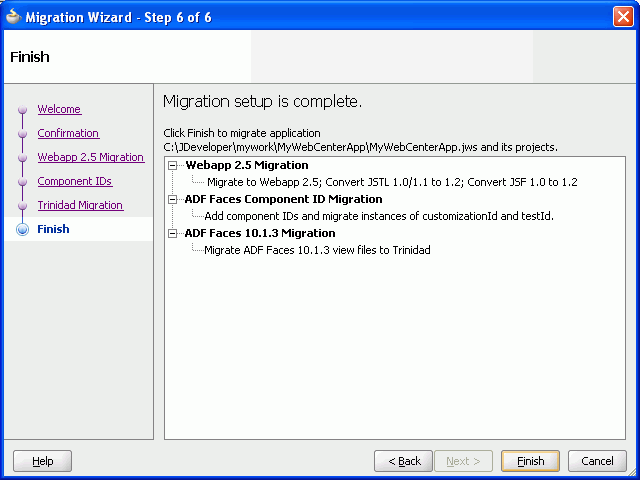
Description of "Figure 15-6 Migration Wizard - Finish Page"
-
Click OK.
The migrated application is opened and its projects are listed in the Application Navigator. Notice that Figure 15-7 and Figure 15-8 do not list the Portlets project in the list of migrated projects.
If there are any errors during migration of an application, they are listed in the Message - Log window.
Figure 15-8 Projects Migrated to JDeveloper 11g
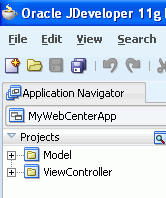
Description of "Figure 15-8 Projects Migrated to JDeveloper 11g"
Note:
By default, a WebCenter 10.1.3.x application is configured to use thesuede skin, whereas a WebCenter 11g application is configured to use the blafplus-rich skin. When you migrate a WebCenter 10.1.3.x application, the suede skin setting is retained in the migrated application to provide the look and feel similar to that of a 10.1.3.x application. If you want to use the ADF rich skin blafplus-rich in your migrated application, update the skin settings in the trinidad-config.xml file.15.3.3 Performing Post Migration Tasks
While migrating your application, the migration utility in JDeveloper 11g makes various changes to your application to configure it for Oracle WebCenter 11g. Some of these changes are related to the following:
-
Customizable components
-
External applications
-
Portlet component changes
For information about these changes, see Chapter 16, "Additional Oracle WebCenter Migration Details"
After migrating your WebCenter consumer application, you may be required to perform various post migration tasks. These tasks include:
-
Configuring Application Settings for Customizable Components
-
Migrating Producer Registrations of Preconfigured Portlet Producers
15.3.3.1 Configuring Application Settings for Customizable Components
If your migrated WebCenter application contains customizable components such as ShowDetailFrame or PanelCustomizable, you must update the web.xml to ensure that customizations or personalizations related to customizable components continue to work. To do this, you must replace ComposerChangeManager with MDSDocumentChangeManager.
In web.xml, replace the following context-parameter entries:
<context-param> <param-name>org.apache.myfaces.trinidad.CHANGE_PERSISTENCE</param-name> <param-value>oracle.adf.view.page.editor.change.ComposerChangeManager </param-value> </context-param>
With:
<context-param> <param-name>org.apache.myfaces.trinidad.CHANGE_PERSISTENCE</param-name> <param-value>oracle.adf.view.rich.change.MDSDocumentChangeManager</param-value> </context-param>
15.3.3.2 Migrating Oracle Portal Connections
For content repository connections based on the Oracle Portal adapter, the data source needs to be migrated to a database connection. When you start JDeveloper 11g for the first time, it asks you whether you want to migrate settings from a previous version of JDeveloper.
-
If you choose Yes, database connections are automatically migrated and are accessible from IDE Connections in JDeveloper 11g.
-
If you choose No, database connections are not migrated.
When you migrate your WebCenter application, the migration utility uses the migrated database connections if you chose Yes at the JDeveloper prompt for migrating settings. If you did not choose to migrate settings from a previous version of JDeveloper, the migration utility attempts to create a database connection by using the information stored in the application's data-sources.xml file(s). In this case, the password for the database connection is not available. Therefore, after migrating your application, you must specify the password for the database connection by using the Edit Database Connection wizard.
In the unlikely event where the database connection used by the Oracle Portal adapter was not automatically migrated or created, after migrating the application, you must create a new database connection by using the Create Database Connection wizard, which is accessible through the Edit Content Repository Connection wizard. For information about how to create a database connection, see the "How to Create a Content Repository Connection Based on the Oracle Portal Adapter" section in the Oracle Fusion Middleware Developer's Guide for Oracle WebCenter.
15.3.3.3 Configuring ADF Security
If your WebCenter 10.1.3.x application is ADF-secured, you must reconfigure security after migrating the application.
When you migrate an ADF-secured WebCenter application, ADF security policies are migrated. The policies defined in the approot/.adf/META-INF/app-jazn-data.xml are migrated to approot/src/META-INF/jazn-data.xml. However, the users and enterprise roles defined in the policies are not migrated.
Figure 15-9 shows the properties in jazn-data.xml of a migrated WebCenter application.
Figure 15-9 Security Settings of a Migrated WebCenter Application
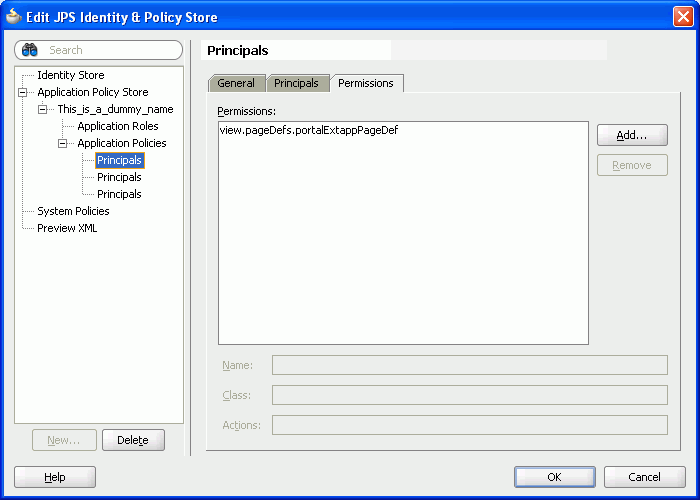
Description of "Figure 15-9 Security Settings of a Migrated WebCenter Application "
To reconfigure ADF security in a migrated WebCenter application:
-
Create a new realm in the jazn-data editor, then re-create the required users and enterprise roles that were defined in the security policies of your WebCenter 10.1.3.x application. It is recommended that you name the realm as
jazn.com.Note:
Thevalid-usersrole, which specifies all authenticated users and usually maps to theusersrole inweblogic.xml, is not created inweb.xmlof the migrated application, thereby restricting access to all authenticated users. If you want all authenticated users to have access to the migrated application, you must manually create thevalid-usersrole inweb.xmland map it to theusersrole inweblogic.xml. -
Optionally, you can reconfigure application authorization data to use application roles, which are supported by Oracle WebCenter 11g applications. You can reconfigure ADF security to use application roles instead of enterprise roles.
For more information about how to configure ADF security, see Oracle Fusion Middleware Fusion Developer's Guide for Oracle Application Development Framework.
Considerations When Migrating ADF-Secured WebCenter Applications Grants are not migrated properly if a 10.1.3.x WebCenter application contains grants without any permissions. Prior to performing the migration, you must inspect the app-jazn-data.xml file in the 10.1.3 workspace and remove any grants that have empty permission set.
In Oracle WebCenter 10.1.3.x, the ADF framework performed rowset, attribute, and method permission checks in addition to page permission checks. If a 10.1.3 WebCenter application grants the 'read' permission on the rowset and attribute and the 'invoke' permission on the method for all users, then the application functions as expected in Oracle WebCenter 11g without any additional setup.
However, if the 10.1.3.x WebCenter application was designed to allow only certain users to view the rowset, attribute, or invoke method, then a special flag needs to be set to support this style of security. If this flag is not set, then anyone who has page access can view attributes and rowsets and invoke methods because in Oracle WebCenter 11g the permission check is performed only on pages and task flows. The flag must be set for each application in the adf-config.xml file, as shown in the following example:
<sec:adf-security-child xmlns="http://xmlns.oracle.com/adf/security/config">
<JaasSecurityContext
initialContextFactoryClass="oracle.adf.share.security.JAASInitialContextFactory"
jaasProviderClass="oracle.adf.share.security.providers.jps.JpsSecurityContext"
authorizationEnforce="true"/>
<contextEnv name="oracle.adf.security.metadata" value="false"/>
<CredentialStoreContext
credentialStoreClass=
"oracle.adf.share.security.providers.jps.CSFCredentialStore"
credentialStoreLocation="../../src/META-INF/jps-config.xml"/>
</sec:adf-security-child>
You must also ensure that there are no duplicate JaasSecurityContext and CredentialStoreContext elements in the adf-config.xml file.
15.3.3.4 Downloading the Content Integration Suite API
Oracle WebCenter 10.1.3.4 includes cis-client-8.0.0.jar, a client API for Oracle Content Server. This API is not packaged with Oracle WebCenter 11g. If this API is not available to your migrated WebCenter 10.1.3.4 applications, you may get compilation errors.
The cis-client-8.0.0.jar client API is available as part of Content Integration Suite 10g Release 3. If your WebCenter 10.1.3.4 applications use cis-client-8.0.0.jar, after migrating your applications, you must download the API from the following location on OTN:
http://www.oracle.com/technology/software/products/content-management/index.html
On this OTN page, click the Content Integration Suite 10gR3 link and download the ContentIntegrationSuite_10gR3_20081218.zip file, which contains the API.
15.3.3.5 Migrating Producer Registrations of Preconfigured Portlet Producers
During migration, the port numbers of all preconfigured portlet producers (such as Web Clipping and OmniPortlet) are updated. All producer registrations from preconfigured portlet producers that existed in Oracle Application Server 10.1.3.x environment with port 6688 are migrated to port 7101. If you did not use default port numbers in your Oracle Application Server 10.1.3.x environment, you must manually change those port numbers to appropriate port numbers.
When you migrate a WebCenter application, port changes are not made to registrations of portlet producers other than preconfigured portlet producers.
15.3.3.6 Redeploying Your Applications
After migrating an application in JDeveloper 11g, you must recompile the application. To prepare your application for redeployment, create a WebLogic Managed Server instance and provision it with a required set of shared libraries. Also, create and register the Metadata Service (MDS) repository for your application on the WebLogic Domain's Administration Server instance. You must then redeploy the application and verify that it has been deployed properly. For information, see the "Deploying WebCenter Applications" chapter in the Oracle Fusion Middleware Administrator's Guide for Oracle WebCenter.
15.4 Migrating Portlet Producers
If your WebCenter 10.1.3.x application uses portlets, then in addition to migrating your WebCenter consumer application you may need to migrate portlet producers to Oracle WebCenter 11g.
Table 15-3 lists the tasks involved in migrating portlet producers used by your WebCenter 10.1.3.x applications.
Table 15-3 Task Flow for Migrating Portlet Producers
| Task | SubTask | When to be Performed? |
|---|---|---|
|
Preparing Your Application for Migration |
Determining WebCenter Consumer Application and Portlet Producer Compatibility |
Always |
|
Migrating Your Portlet Producer Application |
If your WebCenter application contains portlets from portlet producers developed in JDeveloper 10.1.3.x. |
|
|
If your WebCenter application contains portlets from portlet producers developed outside of JDeveloper. |
||
|
If your WebCenter application contains portlets from preconfigured portlet producers. |
||
|
Performing Post Migration Tasks |
If your WebCenter application contains portlets other than the portlets from preconfigured portlet producers. |
|
|
Always |
15.4.1 Determining WebCenter Consumer Application and Portlet Producer Compatibility
In most cases, WebCenter consumer applications or portlet producer applications deployed to Oracle Application Server 10.1.3.x are compatible with applications migrated to Oracle Fusion Middleware 11g. For example, a WebCenter consumer application that has been migrated and deployed to Oracle WebLogic Server in Oracle Fusion Middleware 11g may still use portlets from PDK-Java producer applications running on Oracle Application Server 10.1.3.x.
Oracle Fusion Middleware 11g supports backward compatibility for WebCenter consumer applications and portlet producer applications. Based on the compatibility supported, you may decide to migrate only your WebCenter consumer applications or only portlet producer applications, or both. Table 15-4 lists the compatibility between different versions of WebCenter consumer applications and portlet producer applications.
Table 15-4 shows that a WebCenter 10.1.3.x consumer application and a PDK-Java or a WSRP 1.0 WebCenter 11g portlet producer application are compatible. In such a case where backward compatibility is supported, you may choose not to migrate your WebCenter 10.1.3.x consumer application to Oracle WebCenter 11g. The table further shows that a WebCenter 11g consumer application and a PDK-Java or a WSRP 1.0 WebCenter 10.1.3.x portlet producer application are compatible. In such a case, you may choose not to migrate your 10.1.3.x portlet producer application.
However, WebCenter 10.1.3.x consumer applications are not compatible with WSRP 2.0 Oracle WebCenter 11g portlet producer applications. Similarly, WebCenter 11g consumer applications are not compatible with WSRP 2.0 WebCenter 10.1.3.x portlet producer applications. In such cases, all 10.1.3.x WSRP 2.0 applications must be migrated to Oracle Fusion Middleware 11g for these applications to work together.
Table 15-4 Compatibility Between Different Versions of WebCenter Consumer and Portlet Producer Applications
| Version of WebCenter Consumer ApplicationFoot 1 | Version of Portlet Producer Application | Is this Combination of Applications Supported in Oracle Fusion Middleware 11g? |
|---|---|---|
|
10.1.3.x |
PDK-Java 11.1.1.2.0 |
Yes |
|
10.1.3.x |
WSRP 1.0 deployed to Oracle WebLogic Server 11.1.1.2.0 |
Yes |
|
10.1.3.x |
WSRP 2.0 deployed to Oracle WebLogic Server 11.1.1.2.0 |
No |
|
11.1.1.2.0 |
PDK-Java 10.1.3.x |
Yes |
|
11.1.1.2.0 |
WSRP 1.0 deployed to Oracle Application Server 10.1.3.x |
Yes |
|
11.1.1.2.0 |
WSRP 2.0 deployed to Oracle Application Server 10.1.3.x |
No |
Footnote 1 In this column, the version 11.1.1.2.0 refers to a WebCenter consumer application originally created in Oracle WebCenter 11.1.1.2.0 or to a WebCenter 10.1.3.x or Oracle WebCenter 11.1.1.1.0 application that has been migrated to Oracle WebCenter 11.1.1.2.0.
15.4.2 Migrating Portlet Producer Applications
To migrate portlet producer applications, you may need to perform various tasks depending on the type of portlet producers used in your WebCenter 10.1.3.x application. These tasks include:
15.4.2.1 Migrating Portlet Producers Created in JDeveloper
If your WebCenter 10.1.3.x application contains portlets and was created by using JDeveloper, you must create a portlet producer application in Oracle WebCenter 11g to migrate portlet producers. You must also manually migrate the Portlets project of the WebCenter 10.1.3.x application to the newly created portlet producer application.
Note:
If your WebCenter 10g application does not contain any portlet producers, its Portlets project will be empty.To migrate a portlet producer application created in JDeveloper 10.1.3.x:
-
Create a portlet producer application in JDeveloper 11g by using the Portlet Producer Application template. For information, see the "Preparing Your Development Environment" chapter in the Oracle Fusion Middleware Developer's Guide for Oracle WebCenter.
-
In the newly created portlet producer application, select the Portlets project.
-
From the File menu, choose Delete Project.
-
In the Confirm Delete Project dialog, select the Remove project and delete all of its contents (including source directories) radio button and click Yes, as shown in Figure 15-10.
Figure 15-10 Deleting the Portlets Project
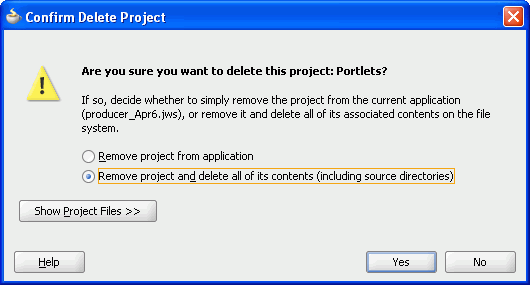
Description of "Figure 15-10 Deleting the Portlets Project "
-
Click Yes, if the message to confirm the delete operation displays.
-
Save your application.
-
On the file system, copy the
Portletsdirectory from the backed up copy of your WebCenter 10.1.3.x application to the directory of the newly created portlet producer application. -
In JDeveloper 11g, open
portlets.jprof the portlet producer application.JDeveloper prompts you to migrate the Portlets project.
-
Click Yes to migrate the 10.1.3.x Portlets project to the 11g portlet producer application, as shown in Figure 15-11.
Figure 15-11 Migrating the Portlets Project
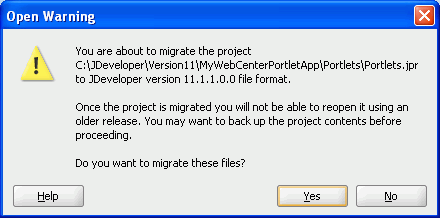
Description of "Figure 15-11 Migrating the Portlets Project"
After the Portlets project is migrated, the Migration Status dialog shows that
portlets.jprhas been migrated successfully. -
Click OK.
15.4.2.2 Migrating Portlet Producers Created Outside of JDeveloper
If you have a JSR 168 Java portlet producer application or a PDK-Java portlet application packaged as a WAR file or as a WAR file within an EAR file, then you must update the application with Oracle WebCenter 11g specific elements, such as Oracle WebLogic Server application descriptors.
The following sections describe how to migrate a PDK-Java or JSR 168 application, which is in the form of an EAR or a WAR archive file, to Oracle WebCenter 11g.
15.4.2.2.1 Creating a JDeveloper Application from an EAR File
If you have a JSR 168 portlet application or a PDK-Java portlet application packaged as a WAR file within an EAR file, then to migrate that EAR to Oracle WebCenter 11g, you first need to create a JDeveloper 10.1.3.x application based on the archive file. You can then migrate the application by opening it in JDeveloper 11g.
To migrate an EAR file:
-
Open JDeveloper 10.1.3.x.
Note:
You must use JDeveloper 10.1.3.x to prepare the EAR file for migration. -
From the File menu, select New.
-
In the New Gallery dialog, expand General, select Applications, then Application from EAR File, and click OK.
-
Select Application from EAR File, and click OK.
-
On the Welcome page in the Create Application from EAR File wizard, click Next.
-
On the Location page, in the EAR File field, enter the path to the EAR file.
-
Select the Copy Files to Application checkbox.
-
Select Finish to create the application in JDeveloper.
-
Save the application.
-
Save a backup copy of the application.
-
Open JDeveloper 11g.
-
Open the WebCenter 10.1.3.x application that you created from the EAR file.
-
Follow the instructions to migrate the application to JDeveloper 11g.
-
Save the application.
The application can now be redeployed.
15.4.2.2.2 Creating a JDeveloper Application from a WAR File
To create a JDeveloper file from a JSR 168 or a PDK-Java application packaged as a WAR file:
-
Open JDeveloper 10.1.3.x.
Note:
You must use JDeveloper 10.1.3.x to prepare the WAR file for migration. -
From File menu, select New.
-
In the New Gallery dialog, expand General, select Applications, then Application, and click OK.
-
In the Create Application wizard, click OK.
-
In the Create Project wizard, click Cancel so that no new project is created in the application.
-
In the Application Navigator, select the newly created application.
-
From the File menu, select New.
-
In the New Gallery, expand General, select Project, then Project from WAR File, and click OK.
-
On the Welcome page in the Create Project from WAR File wizard, click Next.
-
On the WAR Location page, in the WAR File field, specify the path to the WAR file.
-
Click Finish to create the project.
-
Save the application.
-
Back up your application.
-
Open JDeveloper 11g.
-
Open the WebCenter 10.1.3.x application that you created from the WAR file.
-
Follow the instructions to migrate the application in JDeveloper 11g.
-
Save the application.
The application can now be redeployed.
15.4.2.3 Migrating Preconfigured Portlet Producers
Oracle WebCenter 11g provides various preconfigured portlet producers. These include OmniPortlet, Web Clipping, Rich Text Portlet, WSRP Parameter Form Portlet, sample WSRP portlet producers, and sample PDK-Java portlet producers.
Oracle WebCenter enables you to customize portlets. Customizations can include preferences such as user data and portlet and producer settings. Customizations can be stored in a database or a file system. Customizations related to preconfigured portlet producers are saved in the customization store of these producers, and not within your application projects. By default, in Oracle WebCenter 10g, customizations for preconfigured portlet producers are stored at the following location:
10.1.3.x_jdev_install_dir/portal/portletdata
Where, 10.1.3.x_jdev_install_dir refers to the JDeveloper 10.1.3.x installation directory.
So, when you migrate a WebCenter application containing portlets from preconfigured portlet producers, you must ensure that portlet customizations are also migrated.
15.4.2.3.1 Migrating Customizations from the Default Location
After installing JDeveloper 11g, when you start it the first time, it prompts whether you want to migrate settings from a previous release. If you select Yes, portlet customizations of preconfigured portlet producers, along with other JDeveloper system properties, are automatically migrated from a previous JDeveloper installation to JDeveloper 11g. However, this migrates portlet customizations only from the default location, 10.1.3.x_jdev_install_dir/portal/portletdata.
If you choose not to migrate portlet customizations and select No, you must migrate customizations later manually. The manual procedure involves copying the 10.1.3.x_jdev_install_dir/portal/portletdata directory to the 11g_jdev_install_dir/jdeveloper/portal/portletdata directory.
15.4.2.3.2 Migrating Customizations from a Nondefault Location
You may choose to store portlet customizations at a different location instead of the default location, 10.1.3.x_jdev_install_dir/portal/portletdata.
To migrate customizations from a nondefault location, you must perform either of the following tasks:
-
Copy the customization store directory to the required path and configure your migrated portlet producer to point to the new location of the customization store. If customizations are stored in a database, configure your migrated portlet producer to access that database.
-
Configure your migrated portlet producer to access the customization store from the old location.
For information about storing customizations at a nondefault location, see Section 16.3, "Preconfigured Portlet Producers: Customization Store Location"
15.4.3 Performing Post Migration Tasks for Portlet Producers
After migrating portlet producers, you migrate customizations and redeploy the portlet producer applications.
15.4.3.1 Migrating Customizations
After you have migrated Oracle PDK-Java and WSRP portlet producers, you must migrate their customizations if the customizations are not shared or accessible to the migrated portlet producers. These customizations are of portlet producers other than the preconfigured portlet producers.
To migrate such customizations, you can use the preference store migration utility. For information, see the "Portlet Preference Store Migration Utilities" section in the Oracle Fusion Middleware Developer's Guide for Oracle WebCenter.
15.4.3.2 Redeploying a Portlet Producer Application
You can deploy your migrated portlet producer application to any Oracle WebLogic Server managed server configured to support Oracle WebCenter portlet producers. For deployment, you can use Oracle Enterprise Manager Fusion Middleware Control, Oracle WebLogic Server Administration Console, or Oracle WebLogic Scripting Tool (WLST). For information, see the "Deploying Portlet Producer Applications" section in the Oracle Fusion Middleware Administrator's Guide for Oracle WebCenter.
You can also deploy portlet producer applications to an Oracle WebLogic Server instance directly from a development environment by using JDeveloper, provided that you have the required credentials to access the WebLogic server. For information, see the "Deploying a Portlet Application to an Oracle WebLogic Managed Server Instance" section in Oracle Fusion Middleware Developer's Guide for Oracle WebCenter.
15.5 Migrating the Wiki Data
Oracle WebCenter 11g includes Oracle WebCenter Wiki and Blog Server 11g that enables you to integrate wikis and blogs into WebCenter applications. When you migrate a WebCenter 10.1.3.x application containing Wiki and Blog services, you must also migrate the wiki data from Oracle Wiki Server 10.1.3.2 or Oracle WebCenter Wiki and Blog Server 10.1.3.4 to Oracle WebCenter Wiki and Blog Server 11g.
Note:
You can migrate wiki data any time during the migration procedure of a WebCenter application.If your WebCenter applications do not use the Wiki and Blog services, you can skip this section.
Oracle WebCenter Wiki 10.1.3.2 supported only a file-based repository. Oracle WebCenter Wiki and Blog Server 10.1.3.4 supported either a file-based or a database repository. Oracle WebCenter Wiki and Blog Server 11g supports only a database repository, which is more efficient for enterprise deployments.
Note:
The following features previously available in Oracle Wiki Server 10.1.3.x are no longer available on Oracle WebCenter Wiki and Blog Server 11g:-
Tags on wiki pages
-
Discussions for wiki pages
To integrate the tags and discussions features into your wiki pages, you can use the Tags and Discussions services supported by Oracle WebCenter 11g.
This section describes how to migrate wiki data to a database repository depending on whether the 10.1.3.x version of your wiki server uses a file-based repository or a database repository. This section contains the following subsections:
-
Section 15.5.1, "Migrating Content from a File-Based Repository"
-
Section 15.5.2, "Migrating Content from a Database Repository"
15.5.1 Migrating Content from a File-Based Repository
To migrate content from the file-based repository of the 10.1.3.x version of your wiki server to the database repository of Oracle WebCenter Wiki and Blog Server 11g:
-
On the wiki and blog server 10.1.3.2 or 10.1.3.4, navigate to the
$10g_WIKI_HOME/pagesdirectory, where$10g_WIKI_HOMErefers to the deployment directory of your 10.1.3.2 or 10.1.3.4 wiki and blog server. -
Copy files from the
pagesdirectory to the$11g_WIKI_HOME/pagesdirectory on Oracle WebCenter Wiki and Blog Server 11g, where$11g_WIKI_HOMErefers to the deployment directory of Oracle WebCenter Wiki and Blog Server 11g.This gets the wiki 10.1.3.x files on Oracle WebCenter Wiki and Blog Server 11g.
-
Log on to Oracle WebCenter Wiki and Blog Server 11g as an administrator.
-
Click the Administration link to access the Administration mode. (Figure 15-12)
Figure 15-12 Administration Link on Oracle WebCenter Wiki and Blog Server 11g

Description of "Figure 15-12 Administration Link on Oracle WebCenter Wiki and Blog Server 11g"
-
Under Domain Related, click Import Domain to import the domain directory into the database.
Note:
You can import only one domain at a time. -
On the Import Domain page, specify the following details: domain name, description, start page name, and the location of the Oracle Wiki Server 10.1.3.2 domain that you intend to import. (Figure 15-13)
-
Click Import Domain.
-
Repeat step 3 and 4 to import other domains.
-
Attachments associated with wiki pages are stored in a separate directory named
attachments. If you want to migrate attachments, copy the$10g_WIKI_HOME/attachmentsdirectory from the 10.1.3.2 or 10.1.3.4 version of your wiki server to the$11g_WIKI_HOME/attachmentsdirectory on Oracle WebCenter Wiki and Blog Server 11g.By default, the attachment feature is disabled on Oracle WebCenter Wiki and Blog Server 11g. You can enable this feature by using the Administration mode.
-
Restart the server to which Oracle WebCenter Wiki and Blog Server 11g is deployed.
15.5.2 Migrating Content from a Database Repository
To work with the content stored in the database repository of Oracle WebCenter Wiki and Blog Server 10.1.3.4, you can configure the database connection to point to the same database (the schemas are the same). For information about configuring wiki connections, see the "Managing the Wiki and Blog Services" chapter in the Oracle Fusion Middleware Administrator's Guide for Oracle WebCenter.
Alternatively, you can use database export and import commands to export/import the database schema. You can export your 10.1.3.x server's database schema to a dump file. Then, import the contents of the dump file into the database schema installed during the RCU installation for Oracle WebCenter Wiki and Blog server 11g. For information, see the "Managing Export, Import, Backup, and Recovery of WebCenter" chapter in the Oracle Fusion Middleware Administrator's Guide for Oracle WebCenter.
15.6 Migrating Oracle WebCenter Discussions
If you want to use Oracle WebCenter Discussions Server 11.1.1.2.0, you must install it and then upgrade the database schema of your existing Oracle WebCenter Discussions 10.1.3.x server to Oracle WebCenter Discussions Server 11.1.1.2.0.
In Oracle WebCenter Discussions 11.1.1.2.0, Single Sign-On (SSO) configuration has changed from Oracle WebCenter Discussions 10.1.3.x. If SSO is configured for your Oracle WebCenter Discussions 10.1.3.x server, then to avoid any SSO-related errors, you must disable the SSO configuration on your server before you install Oracle WebCenter Discussions 11.1.1.2.0. After upgrading your discussions server, you must reconfigure SSO if you require SSO authentication.
Table 15-5 lists the tasks involved in upgrading Oracle WebCenter Discussions 10.1.3.x to Oracle WebCenter Discussions 11.1.1.2.0.
Table 15-5 Tasks for Upgrading Oracle WebCenter Discussions
| Step | Mandatory/Optional |
|---|---|
|
1. Back up Oracle WebCenter Discussions database schema |
Mandatory |
|
2. Delete SSO-related system properties |
Required only if SSO is configured |
|
3. Install Oracle WebCenter Discussions 11.1.1.2.0 |
Mandatory |
|
4. Modify the database connection of your Oracle WebCenter Discussions 11.1.1.2.0 server to read data from the data store used by the Oracle WebCenter Discussions 10.1.3.x server |
Mandatory |
|
5. Use Jive Forums Upgrade Console to upgrade the discussions server |
Mandatory |
|
6. Configure WS-Security |
Mandatory |
|
7. Reconfigure SSO |
Required only if SSO needs to be enabled |
This section describes how to upgrade from Oracle WebCenter Discussions 10.1.3.x to Oracle WebCenter Discussions 11.1.1.2.0.
To prepare your Oracle WebCenter Discussions 10.1.3.x server for upgrade:
-
Back up your Oracle WebCenter Discussions database schema.
Tip:
To find out the path to your database schema, log in to the Oracle WebCenter Discussions Admin Console as an administrator. From the System link at the top of the console, navigate to the System Information page. On this page, the Datasource Info section displays various details of your database schema, including the connection URL and the user name. -
If SSO is configured for Oracle WebCenter Discussions 10.1.3.x server, and SSO-related system properties have been set to Oracle-specific SSO custom classes, you must remove them.
To remove the SSO-related system properties:
-
Log on to the Oracle WebCenter Discussions Admin Console as an administrator by using the following URL format:
http://host:port/owc_discussions/admin
Where
hostandportrefer to the server and port number where your Oracle WebCenter Discussions server is deployed. -
On the System page of the Jive Forum Admin Console, in the navigation panel on the right, click System Properties.
-
On the Jive Properties page, under All Properties, delete the
AuthFactory.classNamesystem property if it is set to the Oracle-specific custom class for SSO,oracle.jive.sso.OracleSSOAuthFactory. -
Remove the
UserManager.classNamesystem property if it is set to the Oracle-specific custom class for SSO,oracle.jive.sso.OracleSSOUserManager.
-
To upgrade Oracle WebCenter Discussions 10.1.3.x server to Oracle WebCenter Discussions 11.1.1.2.0:
-
Install Oracle WebCenter Discussions from the Oracle WebCenter Release 11.1.1.2.0 media.
You can choose to install Oracle WebCenter Discussions while installing Oracle WebCenter. If you have already installed Oracle WebCenter, you can install Oracle WebCenter Discussions by extending your WebCenter domain. For information, see Oracle Fusion Middleware Installation Guide for Oracle WebCenter.
-
Modify the database connection of your Oracle WebCenter Discussions 11.1.1.2.0 server to read data from the data source used by your Oracle WebCenter Discussions 10.1.3.x server. To edit the database connection, either use the Oracle WebLogic Server Administration Console or export/import your Oracle WebCenter Discussions 10.1.3.x server's database schema.
To use the database export and import commands to configure your database connection, export your Oracle WebCenter Discussions 10.1.3.x server's database schema to a dump file. Then, import the contents of the dump file into the database schema installed during the RCU installation for Oracle WebCenter Discussions server 11.1.1.2.0.
To edit the database connection by using the Oracle WebLogic Server Administration Console:
-
Log on to Oracle WebLogic Server Administration Console as an administrator. Use the following URL format:
http://host:port/console
Where
hostandportrefer to the system name and port number where your Oracle WebLogic Server is installed. By default, the port number is 7001. -
In Oracle WebLogic Server Administration Console, under Domain Structure on the navigation panel on the right, navigate to Services > JDBC > DataSources.
-
On the Summary of Data Sources page, in the Data Sources table, click the OWC_DiscussionsDS connection link.
-
On the Settings for DiscussionsDS page, click the Connection Pool tab.
Modify the database connection of your Oracle WebCenter Discussions 11.1.1.2.0 server to read data from your Oracle WebCenter Discussions 10.1.3.x server data store.
-
In the URL field on the Connection Pool tab, change the JDBC URL to point to the database used by your Oracle WebCenter Discussions 10.1.3.x server.
-
In the Properties field, change the user name to the one used for connecting to the database of your Oracle WebCenter Discussions 10.1.3.x server.
-
In the Password field, change the password to the one used for connecting to the database of your Oracle WebCenter Discussions 10.1.3.x server.
-
Click Save.
-
-
Restart the WLS_Services managed server where your Oracle WebCenter Discussions 11.1.1.2.0 is deployed.
-
Log in to Oracle WebCenter Discussions 11.1.1.2.0 server as an administrator. Use the following URL format: http
://host:port/owc_discussions. -
In case the Jive Forums Upgrade Console displays, log on to the console as an administrator.
-
In Jive Forums Upgrade Console, select all the checkboxes to confirm that you have backed up your database and Jive Forum configuration files and to confirm the location of your
jiveHomedirectory. (Figure 15-14) -
Click Start Upgrade to upgrade the database schema for your discussions server.
After all upgrade tasks have been completed, a confirmation message is displayed.
-
Restart the WLS_Services managed server where your Oracle WebCenter Discussions is deployed.
-
Access your newly upgraded Oracle WebCenter Discussions server.
-
Configure Web Services Security (WS-Security) trust authentication on Oracle WebCenter Discussions and in your WebCenter applications if you plan to use this discussions server with WebCenter applications. WS-Security establishes a trust relationship between your WebCenter applications and Oracle WebCenter Discussions.
For information about how to configure WS-Security, see the "Configuring WS-Security" section in the Oracle Fusion Middleware Administrator's Guide for Oracle WebCenter.
-
Reconfigure SSO for Oracle WebCenter Discussions, if required. For information, see the "Configuring a WebCenter Application to Use Single Sign-On" section in the Oracle Fusion Middleware Administrator's Guide for Oracle WebCenter.
15.7 Migrating Oracle Content Server
If you want to use your existing Oracle Content Server as a repository for Oracle WebCenter 11g, then you must migrate to Oracle Content Server 10.1.3.5.1. To upgrade the server, you must run the WebCenter configuration script, wc_contentserverconfig. The script is available on the Universal Content Management (UCM) media shipped with Oracle WebCenter 11g. For information, see the "Oracle Content Server - Installation" section in the Oracle Fusion Middleware Installation Guide for Oracle WebCenter.
Oracle WebCenter 11g provides new features for Oracle Content Server, which include enterprise role mapping support and Oracle SES search support. You can optionally configure your migrated Oracle Content Server for these new features:
-
To use the new enterprise role mapping support, you must reconfigure the identity store for Oracle Content Server. Oracle Content Server 10.1.3.5.1 requires a JPS user provider, instead of an LDAP user provider, to connect to the LDAP-based identity store. Therefore, you must configure a JPS user provider and then disable the existing LDAP user provider for Oracle Content Server. For information, see the "Configuring the Identity Store" section in the Oracle Fusion Middleware Administrator's Guide for Oracle WebCenter.
-
To use Oracle SES to search documents, you must install the SESCrawlerExport component on Oracle Content Server. For information, see the "Setting Up Oracle Content Server for Oracle SES Search" section in the Oracle Fusion Middleware Administrator's Guide for Oracle WebCenter.