| Oracle® Beehive Installation Guide Release 1 (1.5) for Microsoft Windows (32-Bit) Part Number E14831-05 |
|
|
View PDF |
| Oracle® Beehive Installation Guide Release 1 (1.5) for Microsoft Windows (32-Bit) Part Number E14831-05 |
|
|
View PDF |
The deployment procedures for Oracle Beehive and Oracle Beehive for DMZ enable you to provision and deploy Oracle Beehive and Oracle Beehive for DMZ, respectively, from Oracle Enterprise Manager Grid Control. The Provisioning Advisor Framework is used for this purpose.
The following topics are covered:
The Oracle Beehive and Oracle Beehive for DMZ deployment procedures consist of the following components:
Provisioning Advisor Framework
Provisioning Advisor Framework (PAF) provides a seamless process to integrate tasks that are associated with an application. The framework automates, orchestrates, and tracks the tasks of various applications, such as installers, upgrade assistants, and custom scripts.
PAF is built on top of the Enterprise Manager Grid Control structure. This structure comprises of Oracle Management Server (OMS), Job System, Oracle Enterprise Manager (EM) Repository, Agent and the Software Library. PAF uses an XML file called the Deployment Procedure (DP) as an input from an application. The different tasks of the application are broken down and listed in the Deployment Procedure. Each individual task is referred to as a step. A step could be further classified based on the task it performs. The step could be a manual step that requires user interaction or could be a host command step that runs a command on a specified list of targets. A group of step is referred to as a Phase. This feature enables the execution of a group of steps either in parallel or serially on the target nodes. A Deployment Procedure Engine maintains the state of the procedure while executing the phases and steps in the supplied DP.
The following figure illustrates the Provisioning Advisor Framework architecture:
Figure 6-1 Provisioning Advisor Framework Architecture
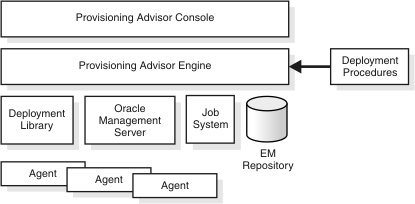
Software Library
The Software Library is an infrastructure entity for storing and retrieving files and packages. This provides a common repository for storing software binaries, scripts and other files that are used by provisioning, cloning, and other applications.
Job System
Enterprise Manager Job System is a repository-based system that enables you to schedule and execute jobs on target computers. The Job System supports preconfigured job types, such as OS Commands and File Transfer. The Job System also enables the applications to create job types.
Follow these steps to provision and deploy Oracle Beehive:
Select the Deployments tab.
Click Deployment Procedures (from the Deployment Procedure Manager section).
Select Oracle Beehive Release 1 (version number) Deployment Application.
Click Schedule Deployment....
The Oracle Beehive deployment procedure will present you with the following pages in which you will enter required parameters for Oracle Beehive installation:
Notes:
The parameters are similar to the installation procedure described in "Oracle Beehive (Standard Installation) Sequence of Screens" in "Oracle Beehive Install Wizard" in the Oracle Beehive Installation Guide of your operating system.For Oracle Enterprise Manager Grid Control Release 4 (10.2.0.4) only, ensure that the information you input in the following pages contain only ASCII characters.
Select the targets on which you want to install Oracle Beehive. You may select more than one target, add a target to the list, and remove a target from the list.
The list displays each target's Host Name, Platform ,and Available Memory (MB). For each target you select, you must specify a template (Select Template) and the amount of memory to allocate (Allocate Memory (GB)):
Select Template
Select from one of the following templates:
Basic Server Template: This is the default template. It will install and configure Oracle Beehive Release 1 against an existing database. The computer on which you are installing Oracle Beehive Release 1 must have at least 2 GB of RAM.
Basic Server and Client Template: This template will install and configure Oracle Beehive Release 1 and Oracle Beehive Integration for Zimbra on the same computer. To use this template, your computer must have at least 3 GB of RAM.
Client Only Template: This template is only available if you have at least one Oracle Beehive application tier already installed. It will only configure Oracle Beehive Integration for Zimbra on your computer. An Oracle Beehive schema must already be installed in an existing database, and your computer must have at least 2 GB of RAM.
Note:
The Basic Server and Client and Client Only templates replace the option to install Oracle Beehive Integration for Zimbra in previous releases of Oracle Beehive.Memory to Allocate
Specify the amount of RAM in GB to allocate for this Oracle Beehive installation. The amount you specify must be a whole number. The minimum amount depends on the template that you selected. In particular, the minimum amount for the Basic Server and Client templates is 2 GB and the minimum for the Basic Service and Client template is 3 GB. The maximum amount depends on the amount of RAM in your computer. For example, if you chose the Basic Server template and have 6 GB of RAM, you may specify 2, 3, 4, 5, or 6 GB of memory to allocate.
If you have not already uploaded a zipped installable version of Oracle Beehive to Oracle Beehive Enterprise Manager Grid Control Software Library, this page will prompt you to do so.
Linux and UNIX-Based Operating Systems
Upload the zipped installable version of Oracle Beehive from <Oracle Beehive installation media directory>/install/beehive_home.zip.
Microsoft Windows
Upload the zipped installable version of Oracle Beehive from <Oracle Beehive installation media directory>\install\beehive_home.zip.
The following describes the parameters for the Install Inputs page.
Notes:
Linux and UNIX-based operating systems: If you enter non-ASCII data in any of the fields that are part of the Oracle Beehive deployment procedure, such as Enterprise, Organization, and Site, ensure that the target host (that you selected previously) uses a locale with UTF8 encoding, for example,fr_FR.utf8 or zh_TW.utf8.
You may specify the locale on the target host with the LCC_ALL and LANG environment variables.
Microsoft Windows: If the operating system of your target host is Microsoft Windows, the Oracle Beehive deployment procedure does not support non-ASCII data.
Install Input
Oracle home: Specify the directory where you want to install Oracle Beehive. You must specify a new Oracle home directory for each new installation of Oracle Beehive.
Database Details: Specify the following details of an existing Oracle Database instance that will be used by this installation. Refer to the module "Oracle Beehive Database Requirements" in the Oracle Beehive Installation Guide of your operating system for database requirements for Oracle Beehive Release 1.
Oracle RAC Notes:
If you are specifying details for an Oracle Real Application Cluster (Oracle RAC) database, ensure that you have entered the following information correctly; the Oracle Beehive deployment procedure will not verify it by trying to connect to each database host. Instead, the Oracle Beehive deployment procedure constructs the connect descriptor with the database information you provide, then verifies if the connect descriptor can reach the database.If you are installing Oracle Beehive in a high availability environment (you are installing multiple instances of Oracle Beehive) with the deployment procedure and you are using an Oracle RAC database, you may only use test certificates; you may not use self-signed certificates in this situation.
Hostname and Port: Specify the fully qualified domain name (FQDN) of the host where the target database is running followed by the database listener port.
For example, if the host name is foo, its domain is abc.com, and the database listener port is 1521, then you must enter the following:
foo.abc.com:1521
Note:
In case of an Oracle RAC database, use the following format:virtual_host1:virtual_port1^virtual_host2:virtual_port2^ ...
Service Name: Enter the service name for the Oracle Database. This is the same as the global database name, and must be unique across all databases. This is also the same as the Service Name the Oracle Beehive Install Wizard asks you when you choose to install Oracle Beehive against an existing database.
In the Oracle Beehive Installation Guide of your operating system, refer to "Installing Oracle Beehive Against an Existing Database" for more information. Refer to "Database Information" in "Oracle Beehive Install Wizard" for more information about the service name.
Username: Specify the administrative user name (that can perform database administration tasks) for the database instance. Typically, this user is the SYS account.
Password: Enter the password for the Oracle database administrative user account that you specified in the Username field.
Enterprise Information
Enterprise: Specify the name for the new enterprise you want to create. An enterprise is the top-level container for all users and objects. An enterprise may contain any number of organizations and workspaces.
The enterprise name is typically a company name, such as Oracle.
In Oracle Beehive Release 1, an Oracle Beehive deployment may have only one enterprise.
Organization: Specify the name of the organization to be created and added to the enterprise you specified previously. An organization is a logical grouping of users, groups, workspaces, and resources at a level lower than the enterprise level. Later, you may add any number of organizations to the enterprise you specified previously.
The organization is typically a sub-level or department under the enterprise, such as Sales or Accounting.
Site: Specify the name of the site. A site consists of all Oracle Beehive services and service instances and the database they use.
A site is typically a reference to a physical location, such as Headquarters or Montreal.
In Oracle Beehive Release 1, an Oracle Beehive deployment may have only one site.
Site Key: If you are installing your first Oracle Beehive application tier, specify the site key for this site. If you install any additional Oracle Beehive application tiers, you will be prompted for this site key.
Confirm Site Key: Confirm the site key that you specified in the previous field.
Instance: Specify the name of the instance for this Oracle Beehive installation. The instance name is used during server configuration.
The full name of an Oracle Beehive instance consists of the instance, host, and domain names. For example, if you name your instance myinstance1, your host is myhost, and your domain is example.com, the full name of your instance will be myinstance1.myhost.example.com.
Note:
Only enter the instance name; do not specify the host and domain name. Oracle Beehive will append the host and domain name to the instance name. For example, you would specifymyinstance1, not myinstance1.myhost.example.com.
All Oracle Beehive Release 1 instances must have a unique name.
beeadmin Credentials
Password: Specify and confirm the password for the beeadmin user. The oc4jadmin and bpeladmin users will have the same password.
Confirm Password: Re-enter the password you entered in the previous field.
Oracle Beehive Schema Information
Password: Use this screen to specify and confirm the password for the new database schema that will be created and used by the Oracle Beehive instance.
Confirm Password: Re-enter the password you entered in the previous field.
The following describes the parameters for the Credentials/Schedule page:
Oracle Home Credentials: The user credentials you will specify on this page must already exist on the target nodes. Also, ensure that the specified user is a part of the osinstall group.
Note:
Ensure that you have entered the following user credentials correctly; the deployment procedure will not verify them.Specify Credentials for: Specify the Oracle homes that the deployment procedure will access with the credentials (username and password) that you will specify in the following fields.
Username, Password, and Confirm Password: Specify the username and the password of the user that can access the Oracle homes you specified in Specify Credentials for.
Schedule
One Time (Immediately): Starts the installation immediately
One Time (Later): Starts the installation at the specified time. If you do not want the procedure to start immediately, select this option and use the Time Zone, Start Date, and Start Time to schedule the procedure. If you change the date or time to a time in the future, the procedure will start on the specified date and time.
Grace Period
Indefinite: Use this option if you want the Oracle Management Service to continue to attempt to start the patching job for an infinite amount of time.
End After n Hours m Minutes: In addition, you can specify the End After option of Grace Period to allow the Oracle Management Service to continue to attempt to start the job up to the specified time. This is useful, if the Oracle Management Agent is down and the Oracle Management Service is unable to start the patching job, because if the patching job is not started within the allotted time frame, the Oracle Management Service marks the patching job as skipped.
Review the installation parameters in the Summary page and click Finish to start the installation of Oracle Beehive.
Follow these steps to provision and deploy Oracle Beehive for DMZ:
Select the Deployments tab.
Click Deployment Procedures (from the Deployment Procedure Manager section).
Select Oracle Beehive Release 1 for DMZ (version number) Deployment Application.
Click Schedule Deployment....
The Oracle Beehive for DMZ deployment procedure will present you with the following pages in which you will enter required parameters for installation:
Notes:
The parameters are similar to the installation procedure described in "Oracle Beehive for DMZ Sequence of Screens" in "Oracle Beehive Install Wizard" in the Oracle Beehive Installation Guide of your operating system.For Oracle Enterprise Manager Grid Control Release 4 (10.2.0.4) only, ensure that the information you input in the following pages contain only ASCII characters.
Select the targets on which you want to install Oracle Beehive for DMZ. You may select more than one target, add a target to the list, and remove a target from the list.
The list displays each target's Host Name, Version, Platform, Agent Version, and Status.
If you have not already uploaded a zipped installable version of Oracle Beehive to Oracle Beehive Enterprise Manager Grid Control Software Library, this page will prompt you to do so.
Linux and UNIX-Based Operating Systems
Upload the zipped installable version of Oracle Beehive from <Oracle Beehive installation media directory>/install/beehive_home.zip.
Microsoft Windows
Upload the zipped installable version of Oracle Beehive from <Oracle Beehive installation media directory>\install\beehive_home.zip.
Note:
When you install the Oracle Beehive deployment procedure, a zipped installable version of Oracle Beehive is automatically uploaded to Oracle Enterprise Manager Grid Control Software Library. However, it will only upload a version of Oracle Beehive for the same operating system as the one you used to install the deployment procedure.Consequently, if you want to install Oracle Beehive for DMZ for an operating system different than the one already in the software library, you will first have to upload a zipped installable version of Oracle Beehive for that operating system.
The following describes the parameters for the Install Inputs page:
Install Input
Oracle home: Specify the directory where you want to install Oracle Beehive for DMZ. You must specify a new Oracle home directory for each new installation of Oracle Beehive for DMZ.
The following describes the parameters for the Credentials/Schedule page:
Oracle Home Credentials: The user credentials you will specify on this page must already exist on the target nodes. Also, ensure that the specified user is a part of the osinstall group.
Note:
Ensure that you have entered the following user credentials correctly; the deployment procedure will not verify them.Specify Credentials for: Specify the Oracle homes that the deployment procedure will access with the credentials (username and password) that you will specify in the following fields.
Username, Password, and Confirm Password: Specify the username and the password of the user that can access the Oracle homes you specified in Specify Credentials for.
Schedule
One Time (Immediately): Starts the installation immediately
One Time (Later): Starts the installation at the specified time. If you do not want the procedure to start immediately, select this option and use the Time Zone, Start Date, and Start Time to schedule the procedure. If you change the date or time to a time in the future, the procedure will start on the specified date and time.
Grace Period
Indefinite: Use this option if you want the Oracle Management Service to continue to attempt to start the patching job for an infinite amount of time.
End After n Hours m Minutes: In addition, you can specify the End After option of Grace Period to allow the Oracle Management Service to continue to attempt to start the job up to the specified time. This is useful, if the Oracle Management Agent is down and the Oracle Management Service is unable to start the patching job, because if the patching job is not started within the allotted time frame, the Oracle Management Service marks the patching job as skipped.
Review the installation parameters in the Summary page and click Finish to start the installation of Oracle Beehive for DMZ.
You may upload a new shiphome (an installable version of Oracle Beehive) to the central software library of Oracle Enterprise Manager Grid Control. Oracle Beehive Provisioning Application uses this shiphome to install Oracle Beehive.
To upload a new shiphome to the central library of Oracle Enterprise Manager Grid Control, follow these steps:
Click the Deployments tab. Click Provisioning in the menu bar. You will see a list of software you may provision through Oracle Enterprise Manager Grid Control.
In the TreeTable, expand the Components entry until you see Oracle Beehive Release 1 Shiphome. More than one shiphome entry may be available if you have installed Oracle Beehive Provisioning Application for more than one operating system. Select the shiphome you want to replace with a new shiphome. Click Edit.
Caution:
Do not click Delete.In the Edit Component page, select Update from Agent Machine. Specify the zip file that contains the new shiphome:
Linux and UNIX-Based operating systems: <Oracle Beehive installation media>/install/beehive_home.zip
Microsoft Windows: <Oracle Beehive installation media>\install\beehive_home.zip
Click Finish.
Note:
When you install the Oracle Beehive deployment procedure, a zipped installable version of Oracle Beehive is automatically uploaded to Oracle Enterprise Manager Grid Control Software Library. However, it will only upload a version of Oracle Beehive for the same operating system you used to install the deployment procedure.Consequently, if you want to install Oracle Beehive for an operating system different than the one already in the software library, you will first have to upload a zipped installable version of Oracle Beehive for that operating system.