| Oracle® Beehive Administrator's Guide Release 1 (1.5) Part Number E14836-04 |
|
|
View PDF |
| Oracle® Beehive Administrator's Guide Release 1 (1.5) Part Number E14836-04 |
|
|
View PDF |
This module explains the concepts and terminology of Oracle Collaboration Coexistence Gateway. Installation instructions and administration tasks are also explained. The following topics are covered in this module:
The Oracle solution for coexistence between Oracle Beehive and Microsoft Exchange requires an understanding of fundamental terminology and concepts before installation and deployment. This section serves as a general introduction to Oracle Collaboration Coexistence Gateway, including terminology and concepts, while providing a broad overview of the technology and architecture that facilitates coexistence.
Oracle Collaboration Coexistence Gateway is an Oracle proprietary solution that allows Oracle Beehive users to collaborate with Microsoft Exchange users. Additionally, the solution allows Microsoft Exchange users to make use of the full set of Oracle Beehive features without being migrated from Microsoft Exchange. Oracle Collaboration Coexistence Gateway can be broken down to these services:
The first three services run on the computer or computers where Oracle Connector for Exchange and Oracle Change Notification Service for Exchange were installed. The last service is on Oracle Beehive.
These services update and propagate data between the two coexisting systems. Depending on the deployment, the information being updated and propagated may include events, contacts, tasks, and e-mails.
You can centrally manage Oracle Beehive Coexistence from the beectl
This section includes the following topics:
Read the following list of terminology to better understand the terms that will be used throughout this module:
Active Directory Mail Enabled User
Users who exists in the Windows domain and can send and receive e-mail.
A Microsoft Active Directory contact is a user who does not have a Microsoft Exchange mailbox, and who resides on a different system. For example, an Active Directory contact could be an Oracle Beehive user.
Active Directory Exchange User
A Microsoft Active Directory Exchange user is a mail enabled user who exists in the Windows domain and has an Exchange mailbox. Among other objects, the Exchange mailbox can contain e-mail, calendar, and task items.
Users residing on a third-party system, such as Microsoft Exchange; however, they have the ability to collaborate and view free/busy information of Oracle Beehive users. Oracle Beehive users are able to collaborate with coexisting third-party users and view their free/busy information. These users can also do the following:
Collaborate with other users on the same system
View Oracle Beehive users' free/busy information
Collaborate with Oracle Beehive users as though they were users native to Microsoft Exchange
Non-Coexisting Third-Party User
Users residing solely on an existing third-party system. These users are not aware of the existence of Oracle Beehive. No coexistence solution has been provided to this group of users. Although these users may exist in the Oracle Beehive Global Address List, an Oracle Beehive user cannot view the free/busy information or cross-schedule these users. All communication between Oracle Beehive users and these types of users on third-party systems is accomplished using e-mail. These users can do the following:
Collaborate with other users on the same system
View Oracle Beehive users' free/busy information
Collaborate with Oracle Beehive users by e-mail
Oracle Beehive Coexistence Service
The Oracle Beehive Coexistence Service is deployed in an OC4J container (BEEAPP) that is part of every Oracle Beehive deployment. The service is automatically enabled when Oracle Beehive is installed and is required to implement the Oracle Collaboration Coexistence Gateway. The Oracle Beehive Coexistence Service relays data between the Oracle Connector for Exchange and Oracle Beehive.
Oracle Beehive Users
Users with Oracle Beehive as their data repository for all content types. These users can do the following:
Use all available Oracle Beehive services
Collaborate with other Oracle Beehive users
Collaborate with coexisting third-party users as though they were Oracle Beehive users
Oracle Change Notification Service for Exchange
The Oracle Change Notification Service for Exchange is an Oracle Collaboration Coexistence Gateway service that is responsible for the following tasks:
Detecting changes to free busy information for coexisting third-party users
Dispatching changes to Oracle Connector for Exchange
The Oracle Communication Service plays a vital role in information exchange between Oracle Beehive and Microsoft Exchange. The Oracle Communication Service is responsible for the transmission of all message types between the two systems. It distinguishes between different message types, including e-mails, events, and contacts, to facilitate the transmission of information between Oracle Beehive and Microsoft Exchange.
The Oracle Connector for Exchange is an Oracle Collaboration Coexistence Gateway service that is responsible for the following tasks:
Converting outgoing messages to a format accepted by Oracle Beehive and dispatching the delivery to the Oracle Communication Service
Delivering meeting requests, responses, cancellations, task requests, responses, and updates arriving from Oracle Beehive to Microsoft Exchange users
Updating free/busy information
The public free/busy folder is a shared folder that resides on the Microsoft Exchange server. Its purpose is to store availability information for all Active Directory individuals, including Active Directory users and contacts. The availability information that is stored in the folder is populated by Microsoft Exchange clients, such as Microsoft Outlook.
This section defines Oracle Collaboration Coexistence Gateway concepts that will be used throughout this module.
Note:
An understanding of the "Terminology" section is required to fully understand the concepts outlined in this section.This method of coexistence allows Oracle Beehive users and third-party system users to collaborate with each other transparently. This consists of event scheduling and task assignment, including free/busy lookup and post-invitation event updates. In this method of coexistence, users in either system are unaware of the existence of the other system, and can collaborate transparently.
This section includes a diagram of the architectural overview specific to Oracle Collaboration Coexistence Gateway.
Figure 15-1 depicts key components of Oracle Collaboration Coexistence Gateway in conjunction with Microsoft Exchange, including services, third-party software, and information flow:
Figure 15-1 Oracle Collaboration Coexistence Gateway Architecture
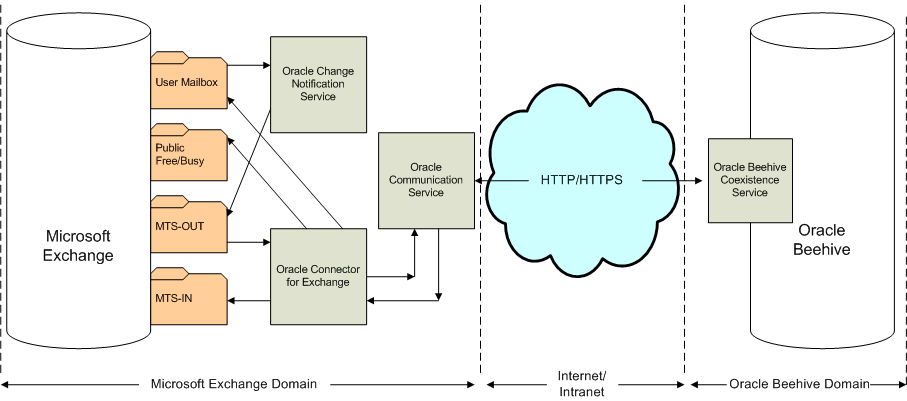
This section includes important information and cross-references that are necessary to install and configure the Oracle Collaboration Coexistence Gateway solution. This section contains the following topics:
The Oracle Beehive Installation Guide for Microsoft Windows contains all of the information that you will need related to preparing for and installing the components of the Oracle Collaboration Coexistence Gateway solution:
For information about what you will require before beginning the installation, see "Oracle Collaboration Coexistence Gateway" in Module 3 of the Oracle Beehive Installation Guide for Microsoft Windows.
For information about the installation sequence, and installation of the Oracle Collaboration Coexistence Gateway, see "Oracle Collaboration Coexistence Gateway Install Help" in Module 6 of the Oracle Beehive Installation Guide for Microsoft Windows.
Note:
After installing the components of the Oracle Collaboration Coexistence Gateway solution, a Remote Coexistence System must be configured in the Oracle Beehive deployment.Follow the steps outlined in the "Configuring a Coexistence System on Oracle Beehive" section to complete the installation.
Follow the steps outlined in the "Post-Installation Configuration" section to complete the configuration.
After installing Oracle Beehive, Oracle Connector for Exchange, and Oracle Change Notification Service for Exchange; and "Configuring a Coexistence System on Oracle Beehive", additional post-installation configuration must be completed before the Oracle Collaboration Coexistence Gateway is fully functional.
Complete all of the tasks in this list to get the Oracle Collaboration Coexistence Gateway up and running:
Adjust quota restrictions on Microsoft Exchange. For additional information about this task, refer to "Adjusting Quota Restrictions for the Oracle Connector for Exchange Mailbox".
If your Microsoft Exchange deployment does not allow users to receive e-mails from external addresses, the Microsoft Exchange administrator must reconfigure Microsoft Exchange to allow incoming external e-mails.
Configure a relay server on Oracle Beehive. For additional information about this task, refer to "Setting Up E-mail Relay Routing" in Chapter 8, "Managing Oracle Beehive E-mail".
Make sure your local domains are configured in the E-mail Service. You can do this with Oracle Beekeeper, or by running the following beectl command:
beectl> append_value --component _EmailService --name LocalEmailPatterns --value "*@<yourdomain>"
Where <yourdomain> represents your local domain.
Note:
For the configuration changes to take effect, you must run theactivate_configuration beectl command.Set the CoexUserLocal E-mail Service property to FALSE using the following beectl command:
beectl> modify_property --component _EmailService --name CoexUserLocal --value FALSE
Note:
For the configuration changes to take effect, you must run theactivate_configuration beectl command.If your Microsoft Exchange and Oracle Beehive deployments have local users with the same e-mail domain, set the AcceptInvalidLocalUsers E-mail Service property to TRUE. You can do this using Oracle Beekeeper, or by using the following beectl command:
beectl> modify_property --component _EmailService:TransportProperties --name AcceptInvalidLocalUsers --value TRUE
This section is a compilation of information related to post-installation administration tasks that may or may not be required after installing Oracle Connector for Exchange and Oracle Change Notification Service for Exchange. Read each preamble carefully, because not all deployment scenarios will require the post-installation tasks described in this section. For a list or required post-installation tasks, refer to "Post-Installation Configuration".
This section includes the following topics:
"Adjusting Quota Restrictions for the Oracle Connector for Exchange Mailbox"
"Redirecting E-mail Back to Microsoft Exchange for Delivery to Oracle Beehive"
During the installation of Oracle Connector for Exchange, a mailbox is created for the service. This mailbox will be given the following name: Oracle-coexConnExch <host>. This folder should not be subject to default mail quota policies imposed on regular user folders.
For Oracle Connector for Exchange to function as it was intended, the Microsoft Exchange administrator must remove all mailbox quota policies that may be enforced on this folder before attempting a coexistence deployment.
While installing Oracle Connector for Exchange on the same computer as Microsoft Exchange, a prompt appears giving you the "Option to Configure Oracle Change Notification Service". If you select No to this option and complete the installation, you will not be able to install Oracle Change Notification Service for Exchange on that computer using the Oracle Universal Installer.
If after choosing not to install Oracle Change Notification Service for Exchange on the same computer as Microsoft Exchange and Oracle Connector for Exchange, you then want to install Oracle Change Notification Service for Exchange on that same computer, follow these instructions:
On the computer hosting the Oracle Connector for Exchange and Microsoft Exchange, navigate to the C:\oracle\product\<version>\exconnector_1\beehive\collabcoex_connector.
Where <version> represents the folder with the version number of Oracle Connector for Exchange.
Run the following command:
coexctl.exe install_eventsink --install_directory C:\oracle\product\<version>\exconnector_1\beehive\collabcoex_connector --admin_account <WindowsUserAccount> --admin_password <psw>
Where:
<version> represents the folder with the version number of Oracle Connector for Exchange
<WindowsUserAccount> represents a Windows user account, with the rights and privileges outlined in the "Windows User Account" section of the Oracle Beehive Installation Guide for Microsoft Windows.
<psw> represents the <WindowsUserAccount> user's password
If the installation was successful, the following message will be returned:
EventSink registered successfully.
Start the Oracle Change Notification Service for Exchange. For instructions on starting the Oracle Change Notification Service for Exchange, refer to "Starting Oracle Change Notification Service for Exchange".
Note:
If this method is used to install Oracle Change Notification Service for Exchange, the Oracle Universal Installer cannot be used to uninstall it. To uninstall Oracle Change Notification Service for Exchange using the command-line tool, run the following command:coexctl.exe uninstall_eventsink
By default, Microsoft Exchange redirects all messages directed towards coexisting Oracle Beehive users to the Coexistence Connector, which is then responsible for delivering those messages to Oracle Beehive. However, the following limitations apply when the Coexistence Connector sends the e-mails to Oracle Beehive itself:
SMTP SSL/TLS is not supported
SMTP Authentication is not supported
Receipt notifications are not supported (although delivery and non-delivery reports are supported)
Beginning with Oracle Beehive Release 1 (1.5), Oracle recommends configuring the Coexistence Connector to redirect all e-mail messages addressed to Oracle Beehive users sent from Microsoft Exchange, back to Microsoft Exchange for delivery.
By having Microsoft Exchange deliver the messages, MIME conversion will be performed by Microsoft Exchange and not by the Coexistence Connector.
If you do not make this configuration change, the listed limitations apply, and you will have to configure e-mail sending options in two locations. Having Microsoft Exchange deliver e-mails enables you to configure e-mail sending, retry intervals, and other Microsoft Exchange features through the usual Microsoft Exchange UI.
Example Redirection Configuration
Suppose that one of the domains of your Oracle Beehive deployment is example.com. You configure the system in the following way:
The Coexistence Connector is configured to replace all example.com addresses in the e-mail envelope with special.example.com, and then redirect it to Exchange for delivery.
Microsoft Exchange is configured to send messages addressed to special.example.com to Oracle Beehive. The message forwarded from the Coexistence Connector will therefore be delivered by Exchange directly to Oracle Beehive.
The Oracle Beehive E-mail Service is configured with a pre-resolution rule, such that upon receipt of the message, Oracle Beehive will rewrite special.example.com addresses back to example.com before delivering the message to the Oracle Beehive user.
To enable this feature, you must add one or more pre-resolution rule for incoming e-mails in Oracle Beehive to rewrite addresses in the e-mail envelopes. A simple rule that rewrites special.example.com to example.com is listed in Example 15-1, "Simple Rule for Rewriting E-mail Domains". The rule is implemented using a new (in Oracle Beehive Release 1 (1.5)) Mail Service feature, RewriteDomainAction, which can perform regular expressions on the e-mail domain.
Caution:
Rewrite actions are run in sequence. This means rewrite result can be (mistakenly) matched by subsequent actions. You should carefully craft the matching patterns to avoid this.Example 15-1 Simple Rule for Rewriting E-mail Domains
<?xml version="1.0" encoding="UTF-8"?>
<java version="1.5.0_16" class="java.beans.XMLDecoder">
<object class="oracle.ocs.mail.service.ruleengine.RuleEngine">
<void property="name">
<string>5e8f2f1b59e7de1f:-bd35894:11d64fcfda8:-8000</string>
</void>
<void property="rules">
<array class="oracle.ocs.mail.service.ruleengine.Rule" length="2">
<void index="0">
<object class="oracle.ocs.mail.service.ruleengine.mail.actions.RewriteDomainAction">
<void property="name">
<string>rewrite domain rule</string>
</void>
<void property="pattern">
<string>(special.)(example.com)</string>
</void>
<void property="replaceString">
<object class="java.util.ArrayList">
<void method="add">
<string>\2</string>
</void>
</object>
</void>
</object>
</void>
<void index="1">
<object class="oracle.ocs.mail.service.ruleengine.TopLevelAction">
<void property="argumentType">
<string>oracle.ocs.mail.service.mom.MsgContentAndEnvelope</string>
</void>
<void property="group">
<string>THE_RULE</string>
</void>
<void property="name">
<string>THE_RULE</string>
</void>
<void property="rootRule">
<string>rewrite domain rule</string>
</void>
</object>
</void>
</array>
</void>
</object>
</java>
If you need to rewrite multiple domains (because your Oracle Beehive users have more than one valid e-mail domain), you can write a more complex rule. An example of a composite rule that rewrites multiple domains is shown in Example 15-2, "Composite Rule for Rewriting Multiple E-mail Domains". In this example, special.example.com is rewritten to example.com, and special.example.anotherdomain.com is rewritten to example.anotherdomain.com.
Example 15-2 Composite Rule for Rewriting Multiple E-mail Domains
<?xml version="1.0" encoding="UTF-8"?>
<java version="1.5.0_16" class="java.beans.XMLDecoder">
<object class="oracle.ocs.mail.service.ruleengine.RuleEngine">
<void property="name">
<string>5e8f2f1b59e7de1f:62dfa7e3:11d6f346721:-8000</string>
</void>
<void property="rules">
<array class="oracle.ocs.mail.service.ruleengine.Rule" length="4">
<void index="0">
<object
class="oracle.ocs.mail.service.ruleengine.mail.actions.RewriteDomainAction">
<void property="name">
<string>rewrite domain rule</string>
</void>
<void property="pattern">
<string>(special.)(example.com)</string>
</void>
<void property="replaceString">
<object class="java.util.ArrayList">
<void method="add">
<string>\2</string>
</void>
</object>
</void>
</object>
</void>
<void index="1">
<object
class="oracle.ocs.mail.service.ruleengine.mail.actions.RewriteDomainAction">
<void property="name">
<string>rewrite domain rule 2</string>
</void>
<void property="pattern">
<string>(special.)(example.)(anotherdomain.com)</string>
</void>
<void property="replaceString">
<object class="java.util.ArrayList">
<void method="add">
<string>\2</string>
</void>
<void method="add">
<string>com</string>
</void>
</object>
</void>
</object>
</void>
<void index="2">
<object class="oracle.ocs.mail.service.ruleengine.CompositeRule">
<void property="children">
<array class="java.lang.String" length="2">
<void index="0">
<string>rewrite domain rule</string>
</void>
<void index="1">
<string>rewrite domain rule 2</string>
</void>
</array>
</void>
<void property="mode">
<string>SEQUENCE</string>
</void>
<void property="name">
<string>rewrite domains</string>
</void>
</object>
</void>
<void index="3">
<object class="oracle.ocs.mail.service.ruleengine.TopLevelAction">
<void property="argumentType">
<string>oracle.ocs.mail.service.mom.MsgContentAndEnvelope</string>
</void>
<void property="group">
<string>THE_RULE</string>
</void>
<void property="name">
<string>THE_RULE</string>
</void>
<void property="rootRule">
<string>rewrite domains</string>
</void>
</object>
</void>
</array>
</void>
</object>
</java>
Once you have written the XML to configure your Oracle Beehive E-mail Service pre-resolution rule, perform the following steps to apply it on your Oracle Beehive instance:
Note:
In the following procedure, if you have already configured pre-resolution rules, they will be overwritten with the new rules created in your XML file. You can use thebeectl list_properties command to see the current value of the PreResolutionRules property; if it contains a configuration that you need to preserve, contact your Oracle Support representative for assistance.Use the beectl list_components
beectl> list_components
Search the results for the EmailService.TransportProperties component, and copy the corresponding ID. For example:
------------------------------+------------------------------------------------- EmailService.TransportPropert | e7ffb5e7-757c-46a1-961d-b3b12fd4ad14 ies | ------------------------------+-------------------------------------------------
Use the beectl modify_property
beectl> modify_property --component <Transport_properties_ID> --name PreResolutionRules --file <XML_File>
Validate and activate your proposed configuration using the beectl activate_configuration
beectl> activate_configuration
Once the changes are applied in Oracle Beehive, run the following for each Oracle Beehive primary e-mail domain, on each Coexistence Connector machine:
$ORACLE_HOME\beehive\collabcoex_connector\coexctl.exe set_property --file $ORACLE_HOME\beehive\collabcoex_connector\conf\ConnectorConfiguration.xml --section smtpRedirection --property <example.com> --value <special.example.com>
Substitute the correct domain names for the --property and --value values.
This section explains how to perform various administrative tasks related to Oracle Collaboration Coexistence Gateway, and includes the following topics:
This section describes how to perform various administrative tasks related to the Oracle Beehive Coexistence Service. The instructions in this section assume that the beectl shell is being used.
See Also:
For more information about thebeectl commands used in this section, see "Oracle Beehive Command-Line Utility" in Module 2 of the Oracle Beehive Administrator's Reference Guide.This section includes the following topics:
This section includes information about adding a coexistence system using the add_coexistence_system command.
The add_coexistence_system command takes either a --url, or both a --host_name and --port. You must use the --url option if you need to customize the URI portion of the URL. Otherwise, you can use either method of specifying the host.
Optionally, the --use_https parameter can be used along with the --host_name and --port parameters to specify that the HTTPS protocol will be used.
The following examples show how to format input using each method:
beectl add_coexistence_system --host_name example.com --port 80 --sitekey
This command generates a URL of http://example.com:80/coexConnector/CoexMLPort
beectl add_coexistence_system --host_name example.com --port 80 --use_https --sitekey
This command generates a URL of https://example.com:80/coexConnector/CoexMLPort
beectl add_coexistence_system --url http://example.com --sitekey
This command generates a URL of http://example.com:80/coexConnector/CoexMLPort
beectl add_coexistence_system --url https://example.com/uri --sitekey
This command generates a URL of https://example.com:80/uri
Follow these steps to add a coexistence system to your Oracle Beehive deployment:
Determine the fully qualified domain name and port of your Oracle Connector for Exchange installation.
Navigate to the ORACLE_HOME/beehive/bin directory on the system hosting the Oracle Beehive deployment.
Run the following command:
beectl> add_coexistence_system {--url http://<OracleConnectorForExchangeHost>:<port>/coexConnector/CoexMLPort | --host_name <coexistence_system_name> --port <port_number> --use_https } --sitekey [<obfuscated_sitekey> --obfuscated] [--timezone_alias_namespace <timezone_alias_namespace>]
Notes:
The argument passed to the --sitekey option is the password defined during the installation of the Oracle Connector for Exchange. For more information about the Site Key value, see "Oracle Collaboration Coexistence Gateway Install Help" in Module 6 of the Oracle Beehive Installation Guide for Microsoft Windows.The argument passed to the --url option is displayed in the summary screen of the Oracle Connector for Exchange installation.
Where:
<OracleConnectorForExchangeHost> represents the fully qualified domain name of the system hosting Oracle Connector for Exchange
<port> represents the HTTP port of your Oracle Connector for Exchange installation
<coexistence_system_name> represents the name that you want to give to the Remote Coexistence System
<obfuscated_sitekey> represents the password defined during the installation of the Oracle Connector for Exchange, which you have obfuscated using the beectl obfuscate
<timezone_alias_namespace> is a string that corresponds to a time zone namespace in Oracle Beehive and is used to map time zones from Exchange to Oracle Beehive and vice versa. By default this is set to MSFT. Unless advised to do so by Oracle support, do not change this value.
Oracle Beehive administrators may require details about the Oracle Beehive Remote Coexistence Systems configured on their deployment. This section includes information about listing all configured Remote Coexistence Systems using the list_coexistence_systems command.
Run the following command to list the configured Remote Coexistence Systems on your Oracle Beehive deployment:
beectl> list_coexistence_systems
The command will return output similar to the following example:
---------------------------------------------------------------------------------- Coexistence remote collaboration system details. ---------------------------------------------------------------------------------- Name : Exchange URL : http://10.156.42.99:7777/coexConnector/CoexMLPort Timezone alias namespace: MSFT ----------------------------------------------------------------------------------
For additional details, use the --show_more option:
beectl> list_coexistence_systems --show more ---------------------------------------------------------------------------------- Coexistence remote collaboration system details. ---------------------------------------------------------------------------------- Id : 121A:2A16:cors:56F748517E90371EE040578CF71854800000000186A6 Name : Exchange URL : http://10.156.42.99:7777/coexConnector/CoexMLPort Timezone alias namespace: MSFT ---------------------------------------------------------------------------------- ---------------------------------------------------------------------------------- Configuration properties status. ---------------------------------------------------------------------------------- Modified On : 9/19/08 10:17 AM Last synchronization : 9/19/08 10:17 AM Propagation state : IN-SYNC
In addition to the information provided by the list_coexistence_systems command, you can use the beectl list_coexistence_connectors
beectl> list_coexistence_connectors ---------------------------------------------------------------------------------- List of coexistence connectors for remote collaboration systems. ---------------------------------------------------------------------------------- Connector Name : Oracle-coexConnExch (tmcoex1) Routing List : RGC426AE:*;1;OCS:*;1; Relay Address Type : RGC426AE ----------------------------------------------------------------------------------
Oracle Beehive administrators may need to modify certain properties of an Oracle Beehive Remote Coexistence System. This section includes information about modifying a Remote Coexistence System using the modify_coexistence_system command. Depending on what properties require modification, different options are required.
In the following example, the Remote Coexistence System listed in the "Listing Oracle Beehive Remote Coexistence Systems" section, named TMCOEX2, is being assigned a new URL:
beectl> modify_coexistence_system --select_by_name TMCOEX2 --url http://new.example.com
You can also update the Remote Coexistence System's sitekey attribute.
See Also:
For more information about themodify_coexistence_system command, including available options and syntax, see "modify_coexistence_system" in Module 2 of the Oracle Beehive Administrator's Reference Guide.Before users can take advantage of the Oracle Collaboration Coexistence Gateway, Oracle Beehive administrators must provision users for coexistence with a Remote Coexistence System. This section includes information about provisioning users for coexistence with a Remote Coexistence System using the modify_coexistence_profile command.
Prerequisites
Before provisioning users for coexistence with a Remote Coexistence System using the modify_coexistence_profile command the following conditions must be met:
The user account must exist on Oracle Beehive. For information about provisioning users on Oracle Beehive, refer to "Provisioning User Accounts Using beectl" in the "Configuring and Managing Oracle Collaboration Coexistence Gateway" module.
Oracle recommends that Oracle Beehive and Microsoft Exchange users have the same primary e-mail address. Ensure that the every user's Microsoft Active Directory SMTP address property is set to the Oracle Beehive e-mail address. This address should be set as primary.
Example 15-3 Provisioning a User for Coexistence
In this example, user2 is being provisioned for coexistence with Remote Coexistence System TMCOEX2.
Using the BEEHIVE argument for the --accessible_system option indicates an Oracle Beehive user who will be coexisting:
beectl> modify_coexistence_profile --user user=user2 --accessible_system BEEHIVE Coexistence profile has been created and processing is initiated.
Using the EXCHANGE argument for the --accessible_system option indicates that the user is a Coexisting Third Party User (the user can access Microsoft Exchange only):
beectl> modify_coexistence_profile --user user=user2 --accessible_system BEEHIVE --accessible_system EXCHANGE
See Also:
For more information about themodify_coexistence_profile command, including available options and syntax, see "modify_coexistence_profile" in Module 2 of the Oracle Beehive Administrator's Reference Guide.Post-Provisioning Notes
After running the modify_coexistence_profile command, the registration process will begin. To view whether the registration process has completed refer to "Viewing the Registration State of Coexisting Users".
Manually Importing User Data
To avoid or delay the registration process of coexistence users (which normally occurs automatically), you can run the beectl modify_coexistence_profile--no_data_import option. You can then use the beectl import_coexistence_data
You might wish to do this for any of the following reasons:
You want to customize date ranges and data types for a subset of users
You want to trigger the import at a later time, and not immediately when users are registered for coexistence
If the automated data import failed or partially succeeded, you can reattempt the import manually
You want to extend the date ranges to get more data in the past
To register a coexistence user without importing that user's data into Oracle Beehive, use the --no_data_import option, such as in the following example:
beectl> modify_coexistence_profile --user user=<user_login_id> --accessible_system BEEHIVE --no_data_import
To manually import coexistence user data into Oracle Beehive, use the beectl import_coexistence_data
beectl> import_coexistence_data {--user <user_cen> | --email <user_email> } [--data_type <type>] [--timerange_start <start>] [--relative_timerange_start <relative_start>] [--timerange_end <end>] [--relative_timerange_end <relative_end>]
Use the --data_type option to specify one or more particular types of user data to import. Valid types are MEETING, TASK, CONTACT or MESSAGE.
Use the --timerange_start and --timerange_end options to specify an absolute range of time for which all data should be imported. You can use a timestamp, for example 2007-10-01T12:00:00Z. You can also use the keywords NOW (to specify a timerange beginning or ending with the current time) or INFINITY (to specify that there should be no limit).
Use the --relative_timerange_start and --relative_timerange_end options to specify a relative range of time (in days) for which all data should be imported. Specify an integer for each option. A negative integer represents a number of days prior to today, while a positive integer represents a number of days in the future (from today).
See Also:
For more information about theimport_coexistence_data command, including available options and syntax, see "import_coexistence_data" in Module 2 of the Oracle Beehive Administrator's Reference Guide.After a user has been provisioned for coexistence using the steps outlined in "Provisioning Users for Coexistence", Oracle Beehive will attempt to register the user. The user must be registered for coexistence before being able to coexist. Although this will occur automatically, it may take some time.
To view the registration state of coexisting users use the list_coexistence_profiles command:
beectl> list_coexistence_profiles
Output similar to the following will be returned:
--------------+---------------------+-----------+------------------------------- User Name | Accessible systems | State | Import state --------------+---------------------+-----------+------------------------------- user1 | BEEHIVE | COMPLETED | NONE --------------+---------------------+-----------+------------------------------- user2 | BEEHIVE,EXCHANGE | COMPLETED | CREATED --------------+---------------------+-----------+------------------------------- user3 | EXCHANGE | COMPLETED | COMPLETED --------------+---------------------+-----------+-------------------------------
Five possible values will appear in the State column:
CREATED indicates that the registration request has been created.
IN-PROGRESS indicates that the registration request has been sent to the Oracle Beehive Remote Coexistence System, but the Oracle Beehive Coexistence service is waiting for a response.
COMPLETED indicates that the registration request acknowledgement has been received from the Oracle Beehive Remote Coexistence System and the provisioning, and registration process has completed.
DELETED indicates that the user was once provisioned for coexistence, but is no longer.
REJECTED indicates that the specified system(s) were not possible for a given user. For example, if you specify EXCHANGE as one of the systems for a user that does not exist in the Microsoft Exchange server, the registration process will fail and the profile will be set to REJECTED.
The value in the State column must be COMPLETED before a user has been fully provisioned for coexistence.
To view the additional information about the registration state of coexisting users, use the list_coexistence_profiles command with the --show_more option:
beectl> list_coexistence_profiles --show_more
The following columns will be displayed:
User Name
Accessible systems
State
Last Modification
Import State
Last import
To view complete information about coexisting users, use the list_coexistence_profiles command with the --show_all option:
beectl> list_coexistence_profiles --show_all
Output similar to the following will be displayed for each user:
=================================================================== User:user2 Accessible system: BEEHIVE,EXCHANGE Profile process state: COMPLETED Profile modifiedon: 8/5/08 7:34:07 AM Data Type: CONTACT GUID: guid-F14819DF1B5F4DA683E1C9393DFF106E000000000003 State: CREATED Latest process time: NOT-PROCESSED Received entity: 0 Expected entity: 0 Time range start: -INFINITY Time range end: INFINITY Data Type: MESSAGE GUID: guid-F14819DF1B5F4DA683E1C9393DFF106E000000000002 State: CREATED Latest process time: NOT-PROCESSED Received entity: 0 Expected entity: 0 Time range start: 7/6/08 2:28:08 PM UTC Time range end: INFINITY Data Type: TASK GUID: guid-F14819DF1B5F4DA683E1C9393DFF106E000000000001 State: CREATED Latest process time: NOT-PROCESSED Received entity: 0 Expected entity: 0 Time range start: 7/6/08 2:28:08 PM UTC Time range end: INFINITY Data Type: MEETING GUID: guid-F14819DF1B5F4DA683E1C9393DFF106E000000000000 State: CREATED Latest process time: NOT-PROCESSED Received entity: 0 Expected entity: 0 Time range start: 7/6/08 2:28:06 PM UTC Time range end: INFINITY ===================================================================
If a user has been provisioned for coexistence, and coexistence is no longer needed thereafter, the user can be deprovisioned. This section includes information about provisioning users for coexistence with a Remote Coexistence System using the delete_coexistence_profile command.
Example 15-4 Deprovisioning a User for Coexistence
In this example, user2 is being deprovisioned for coexistence from Remote Coexistence System TMCOEX2:
beectl> delete_coexistence_profile --user user=user2 Coexistence profile has been deleted and processing is started.
See Also:
For more information about thedelete_coexistence_profile command, including available options and syntax, see "delete_coexistence_profile" in Module 2 of the Oracle Beehive Administrator's Reference Guide.Post-Deprovisioning Notes
After running the delete_coexistence_profile command, the deprovisioning process will begin. To view the state of the coexistence profile refer to "Viewing the Registration State of Coexisting Users".
This section explains how to stop and start Oracle Connector for Exchange. The following topics are covered in this section:
When installed in the default location, the command line tool to stop and start Oracle Connector for Exchange is located in the C:\oracle\product\<version>\exconnector_1\beehive\collabcoex_connector folder. This section assumes that you have navigated to the above mentioned directory from the Windows command line prompt.
Oracle Connector for Exchange works in tandem with the BEECONNECTOR OC4J instance. Both are installed on the computer where Oracle Connector for Exchange was deployed.
Due to the interdependency between Oracle Connector for Exchange and the BEECONNECTOR OC4J instance, Oracle recommends stopping and starting the service and instance in a specific order.
Stopping When stopping the Oracle Connector for Exchange, Oracle recommends following these steps:
Stop the BEECONNECTOR OC4J instance. For details about stopping the BEECONNECTOR OC4J instance, see "Stopping the BEECONNECTOR OC4J Instance".
Stop Oracle Connector for Exchange. For details about stopping Oracle Connector for Exchange, see "Stopping Oracle Connector for Exchange".
Starting When starting the Oracle Connector for Exchange, Oracle recommends following these steps:
Start Oracle Connector for Exchange. For details about starting Oracle Connector for Exchange, see "Starting Oracle Connector for Exchange".
Start the BEECONNECTOR OC4J instance. For details about starting the BEECONNECTOR OC4J instance, see "Starting the BEECONNECTOR OC4J Instance".
Before stopping the Oracle Connector for Exchange, the BEECONNECTOR OC4J instance must be stopped. For details about stopping the BEECONNECTOR OC4J instance, see "Stopping the BEECONNECTOR OC4J Instance".
To stop Oracle Connector for Exchange, run the following command:
coexctl.exe stop_connector
Note:
Oracle Connector for Exchange can also be stopped in the Windows Services panel, by selecting and stopping "Oracle Coexistence Connector for Exchange" and "Oracle Coexistence Administration Service".To start Oracle Connector for Exchange, run the following command:
coexctl.exe start_connector
Note:
Oracle Connector for Exchange can also be started in the Windows Services panel, by selecting and starting "Oracle Coexistence Connector for Exchange" and "Oracle Coexistence Administration Service".The BEECONNECTOR OC4J instance works in tandem with the Oracle Connector for Exchange. It is installed on the same computer as Oracle Connector for Exchange, and can be stopped using the following instructions:
Click the Start button on the Windows computer hosting Oracle Connector for Exchange
Select Programs
Select Oracle - coex
Click on Stop SOA suite
The BEECONNECTOR OC4J instance works in tandem with the Oracle Connector for Exchange. The BEECONNECTOR OC4J instance is installed on the same computer as Oracle Connector for Exchange, and can be started using the following instructions:
Note:
The Oracle Connector for Exchange should be started before starting the BEECONNECTOR OC4J instance. For details about starting Oracle Connector for Exchange, see "Starting Oracle Connector for Exchange".Click the Start button on the Windows computer hosting Oracle Connector for Exchange
Select Programs
Select Oracle - coex
Click on Start SOA suite
If Oracle Beehive was configured to use HTTPS, the Oracle Connector for Exchange must be configured to use the Oracle Beehive HTTPS URL.
Follow these steps to configure Oracle Connector for Exchange to use the Oracle Beehive HTTPS URL:
Stop the BEECONNECTOR OC4J Instance. For information about stopping the BEECONNECTOR OC4J Instance, refer to Stopping the BEECONNECTOR OC4J Instance.
Using the command prompt on the computer hosting Oracle Connector for Exchange, navigate to the C:\oracle\product\<version>\exconnector_1\beehive\collabcoex_connector directory.
Where <version> represents the installed version of Oracle Connector for Exchange.
Run the following command:
coexctl.exe set_property --file C:\oracle\product\<version>\beehive\collabcoex_connector\conf\OGWEConfiguration.xml --section communicationservice --property endpoint --value "https://<OracleBeehiveHost>:<OracleBeehivePort>/coexService/CoexMLPort"
Where:
<OracleBeehiveHost> represents your Oracle Beehive hostname
<OracleBeehivePort> represents the HTTPS listening port of your Oracle Beehive installation
Start the BEECONNECTOR OC4J Instance. For information about starting the BEECONNECTOR OC4J Instance, refer to Starting the BEECONNECTOR OC4J Instance.
This section explains how to stop and start the Oracle Change Notification Service for Exchange from the command line.
When installed in the default location, the command line tool to stop and start the Oracle Change Notification Service for Exchange is located in the c:\oracle\product\<version>\exconnector_1\beehive\collabcoex_connector folder. This section assumes that you have navigated to the above mentioned directory from the Windows command line prompt.
To stop the Oracle Change Notification Service for Exchange, run the following command:
coexctl.exe stop_eventsink
Note:
Oracle Change Notification Service for Exchange can also be stopped in the Windows Services panel, by selecting and stopping "Oracle Change Notification Service for Exchange".To start the Oracle Change Notification Service for Exchange, run the following command:
coexctl.exe start_eventsink
Note:
Oracle Change Notification Service for Exchange can also be started in the Windows Services panel, by selecting and starting "Oracle Change Notification Service for Exchange".