35 Managing Service and Reference Binding Components
This chapter describes how to manage Web service and JCA adapter service and reference binding components included in SOA composite applications.
This chapter includes the following topic:
Notes:
-
Oracle SOA Suite does not support multiple bindings for service or reference binding components (for example, specifying both SOAP 1.1 and SOAP 1.2 in the
composite.xmlfile). Support is only provided for a single Web service binding per service or reference. If you specify multiple bindings, remove all but one and redeploy your SOA composite application. -
The only type of binding component to which you can attach a policy is a Web service. If you click the Policies tab for another type of binding component, such as a JCA adapter, ADF-BC service, or EJB service, the following message is displayed:
Policies can be attached to web service bindings and SOA components.
For more information, see the following documentation:
-
Section 1.2.5, "Understanding Binding Components" for conceptual details about binding components
-
Oracle Fusion Middleware Developer's Guide for Oracle SOA Suite
35.1 Managing Binding Component Policies
You can attach and detach security policies to and from binding components included in a currently deployed SOA composite application. Policies apply security to the delivery of messages. Oracle Fusion Middleware uses a policy-based model to manage Web services.
Note:
Before attaching policies, see Oracle Fusion Middleware Security and Administrator's Guide for Web Services for definitions of available policies and details about which ones to use in your environment.To manage binding component policies:
-
Access this page through one of the following options:
From the SOA Infrastructure Menu... From the SOA Folder in the Navigator... - Select Home.
-
Select the Deployed Composites tab.
-
In the Composite section, select a specific SOA composite application.
- Under soa-infra, select a specific SOA composite application.
The list of currently deployed SOA composite applications appears.
-
In the Composite list, select an application.
The Dashboard page for the selected SOA composite application appears. The Services and References section of this tab displays the binding components being used in the application.
-
In the Services and References section, select a service or reference.
-
Click Policies.
The Policies page enables you to attach and detach security policies to and from a service or reference binding component. The policies table displays the attached policy name, the policy reference status (enabled or disabled), the category (Management, Reliable Messaging, MTOM Attachment, Security, or WS Addressing), the violations since the SOA Infrastructure was last restarted, and the authentication, authorization, confidentiality, and integrity failures since the SOA Infrastructure was last restarted.
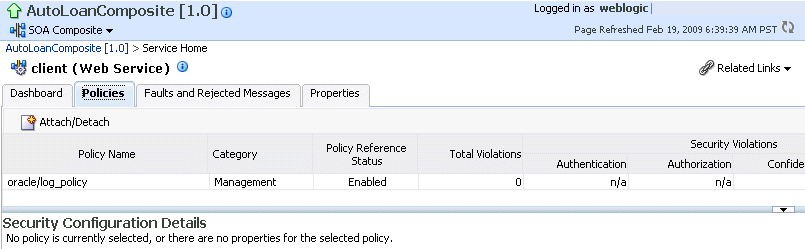
Description of the illustration bc_policies.gif
-
Click Attach/Detach.
If multiple components are available, you are prompted to select the service or component for which to perform the attachment or detachment.
Note:
If you attach a policy to a service binding component (client) and initiate an instance of the SOA composite application in the Test Web Service page, and the policy attachment fails, an Oracle Web Services Manager (OSWM) policy error is not generated and viewable in Oracle Enterprise Manager Fusion Middleware Control Console.If the same SOA composite application instance is initiated externally, a policy error is generated and viewable in Oracle Enterprise Manager Fusion Middleware Control Console.
For service components (such as a BPEL process) or reference binding components, the policy error is always generated and viewable, regardless of whether the application instance was initiated externally or internally through the Test Web Service page.
-
Select the service or component to which to attach or detach a policy.
This invokes a dialog for attaching or detaching policies.
Policies currently attached appear in the Attached Policies section. Additional policies available for attachment appear in the Available Policies section.
-
Select policies to attach that are appropriate to your environment.
-
Click Attach.
-
When you are finished attaching policies, click Validate.
-
If an error message appears, make the necessary corrections until you no longer have any validation errors.
The attached policy displays in the policies table.
-
Click OK.
For more information, see the following documentation:
-
Section 8.8, "Managing SOA Composite Application Policies" for the dialogs that display during policy attachment
-
Oracle Fusion Middleware Security and Administrator's Guide for Web Services for definitions of available policies and details about which ones to use for your environment
35.1.1 Override Policy Configuration Property Values
Your environment may include multiple servers with the same policies. However, each server may have their own specific policy requirements. To satisfy your run-time requirements, you can override the property values for some management and security policies attached to service and reference binding components.
-
Follow the instructions in Section 35.1, "Managing Binding Component Policies" to attach a policy to a service or reference binding component.
-
Select the attached policy in the table.
The Security Configuration Details table displays at the bottom of the page.
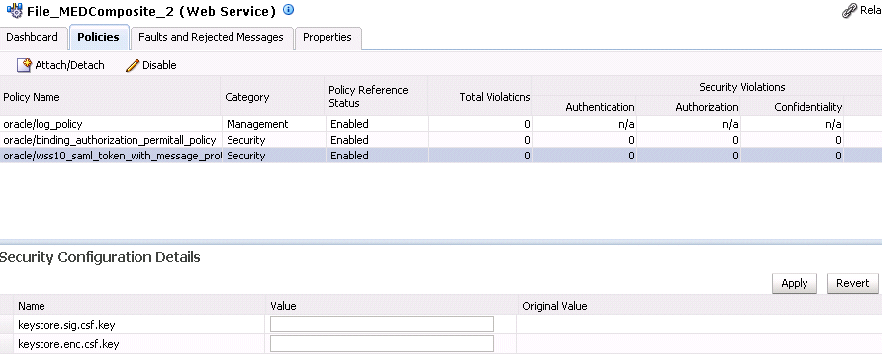
Description of the illustration bc_policies2.gif
-
In the Value field, enter a value to override the default value in the Original Value column.
-
Click Apply.
For more information on overriding policy values, see Oracle Fusion Middleware Security and Administrator's Guide for Web Services.