5 Deploying SOA Composite Applications
This chapter describes how to deploy, redeploy, and undeploy a SOA composite application. To deploy from Oracle Enterprise Manager Fusion Middleware Control Console, you must first create a deployable archive in Oracle JDeveloper or through the ant or WebLogic Scripting Tool (WLST) command line tools. The archive can consist of a single SOA composite application revision in a JAR file or multiple composite application revisions (known as a SOA bundle) in a ZIP file.
This chapter includes the following topics:
For information on the following:
-
Creating SOA composite application archives and configuration plans in which you define the URLs and property values to use for test, development, and production environments, see Oracle Fusion Middleware Developer's Guide for Oracle SOA Suite
-
For information on deploying with
antscripts, see Oracle Fusion Middleware Developer's Guide for Oracle SOA Suite -
For information on deploying with WLST, see Oracle Fusion Middleware WebLogic Scripting Tool Command Reference
Note:
If Oracle Enterprise Manager Fusion Middleware Control Consolee is run in a single sign-on (SSO)-enabled environment, you are again prompted to enter the user name and password credentials as part of the last step of the Deploy SOA Composite, Undeploy SOA Composite, and Redeploy SOA Composite wizards. This information is only requested once per Oracle Enterprise Manager Fusion Middleware Control Console session.5.1 Deploying Applications
You can deploy SOA composite applications from Oracle Enterprise Manager Fusion Middleware Control Console with the Deploy SOA Composite wizard. Use the Deploy SOA Composite wizard to deploy any of the following:
-
A new SOA composite application for the first time
-
A new revision (for example, 2.0) alongside an older revision (for example, 1.0) without impacting the latter. The revision deployed last becomes the new default revision of that composite (unless you specify otherwise at a later step during deployment).
-
A bundle (ZIP file) containing multiple SOA composite application revisions (for example, revisions 2.0, 3.0, and 4.0) of a SOA composite application that has different revisions currently deployed (for example, 1.0). This option enables you to deploy revisions 1.0, 2.0, 3.0, and 4.0 at the same time. The bundle can also contain revisions of different composites. There is no restriction that all revisions must be of the same composite application. There should not be any cross references between the composites in the same bundle. For example, composite A revision 1.0 should not reference Composite B revision 1.0.
Deployment extracts and activates the composite application in the SOA Infrastructure. Once an application is deployed, you can perform administration tasks, such as creating instances, configuring properties, monitoring performance, managing instances, and managing policies and faults.
Note:
If you want to redeploy an existing revision of an application, do not use this wizard. Instead, use the Redeploy SOA Composite wizard.To deploy applications:
-
Access the Deploy SOA Composite wizard through one of the following options:
From the SOA Infrastructure Menu... From the SOA Folder in the Navigator... From the SOA Infrastructure Home Page... From the SOA Composite Menu... - Select SOA Deployment > Deploy.
- Right-click soa-infra.
-
Select SOA Deployment > Deploy.
- Click the Deployed Composites tab.
-
Above the Composite table, click Deploy.
- Select SOA Deployment > Deploy Another Composite.
The Select Archive page appears.
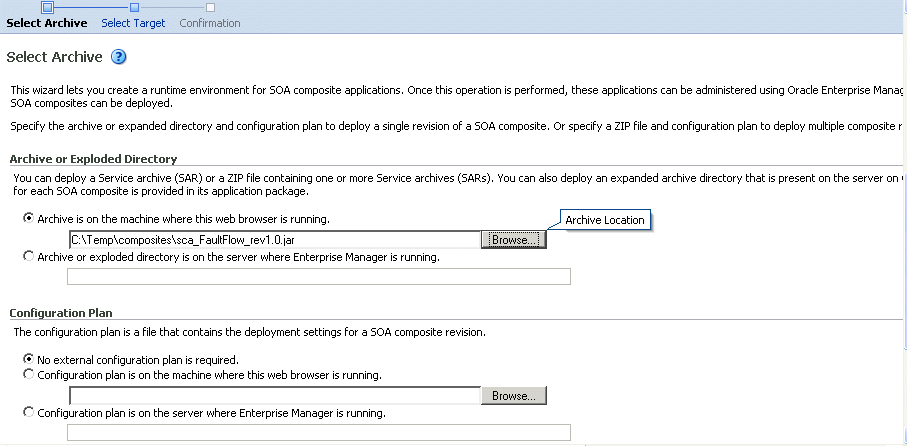
Description of the illustration sca_deploy.gif
-
In the Archive or Exploded Directory section, specify the archive of the SOA composite application to deploy. The archive contains the project files of the composite to be deployed (for example, HelloWorld_rev1.0.jar for a single archive or OrderBooking_rev1.0.zip for multiple archives). This information is required.
-
In the Configuration Plan section, optionally specify the configuration plan to include with the archive. The configuration plan enables you to define the URL and property values to use in different environments. During process deployment, the configuration plan is used to search the SOA project for values that must be replaced to adapt the project to the next target environment.
-
Click Next.
The Select Target page appears.
This page lists the available deployment targets (servers and clusters). Expand the table rows for a specific target to see the applications that are deployed on that target.
-
Select the Oracle WebLogic Server or cluster to which to deploy the SOA composite application archive. You can deploy to multiple servers and clusters.
-
Click Next.
The Confirmation page appears.
-
Review your selections.
-
Select whether to deploy the SOA composite application as the default revision. The default revision is instantiated when a new request comes in.
-
Click Deploy.
Processing messages are displayed.
At this point, the deployment operation cannot be canceled. Deployment continues even if the browser window is closed.
-
When deployment has completed, the home page of the newly deployed composite revision automatically displays. A confirmation message at the top of the page tells you that the composite has been successfully deployed. In the case of a bundle deployment, the Deployed Composites page of the SOA Infrastructure is displayed.
For information about creating configuration plans and deploying applications from Oracle JDeveloper, see Oracle Fusion Middleware Developer's Guide for Oracle SOA Suite.
5.2 Redeploying Applications
You can redeploy SOA composite applications from Oracle Enterprise Manager Fusion Middleware Control Console with the Redeploy SOA Composite wizard. Using the Redeploy SOA Composite wizard has the following consequences:
-
A new version of a revision of a currently deployed SOA composite application is redeployed (for example, old version 1.0 is redeployed as new version 1.0).
-
If the older, currently deployed version of this revision has running instances, the state of those instances is changed to stale. The instance state is available in the instance listing, and you can access audit and flow trace details.
Notes:
-
If you want to maintain multiple revisions of a deployed application (for example, revisions 1.0 and 2.0), do not use this wizard. Instead, use the Deploy SOA Composite wizard.
-
Redeploying multiple SOA composite applications at once is not supported.
To redeploy applications:
-
Access this page through one of the following options:
From the SOA Infrastructure Menu... From the SOA Folder in the Navigator... From the SOA Infrastructure Home Page... From the SOA Composite Menu... - Select SOA Deployment >Redeploy.
The Select Composite page appears.
-
In the SOA Composite Deployments section, select the SOA composite application revision you want to redeploy, and click Next.
- Right-click soa-infra.
-
Select SOA Deployment > Redeploy.
The Select Composite page appears.
-
In the SOA Composite Deployments section, select the SOA composite application revision you want to redeploy, and click Next.
- Click the Deployed Composites tab.
-
In the Composite table, select a specific SOA composite application. Only one application can be redeployed at a time.
-
Above the Composite table, click Redeploy.
- Select SOA Deployment > Redeploy.
The Select Archive page appears.
- Select SOA Deployment >Redeploy.
-
In the Archive or Exploded Directory section, select the location of the SOA composite application revision you want to redeploy.
-
In the Configuration Plan section, optionally specify the configuration plan to include with the archive.
-
Click Next.
The Confirmation page appears.
-
Select whether to redeploy the SOA composite application as the default revision.
-
Click Redeploy.
Processing messages are displayed.
At this point, the deployment operation cannot be canceled. Deployment continues even if the browser window is closed.
-
When redeployment has completed, click Close.
When redeployment has completed, the home page of the newly redeployed composite revision is displayed. A confirmation message at the top of the page tells you that the composite has been successfully redeployed.
5.3 Undeploying Applications
You can undeploy SOA composite applications from Oracle Enterprise Manager Fusion Middleware Control Console with the Undeploy SOA Composite wizard. Using the Undeploy SOA Composite wizard has the following consequences:
-
You can no longer configure and monitor this revision of the application.
-
You can no longer process instances of this revision of the application.
-
The state of currently running instances is changed to stale and no new messages sent to this composite are processed.
-
The instance state of the undeployed composite application is set to stale. The BPEL process audit trail and flow diagram are not accessible. You must redeploy the composite to view the audit trail and flow diagram.
-
If you undeploy the default revision of the application (for example, 2.0), the next available revision of the application becomes the default (for example, 1.0).
Note:
If you want to undeploy and then redeploy an existing revision of this application, do not use this wizard. Instead, use the Redeploy SOA Composite wizard. The Redeploy SOA Composite wizard enables you to redeploy an existing revision of a SOA composite application and remove (overwrite) the older, currently deployed version of the revision.To undeploy applications:
Note:
Undeploying multiple SOA composite applications in one step is not supported.-
Access this page through one of the following options:
From the SOA Infrastructure Menu... From the SOA Folder in the Navigator... From the SOA Infrastructure Home Page... From the SOA Composite Menu... - Select SOA Deployment >Undeploy.
The Select Composite page appears.
-
In the SOA Composite Deployments section, select a specific SOA composite application to undeploy, and click Next.
- Right-click soa-infra.
-
Select SOA Deployment > Undeploy.
The Select Composite page appears.
-
In the SOA Composite Deployments section, select a specific SOA composite application to undeploy, and click Next.
- Click the Deployed Composites tab.
-
In the Composite table, select a specific SOA composite application. Only one application can be undeployed at a time.
-
Above the Composite table, click Undeploy.
- Select SOA Deployment > Undeploy.
The Confirmation page appears.
- Select SOA Deployment >Undeploy.
-
If you are satisfied, click Undeploy. Note that you are warned if you are about to undeploy the last remaining revision of a deployed composite application.
Processing messages are displayed.
At this point, the undeploy operation cannot be canceled. Undeployment continues even if the browser window is closed.
-
When undeployment has completed, the SOA Infrastructure Deployed Composites page automatically displays. A confirmation message at the top of the page tells you that the composite has been successfully undeployed.