A.5 Update Document Page
Use the Update Document function to update or add a new version of an existing document. Depending on the application configuration and repository, you can replace the existing document, create a new version, or update one or more application fields of the existing document.
From within a search results list, select a document and click Update in the Search Results toolbar. The Update Document window opens and displays the Original File Name, Document ID, and its application. To add a new version of the existing document, enter the path and name of the file, or click Browse to select it, and click Update. To update specific fields in the existing document, make your changes to the fields displayed and click Update. Upon successful update, you will see a confirmation message.
It is recommended that you lock a document prior to updating it in order to prevent others from updating the document at the same time. You can easily lock a document from a search results listing using the contextual menu or search results toolbar. If a document is locked before being updated, the Keep Lock check box is displayed at the bottom of the Update document page. Select to keep the document locked after it is updated. If you did not have it locked before clicking Update, the Lock Document check box will appear. Select to lock the document after it is updated.
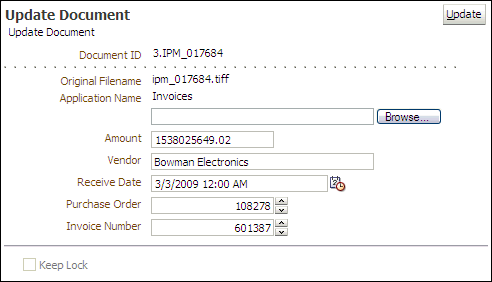
The following table describes the elements available on the page.
| Element | Description |
|---|---|
| Update | Submits the document and metadata to Oracle I/PM based on the selected application. When the document has been successfully updated, you will see a confirmation message. If you receive a system error message, review the log files to determine its cause. |
| File name field and Browse button | Type the name of the new file or click Browse to select it.
Note that if using your keyboard rather than your mouse to select the Browse button, use the Space bar to execute the Browse button function and open the dialog box. The Enter key does not execute the Browse button function. |
| Application fields | Information fields vary by application. Change the information in an existing document by updating one or more of the application fields. |
| Keep Lock or Lock Document | If document is locked, select Keep Lock to remain locked after being updated. If document is not locked, select Lock Document to lock document after being updated. |