A.4 Upload Document Page
Access the Upload Document page by clicking Upload Document in the Tools panel in the Navigator Pane.
Note:
When uploading a document, be aware of the file size. File size limitations are primarily a factor when retrieving a document for viewing. System architecture, hardware limitations, network load and other factors can influence document retrieval times and cause the viewer to time out. Oracle I/PM has been optimized to store tiff image files of sizes to 200KB. If the documents you need to upload and view are larger than to 200KB, test the performance of with those files in the specific network architecture you are planning to use while simulating peak network load.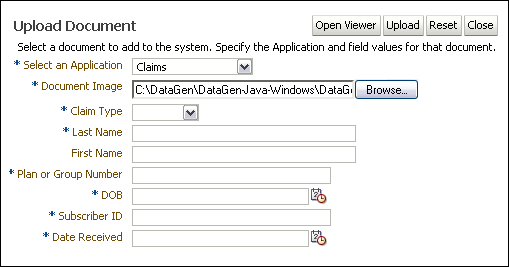
The following table describes the elements available on the page.
| Element | Description |
|---|---|
| Open Viewer | Displays the Viewer next to the Upload Document page, replacing the Document Image field and Browse button. Use the Viewer to navigate to a document and to review and annotate a document before uploading. This is useful when you need to view the document to see the associated metadata to be entered, such as an invoice number or title, if you need to see the document to determine what application should be used, or if you want to annotate a document when uploading. Note that you must select an application and enter the associated metadata values before completing the upload. |
| Upload | Submits the document and metadata to Oracle I/PM based on the selected application. When the document has been successfully uploaded, you will see a confirmation message. Clicking the confirmation message opens the uploaded document in the viewer. |
| Reset | Resets the page and allows for another document to be uploaded. Click this to clear inaccurate information before submitting the document or to clear the information and confirmation of a successfully submitted document so you can upload another one. |
| Close | Closes the Upload Document page and returns to the Welcome page or an open search tab if one or more searches have been run. |
| Select An Application | Select an application in which to upload the document. This is a required field. Once an application is selected, metadata fields specific to the application are displayed. Application-specific metadata fields are determined when the application is defined and will likely be different for each application. |
| Document Image field and Browse button | Enter the path to the image being uploaded, or click Browse to select the file. This is a required field. This field is replaced with the Viewer if Open Viewer is clicked, and the viewer is used to navigate and select the file to upload.
Note that if using your keyboard rather than your mouse to select the Browse button, use the Space bar to execute the Browse button function and open the dialog box. The Enter key does not execute the Browse button function. |