32 Building a Report Using a Preprinted Form
In this chapter, you will learn about reports that display output on preprinted forms. By following the steps in this chapter, you can generate the report output shown in Figure 32-1.
Figure 32-1 Printing reports on preprinted forms
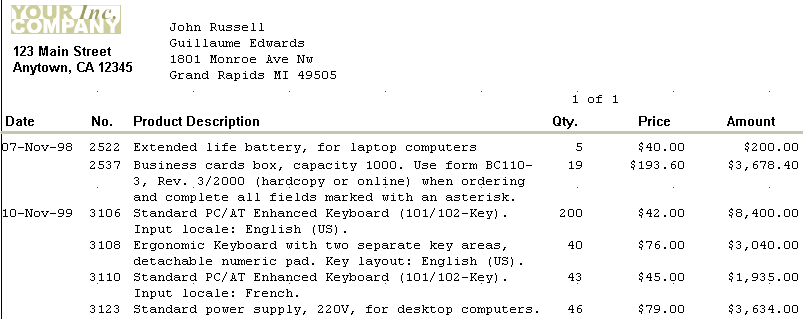
Description of "Figure 32-1 Printing reports on preprinted forms"
Using the various tools in the Paper Layout view and the Paper Design view, you can format a report to print on preprinted forms.
Note:
Many of the concepts in this example are used in the following example reports:-
This example, where you learn formatting techniques for printing reports on preprinted forms when you do not have access to a computer readable version of the forms. Such reports must be designed so that the data prints in exact positions on the form.
-
Chapter 31, "Building a Check Printing Report with Spelled-Out Cash Amounts", where you import an image of a check and use it as a guide to position fields in the Paper Layout view. In addition, you learn how to create a PL/SQL function that returns spelled-out numerical values.
-
Chapter 33, "Building an Invoice Report", where you import an image of an invoice and use it as a guide to position fields in the Paper Layout view.
This report uses two queries linked in a master/detail relationship. You will create a break in the detail group and two summary columns in the master group.
This report consists of two partial default layouts, one with a mailing label format and one with a tabular format. You will move fields to the correct positions on the page and restrict the master repeating frame to appearing once per form.
In this example, you will learn formatting techniques for printing reports on preprinted forms when you do not have access to a computer readable version of the forms. Such reports must be designed so that the data prints in exact positions on the form. This example report consists of data formatted such that all values fall precisely within the corresponding fields of a preprinted sales order. The form is on a standard sized 8.5 inches by 11 inches (21.6 centimeters by 27.9 centimeters) page. The employee name and the customer's name and address must display in the region at the top of the page. The order item details must only display 40 characters. Anything over 40 characters will be placed on a second page of the form. At the end of our example, we add page numbers. This section is optional, as your forms may not require page numbers.
Note:
The above measurements are for the form we use in this example. If you do not have access to an online, or computer readable version of your preprinted form, you will need to take these measurements yourself, then use the steps below to create your own report definition.As you build this example report, you will:
-
Manually Create the Data Model for Your Report using the tools in the Data Model view to manually create two queries. You will also link the two queries, create a break group, and create two summary columns.
-
Create the Layout for Your Report using the tools in the Paper Layout view. You will also use the Report Block Wizard to create a mailing label portion of your report and a tabular report that displays the order detail information
-
Format Your Report in the Paper Design View using the tools in the Paper Design view to add format masks and adjust the appearance of your report.
-
Add Page Numbers (optional) using the tools in the Paper Layout view to add page numbering fields.
To see a sample report that uses preprinted forms, open the examples folder named preprint, then open the Oracle Reports example named preprint.rdf. For details on how to open it, see "Accessing the Example Reports" in the Preface.