6 Run-time Tasks and Troubleshooting
Run-time tasks are executed after you install and configure the OracleAS CDC Adapter for SQL Server. This chapter describes how to perform basic maintenance tasks, and make changes to CDC solutions. These tasks include:
Adding and Removing Tables
After you deploy the OracleAS CDC Adapter solution and start working with it, you may want to change the tables that are being monitored. You do this in the CDC Solution perspective of Oracle Studio. The following describes the main steps that you must follow to make changes to the table. During this operation you must go back and change some configurations you made when you set up the OracleAS CDC Adapter solution during design time. Do the following to change tables:
-
From the Start menu, select Start, Programs, Oracle, and then select Studio.
-
From the Window menu, click the Open Perspective button and select CDC Solution.
-
In the Getting Started pane, under Recent projects, click the OracleAS CDC solution that you are changing.
If you do not see the CDC solution you want to edit in the list under Recent projects, click Open an existing project and select your solution from the list in the dialog box that is displayed.
-
Click Implement.
-
Under the Stream Service Configuration section, click Stream Service.
-
In the first screen of the Stream Service wizard, you can change the location of the change files or click Next to make changes to the tables to be captured.
-
Select one or more tables from either pane.
-
Select a table from the right pane then click the left arrow to move a selected table into the left pane and remove it from the list of tables to be captured.
-
Select a table from the left pane then click the right arrow to move a selected table into the right pane and add it to the list of tables to be captured.
-
-
Click Next, in the screen displayed, clear check boxes from the columns you no longer want to capture. Select check boxes from columns that are not currently included in the change data capture to include them.
-
Click Next, in the screen displayed, clear and select the check boxes to change the filters used in the change data capture.
-
Click Next, in the final screen you can make changes to the auditing configuration.
-
Click Finish to close the wizard and save the changes.
-
You must re-deploy the solution for the changes to be recognized at run time. For more information, see Deploying a Change Data Capture.
For more information on configuring the Stream Service, see Set up the Stream Service.
Note:
When adding a new table, you must create a corresponding endpoint for capturing changes. For more information, see Creating JCA Configuration Files.Handling Metadata Changes
When you make changes to the metadata, you must ensure that the solution recognizes the changes and works with them. This section provides you with a procedure to handle the metadata when working with an OracleAS CDC Adapter for SQL Server solution if changes are made after deploying the solution. You should perform these steps at a time when there is little or no activity in the system. If you want to receive new events with a new structure, consume the changes for the table you are updating before carrying out any the steps in this process. Do the following to handle any changes to the metadata:
-
Deactivate the Solution workspaces using the CDC Solution perspective in Oracle Studio.
-
Update the metadata on the back-end database for the table you are working with.
-
Update the metadata in the Staging Area by doing one of the following:
-
If you made manual changes to the CDC solution after deployment, or if you do not want to redeploy the solution, then on the Router's (Staging Area) computer, do the following:
-
Run Oracle Studio, and open the Design perspective.
-
Edit the Metadata for the Router's Data source.
-
Expand the table list and edit the metadata for the table.
If you are adding a new column, you must add it to the end of the
COLUMNlist. This operation can also be done using the Source view. Ensure that you select the correct data type.If you are modifying a data type, you must select the corresponding data type when making the modification.
-
Save the metadata.
-
-
For cases where you can redeploy the solution:
-
Run Oracle Studio, and open the Solution perspective.
-
Open the CDC solution project.
-
Click Implement and then click Stream Service.
-
Run the wizard.
-
Re-deploy the solution, but do not activate it.
For more information, see Deploying a Change Data Capture.
-
-
-
Delete the physical files that represent the modified tables from the Staging Area. Do not to delete the SERVICE_CONTEXT and CONTROL_TABLE files.
-
Reactivate the solution using Oracle Studio. For more information, see Activating and Deactivating Solution Workspaces.
Staging Area Maintenance
The Staging Area files for the OracleAS CDC Adapter solution are DISAM files that store changes until the client application consumes them. When you delete old changed records they are actually only marked as deleted. New changes continue to be written to the deleted records.
In busy production sites the DISAM files can get very large, which can affect the performance of the system.
To ensure that system performance is not degraded, you should defragment the Staging Area files to better maintain the Staging Area repository. Use the following procedures and suggestions when you perform the defragmentation of the staging area:
-
Defragment the DISAM files at least once a week. The frequency can vary depending on the amount of changes in the staging area.
-
In addition to defragmenting the staging area files, you should also check for corrupt DISAM files.
-
You should perform the maitenance processes when the lowest possible activity in your system occurs.
To defragment and maintain the staging area, use the DCHECK and DPACK DISAM utilities. The DCHECK utility is used to check for corruption of DISAM files and rebuild the bad indexes and the DPACK utility defragments the DISAM files and rebuilds them without the deleted records. This reduces the size of the files and ensures that the DISAM files contain only active and relevant records.
Do the following to perform the maintenance activities:
-
Deactivate the OracleAS CDC Solution with the staging area you working with. For more information, wee Activating and Deactivating Solution Workspaces.
-
Run the DCHECK utility on each file to ensure that it is not corrupted. For example, at the command prompt enter the following to check the DIASM file that represents the table called employees.
dcheck employees
If the file is corrupt you can use the
-bswitch to rebuild all indexes. -
Defragment each file using the DPACK utility. For example, at the command prompt enter the following to defragment the DIASM files that represent the tables called employees and salaries.
dpack employees dpack salaries ...
-
Reactivate all solutions. For more information, see Activating and Deactivating Solution Workspaces.
Monitoring the Change Data Capture
After you deploy the OracleAS Change Data Capture, you can monitor its progress. Monitoring provides you with information about the OracleAS CDC Adapter 's status, troubleshooting and tuning. This section contains the following topics that explain monitoring in a CDC.
Service Context Table
A control table is maintained by the event router that reports its current state and other important statistics. It can be accessed with any tool that supports SQL access.
The control table is called SERVICE_CONTEXT. This table has a single row with the following columns:
Table 6-1 SERVICE_CONTEXT Table Structure
| Column Name | Data Type | Description |
|---|---|---|
|
context |
string (32) |
The context value of the last change record in the most recently committed transaction. Use this value to synchronize the retrieval of transactions among different tables. |
|
agent_context |
string (64) |
This is the agent context that the staging area would return to if it were to restart for whatever reason.The agent context value is calculated as follows:
The staging area maintains an internal |
|
start_time |
timestamp |
The time when the staging area started. |
|
status |
string (16) |
Staging area status. For more information, see Monitoring the Status. |
|
|
string (64) |
A second level status. For more information, see Monitoring the Status. |
|
status_message |
string (80) |
Message that is returned that describes the staging area status. |
|
status_time |
timestamp |
The time that the status is updated. |
|
completed_transactions |
uint4 |
Number of transactions processed. |
|
active_transactions |
uint4 |
Number of transactions in progress (in memory, not yet committed or rolled back). |
|
timedout_transactions |
uint4 |
Number of transactions that have timed out (were in memory for too long, declared to have timed out and written to a file). |
|
rolledback_transactions |
uint4 |
Number of rolled back transactions. |
|
processed_change_events |
uint4 |
Number of change events written out. |
|
deleted_change_events |
uint4 |
Number of change events deleted from change table. |
|
bytes_written |
uint4 |
Accumulated size in bytes of change records written. |
|
opened_files |
uint4 |
Current number of physically opened files by the staging area. |
|
opened_files_virtual |
uint4 |
Current number of logically opened files by the staging area. |
|
memory_usage |
uint4 |
Amount of memory currently allocated for staging. |
|
|
uint4 |
A two-digit identifier with the same value as the |
|
l |
string (26) |
The time of the last transaction. |
|
|
uint4 |
The version number for the router. |
|
errors |
uint4 |
Total number of errors reported. |
|
Reduced_transactions |
uint4 |
The number of transactions reduced to disc. |
|
|
uint4 |
The number of compensation records captured. |
The CONTROL table is also used by the event router to persist its state for purpose of recovery. This table must not be modified by the users.
Monitoring the Status
The following table describes the status for the CDC adapters when they are running. The status is defined as a state in the SERVICE_CONTEXT table. The table describes the different statuses available for a CDC adapter.
Table 6-2 SERVICE_CONTEXT Status States
| State | Sub State | State Details | Description |
|---|---|---|---|
|
Active |
Processing |
|
The router is connected to the CDC adapter and is processing or waiting for the change events. |
|
Idle |
Waits for new change events |
The router's adapter reaches the end of its journal and does not have any new change events. |
|
|
error |
router.discWriteError |
Detailed error text |
This indicates that the change router operation involving writing to disk failed. The most common reason is not enough disk space. Other reasons such as permissions, wrong path, or locking can also cause this. |
|
component.error This error type occurs in adapters and routers. The following are the errors that are returned for this error type:
|
Detailed error text |
The prefix component (Adapter/Router) indicates where the error happened. The error in the |
|
|
Disconnected |
Detailed error text |
This indicates that the change router operation with the CDC adapter failed and cannot be restored. |
|
|
Paused |
N/A |
Operator manually paused the change router using the |
|
|
Down |
N/A |
Down message (orderly shutdown or abort message) |
This indicates that the change router is not running. |
Daemon Life-Cycle Tasks
Most of the daemon run-time tasks between Oracle Application Server and OracleAS CDC Adapter for SQL Server are carried out using Oracle Studio, which is used to monitor the daemon and server activity and control what happens to the daemon and server processes.
See Also:
Appendix B, "Advanced Tuning of the Daemon" for details about the configuration settings.This section contains the following topics:
Starting the Daemon
The daemon is started when OracleAS Adapter for SQL Server is installed. In case you have shut down the daemon, as described in Shutting Down the Daemon, you can restart the daemon as described in the following task.
Note:
The daemon is started on the Windows computer where Oracle Connect is installed. It cannot be started remotely using Oracle Studio.Shutting Down the Daemon
To shut down the daemon use Oracle Studio, as follows:
-
From the Start menu, select Start, Programs, Oracle, and then select Studio.
-
Expand the Machines folder.
-
Right-click the computer defined in Setting Up a Windows Computer in Oracle Studio and select Open Runtime Perspective.
-
In the Runtime Explorer, right-click the daemon you want to shut down and select Shutdown Daemon.
Monitoring the Daemon During Run time
Use the Run-time Manager perspective of Oracle Studio to monitor the daemon during run time.
Perform the following steps:
-
From the Start menu, select Start, Programs, Oracle, and then select Studio.
-
Right-click the computer defined in Setting Up a Windows Computer in Oracle Studio, and select Open Runtime Perspective.
You can manage the daemon by expanding the relevant node, daemon, workspace or server process, as described in the following sections.
Daemon (Computer) Options
Right-click the daemon to display the options available for it, including the ability to display the daemon log.
The following table lists the available daemon options:
| Option | Description |
|---|---|
|
Edit Daemon Configuration |
Opens the daemon editor, which enables you to reconfigure the daemon. For more information, see Appendix B, "Advanced Tuning of the Daemon" for details about the configuration settings. |
|
Status |
Checks the status of the daemon. The information about the daemon includes the name of the daemon configuration used, the active client sessions, and logging information. |
|
Reload Configuration |
Reloads the configuration after any change. Servers currently started are not affected by the changed configuration. For more information, see Appendix B, "Advanced Tuning of the Daemon" for details about the configuration settings. |
|
View Log |
Displays the daemon log. For more information, see Daemon Logs. |
|
View Events |
Displays the daemon events log. |
|
Daemon Properties |
Displays information about the computer where the daemon is running, such as the physical address and any user name and password needed to access the computer. |
|
Recycle servers |
Closes all unused servers and prepares all active servers to close when the client disconnects. New connection requests are allocated with new servers. |
|
Kill servers |
Immediately closes all active and unused servers. Note: It is recommended to use this option with caution, as it may lead to data loss. |
|
Shutdown Daemon |
Shuts down the daemon on the computer. |
|
Rename |
Enables changing the name of the daemon displayed in the Run-time Explorer. |
|
Remove |
Removes the daemon from the Runtime Explorer. |
|
Refresh |
Refreshes the display. |
Workspace Options
Right-click a workspace to display the options available for the workspace, including the ability to display the workspace log.
The following table lists the available options:
| Option | Description |
|---|---|
|
Edit Workspace Configuration |
Opens the daemon editor to enable you to reconfigure the workspace. For more information, see Appendix B, "Advanced Tuning of the Daemon" for details about the configuration settings. |
|
Status |
Checks the status of the workspace whether it is available or not. |
|
Reload Configuration |
Reloads the configuration of the workspace after any change. Servers currently started are not affected by the changed configuration. |
|
View Log |
Displays the log for all servers for the workspace. For more information, see Daemon Logs |
|
View Events |
Displays the workspace events log. |
|
Recycle Servers |
Closes all unused servers and prepares all active servers to close when the client disconnects. New connection requests are allocated with new servers. |
|
Kill Servers |
Immediately closes all active and unused servers. Note: Use this option with caution, as it may lead to data loss. |
|
Remove |
Removes the selected workspace from the Runtime Explorer. |
|
Disable |
Disables the selected workspace. |
|
Refresh |
Refreshes the display. |
Server Options
Right-click a server to display the options available for the server, including the ability to display the server log.
The options available at the server level are listed in the following table:
| Option | Description |
|---|---|
|
Status |
Checks the status of the server. The information about the server includes the server mode and the number of active client sessions for the server. |
|
View Log |
Displays the server log. For more information, see Daemon Logs. |
|
View Events |
Displays the server events log. |
|
Kill server |
Ends the server process, regardless of its activity status. Note: Use this option with caution, as it may lead to data loss. |
|
Refresh |
Refreshes the display. |
Daemon Logs
Oracle Connect produces many logs that you can use to troubleshoot problems. The daemon manages the following logs:
-
Daemon
-
Workspace
-
Server process
The Runtime Manager perspective of Oracle Studio provides a monitor for these logs as shown in the following figure:
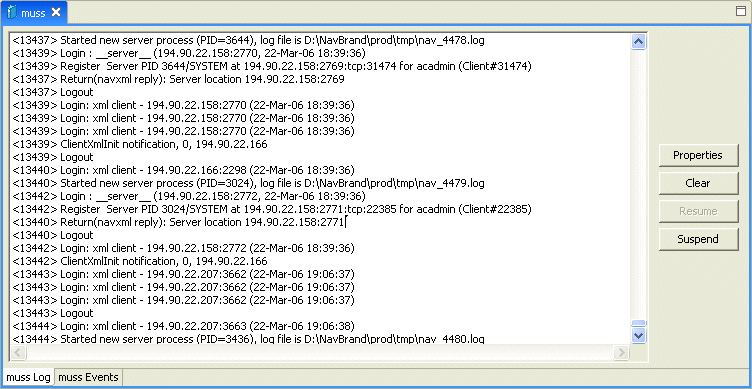
To display the required log, do the following:
-
In Oracle Studio, Runtime perspective, right-click, expand the Daemons folder
If you want to view the workspace log, then expand the daemon with the workspace you want to view.
If you want to view the server, right-click the workspace with the server you want to view.
-
Right click the daemon, workspace, or server and select View Log.
Each log is displayed in a different tab. You can browse the different logs by clicking the tab at the bottom of the screen.
The Log Monitor
The logs display daemon, workspace, or server events as they happen. You can view the following types of logs in the monitor:
Daemon logs: Display activity between clients and the daemon, including clients logging in and logging out from the daemon.
Workspace logs: Display information about the workspace being used by the client.
Server logs: Display activity between clients and the server process used by that client ot handle the client request.
You can change the logging level. To change the logging level, click Properties. The following levels of logging are available in the dialog box:
-
none: The log displays users that log in and out.
-
error: The log displays users that log in and out and any errors that are generated.
-
debug: The log displays users that log in and out, any errors that are generated, and any tracing that was configured. For information on configuring the tracing options, see daemon Logging and workspace General.
You can start and stop the logging display.
-
Click Suspend to stop collecting logging information.
-
Click Resume to start collecting logging information.
You can remove the inforation displayed in the log.
To remove the information, click Clear.
If logging is enabled, new information is continuously displayed. The cleared information cannot be viewed again.
Resolving Communication Errors
When Oracle Studio disconnects from the Windows computer that you are working with, the computer is displayed in Oracle Studio with an X in a red circle. If this situation occurs, try to access the computer later.
The following table describes the various scenarios that may exist when Oracle Application Server disconnects from the server.
Table 6-6 Scenarios When a Client Is Disconnected
To troubleshoot client/server communication problems, you must be familiar with the following:
-
Daemon configuration settings
-
Oracle Connect security
-
TCP/IP subsystem. Oracle Application Server Adapter for SQL Server uses TPC/IP for internal intercomputer communications.
-
System details, such as the account name and password of the administrator account, the IP address of the computers involved and whether a portmapper is being used.
Resolving Specific Errors
The following error messages relate to errors received from Oracle Connect.
- C007: Server initialization failed.
-
Cause: The daemon failed to start its network service.
-
Action: Check the processes being run on the system to see whether another daemon or program is using the port specified in the oc4j-ra-xml file for the adapter.
-
Action: Check the TCP/IP subsystem on the current computer by trying to ping it or run FTP or Telnet to or from it.
-
Action: Check whether the daemon has privileges to use the TCP/IP services on the current computer with the port specified in the oc4j-ra-xml file for the adapter.
- C00D: Daemon request requires a client login.
-
Cause: The requested daemon requires a valid client login, which was not supplied.
-
Action: Reissue the command and specify a user name and password.
-
Action: Edit the user profile in Oracle Studio to specify a valid user name and password for the Windows compuer with Oracle Connect.
- C00E: Daemon request requires an administrator login.
-
Cause: The requested daemon service requires an administrative login.
-
Action: Edit the daemon security in Oracle Studio to specify a valid administrator user name and password.
See Also:
Daemon Security.
- C00F: Anonymous client logins are not allowed.
-
Cause: The daemon is configured to require a valid user name and password, which were not supplied.
-
Action: Enable anonymous client access in daemon security in Oracle Studio.
See Also:
Daemon Security. -
Action: Edit the user profile in Oracle Studio to specify a valid user name and password for the Windows computer with Oracle Connect.
- C011: Client has already timed out.
-
Cause: A server process was started on behalf of a client and the client has timed out before the server completed its startup.
-
Action: Increase the Connect timeout value for the server workspace in the General tab of the workspace configuration.
See Also:
Workspace General.
- C012: Invalid username/password.
-
Cause: Invalid user name/password supplied when logging on to the daemon.
-
Action: See the daemon log file because the user name/password were not accepted.
-
Action: Edit the user profile in Oracle Studio to specify a valid user name and password for the Windows computer with Oracle Connect.
See Also:
Setting Up Run-Time User Access. -
Action: Ensure that the daemon is started from an APF-authorized account that is allowed to check for system user names and passwords.
- C014: Client connection limit reached - try later.
-
Cause: The maximum number of server processes for the workspace has been reached, and none of the active servers could accept the client connection.
-
Action: Increase the value of the Number of sub-tasks in the Server Mode section of the workspace configuration.
See Also:
Workspace Server Mode. -
Action: Try running the command later.
- C015: Failed to start server process.
-
Cause: The Oracle Connect daemon failed to start a server process or the started server failed upon starting up.
-
Action: See the daemon and server logs for the reason the server did not start. For example, you might receive an message with a reason specified in the log file similar to the following:
[C015] Failed to start NAVIGATOR server process: No server account name defined for anonymous client; code: -1601: SQL code: 0 -
Action: If you use impersonation, check the user profile on the client. Also see C069.
To set impersonation:
APF authorize all the steplibs in the server script on a z/OS computer. For example:setprog... ada622-volume adavol CICS.CICS.SDFHEXCI - p390dx INSTROOT.load - 111111 INSTROOT.loadaut - 111111INSTROOTis the high level qualifier where Oracle Connect is installed.In the Security tab of the Navigator workspace, under the daemon node in the Configuration view, select Use specific workspace account and clear the Workspace account field of all values.
- C020: Failed in looking up host name (gethostname())
-
Cause: Cannot connect to the remote computer.
-
Action: Check that the name specified for the computer in the oc4j-ra-xml file is correct.
-
Action: Check that a domain name server (DNS) is available to look up the host name.
-
Action: Check the TCP/IP subsystem on the computer by trying to ping it or run FTP or Telnet to or from it.
- C021: Required variable %s not found
-
Cause: An environment variable required by the Oracle Connect server was not defined when the server started up.
-
Action: Check whether the startup script makes any changes to the environment variables used by Oracle Connect.
-
Action: Check whether the system-defined environment size is sufficiently large for Oracle Connect.
- C022: Server failed to connect and register with the daemon.
-
Cause: An Oracle Connect server started by the daemon was not able to connect or register back with the daemon.
-
Action: Try to connect again.
-
Action: Increase the Connect timeout value for the server workspace in the General tab of the workspace configuration.
See Also:
Workspace General. -
Action: Check that the startup script for the workspace launches the correct version of Oracle Connect.
-
Action: Increase the value of the Set maximum number of server processes parameter for the Clients per server limit in the Server Mode tab of the workspace configuration.
See Also:
Workspace Server Mode.
- C026: Failed to bind server to port %s
-
Cause: An Oracle Connect server or daemon was not able to bind to the specified port.
-
Action: Check whether another program is holding the port that was specified in the oc4j-ra-xml file for the adapter.
-
Action: Check whether you have sufficient system privileges.
- C02B: Stopping the %s server - no client
-
Cause: A server that was started by the Oracle Connect daemon to service a client did not get a client connection request within one minute. The server terminates.
-
Action: In most cases, the client was terminated by a user request, so no specific action is required.
-
Action: If no client can connect to the server, it may be that the server has multiple network cards and the Oracle Connect daemon is not aware of this. In this case, start the daemon with an IP address.
- C042: Remote call to %s failed; %s
-
Cause: Remote call to API failed.
-
Action: Check the daemon log file.
-
Action: If necessary, change the level of detail written to the log file to help resolve the problem.
See Also:
Daemon Logging.
- C043: Failed to connect to host %s;%s
-
Cause: The remote host is not correctly defined to Oracle Connect or is not working.
-
Action: Check the remote computer definition in the oc4j-ra-xml file for the adapter.
-
Action: Check that the daemon is up on the Windos computer with Oracle Connect. Use the Status option in the Runtime Manager perspective.
-
Action: Check the network connection by trying to ping the host computer or run FTP or Telnet to or from it.
- C047: %s out of memory
-
Cause: Not enough memory was available to Oracle Connect to complete a requested operation.
-
Action: Terminate unnecessary processes running on the server.
-
Action: Add more memory to the system.
-
Action: Allow the process to use more memory.
-
Action: Limit the number of processes the daemon may start. If the demand for servers exceeds the number of available servers, clients get a message telling them the maximum number of servers has been reached and asking them to try again later.
- C066: Communication error with the server%s
-
Cause: Connection to the Oracle Connect daemon or server failed, or an established session with a server has failed.
-
Action: Check the remote computer definition in the weblogic-ra-xml file.
-
Action: Check that the daemon is up on the Windows compuer with Oracle Connect. Use the Status option in the Runtime Manager perspective.
-
Action: In case of a network problem, check the network connection by trying to ping the host computer or run ftp or telnet to or from it.
- C069: Fail to get server
-
Cause: The Oracle Connect daemon on the server computer could not start a server process to serve the client. A separate message provides more detail on why the server process could not start.
-
Action: There are many possible causes of this error. If the cause is not clear from the related message, see the Oracle Connect daemon log file on the server
-
Action: The resolution to this error is highly dependent on the particular cause. The following are some typical causes and resolutions.
-
Action: Some process creation quota was exceeded. Either try again later or increase the quota or the other relevant system resources.
-
Action: The server startup script failed.
-
Action: The user name given is not allowed to use the requested server. Use an authorized user name.
-
Action: A limit on concurrent clients for a server has been reached. Try again later.
-
Action: If you use impersonation, check the user profile on the client. Also see C015.
- C06A: Failed to connect to server
-
Cause: The server assigned to the client did not accept the client connection. A separate message provides more detail about why the server process did not accept the connection.
-
Action: See the daemon and server log files because the server was not available to accept its assigned client.
- C06B: Disconnecting from server
-
Cause: A network failure, or a server computer failure or a server program failure caused the connection to end. The currently active transaction is also stoped.
-
Action: Oracle Connect automatically tries to reestablish a connection with a server upon the next SQL command issued against the server. Once the network or computer failure is corrected, the connection to the daemon is reestablished automatically.
- C071: Connection to server %s was disconnected. Cursors state was lost.
-
Cause: Either a network failure, a server computer failure or a server program failure caused the connection to end. The currently active transaction is also stopped.
-
Action: Normally, Oracle Connect automatically tries to create a session with the server upon the next attempt to access the server. If the network and server are accessible, the next operation should succeed. Otherwise, the network or server computer should be fixed before connection can be resumed.
-
Action: In case of a server failure not related to callable user code, contact Oracle Support Services.
- E001: Failed in lock/release operation
-
Cause: A lock or release operation of a global resource has failed. A separate message provides more details. The separate message specifies the cause of this error.
-
Action: There are various causes for this error, including lack of sufficient privileges or a system resource shortage.
- J0034: Internal Error: corrupted message; %s bytes read instead of %s as expected
-
Cause: XML sent from the client to the server has become corrupted.
-
Action: Check compression settings for XML transferred from the client to the server. If the setting are OK, retry sending the request from the client to the server.
- J0036: %s: %s
-
Cause: One of the following errors was received from the server: 0 - server.internalError, 1 - client.xmlError, 2 - client.requestError, 3 - client.noActiveConnection, 4 - server.resourceLimit, 5 - server.redirect, 6 - client.noSuchResource, 7 - client.authenticationError, 8 - client.noSuchInteraction, 9 - client.noSuchConnection, 10 - server.notImplemented, 11 - server.xaProtocolError, 12 - server.xaUnknownXID, 13 - server.xaDuplicateXID, 14 - server.xaInvalidArgument, 15 - client.autogenRejected, 16 - server.xaTransactionTooFresh, 17 - server.resourceNotAvailable, 18 - client.authorizationError, 19 - server.configurationError
-
Action: Review the server log file to determine the problem.