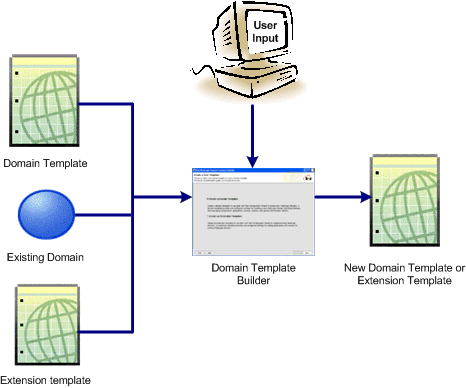1 Introduction
This chapter provides an overview of how to create templates by using the Domain Template Builder.
Topics include:
-
Section 1.3, "Overview of Creating Domain Templates by Using the Domain Template Builder"
-
Section 1.4, "Overview of Creating Extension Templates by Using the Domain Template Builder"
1.1 Overview of the Domain Template Builder
You can create WebLogic domains by using domain and extension templates that contain the key attributes and files required for building or extending a domain. You can create templates by using the Domain Template Builder, a standalone Java application that guides you through the process of creating custom domain and extension templates. This process is illustrated in Figure 1-1.
The Domain Template Builder is designed to be used off-line, in graphical mode only. It is not supported in console mode. Therefore, the console attached to the machine on which you are using the Domain Template Builder must support Java-based GUIs. All consoles for Windows systems support Java-based GUIs; only a subset of UNIX-based consoles support Java-based GUIs.
The product installation includes a set of predefined domain and extension templates. This set of templates includes the base WebLogic Server domain template, and various extension templates that allow you to add product features and samples to the base domain. For more information, see Oracle Fusion Middleware Domain Template Reference.
After you create your domain and add new resources and applications to it, you can use the Domain Template Builder to create a custom domain template. You can also use the Domain Template Builder to customize an existing template. For example, you may want to remove applications or add SQL scripts for additional databases. To do so, select the existing domain or template as the source for your new custom template. When your custom domain templates are complete, you can start using them to create domains by using the Configuration Wizard, WLST Offline, or the unpack command. For more information about these tools, see Section 1.5, "Additional Tools for Creating Templates."
1.2 About Domain and Extension Templates
In the context of the Domain Template Builder, the term template refers to a Java Archive (JAR) file, which contains the files and scripts required to create or extend a domain. The types of templates that can be used by the Configuration Wizard to create or extend domains include:
-
Domain template—defines the full set of resources within a domain, including infrastructure components, applications, services, security options, and general environment and operating system options. You can create this type of template from an existing domain by using the Domain Template Builder or the
packcommand. Subsequently, you can create a domain based on the template by using the Configuration Wizard -
The product distribution includes a base WebLogic Server domain template. This template defines the core set of resources within a domain, including an administration server and basic configuration information, infrastructure components, and general environment and operating system options. It does not include sample applications. You can use this template to create a basic WebLogic Server domain, which you can then extend with applications and services, or additional product component functionality.
-
Extension template—defines applications and services that can provide additional features, such as Apache Beehive, product sample applications, or JDBC or JMS components. This type of template can be used to update an existing domain.
-
Managed server template—defines the subset (within a domain) of resources that are required to create a managed server domain on a remote machine. This type of template can be created using the
packcommand.
The product installation includes a set of predefined domain and extension templates. This set includes the base WebLogic Server domain template and various extension templates that allow you to add component features and samples to the base domain. For more information about these templates and how they relate to each other, see Domain Template Reference.
1.3 Overview of Creating Domain Templates by Using the Domain Template Builder
To create a custom domain template by using the Domain Template Builder, select the domain or domain template from which you want to create your new domain template. You then have the option of modifying the following:
-
Basic template information
-
Application and domain directory contents
-
SQL scripts for database configuration
-
Administration server and user configuration
-
Basic security configuration, such as creating users, groups, and global roles and their assignments
-
Start menu entries (Windows only)
-
Customized scripts and variables
Table 1-1 summarizes the steps necessary to create a domain template by using the Domain Template Builder.
Table 1-1 Steps for Creating a Domain Template by Using the Domain Template Builder
| In this step | You |
|---|---|
|
Choose Create a Domain Template to create a domain template. |
|
|
Select the domain template or the directory of the domain from which you want to create a domain template. |
|
|
Specify a description of the template. |
|
|
Review and modify, if required, the list of applications to be included in the template. |
|
|
Review and modify, if required, the files to be included in the template. |
|
|
Add SQL scripts for each database that you expect to be used with the domains created from this template and specify the order in which the scripts are executed. |
|
|
Define parameters for the administration server. |
|
|
Section 3.8, "Configure Administrator Username and Password" |
Specify a user name and password to be used for starting the administration server. Optionally, you can also configure additional security features by defining users and groups and assigning them to global security roles. |
|
Optionally, define entries for the Windows Start menu. |
|
|
Section 3.14, "Prepare Scripts and Files with Replacement Variables" |
Replace specific paths, filenames, and other domain environment settings with replacement variables in text files contained in the template. The Configuration Wizard later replaces the variables with exact strings to set up a specific WebLogic domain. |
|
Review the settings defined in your template. |
|
|
Specify the name and directory for the domain template, and launch the process that creates it. |
1.4 Overview of Creating Extension Templates by Using the Domain Template Builder
The process of creating an extension template is similar to the process of creating a domain template except that you are not prompted to configure the administration server, assign an administrator username and password, or specify Start menu entries, because these domain settings are defined in the domain to be extended.
To create an extension template by using the Domain Template Builder, you select a domain or extension template to use as the basis for the extension template. You then have the option of modifying the following:
-
Basic template information, such as name and description
-
Application directory contents and location
-
Files to be included in the template
-
SQL scripts for database configuration
-
Additional security, such as creating users, groups, and global roles
-
Customized scripts and variables
The Domain Template Builder creates an extension template (JAR file) that can be used to extend an existing domain.
Table 1-2 summarizes the steps for creating an extension template by using the Domain Template Builder.
Table 1-2 Steps for Creating Extension Templates by Using the Domain Template Builder
| In this step | You |
|---|---|
|
Choose Create an Extension Template to create an extension template. |
|
|
Choose an extension template or a domain directory from which you want to create a domain template. |
|
|
Enter a description for the template. If you selected an existing template as your source, the description for that template is displayed. Review the description, and modify it if necessary. |
|
|
Review and modify, if required, the list of applications to be included in your extension template. |
|
|
Review and modify, if required, the list of files to be included in your extension template. |
|
|
Add SQL scripts for each database that you expect to be used with the domains created from this template and specify the order in which the scripts are executed. |
|
|
Optionally, create users, groups, and roles; then, assign them to groups and global roles. |
|
|
Replace specific paths, filenames, and other environment-specific strings with replacement variables in text files contained in the template. Later, when a specific WebLogic domain is being created, the Configuration Wizard replaces these variables with exact strings. |
|
|
Review the settings defined in your templates. |
|
|
Enter a name and directory for the extension template, and launch the process that creates it. |
1.5 Additional Tools for Creating Templates
As described earlier, you can create custom domain and extension templates by using the Domain Template Builder. You can also use the following tools to create templates:
-
packThis command enables you to create a template archive (.jar) file that contains a snapshot of either an entire domain or a subset of a domain. You can use a template that contains a subset of a domain to create a managed server domain directory hierarchy on a remote machine.
For more information, see Oracle Fusion Middleware Creating Templates and Domains Using the Pack and Unpack Commands.
-
WebLogic Scripting Tool (WLST):
WLST is a command-line scripting interface, which you can use to interact with and configure WebLogic Server instances and domains. When WLST is offline, it enables you to create a domain or update an existing domain without connecting to a running WebLogic Server—supporting the same functionality as the Configuration Wizard.
For more information, see Oracle Fusion Middleware Oracle WebLogic Scripting Tool.