| Oracle® Fusion Middleware Business Process Composer User's Guide for Oracle Business Process Management 11g Release 1 (11.1.1.5.0) Part Number E15177-04 |
|
|
View PDF |
| Oracle® Fusion Middleware Business Process Composer User's Guide for Oracle Business Process Management 11g Release 1 (11.1.1.5.0) Part Number E15177-04 |
|
|
View PDF |
This chapter describes how to use data objects and expressions within Oracle Business Process Composer. Data objects and expressions allow you to define how data is handled within your process.
This chapter includes the following sections:
Section 7.2, "Working with Data Objects and Data Associations"
Section 7.3, "Working with Business Indicators and Counter Marks"
Data Objects are variables used to define the type of information used by your business process. They are also used to store the value of this information.
Oracle BPM supports two types of data objects:
Basic data objects
Basic data objects define the basic types of variables that you can use within your processes and projects. Basic data objects can be used explicitly within your process or they can be combined into complex data objects.
Table 7-1 lists the types of basic data objects supported by Oracle BPM.
Table 7-1 Basic Data Objects
| Type | Description |
|---|---|
|
Bool |
Represents the logical values true or false. |
|
Int |
Represents an integer. For example: 23, -10, 0 |
|
Decimal |
Represents a number than can be expressed in decimal notation. For example: 3.14, 62, 0.023. |
|
Real |
Represents a floating-point numeric value. For example: 2e-1, 2.3E8. |
|
String |
Represents a sequence of characters. For example: "This is a string." |
|
Time |
Represents a specific time expressed as: year-month day hour:minute:second. For example: 1995-02-03 13:30:28-08:00 |
|
Interval |
Represents a duration of time expressed as a number in years, months, days, hours, minutes, and seconds. For example: 1d3h30m. |
|
Binary |
Used to store binary data, including images or videos. |
Complex data objects
Complex data objects allow you to group data. Complex data types are defined using business objects.
Business objects allow you to create data structures based on basic data objects. For example, you can create a complex data object called employee that contains different data types for employee name, id, and salary.
Figure 7-1 shows the relationship between basic data objects, complex data objects, and business objects.
Figure 7-1 Relationship Between Basic and Complex Data Objects
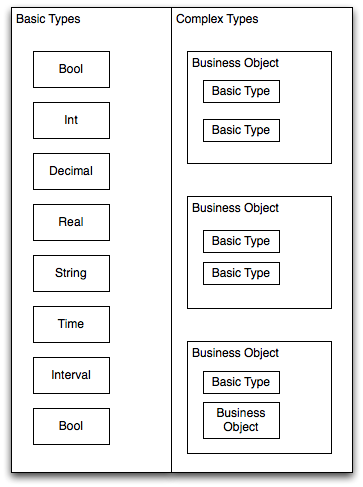
Business Process Composer does not allow you to create or edit business objects. However, when editing projects based on templates, you can create new complex based on business objects defined in the business catalog.
Basic and complex data types can both be defined as either process or project data objects. This determines the scope of the variable.
Process data objects are data objects that are defined for a specific process. In contrast, project data objects are defined for an entire project.
Therefore, you can only use process data objects within the process where they are created, while project data objects are applicable to the entire project. This is known as variable scope.
Figure 7-2 shows the difference in scope between project and process variables.
Figure 7-2 Scope of Process and Project Data Objects
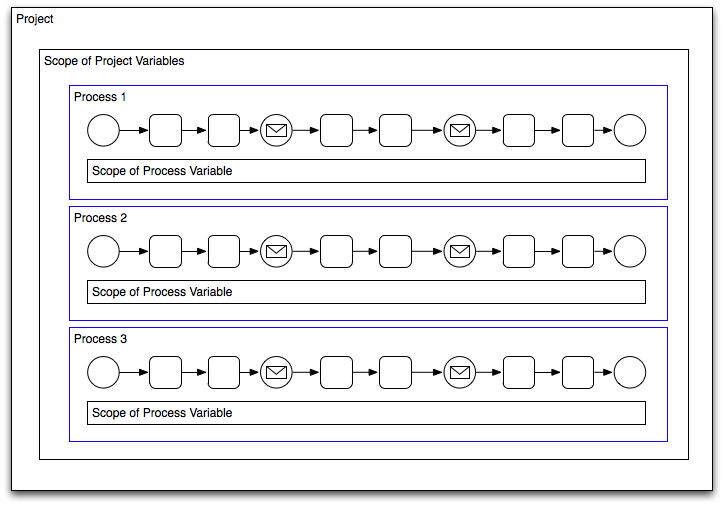
Process data objects allow you to define data objects that are only used within a single process. When designing a process-based application, if you know that a data object is only used within a process, it is better to define it as a process data object to conserve system resources.
Project data objects allow you to share data between processes. For example, the Purchase Order process and the Request Approval process may both track the value of the employee that created the request, or the priority of the request.
Project data objects ensure that all processes in a project use the same data. Each process must assign and update the value of this data.
The main benefit of defining project data objects is that after publishing your project you can configure Oracle BPM WorkSpace views to display the values of those variables. This is possible only if you use project data objects.
Note:
Although project data objects allow you to define data objects that are used by all processes in a project, they are not "global" data objects. Each process within your project uses its own version of the data object. Project data objects are not used to share data between processes.Within project blueprints, you can create project and process data objects only for start and end message events. Project blueprints enable process analysts to define types of data objects used between process. These data objects can be incorporated by process developers as part of the implementation created in Oracle BPM Studio.
Project templates allow you to create reusable components from the business catalog. In addition to services such as business rules and human tasks, you can also create business objects.
When creating an Oracle BPM project based on a project template, you can use the data objects defined in the business catalog within data associations. Also, you can create new project data objects using Business Process Composer.
These project variables can be simple data objects or they can be based on complex data objects created as part of the business catalog.
Note:
You cannot create new types of complex data objects in Business Process Composer.Data associations are used to pass the information stored in data objects in the following contexts:
To and from another process or service invoked from a BPMN process
To and from a Human Task service
To and from an Oracle Business Rule
To and from a script task. This BPMN flow object is used to pass data objects through data associations.
Table Figure 7-2 lists the flow objects where you can define data associations. It also lists the objects implemented.
Table 7-2 Flow Objects that Accept Data Associations
| Flow Objects | Implementation |
|---|---|
|
Message start and end events |
Services and other BPMN processes |
|
Message throw and catch events |
Services and other BPMN processes |
|
Send and receive tasks |
Services and other BPMN processes |
|
Script tasks |
Do not contain an implementation, are used to pass data objects through data associations. |
|
User tasks |
Oracle Human Tasks |
|
Business rule tasks |
Oracle Business Rules |
|
Service Tasks |
Services and BPMN processes |
Data associations are used to define the input and output from a flow object to an external service or process. Figure 7-3 shows the relation ship between a flow object, its corresponding implementation, and external processes or services.
The blue arrows represent the input and output arguments to the external process or service. These are defined using data associations.
Figure 7-3 Relationship between a Flow Object, Implementation and an External Service or Process
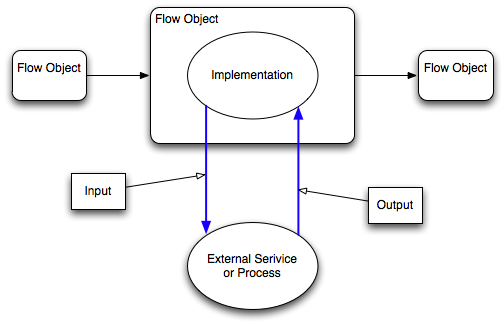
It is important to note that although the inputs and outputs are defined in the data associations for a flow object, the define values that are passed to the implemented systems and services. These systems and services are external to the process as shown in Figure 7-5.
Figure 7-4 Data Associations between a process
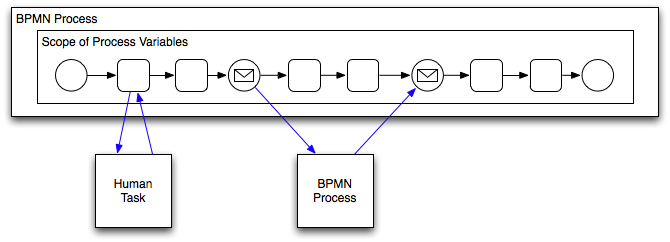
You can use expression to evaluate and change the input and output values
The data associations editor enables you to configure the input and output values passed between a flow object and a its implementation.
Table 7-3 describes the different areas of the data association editor.
Table 7-3 The Data Association Editor User Interface
| UI Area | Description |
|---|---|
|
Inputs |
Contains text boxes that display the data objects assigned as inputs to the service or process implemented in the flow object. Next to each text box is an icon that launches the expression editor |
|
Flow Object Interface |
Lists the expected input arguments for the service or process implemented. The flow object interface also contains an expandable list of the data objects supplied as input and output. Within the flow object area, you can expand complex data objects to map to specific basic data objects within a complex data object. |
|
Outputs |
Contains text boxes that display the data objects assigned as outputs from the service or process implemented in the flow object. |
|
Data Objects |
Displays a list of all the data objects. This list is divided between process and project data objects. |
The following sections describe how to create and delete data associations and configure data associations.
Using Business Process Composer, you can create process and project data objects in projects created based on a project template.
To create a data object:
Select a flow object that enables you to configure data associations.
For a list of flow objects that allow you to configure data associations, see Table 7-2.
Click Data Associations.
Select a processes or the project from the expandable list.
In the right-hand column, enter a name for your data object, then select a type from the drop-down menu.
Click Create
You can delete a data object from a process or project.
To delete a data object:
Open the process where you want to delete a data object. If you want to delete a project data object, you can open any process in the project.
Select a flow object that enables data associations. See Table 7-2 for the list of sequence flows that allow data associations.
Click Data Associations
In the Data Objects column, expand the process or project containing the data object you want to delete, then select the data object.
Click the Delete icon
Note:
You can delete simple and complex data objects. However, you cannot delete simple data objects within complex data objects.After deleting a data object, you must ensure that all references to it are removed. This includes any data associations and expressions that use the data object. If you do not remove references to the deleted data object, the project does not validate.
You can configure data associatons for flow objects.
To configure a data association for a flow object:
Open the process where you want to configure data associations.
Select a flow object that enables data associations. See Table 7-2 for the list of sequence flows that allow data associations.
Click Data Associations.
From the data objects column on the right, select the data object you want to map as an input argument.
Click and drag the data object to an input text field.
This section describes how to create business indicators and counter marks using Business Process Composer.
Business Indicators are project data objects you use to store the value of the key performance indicators of your process. For your convenience business indicators have their own entry in the structure window. Although Oracle BPM allows you to create business indicators using different types of data objects, Business Process Composer only allows you to create business indicators used as counter marks.
Counters keep track of the number of times an instance completes a certain activity. You must use them with counter marks. The counter variable does not store the actual value, its value is always 1. The value that specifies the number of times an instance completes an activity is updated directly in the Process Analytics databases. To monitor the value of a counter business indicator, you must create a dashboard based on a counter mark that is configured to track this counter business indicator.
Counter marks enable you to update the value of the counter business indicators defined for your process. A counter mark may update multiple counter mark business indicators. When a token arrives at an activity that has a counter mark defined, the BPM Service Engine updates the value of its associated counters in the Process Analytics databases. Each time the BPM Service Engine updates a counter business indicator, it adds one unit to the current value.
Note:
The actual value of the counter variable is stored in the Process Analytics databases. You must not use the counter variable in your process to perform any calculations because its default value never changes. The value of the counter variable is always equal to 1.You can use counter marks for the following:
Auditing: The number of activities the instance completed combined with other performance measurements are important information for auditing the process.
Identifying performance issues: You can use a counter to identify performance issues within your process. Your process might be taking longer than expected because the instances are following a different path than expected or because the loop in an activity is running more times than it should. You can identify these situations by comparing the actual number of completed activities to the number you expected.
Identifying the process path the instance followed: You can mark different paths using different counter business indicators. When the instance reaches the end of the process, the path the instance followed has the greatest number of completed activities.
Typically you define one counter business indicator for each of the process paths you want to monitor. Then you add counter marks in all the activities that are part of that process path. Finally you associate the counter business indicators that correspond to the paths that activity is part of, to the counter mark.
You can add new counter marks to activities and tasks within your process.
To add a new counter mark to a process
Right-click on the task or activity where you want to add a counter mark.
Select Create Counter Mark.
If required, create a new business indicator.
Click the Add button.
Provide a name for the business indicator.
Click OK.
Select the business indicators you want to assign to this counter mark.
Click OK.
After you have added a counter mark to an activity or task, you can edit the business indicators assigned to it.
To edit a counter mark:
Right-click on the activity or task where you want to edit a counter mark.
Select Properties.
Select the Counter tab.
Edit the counter mark as necessary.
Click OK.
Expressions allow you to perform calculations on data objects. Using Business Process Composer, you can define and edit expressions in the following contexts:
Conditional sequence flows
Complex gateways
Timer events
Data associations
Expressions do not allow you to directly reassign the values to data objects. However, you can use expressions to change the values passed to and from the implementation of a sequence flow. See Section 7.1.4, "Introduction to Data Associations" for more information.
Oracle Business Process Composer supports the following types of expressions:
Simple
Plain text
XML Literal
Simple expressions are defined using a basic expression language supported by Oracle BPM.
Simple expressions support the following operator types:
Arithmetic Operators
Unary Operators
Equality and Relational Operators
Conditional Operators
You can use these operators to write expressions and conditions to define your process flow. Generally these expressions perform their calculations based on the data objects in your process. You can write expressions and conditions using the value of the data objects, but you cannot modify their value.
The following examples of expressions use operators:
totalAmount - discount
activationCount > 3
unitsSold <= 1200
Table 7-4, Table 7-5, Table 7-6, and Table 7-7 describe the supported operators in the simple expression builder.
Table 7-4 Arithmetic Operators
| Operator | Name | Description |
|---|---|---|
|
+ |
Addition |
Adds numeric data types. Concatenates Strings. |
|
- |
Subtraction |
Subtracts numeric data types. |
|
* |
Multiplication |
Multiplies numeric data types. |
|
/ |
Division |
Divides numeric data types. |
|
rem |
Remainder |
Calculates the remainder of a division in which the divisor does not exactly divide the dividend. |
|
( ) |
Precedence |
Indicates the order of evaluation of an arithmetic expression. |
Table 7-5 Unary Operators
| Operator | Name | Description |
|---|---|---|
|
+ |
Plus |
Has no effect in the value of the numeric operand. Use it to indicate explicitly that a certain value is positive. |
|
- |
Minus |
Negates an arithmetic expression. |
|
* |
Not |
Logical complement operator. Negates the value of a boolean expression. |
Table 7-6 Equality and Relational Operators
| Operator | Name | Description |
|---|---|---|
|
= or == |
Equal |
Returns true is the first operand equals the second operand. |
|
!= |
Not Equal |
Returns true is the first operand is not equal to the second operand. |
|
> |
Greater Than |
Returns true if the first operand is greater than the second operand. |
|
>= |
Greater Than or Equal to |
Returns true if the first operand is greater than or equal to the second operand. |
|
< |
Less Than |
Returns true if the first operand is less than the second operand. |
|
<= |
Less Than or Equal to |
Returns true if the first operand is less than or equal to the second operand. |
Operator precedence indicates the order in which the compiler evaluates them. You can change operator precedence in an expression by using parenthesis.
In Oracle BPM the operator precedence is:
Addition, Subtraction
Multiplication, Division, Remainder
Plus and Minus
Less than, Greater Than, Less Than or Equal to, Greater Than or Equal to
Equal, Not Equal
Not
Conditional And
Conditional Or
When you add operations to a BPMN process, you are defining points in the process that other processes or services can use to communicate with it. The communication between processes and other processes or services generally requires an input and returns an output. The flow events that you use you to define the BPMN process operations enable you to define input and output arguments. These input and output arguments define the process input and output.
When you create a process that begins with a message start event, you must define the input arguments to that are passed to that process.
To define the input arguments for a process:
Add a message start event to your process.
Right-click on the message start event, the select Properties.
Click the Implementation tab.
Select Define Interface.
Click the Add icon.
Determine the type of data object.
Click OK.
After you have defined the input arguments to your process, you must map them to data objects in your process.
To define data associations for a message start event:
Select the message start event of your process.
Click Data Associations.
Drag the data objects from the list on the right-hand side to the text boxes listed under Outputs.
Click Apply.
When you create a process that contains message end events, you must define the output arguments for each end event. These are the output arguments for the process.
To define the output arguments for a process:
Add a message end event to your process.
Right-click on the message end event, then select Properties.
Click the Implementation tab.
Select Define Interface.
Click the Add icon.
Determine the type of data object.
Click OK.
After you have defined the output arguments for your process, you must map them to the data objects in your process.
To define data associations for a message end event:
Select a message end event in your process.
Click Data Associations.
Drag the data objects from the list on the right-hand side to the text boxes listed under Inputs.
Click Apply.
The expression editor provides a simple way of creating expressions by allowing you to select data objects and operators from a list and insert them into your expression. You can also enter the expression manually if necessary.
Figure 7-6 shows the expression editor user interface.
Figure 7-6 The Oracle Business Process Composer Expression Editor
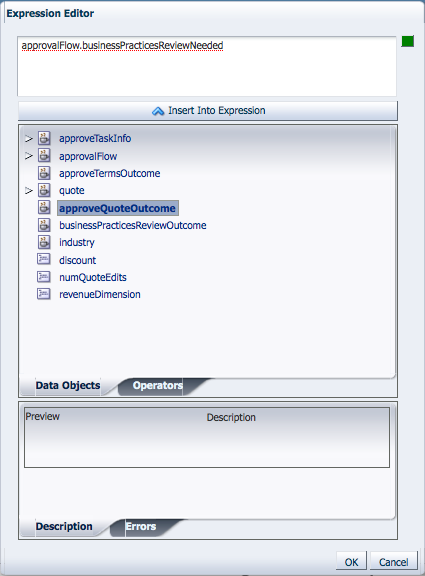
Table 7-8 The Expression Editor User Interface
| Area | Description |
|---|---|
|
Expression field |
Contains the text of the expression. You can edit this field directly, or use the Insert Into Expression tool. |
|
Insert Into Expression |
Inserts the selected data object or operator into the expression. |
|
Data Object and Operator Chooser |
Contain tabbed panes that allow you to select the data object or operator you want to insert into the expression. |
|
Description tab |
Provides a description of the selected operator. |
|
Errors |
Displays errors in the current expression. |
The following sections describe how to define expressions using Business Process Composer.
Using Business Process Composer, you can create and edit expressions for conditional sequence flows. Conditional sequence use expression to determine the flow of your process.
To define an expression for a conditional sequence flow:
Open your process.
Ensure that the project is in edit mode.
Right-click a conditional transition, then select Properties.
Click Edit.
The expression editor window displays.
Add any required data objects and operators.
To add a data object to an expression:
Select the Data Objects tab.
Select a data object from the list.
If you add a basic data object that is part of a complex data objects, expand the complex data object and select the basic data object.
Click Insert Into Expression
To add an operator to an expression:
Select the Operators tab.
From the expandable list, select the operator you want to add.
Click Insert Into Expression.
Click the Error tab, then verify that there are no errors in your expression.
Click OK.
Using Business Process Composer, you can create and edit expressions for Data associations. Data associations use expression to alter the values data objects passed as inputs. and outputs.
To define an expression within a data association input or output:
Open your process
Ensure that the project is in edit mode.
Select an activity in your process, then click Data Associations in the process editor toolbar.
Click Launch Expression Builder.
Add any required data objects and operators.
To add a data object to an expression:
Select the Data Objects tab.
Select a data object from the list.
If you add a basic data object that is part of a complex data objects, expand the complex data object and select the basic data object.
Click Insert Into Expression
To add an operator to an expression:
Select the Operators tab.
From the expandable list, select the operator you want to add.
Click Insert Into Expression.
Click the Error tab, then verify that there are no errors in your expression.
Click OK.