Release 11g (11.1.1)
Part Number E20837-01
Contents
Previous
Next
| Oracle Fusion Middleware Administrator's Guide for Oracle Business Intelligence Publisher (Oracle Fusion Applications Edition) Release 11g (11.1.1) Part Number E20837-01 | Contents | Previous | Next |
| View PDF |
This chapter covers the following topics:
Oracle BI Publisher is an enterprise reporting solution for authoring, managing, and delivering all your highly formatted documents, such as operational reports, electronic funds transfer documents, government PDF forms, shipping labels, checks, sales and marketing letters, and much more.
Administering BI Publisher requires setting up and maintaining the following system components:
BI Publisher security
Data source connections
Report delivery destinations
BI Publisher Scheduler configurations
Runtime configuration settings
Server configuration settings
See these other guides for more information about using the product for other business roles:
| Role | Sample Tasks | Guide |
|---|---|---|
| Data model developer | Fetching and structuring the data to use in reports | Oracle Fusion Middleware Data Modeling Guide for Oracle Business Intelligence Publisher |
| Application developer or integrator | Integrating BI Publisher into existing applications using the application programming interfaces | Oracle Fusion Middleware Developer's Guide for Oracle Business Intelligence Publisher |
| Report consumer | Viewing reports Scheduling report jobs Managing report jobs | Oracle Fusion Middleware User's Guide for Oracle Business Intelligence Publisher |
| Report designer | Creating report definitions Designing layouts | Oracle Fusion Middleware Report Designer's Guide for Oracle Business Intelligence Publisher |
The following table provides a quick reference for administration tasks documented in other books:
| Topic | Description | Example | For More Information |
|---|---|---|---|
| Installation | Copying new software on a system where no prior installation of the software exists | Installing a new instance of Oracle Business Intelligence 11.1.1.5 | See Oracle Fusion Middleware Installation Guide for Oracle Business Intelligence |
| Patching | Copying a small collection of files over an existing instance (also referred to as an "in-place installation"). A patch is normally associated with a particular version of an Oracle product and involves updating from one minor version of the product to a newer minor version of the same product. A patch set is a single patch that contains a collection of patches designed to be applied together. | Copying the Oracle Business Intelligence 11.1.1.5 patch set over an Oracle Business Intelligence 11.1.1.3 instance | See Oracle Fusion Middleware Patching Guide, especially the section entitled "Summary of the Patch Set Installation Process" |
| Upgrade | Moving from a previous major version to a new major version | Upgrading from Oracle Business Intelligence Publisher 10g to Oracle Business Intelligence Publisher 11g | See Oracle Fusion Middleware Upgrade Guide for Oracle Business Intelligence Enterprise Edition |
Also of interest:
Oracle Fusion Middleware Enterprise Deployment Guide for Oracle Business Intelligence
This guide defines an architectural blueprint that captures Oracle's recommended best practices for a highly available and secure Oracle Business Intelligence deployment. The best practices described in this blueprint use Oracle products from across the technology stack, including Oracle Database, Oracle Fusion Middleware, and Oracle Enterprise Manager. The resulting enterprise deployment can be readily scaled out to support increasing capacity requirements.
Oracle Fusion Middleware High Availability Guide
This guide discusses the architecture, interaction, and dependencies of Oracle Fusion Middleware components, and explains how they can be deployed in a high availability architecture. (See chapter "Configuring High Availability for Oracle Business Intelligence and EPM.")
Use the Oracle WebLogic Server Administration Console to centrally manage Oracle Business Intelligence Publisher.
For detailed information about Oracle WebLogic Server, see:
Oracle WebLogic Server Administration Console Online Help
Oracle Fusion Middleware Administrator's Guide
Display Oracle WebLogic Server Administration Console, using one of the following methods:
Using the Start menu in Windows
Clicking a link on the Overview page in Fusion Middleware Control
Entering a URL into a Web browser window
The Oracle WebLogic Server Administration Console is available only if the Administration Server for WebLogic Server is running.
To display Oracle WebLogic Server Administration Console:
If the Administration Server for WebLogic Server is not running, start it.
Display the Oracle WebLogic Server Administration Console using one of the following methods:
Using the Windows Start menu:
From the Start menu, select All Programs, Oracle WebLogic, User Projects, bifoundation_domain, and Admin Server Console.
The Oracle WebLogic Server Administration Console login page is displayed.
Clicking a link on the Overview page in Fusion Middleware Control:
Display Oracle Fusion Middleware Control.
Expand the WebLogic Domain node and select the bifoundation_domain.
Click the Oracle WebLogic Server Administration Console link in the Summary region.
The Oracle WebLogic Server Administration Console login page is displayed.
Using a URL in a Web browser window:
Enter the following URL into the browser:
http://<host>:<port>/console/
For example, http://mycomputer:7001/console/
where host is the DNS name or IP address of the Administration Server and port is the listen port on which the Administration Server is listening for requests (port 7001 by default).
If you have configured a domain-wide Administration port, then use that port number. If you configured the Administration Server to use Secure Socket Layer (SSL), then you must add the letter 's' after http as follows:
https://<host>:7001/console/
To use the Oracle WebLogic Server Administration Console to start and stop BI Publisher:
Start the Oracle WebLogic Server Administration Console.
Under the Domain Structure, expand Environment.
Click Servers to display the Summary of Servers table.
Click Control. Select the server and then click the appropriate action.
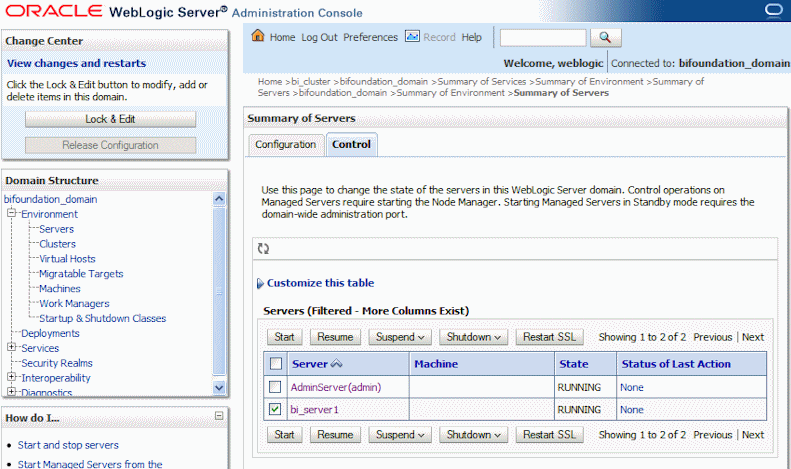
Many of the tasks described in the Administration section of this guide are performed from the BI Publisher Administration page. You must be granted Administrator privileges to access the Administration page.
The Administration page is accessed via the Administration link in the global header. The following figure shows the Administration page:
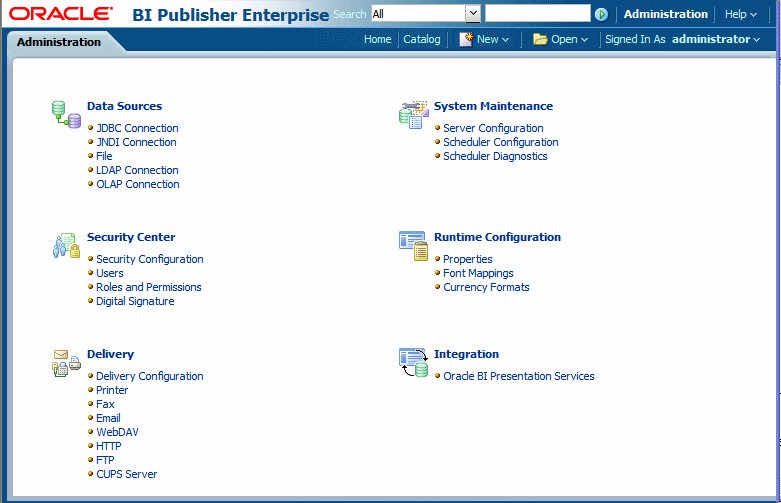
After installation is complete, the following will be configured:
The security model will be configured to use Oracle Fusion Middleware Security
The scheduler will be configured to use Oracle WebLogic JMS. The schema tables will be installed and configured in the database.
The BI Publisher catalog and repository will be configured to ${xdo.server.config.dir}/repository
If you are setting up BI Publisher for the first time, following is the recommended flow of tasks to get your system up and running.
| Task | Where to Get Information |
|---|---|
| Define a Local Superuser Set up this Superuser to ensure access to all administrative functions in case of problems with the current security setup. | Enabling a Local Superuser |
| Set up your chosen security model and test | Configuring Oracle Fusion Middleware Security Model Alternative Security Options Integrating with Other Oracle Security Models |
| Set up your data sources and test | Setting Up Data Sources |
| Set up you delivery servers and test | Setting Up Delivery Destinations |
| Configure server properties | Configuring Server Properties |
| Configure system runtime properties | Defining Runtime Configurations |
If you installed Oracle BI Publisher with the Oracle Business Intelligence Enterprise Edition you will need to perform the following Administration tasks in the BI Publisher Administration page. Navigate to the BI Publisher Administration page as follows:
In the global header, click Administration, on the Administration page, click Manage BI Publisher.
| Task | Where to Get Information |
|---|---|
| Set up data source connections for reporting | Setting Up Data Sources |
| Grant access to data sources for user roles defined in Oracle Business Intelligence | Granting Data Access |
| Configure the connections to delivery servers (for example, printers, e-mail servers, FTP servers, and so on) | Setting Up Delivery Destinations |
| Configure the scheduler processors | Configuring the Scheduler |
| Configure system runtime properties such as PDF security properties, properties specific to each output format, template type properties, font mappings, and currency formats. | Defining Runtime Configurations |
| Configure server properties such as caching specifications, database failover properties, and database fetch size. | Configuring Server Properties |
BI Publisher offers the following security options:
Oracle Fusion Middleware Security
After installation, BI Publisher will be configured to use Oracle Fusion Middleware Security. For more information, see Configuring Oracle Fusion Middleware Security Model. If you prefer to use another security model, choose from the alternative options.
BI Publisher Security
Use BI Publisher's Users and Roles paradigm to control access to reports and data sources. For more information see Alternative Security Options.
Integration with an LDAP server
Set up the BI Publisher roles in your LDAP server then configure BI Publisher to integrate with it. For more information see Alternative Security Options.
Oracle E-Business Suite
Upload a DBC file to recognize your Oracle E-Business Suite users. For more information see Integrating with Other Oracle Security Models.
Oracle BI Server
You can still leverage the 10g legacy BI Server authentication method if you choose not to upgrade to Oracle Fusion Middleware Security. For more information see Integrating with Other Oracle Security Models.
Oracle Database
Set up the BI Publisher roles in your Oracle Database and then configure BI Publisher to integrate with it. For more information see Integrating with Other Oracle Security Models.
Oracle Siebel CRM Security Model
For more information, see Integrating with Other Oracle Security Models.
BI Publisher reports rely on XML data. BI Publisher supports retrieving data from a variety of data sources.
The following data sources must be first set up in BI Publisher through the Administration page:
Database connections
BI Publisher supports direct JDBC connections and connections through a JNDI pool (recommended)
LDAP connections
OLAP connections
File directory connections - you can use an existing XML file or Microsoft Excel file that is stored in a directory that BI Publisher can access
For more information on setting up these data source connections, see Setting Up Data Sources.
The following data sources are defined when you create the data model:
Web services
HTTP XML feed
If you have integrated your system with Oracle Business Intelligence you can also take advantage of the following data source:
Oracle BI Analysis
The BI Publisher delivery manager supports the following delivery channels:
Printer
Fax
HTTP notification
FTP
Web Folder (or WebDAV)
For more information on setting up the delivery options, see Setting Up Delivery Options.
Use the Runtime Configuration page to enable configuration settings for your system. The properties include settings that
control the processing for different output types
enable digital signature
tune for scalability and performance
define font mappings
For more information on setting configuration properties and font mappings, see Setting Runtime Properties.
BI Publisher administration also includes a set of system maintenance settings and tasks. These are:
configuring the catalog
setting caching properties
setting retry properties for failover
For more information on these tasks and settings, see Configuring Server Properties.
![]()
Copyright © 2010, 2011, Oracle and/or its affiliates. All rights reserved.