 Understanding the Works Councils Approval Business Process
Understanding the Works Councils Approval Business Process
This chapter provides an overview of the works councils approval business process and discusses how to enter a job change request.
 Understanding the Works Councils Approval Business Process
Understanding the Works Councils Approval Business Process
This section discusses how to set up the Works Council business process.
To set up and run the Works Council business process:
Set up codes and values on the Job Change by Reg Region page (WC_ACTN_REASON_TBL).
Human Resources Administrator or Manager requests a Job Change for an worker.
If a manager submits the request, the HR Administrator is notified and reviews the request. If the HR Administrator approves the request, the Works Council is notified.
For job change requests such as transfers that involve a change in reporting managers, the new manager enters the job change request and the current manager approves or denies the job change request.
Works Council reviews and approves or denies the worker job change request.
The processing for the works council review and approval is automated. The works council member reviews the job change request, uses the Job Change Request pages (WC_JOB_CHG_REQ) to look at the information about the worker and the action, and enters a response (or decision). Once a decision is entered, the human resources administrator is notified with an email and worklist.
Review the works council's decisions.
The human resources administrator uses the Review All Job Change Request page (WC_JCR_STATUS2_INQ) to review the works council's decision and chooses to accept or override the works council's decision. If the human resources administrator overrides the works council decision, the works council is notified with an email and worklist.
Load changes to job data.
Changes can be loaded manually or automatically.
Important! Managers can only enter job change requests using the self service pages as delivered with PeopleSoft Enterprise eProfile. The request as part of Manage Labor Administration must be entered by the HR Administrator.
The following tables discuss the delivered processes by role and business process.
Hire Process
|
Business Process |
Requested by |
Approved by |
|
Human Resources |
HR Administrator |
Works Council |
|
eProfile |
Manager |
Works Council |
Termination Process
|
Business Process |
Requested by |
Approved by |
|
Human Resources |
HR Administrator |
Works Council |
|
eProfile |
Manager |
Works Council |
Transfer Process
|
Business Process |
Requested by |
Approved by |
|
Human Resources |
HR Administrator |
Works Council |
|
eProfile |
New Manager |
Manager, Works Council |
See Also
Updating Person and Job Information
Understanding the Management of Direct Reports

 Prerequisites
Prerequisites
Works councils members should use the Job Change Request pages to record works councils decisions about personnel actions affecting workers. HR managers should use them to request changes. Before using these pages, however, you must define job changes and reasons by regulatory region on the Job Change by Reg Region page.
All job change requests can be represented by a single process flow, with the exception of an Employee Transfer. Employee Transfers are an exception because they involve both a new requesting manager and the current manager who must approve the transfer. Once the current manager approves the transfer, the Employee Transfer business process is identical to the standard Request Job Change - Works Councils process.
See Also
Working with Regulatory Regions
 Entering a Job Change Request
Entering a Job Change Request
This section provides an overview of job change request processing and discusses how to:

 Understanding the Job Change Request Process
Understanding the Job Change Request Process
The Job Change Request pages enable you to easily notify the works councils of an worker job change before the change takes place so the change may be approved.
The Works Councils Notification process requires the following dynamic roles to be defined before generating a job change request. These dynamic roles will be used to route all workflows and email notifications:
|
Works Councils Member |
Define the Works Council Member on the Works Council page as you define the works council. The Works Council ID is associated with the company on the Company Location page (COMPANY_TABLE1). When you select a worker, the system uses the associated company data contact the works council for that worker. The Works Councils ID will be used to route job change requests for a worker to the appropriate works councils spokesperson. If no works councils spokesperson is found for the worker, or if the works councils has no associated spokesperson, the HR Administrator will receive an error message when the Works Councils Notification process is triggered from the Request Job Change page. |
|
HR Administrator |
The HR Administrator who works on the job change request owns the request until the job change is complete. The system determines this according to department security setup—anyone with the role of HR administrator who has access the worker's department is notified with change request—the first HR administrator who takes action in the page is responsible for following the process from that point on. Note. In the case of a worker transfer or any job change resulting in a department change, the HR Administrator of the worker's new department will be notified rather than the HR Administrator of the worker's current department. If no HR Administrator is found for the worker, you will receive an error message when the Works Councils Notification process is triggered from the Request Job Change page. |
|
Manager |
Manager self service security setup is used to route Works Councils related workflows to the correct manager. If no Manager is found for the worker, you will receive an error message when the Works Councils Notification process is triggered from the Request Job Change - Works Councils page. |
|
Employee |
Workers will be automatically notified via email once a job change request is complete. |
|
Security |
A transaction requiring Works Councils approval may be initiated by the new manager, the current manager, or the HR Administrator. If the current manager initiates the job change request, they can then select the direct reports. If the new manager makes the request, they may select all workers. You must know the exact mandatory search criteria, which you configured on the Job Change by Reg Region page, to find the right worker. If the HR Administrator initiates the request, they may select all workers in the departments for which they are responsible as defined in the standard department security. Note. In the case of a transfer, the new HR representative can select from all workers based on specific criteria. |
This diagram illustrates the approval process for a job change request:
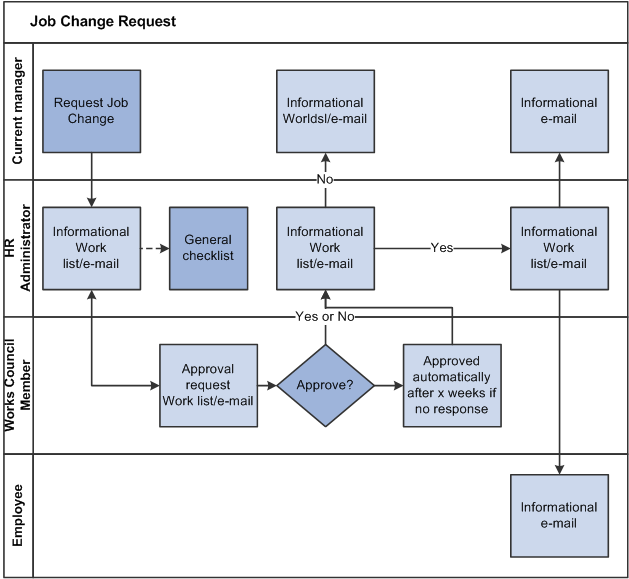
Employee Job Change approval process
This diagram illustrates the approval process for a transfer request:
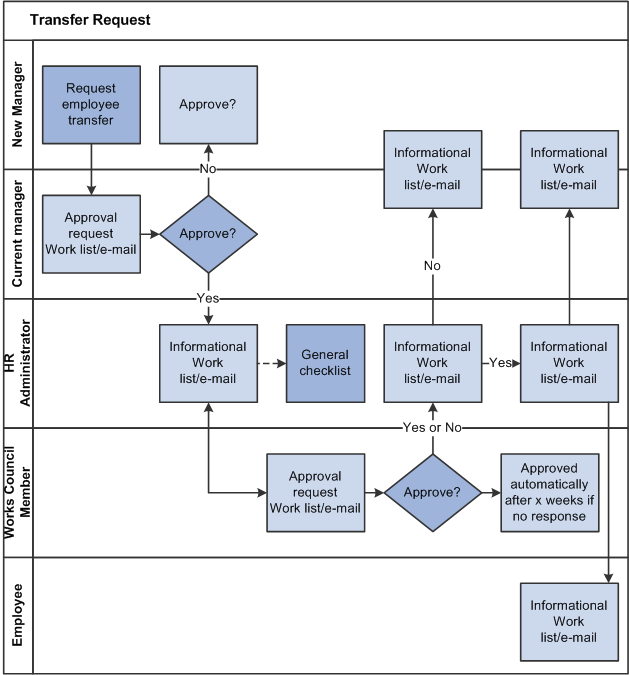
Employee Transfer approval process
See Also
Delivered Workflows for PeopleSoft HRMS
Setting Up and Administering HRMS Security

 Pages Used to Enter Job Change Requests
Pages Used to Enter Job Change Requests|
Page Name |
Definition Name |
Navigation |
Usage |
|
WC_JCR_SEARCH |
|
Enter the required data and initiate the job change request. The Job Change Request - Select Employee page requires different data entry depending on the type of request—either hire, transfer, or termination. |
|
|
WC_JOB_CHG_REQ |
|
Enter job change details and request information. Note. Some Reason Codes require additional mandatory search criteria as defined on the Job Change by Reg Region page. |
|
|
WC_JCR_STATUS_INQ |
Manager Self Service, Job and Personal Information, Review Job Change Request, Review My Job Change Request |
Search for job change requests to review the status. This page is available to all roles in the job change approval process though only to the specific users involved in each particular job change request. |
|
|
WC_JCR_STATUS2_INQ |
Workforce Administration, Job Information, Review My Job Change Request |
The Review My Job Change Request page shows job change requests that the user is or has been involved with. |
|
|
WC_JCR_USER_SEC |
Enter Job Change Details and click Search.
|
Click Comments in the Process Participants group box. Enter comments or view general information and related comments for this job change request. |
|
|
WC_JCR_APPR_INQ |
Workforce Administration, Labor Administration, Job Change Request Approval |
Mass-approve job change requests. |

 Entering Job Change Request Details for Hiring
Entering Job Change Request Details for Hiring
Access the Job Change Request - Select Employee page (Workforce Administration, Job Information, Request Job Change, Select Employee).
Note. The Job Change Request - Select Employee page behaves differently depending on the requested action and the user role. The following sections discuss each action option—Hire, Transfer, and Termination—separately.
Job Change Details
Begin the Works Council hiring approval process by completing all fields on the Job Change Request–Select Employee page, using the action of Hire.
Hire
All fields in this group box are mandatory
|
Go |
Click to access the Job Change Request page to initiate the job change request process. |
See Also
Submitting a Job Change Request

 Entering Job Change Request Details for Termination
Entering Job Change Request Details for Termination
Access the Job Change Request - Select Employee page (Workforce Administration, Job Information, Request Job Change).
Job Change Details
|
Search for an employee |
Complete the fields in the Job Change Details group box and click this button. Select a worker from the list. For HR Administrators, the page displays a list of all workers with row level access as defined in the department security tree. For managers, the page displays a list of direct reports as defined in the self-service setup. |

 Entering Job Change Request Details for Transfer
Entering Job Change Request Details for Transfer
Access the Job Change Request - Select Employee page (Workforce Administration, Job Information, Request Job Change).
Mandatory Search Criteria
Mandatory search criteria fields are defined on the Job Change by Reg Region page. The fields that display here depend on the Job Change by Reg Region page setup. As these are mandatory search criteria, any field in this group box is a required field.
Note. The worker's new manager enters the transfer request. The worker's current manager and the works council must approve the request.
See Also

 Submitting a Job Change Request
Submitting a Job Change Request
Access the Job Change Request page (click the Search button on the Job Change Request - Select Employee page).
The following screen shots show the Job Change Request page for the current manager submitting a hire request.
The following screen shots show the Job Change Request page for manager submitting a termination request.
Note. When entering termination requests, this page is display only. The Comments link remains active to access the Decision Details page to add comments to this request.
The following screen shots show the Job Change Request page for the new manager entering a transfer request.
|
Current Info (current information) |
This column displays the current information for this worker. Current information will not be displayed if the role is a new manager performing a job change request of a transfer. Additional new manager transactions can also be configured on the Job Change by Reg Region page. |
|
New Info (new information) |
Use the fields in this column to enter new job details for this job change request. |
Job Change Details
|
No Handicapped App Recommended (no handicapped applicants recommended) |
The HR Administrator is the only role that may select No Handicapped App Recommended before submitting, approving or denying a request . Some works councils want to ensure that the Labor Bureau had no qualified handicapped applicants to recommend prior to hiring other external candidates. |
Job Change Request Status
After submitting a job change request, this group box displays the status as the request proceeds through the workflow.
Organization Information
If you select a position number, the organization, job and salary plan data will default from the position data. You can edit the defaulted information. If you do not select a position number, complete the fields in the group box.
Job Information
Complete the fields in this group box if the information does not default from the position data. Defaulted information can be edited here.
Salary Plan
Complete the fields for salary plan, grade, and step data.
|
View Compensation Details |
Click to access the current compensation details of an existing worker. This link is not visible for job change requests with Action Hire. |
Process Participants
This group box displays everyone involved with requesting or approving job change requests. On the Job Change by Reg Region page you define who is involved with a request and what information they can view.
|
JCR Originator? |
The selected check box indicates which process participant initiated this job change request. |
|
Comments |
Access the Decision Details page to provide additional information about this request. |
Request Job Change
Once the request has been submitted, this group becomes Request WC Approval.
The buttons that appear in this group box will depend on which action has been selected or where the job change request stands in the approval process.
|
Submit |
Click to submit a new job change request after completing all of the fields on the page. |
|
Generate Checklist |
Click to generate a checklist for this job change request. |
|
Save for Later |
Click to save this job change request to complete later. To access this after saving it, use the Review All Job Change Requests page. |
|
Approve and Deny |
Click approve or deny a job change request routed to you. |
See Also
Entering Employee Job Location and Position Information
Entering Salary Plan Information

 Viewing the Job Change Request Status
Viewing the Job Change Request Status
Access the Review My Job Change Request page (Workforce Administration, Job Information, Review My Job Change Request).
Status and Actions
The Status tab displays the current status of the request. The Action tab displays the Action and Reason for this request.
Click the worker name to view the Job Change Request page. The Job Change Request page displays the job change request details and current status of the request in the Job Change Request Status group box. The Job Change Request page also contains links to view the status history and comments from the process participants.

 Approving Job Change Requests
Approving Job Change Requests
Access the Job Change Request Approval page (Workforce Administration, Labor Administration, Job Change Request Approval).
Search for all job change requests and approve all selected requests at once.
When you select a job change request to approve, the system accesses the Job Change Request page for this job change request.
The following table discusses approval access by role.
|
Manager |
HR Administrator |
Works Council |
|
Enters job change requests. For job change requests such as transfers that involve a change in reporting manager, the new manager enters the transfer request and the current manager approves or denies the transfer request. |
Approves or deny job change requests either before or after Works Council review and decision. |
Approves or denies a job change request. |