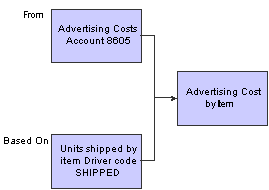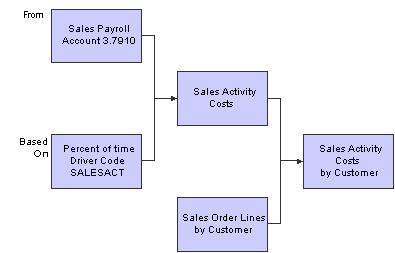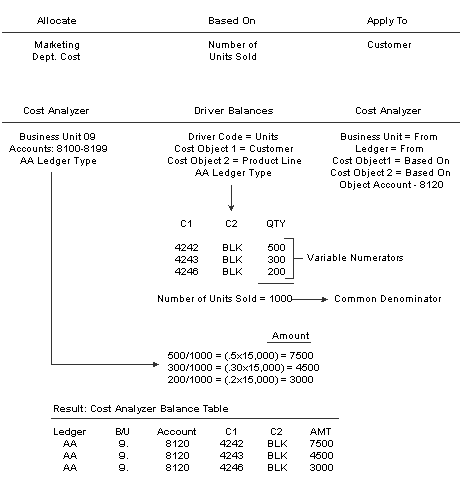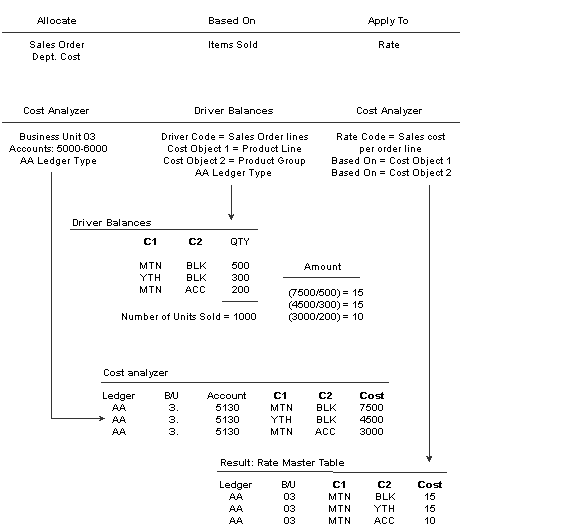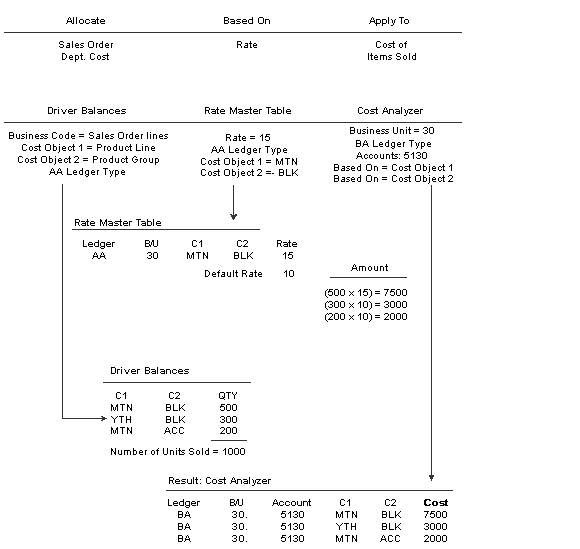20 Working with Assignments
This chapter contains the following topics:
20.1 Understanding Assignments
The assignment feature is a major component of JD Edwards EnterpriseOne Advanced Cost Accounting. It is a flexible tool that enables you to allocate indirect costs, make projections based on assumptions, and try different "what-if" scenarios without changing the original data.
An assignment is the method by which the system reallocates indirect revenue and costs. With assignments, you can identify, capture, and allocate costs or revenue to items, cost objects, or the subledger fields. For example, you can allocate indirect costs to products, customers, and activities. This flexibility enables you to report costs by either an activity such as receiving, or to determine profitability by customer and product.
Although cost allocations are possible without JD Edwards EnterpriseOne Advanced Cost Accounting, using the system improves the accuracy of allocations. They are more meaningful and less arbitrary. Output is also improved by providing information at a product or customer level because these indirect costs can be applied to individual products or customers by using a relevant business driver.
For example, ABC Company has some generic shipping costs that cannot be attributed to specific customers. If an assignment were calculated based on the number of sales orders, customers would be assigned a prorated share of the shipping costs-the customer sales orders as the numerator, and the total sales orders as the denominator.
JD Edwards EnterpriseOne Advanced Cost Accounting provides a totally new set of features for assignments, expanding on both the flexibility and complexity provided by the current JD Edwards EnterpriseOne General Accounting allocations programs.
Several other major differences exist between the JD Edwards EnterpriseOne General Accounting allocations and the new advanced cost accounting assignments, including the following:
-
You can assign costs to the cost objects and item fields.
-
You can assign costs based on driver information.
-
You can select all account and business unit category codes, ranges, literal usage, and lists. Data selection is significantly improved.
-
You can run multitiered allocations in JD Edwards EnterpriseOne Advanced Cost Accounting.
-
In the assignment feature, no allocation entries are posted to the Account Balances table (F0902).
20.2 Understanding Assignment Creation
When you create assignments, you must perform the following tasks:
-
Define the assignment.
-
Select the computation type.
-
Enter from (source) information.
-
Enter based on information.
-
Enter date definition information.
-
Enter apply to information.
20.2.1 Define the Assignment
An assignment is the description header record for assignment sequences. A sequence is the order or hierarchy that the system uses to process calculations. To allow for multitiered calculations, an assignment can be made up on one or many assignment sequences. For example, in your assignment of Sales Activity, you have two sequences: sales costs by percent of time, and sales costs by number of sales order lines for a customer.
When you define your assignment, you must enter identifying information and specify the order in which the system processes information for this assignment in relation to other assignments. If you create an assignment with multiple sequences, the system retrieves the following default information from the previous assignment sequence:
-
Assignment name.
-
Date definitions.
-
From - driver or cost analyzer based.
-
Based on - driver, cost analyzer based, or index computation.
|
Note: To create multitier assignments, you must use records from the Cost Analyzer Balances table (F1602) that are based on the Apply To component of the assignment definition. If you have set up one or more assignments to use a result from a previous assignment calculation, but this result definition does not exist in the F1602 table, the system calculates results incorrectly if you run the Assignment Calculations program (R16103) in proof mode. You must run multi-tier assignments in final mode for the system to calculate the results correctly. |
20.2.2 Select the Computation Type
You must decide whether this is an index allocation, a variable numerator, or a rate calculation.
Based on the assignment type selection, the system displays only those fields that are valid for the assignment type. Consider the following validation rules for each assignment type:
| Assignment Type | Validation Rules |
|---|---|
| Index computation |
|
| Variable numerator |
|
| Rate calculations |
|
| Rate-based computations |
|
When you enter From and Based On definitions, you can define versions of the following business views and customize your data selection accordingly:
-
Cost Calculation Select Balances (R16102).
-
Cost Calculation Select Drivers (R16132).
-
Cost Calculations Select Rates (R16142).
To select a version of cost analyzer, driver balances, or rates, click the appropriate option.
20.2.3 Enter From (Source) Information
Based on the assignment type selection, the system displays only those fields that are valid for the assignment type. Consider the following validation rules for each assignment type for the From Information:
| Assignment Type | Validation Rules |
|---|---|
| Index computation | The From component can be either the Cost Analyzer Balances table or the Driver Balances table. |
| Variable numerator | The From component can only be the Cost Analyzer Balances table. |
| Rate calculations | The From component must be the Cost Analyzer table. |
| Rate-based computations | The From component must be the Driver Balances table. |
You exit to the appropriate version template to create the data selection for the assignment sequence based on the option of the calculation type. If the From is based on the Cost Analyzer Balances table, click the Search button to exit to the Cost Calculation Select Balances program (R16102). On Work with Batch Versions, you can select an existing version of the Cost Analyzer template, or you can create a new version. In your Cost Analyzer version for this assignment sequence, you might define the data selection as follows:
-
View
-
Ledger Type (AA)
-
Business unit
-
Accounts
20.2.4 Enter Based On Information
The Based On information can be either data in the Cost Analyzer Balances table, data in the Driver Table, data in the Rate table, or an Index Factor. Consider the following validation rules for each assignment type to select Based On data:
| Assignment Type | Validation Rules |
|---|---|
| Index computation | The Based On component is a factor. |
| Variable numerator | The Based On component can be either the Cost Analyzer Balances table or the Driver Balances table. You are not allowed to enter a factor. |
| Rate calculations | The Based On component must be the Driver Balances table. |
| Rate-based computations | The Based On component must be the Rate table. |
For example, suppose you want to reassign costs that are based on statistical information that exists in the Driver Balances table. Click the Search button to exit to the Cost Calculation Select Drivers version (R16132). On Work with Batch Versions, you can select an existing version of the driver template, or you can create a new version and define the data selection as follows:
-
Driver Code
-
Ledger Type (AA)
-
Business Unit
-
Fiscal Year
20.2.5 Enter Date Definition Information
You define dates at the sequence level for the From, Based On, and Apply To information.
You can indicate whether the assignment sequence is a monthly, quarterly, or annual assignment. The system uses this indicator to automatically increase the periods and the fiscal year incrementally.
When you run the Cost Assignment Calculation program (R1610), you can indicate whether you want the system to increment the dates according to the date definition in the assignment sequence.
20.2.6 Enter Apply To Information
The Apply To information defines where you want to code the result of the cost assignment.
Each field has four options. You can apply the results of the cost assignment to a specific value (Specify), the value in the Based On field, or the originating value (From). You can also select the Match option. This option allows you to specify that you want the calculations to occur where the values of the From and Based On fields match. The Apply To value will be the same as the From and Based On value. This option is not valid for the Index Computation calculation type.
For example, suppose that you want to apply the costs to the same business unit that you used in the From information. However, you want to apply it to a different account. When you enter the Apply To options, specify that the Apply To business unit is the same as the From business unit. You must enter a specific value for the new object account.
Based on the assignment type selection, the system displays only those fields that are valid for the assignment type. Consider the following validation rules for each assignment type when you enter the Apply To information:
| Assignment Type | Validation Rules |
|---|---|
| Index computation | The Apply To result updates the Cost Analyzer Balance table based on the From or Specific Values. |
| Variable numerator | The Apply To results update the Cost Analyzer Balance table either based on the From, Based On, Match or Specific Values. |
| Rate calculations | The Apply To component can only be a cost pool or activity for the Rate table. |
| Rate-based computations | The Apply To amount is stored in the Cost Analyzer Balance table at an account, activity, or cost object level. You must specify an account. |
20.2.7 Example: Index Computation
Index computations use a calculation factor to calculate projected amounts. For example, ABC Company wants to evaluate next year's budget based on a 10 percent increase in this year's budget. The company can create an index computation using cost analyzer balances multiplied by a factor of 110 percent.
20.2.8 Example: Variable Numerator
ABC Company wants to allocate all indirect selling costs to its sales offices, based on the number of sales orders that are generated by each office; but the company does not want to actually record the allocation. It wants only to evaluate the proposed result. This type of process can be done through JD Edwards EnterpriseOne Advanced Cost Accounting assignments. This variable numerator assignment is defined as follows:
-
Account balances are obtained from the Cost Analyzer Balances table (F1602).
-
The driver is the number of sales orders by business unit.
-
Total indirect selling costs from the Cost Analyzer Balances table are prorated, based on a calculated sales order percentage.
-
The prorated cost is applied to each sales office business unit.
20.2.9 Example: Rate Calculation
Rate calculation is useful when deriving a rate per unit. For example, ABC Company wants to find out how much it is spending on individual accounts receivable activities so that it can evaluate whether to streamline the accounts receivable process. The company could create a rate calculation assignment to find out the cost of each activity and then evaluate where improvements could be made.
20.2.10 Example: Rate-Based Computation
Rate-based computation uses an existing user-defined rate per unit or a rate-from-a-rate calculation assignment, and applies it to costs or driver volumes. For example, if a company wants to charge certain customers an add-on rate for a labor-intensive task, it could use a set rate multiplied by the number of man-hours consumed in the process, and apply it to the applicable customers.
20.3 Understanding Reciprocal Assignments
When you create a cost assignment, you can designate it as a reciprocal assignment. Reciprocal assignments, which are typically used with the variable numerator calculation type, are useful if you assign costs for services that are provided by supporting departments.
For a reciprocal assignment, you specify either a maximum number of iterations or a minimum residual balance. The system continues to make reciprocal assignments until it has reached either the maximum number of iterations or the minimum residual balance.
20.3.1 Example: Multiple Iterations of a Cost Assignment
In this example, the Information Technology department provides services to the Human Resources department, which provides services to the Information Technology, Production, and Marketing departments.
In the first iteration of cost assignments, the Human Resources department has 90,000 in costs and the Information Technology department has 20,000. The Human Resources department costs are assigned to the three departments as follows:
| Department | Cost |
|---|---|
| Production | 50,000 |
| Marketing | 10,000 |
| Information Technology | 30,000 |
The total costs for the Information Technology department, which include the original 20,000 and the 30,000 assigned from the Human Resources department, are assigned to the other supporting departments as follows:
| Department | Cost |
|---|---|
| Production | 25,000 |
| Marketing | 10,000 |
| Human Resources | 15,000 |
This completes the first iteration. However, a residual amount of 15,000 remains in the Human Resources department. If you create a reciprocal assignment, the system continues to assign costs to the affected departments. You can specify the maximum number of iterations that the system should complete before the cost assignment is done, or you can specify the minimum residual balance amount that you will allow before the cost assignments are complete.
This diagram illustrates the reciprocal assignments process:
Figure 20-1 Iteration 1 and 2 of cost assignments
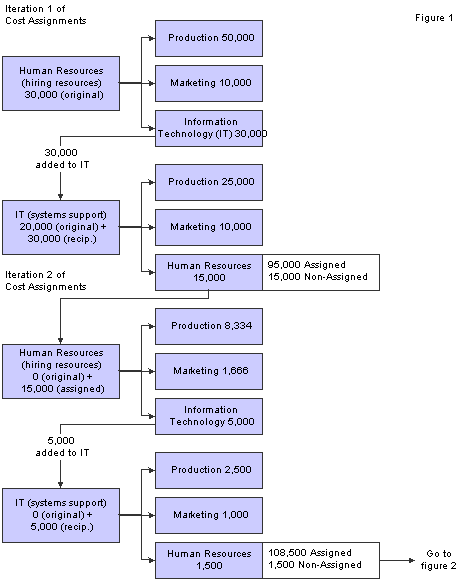
Description of ''Figure 20-1 Iteration 1 and 2 of cost assignments''
Figure 20-2 Iteration 3 of cost assignments
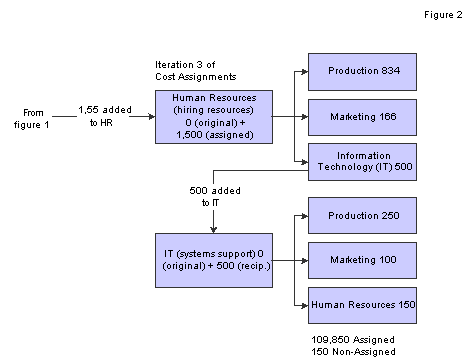
Description of ''Figure 20-2 Iteration 3 of cost assignments''
20.4 Creating Rates
This section provides an overview of rates creation and discusses how to create rates.
20.4.1 Understanding Rates Creation
You can use rates in JD Edwards EnterpriseOne Advanced Cost Accounting as a basis to reallocate costs. For example, to calculate the advertising rate, you can retrieve sales order detail lines by product and multiply them by a rate for each product.
When you create a rate in the Rate Master Revisions program (P1642), the system assigns an identification number to the rate and stores the information for the rate in the following tables:
-
Rate Master Header File (F1642).
-
Rate Master Detail File (F16421).
You can create rates that are specific to items, cost objects, activity or cost pools, and subledger types. When you define rates, the system prompts you to create a default rate for the activity or cost pool. The system uses the default rate in a rate-based calculation if the From information in the assignment does not have a matching rate in the rate master tables.
20.4.2 Form Used to Create Rates
| Form Name | FormID | Navigation | Usage |
|---|---|---|---|
| Enter/Change Rates | W1642B | Assignments (G1623), Rate Master Revisions
Click Add on the Work with Rates form. |
Create rates. |
20.4.3 Creating Rates
Access the Enter/Change Rates form.
- Cost Type
-
Enter a code that designates each element of cost for an item. Examples of the cost object types are:
A1: Purchased raw material.
B1: Direct labor routing rollup.
B2: Setup labor routing rollup.
C1: Variable burden routing rollup.
C2: Fixed burden routing rollup.
Dx: Outside operation routing rollup.
Xx: Extra add-ons, such as electricity and water.
The optional add-on computations usually operate with the type Xx extra add-ons. This cost structure allows you to use an unlimited number of cost components to calculate alternative cost rollups. The system then associates these cost components with one of six user defined summary cost buckets.
- Business Unit
-
Enter an alphanumeric code that identifies a separate entity within a business for which you want to track costs. For example, a business unit might be a warehouse location, job, project, work center, branch, or plant.
You can assign a business unit to a document, entity, or person for purposes of responsibility reporting. For example, the system provides reports of open accounts payable and accounts receivable by business unit to track equipment by responsible department.
Business unit security might prevent you from viewing information about business units for which you have no authority.
- Cost Method
-
Enter a user defined code (40/CM) that specifies the basis for calculating item costs. Cost methods 01 through 19 are reserved for use by JD Edwards EnterpriseOne.
- Cost Pool
-
Enter a grouping of all cost elements associated with an activity.
- Type 1 through Type 4
-
Enter a code that specifies the type of cost object and the type of editing. Types are stored in the Cost Object Types table (F1620) and can be added or modified using the Cost Object Types program (P1620).
- Cost Object 1 through Cost Object 4
-
Enter a cost object code, such as an equipment item number or an address book number. If you enter a cost object code, you must also specify the cost object type. This field functions the same and is validated the same as the Subledger field, but the system does not post the data in the Cost Object Code field to the Account Balances file (F0902).
- Subledger Type
-
Enter a user defined code (00/ST) that is used with the Subledger field to identify the subledger type and how the system performs subledger editing. On the User Defined Codes form, the second line of the description controls how the system performs editing. This is either hard-coded or user defined. Values are:
A: Alphanumeric field, do not edit.
N: Numeric field, right justify and zero fill.
C: Alphanumeric field, right justify and blank fill.
|
Note: To create rates for activities, complete the Activity Code field.To create rates for cost pools, complete the Cost Pool field. |
20.5 Creating Assignments
This section provides an overview of assignments, index computation creation, variable numerator creation, rate calculation creation, and rate-based computation creation and discusses how to create calculations.
20.5.1 Understanding Assignments
An assignment definition has three components. Each component has a date, frequency, and account definition:
| Component | Definition |
|---|---|
| From | The source of the definition. |
| Based On | How to assign the From component. |
| Apply To | Where to assign the result of the assignment. |
You can create assignment calculations for either a single cost assignment or as part of several sequences to allow for multitiered calculations.
20.5.1.1 Single Cost Assignment
20.5.2 Understanding Index Computation Creation
Based on the assignment type selection, the system displays only those fields that are valid for the assignment type. Consider the following validation rules for index computations:
-
The From component can be either the Cost Analyzer table or the Driver Balances table.
-
The Based On component is a factor.
-
The Apply To component can be a Cost Analyzer balance only.
To determine an accurate projection, you can use index computations where you multiply historical data from the Cost Analyzer table or from Driver Balances table by a factor. For example, you could multiply the current year's budget by a percentage factor to determine the following year's budget.
20.5.2.1 Example: Index Computations
Suppose that you want to calculate the following year's budget based on the current year's balance, with a 10 percent increase. You must identify the appropriate accounts and ledger, and identify the factor by which the system calculates the resulting budget. Then you must identify the ledger where you place the results.
The system takes the end-of-year balances in the AA (actual amounts) ledger in accounts 6110 through 6320 and multiplies each by 1.1 (a 10 percent increase). You can specify that the results are placed in the same account numbers in the BA (budget amounts) ledger for the following year.
The following diagram illustrates how you can use indexed allocations to calculate the budget using the Cost Analyzer Balances table:
Figure 20-5 Indexed allocations used to calculate the budget
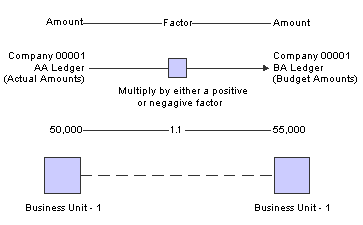
Description of ''Figure 20-5 Indexed allocations used to calculate the budget''
20.5.3 Understanding Variable Numerator Creation
Based on the assignment type selection, the system displays only those fields that are valid for the assignment type. Consider the following validation rules for variable numerators:
-
The From component must be the Cost Analyzer Balances table.
-
The Based On component can be either the Cost Analyzer Balances table or the Driver Balances table. You are not allowed to enter a factor.
-
The Apply To component must be a Cost Analyzer balance.
A variable numerator is a factor that is based on data, which you specify. Because this data changes when it is updated, the factor might vary from one calculation to the next. You can reallocate costs or revenue to objects, based on data in the Cost Analyzer Balances table (F1602) or Driver Balances table (F1632).
20.5.3.1 Example: Variable Numerator
Suppose that you want to reassign indirect costs (15,000.00 USD) from the marketing department (Business Unit 9) to several customers because you have determined that these marketing costs vary, based on the number of bicycles sold. These bicycle accounts are 8100-8199. You want to base the assignment amount on the number of bicycles sold by each customer. Bicycles are a product line identified by an item category code.
An automatic driver is defined to capture units by product line and customer. For example, cost object 1 would reflect customer, and cost object 2 reflects the product line.
The following diagram illustrates this example:
20.5.4 Understanding Rate Calculation Creation
The system displays only those fields that are valid for the selected assignment type. Consider the following validation rules for rate calculations:
-
The From component must be the Cost Analyzer Balances table (F1602).
-
The Based On component must be the Driver Balances table (F1632).
-
The Apply To component is based on the cost driver. For example, a cost driver of Item and Hours sends output to the rate table as a rate per item.
You can use a rate calculation to calculate a per unit cost from amounts that are stored in the Cost Analyzer Balances table and volumes that are stored in the Driver Balances table. The resulting calculation is a rate value at a cost pool or driver level. For example, you can retrieve the total of sales order department costs (an amount held in the Cost Analyzer Balances table) and divide this number by the items sold (an amount held in the Driver Balances table). The resulting number is the new rate, which can be stored in the rate master tables.
20.5.4.1 Example: Rate Calculations
The following diagram illustrates an example of rate calculations:
20.5.5 Understanding Rate-Based Computation Creation
Based on the assignment type selection, the system displays only those fields that are valid for the assignment type. Consider the following validation rules for rate-based computations:
-
The From component must be the Driver Balances table.
-
The Based On component is from the Rates table.
-
The Apply To component must be a Cost Analyzer balance.
A rate-based computation is a rate that is applied to costs or driver volumes and amounts. You might use a rate-based computation to determine the budgeted per line advertising rate by product line. For example, to calculate the advertising amount, you can retrieve sales order detail lines by product and multiply them by a rate for each product. The rate can be different for each product. You can create a default rate that the system uses if it does not find an exact match with cost object types that matches the From record.
20.5.5.1 Example: Rate-Based Computations
The following diagram illustrates an example of rate-based computations:
20.5.6 Form Used to Create Index, Variable Numerator, Rate, and Rate-Based Calculations
| Form Name | FormID | Navigation | Usage |
|---|---|---|---|
| Enter/Revise Assignment Definition | W1610C | Assignments (G1623), Assignment Definition
Click Add on the Assignment Definitions form. |
Create assignment calculations. |
20.5.7 Creating Calculations
Access the Enter/Revise Assignment Definition form.
To create a computation:
-
Select the Enter/Revise tab and select either the Active or Inactive option on the Enter/Revise Assignment Definition form.
-
Complete the Assignment and Sequence Description fields to identify the assignment calculation.
The system automatically assigns a sequence number.
-
Depending on which calculation you are creating, select the Index Computation, Variable Numerator, Rate Calculation or Rate Based option.
-
Select either Cost Analyzer or Driver for the From component.
When you select the Index Computation assignment type, you can select either option.
When you select the Variable Numerator or Rate Calculation assignment type, you can select only the Cost Analyzer table as the From component.
When you select Rate Based for the assignment type, you can select only the Driver Balances table as the From component.
-
Complete the Version field in the From area of the form or click the Search button to select from a list of versions of the Cost Calculation Select Balances program (R16102) or Cost Calculation Select Drivers program (R16132).
-
Select either the Cost Analyzer (Based On) or Driver (Based On) option in the Based On area.
When you select Index Computation or Variable Numerator, the Based On component can be either a version of the Cost Analyzer program (R16102) or the Driver Balances program (R16132). You are not allowed to enter a factor.
When you select Rate Calculation for the assignment type, you can select only Driver (Based On) and specify the Driver Balances table (F1632) as the Based On component.
-
Complete the Version field in the Based On area of the form or click the Search button to select from a list of versions for the appropriate program.
The Based On component must be a version of the Cost Calculation Select Drivers program (R16132).
If you selected Rate Based, complete the Version field in the To area of the form, or click the Search button to select from a list of versions for the Cost Calculations Select Rates table (R16142).
When you select Rate Based for the assignment type, you must use a rate from the Rate Master Detail File table (F16421) as the Based On component.
-
Select the Date Definition tab to specify the effective dates of the assignment calculation.
When you select Index Computation for the assignment type, you enter only a From and To date or period ranges because the Based On component is a factor.
When you select Variable Numerator for the assignment type, you can enter date or period ranges for the From, Based On, and To components.
When you select Rate Calculation for the assignment type, you can enter date or period ranges for the From and Based On components, and assign an effective date.
When you select Rate Based for the assignment type, you can enter date or period ranges for the From and Apply To components, and use an effective date for the Based On component.
-
Complete the Period From, Period Through, Fiscal Year From, and Fiscal Year Through fields for the definitions).
-
Select an assignment frequency option to specify how often the system creates assignments.
-
Select the Apply To tab to specify how the system stores the results of the cost assignment.
Four options exist for each field.
When you select Index Computation for the assignment type, you apply the cost assignments to either the same business unit as you specified for the From component or to a specific value.
When you select Variable Numerator for the assignment type, you apply the cost assignments to a Cost Analyzer table that you specified in the From or the Based On component or in a specific value. However, the Apply To component must be a Cost Analyzer balance. The Match option is similar to the From or Based On. However, calculations are performed where the From and Based On values match.
When you select Rate Calculation for the assignment type, you apply the cost assignments to a Cost Analyzer Balances table (F1602) that you specified for the From component or the Driver Balances table (F1632) that you specified for the Based On component, or you can enter a specific value. The system inactivates any information that does not apply to the rate calculation assignment.
The Apply To component can be only a cost pool or activity rate in the Cost Calculations Select Rates table (R16142).
Four options exist for each field. When you select Rate Based for the assignment type, you can apply the cost assignments only to a Cost Analyzer balance.
-
Select one of the four options for each of the following fields:
-
Ledger Type
-
Business Unit
-
Object
-
Subsidiary
-
Subledger
-
Subledger Type
-
Cost Object 1
-
Cost Object 2
-
Cost Object 3
-
Cost Object 4
-
Item
-
Activity
-
-
Click OK.
20.5.7.1 Enter/Revise
- Active and Inactive
-
Enter whether to specify whether an assignment definition is available for processing. Values are:
Active On: Can process the assignment as defined.
Inactive On: Cannot process the assignment as defined.
- Assignment
-
Identifies the assignment calculation.
- Sequence Number
-
Automatically assigned by the system.
- Index Computation and Variable Numerator
-
Enter an option that specifies the type of calculation that the system performs using the cost assignment definition. Only one option can be selected at any time. Values are:
Index computation on: Performs the assignment calculation using the index computation method.
Variable numerator on: Performs the assignment calculation using the variable numerator method.
When you select Index Calculation, you can select either the Cost Analyzer Balances table or the Driver Balances table as the From component.
- Rate Based
-
Rate-based on: Performs the assignment calculation using the rate-based method.
- Rate Calculation
-
Enter an option that specifies the type of calculation that the system performs using the cost assignment definition. Values are:
Rate calculation on: Performs the assignment calculation using the rate method.
- Cost Analyzer
-
Enter an option that specifies where the system retrieves amounts to be assigned. Values are:
Cost analyzer on: Retrieves the amounts to be assigned from the Cost Analyzer Balances table (F1602).
- Driver
-
Enter an option that specifies where the system retrieves amounts to be assigned. Values are:
Driver on: Retrieves the amounts to be assigned from the Driver Balances table (F1632).
- Version
-
Enter a code that specifies the version that the system uses to select records on which to base an assignment. If the From type for the cost assignment definition is Cost Analyzer Balances, you must run a version of the Cost Calculation Select Balances program (R16102). If the From type is Driver Balances, you must enter a version of the Cost Calculation Select Drivers program (R16132). The system uses the designated version of either program to select information.
- Factor
-
Enter a number that identifies the index or rate for calculations. The system multiplies the From amounts by this factor to calculate the amounts to distribute. You can specify either positive or negative numbers and eight or fewer decimals. If you specify more than eight decimal positions, the system rounds to eight positions.
If you specify a large whole number and a large number of decimal positions, the system might not be able to display the entire number. Even though all decimal positions cannot be displayed, they are stored (up to eight) correctly in the table.
When you select Index Computation for the assignment type, you can enter a factor only for the Based On component.
Note:
For annual budgets, you can specify 0 to remove all balances and start over. - Assignment Frequency
-
Enter a code that specifies the frequency with which to increment assignment dates, based on period or fiscal year increments, after running a cost assignment sequence in final mode. Values are:
M (monthly): Increment periods by 1.
Q (quarterly): Increment periods to next quarter.
A (annually): Increment fiscal year by 1.
20.6 Creating Reciprocal Assignments
This section provides an overview of reciprocal assignment creation and discusses how to create reciprocal assignments.
20.6.1 Understanding Reciprocal Assignment Creation
After you designate an assignment as a reciprocal assignment, you must specify whether you want the system to use a maximum number of iterations or a minimum residual balance when determining when to stop assigning costs.
If you choose a maximum number of iterations, the number that you enter must be less than or equal to the maximum iteration threshold specified in the Cost Management Constants program (P1609). If the number of iterations that you specify is greater than the number specified in the constants, it will be changed to the number of the maximum iteration threshold.
Also, if you specify a number of iterations, but the balance for the account from which you are assigning reaches zero prior to completing the number of iterations, the assignment will stop.
If you specify a residual cost balance amount and that threshold is not reached prior to completing the maximum number of iterations specified in the constants, the assignment will stop.
20.6.2 Form Used to Create Reciprocal Assignments
| Form Name | FormID | Navigation | Usage |
|---|---|---|---|
| Enter/Revise Assignment Definition | W1610C | Assignments (G1623), Assignment Definition
Click Add on the Assignment Definitions form. |
Create reciprocal assignments. |
20.6.3 Creating Reciprocal Assignments
Access the Enter/Revise Assignment Definition form.
To create reciprocal assignments:
-
Select the Reciprocal Assignments option on the Enter/Revise Assignment Definition form.
-
Do one of the following:
-
Select the Number of Iterations option and enter the number of iterations to specify the maximum number of assignment iterations.
-
Select the Residual Balance option and enter the residual balance to specify the minimum residual balance.
-
-
Click OK and follow the steps to create an assignment.
20.7 Specifying the Maximum Iteration Threshold
This section provides an overview of maximum iteration thresholds and discusses how to specify the maximum iteration threshold.
20.7.1 Understanding the Maximum Iteration Threshold
Before you create a reciprocal assignment, you must specify a number for the maximum iteration threshold in the Cost Management Constants program (P1609). The number that you enter in the Cost Management Constants program serves as a default value for the maximum number of iterations in the Assignment Definition program (P1610). It is also used when you specify a residual balance for your assignment. If you enter a residual balance for your assignment and the system cannot meet the amount, it stops assigning costs when it reaches the maximum iteration threshold. The maximum iteration threshold prevents the assignment from going into an infinite loop.
20.7.2 Form Used to Specify the Maximum Iteration Threshold
| Form Name | FormID | Navigation | Usage |
|---|---|---|---|
| Enter/Change Cost Management Constants | W1609A | System Setup (G1641), Advanced Cost Accounting Constants | Specify the maximum iteration threshold. |
20.7.3 Specifying the Maximum Iteration Threshold
Access the Enter/Change Cost Management Constants form.
To specify the maximum iteration threshold:
-
Complete the Maximum Iteration Threshold field.
You must enter a value greater than zero in this field on the Enter/Change Cost Management Constants form.
-
Click OK.
20.8 Using Cost Object Matching
This section provides an overview of cost object matching and discusses how to create assignments using cost object matching.
20.8.1 Understanding Cost Object Matching
Cost object matching is a type of assignment. Like other assignments, cost object matching is a method by which the system reallocates indirect revenue and costs. For cost object matching, you can choose from the following types of calculations when you create an assignment:
-
Variable numerator
-
Rate calculation
-
Rate based
When you create an assignment using cost object matching, the system performs calculations only if the from and based-on items for a particular cost object are the same. The items are ledger type, object account, subsidiary, and so on.
For example, you want to be able to spread the costs for activities from accounts in two different business units. To do this, you would match business units when you create an assignment using cost object matching.
20.8.2 Forms Used to Create Assignments Using Cost Object Matching
| Form Name | FormID | Navigation | Usage |
|---|---|---|---|
| Enter/Revise Assignment Definition | W1610C | Assignments (G1623), Assignment Definition
Click Add on the Assignment Definitions form. |
Create assignments using cost object matching. |
20.8.3 Creating Assignments Using Cost Object Matching
Access the Enter/Revise Assignment Definition form.
Figure 20-9 Access the Enter/Revise Assignment Definition form
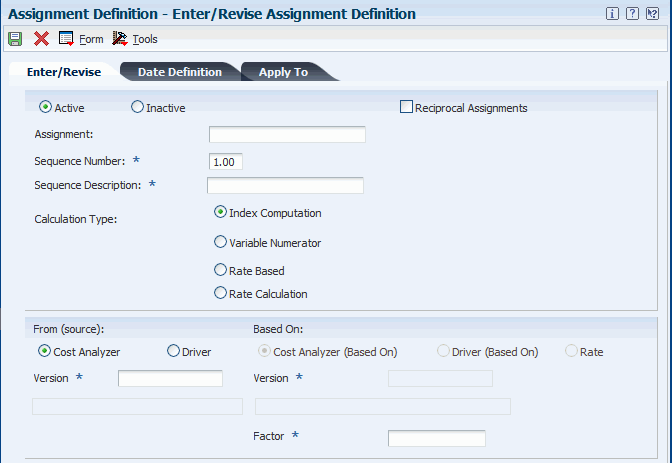
Description of ''Figure 20-9 Access the Enter/Revise Assignment Definition form ''
To create an assignment using cost object matching:
-
Complete the Assignment and Sequence Description fields on the Enter/Revise tab on the Enter/Revise Assignment Definition form.
-
Select one of the following calculation types:
-
Variable Numerator
-
Rate Based
-
Rate Calculation
Do not use the index computation type for cost object matching.
Depending on the calculation type that you select, some options and fields described in the following steps might not apply. If an option or field is not available for input, continue to the next step.
-
-
Select either the Cost Analyzer or Driver option in the From (source) area of the form.
-
Enter a version in the Version field in the From (source) area of the form.
-
Select one of the following options in the Based On area of the form:
-
Cost Analyzer (Based On)
-
Driver (Based On)
-
Rate
-
-
Enter a version in the Version field in the Based On area of the form.
-
Complete the Period From, Fiscal Year From, Period Through, and Fiscal Year Through fields in the FROM area of the form on the Date Definition tab.
-
Complete the Period From, Fiscal Year From, Period Through, Fiscal Year Through, and Effective Date fields in the BASED ON area of the form.
-
Complete the Period From, Fiscal Year From, Period Through, Fiscal Year Through, and Effective Date fields in the TO area of the form.
-
Select one of the following assignment frequency options:
-
Monthly
-
Quarterly
-
Annually
-
-
Select the Match option for each item that uses cost object matching on the Apply To tab.
For each item on the Apply To tab, you must select the From, Based On, Match, or Specify option. The option that you select depends on the calculation type. The default option is From.
-
Click OK.
20.9 Revising Cost Assignments
After you create cost assignment calculations, you can select assignments to run, create assignment audit trails, and update the Cost Analyzer Balances table (F1602) or the Rate Master Header File table (F1642). With the Audit Assignment Trail program, you can review assignment transactions.
This section discusses how to revise cost assignment calculations.
20.9.1 Revising Cost Assignment Calculations
You can review and edit cost assignment definitions before running the calculation. For example, you can disable or enable sequences according to your business needs. Additionally, you can copy and change existing information for a new cost assignment calculation.
20.9.2 Form Used to Revise Cost Assignment Calculations
| Form Name | FormID | Navigation | Usage |
|---|---|---|---|
| Assignment Definition | W1610A | Assignments (G1623), Assignment Definition | Revise cost assignment calculations. |
20.9.3 Revising Cost Assignment Calculations
Access the Assignment Definition form.
To revise cost assignment calculations:
-
Click the + symbol to the left of the assignment number to display all sequences for an assignment on the Assignment Definitions form.
-
Select the record, and then select Enable/Disable from the Row menu to enable or disable an assignment sequence.
-
Select the record and click Select to edit calculation information.
-
Change information on any of the three tabs, as necessary, and then click OK on the Enter/Revise Assignment Definition form.
20.10 Running Cost Assignment Calculations
This section provides an overview of the Assignment Calculations program and discusses how to:
-
Run the Assignment Calculations program (R16103).
-
Set processing options for cost calculations.
20.10.1 Understanding the Assignment Calculations Program
When you run the Assignment Calculations program (R16103), you can choose to run single or multiple assignments, or several assignment sequences. The system processes only active sequences.
The system only runs assignments against one cost analyzer view at a time. You must enter the appropriate view in the processing options for Assignment Calculations (R16103) for the system to create entries in the Cost Analyzer Balances table (F1602) or the Rate Master Header File (F1642) and Rate Master Detail File (F16421) tables.
If the assignment type is based on the Cost Analyzer Balances table, the calculation is based on the net balances in the account. If the assignment type is based on the Driver Balances table, the calculation is based on the driver balance. You can run assignments in proof or final mode:
| Mode | Definition |
|---|---|
| Proof mode | The system does not update cost analyzer balances. If an error exists, the system stops processing at the appropriate sequence and prints an error on the Assignment Computations report. The system does not update the date definition, based on the date frequency. |
| Final mode | When the sequence is run in final mode, you can select a processing option to enable the system to advance the date definition according to this frequency. For example, if you have defined the frequency as quarterly, the system updates the date definition to the next quarter. The system creates assignment entries. You can choose to print the Assignment Computations report. |
When you run the assignment in final mode, the system creates assignment entries. You can use processing options to choose whether to create an audit trail in the Cost Calculations Transactions table (F1611) and to advance the date definition according to the date frequency. For example, if you set the processing options to advance the date and the assignment frequency is quarterly, when the Period From is 11 and the Fiscal Year From is 05, the system advances the Period From to 2 and the Fiscal Year to 06.
The audit trail allows you to view the balance prior to any assignments (net posting), and then review balances that are assigned In and Out at the transaction level (net balances). On the Cost Analyzer Inquiry by Account form, you can review the following:
-
Original Balance - Information retrieved from the Account Ledger table (F0911).
-
The balance of all assigned Ins.
-
The balance of all assigned Outs.
-
The net balance (Original Balance + Assigned Ins and Assigned Outs).
20.10.2 Running the Assignment Calculations Program (R16103)
Select Assignments (G1623), Assignment Calculations.
20.10.3 Setting Processing Options for Cost Calculations (R16103)
Processing options enable you to specify the default processing for programs and reports.
20.10.3.1 Process
- 1. Enter the number of the view to be used to read and write records to the cost analyzer balances table (F1602). This processing option is required.
-
Specify a number from 1 to 10 that specifies how the system posts records from the Account Ledger table (F0911) to the Cost Analyzer Balances table (F1602). This number also specifies which managerial accounting posting code (PM01 - PM10) in the F0911 table to update as posted.
For example, if the view number is 1, then the system updates PM01 with a P when the F0911 record is marked as being posted.
- 2. Enter the mode that the calculations are to be processed.
-
Specifies the type of processing for an event.
- 3. Enter 1 if you would like the dates to increment according to the frequency of the calculation. The dates will only be incremental if this option is equal to '1' and if the calculation is run in final mode.
-
Specifies the type of processing for an event.
- 4. Enter 1 if you would like to create an audit trail by writing records to the Cost Calculation Transactions (F1611) table. If this option is left blank no records will be written to the F1611 table.
-
Specify an Everest event point processing flag 04.
20.10.3.2 Print
- 1. Enter 1 if you would like to suppress printing amounts which are zero.
-
Specifies that data is case sensitive.
20.11 Reviewing Cost Assignment Transactions
This section provides an overview of cost assignment transaction review and discusses how to review cost assignment transactions.
20.11.1 Understanding Cost Assignment Transaction Review
You can use the Assignment Audit Inquiry program to review assignment transactions. For example, on the Assignment Audit Trail Inquiry form, you can review accounts that are receiving allocated costs (to accounts), the accounts that are allocating costs (from accounts), or both. Additionally, you review assignment allocations for cost objects, item number, or subledger type.
For the assignment audit trail, the system displays transactions from the Cost Calculation Transactions table (F1611). When you run the Assignment Calculations program, you must set the processing option to create the audit trail to review assignment transactions.
20.11.2 Forms Used to Review Cost Assignment Transactions
| Form Name | FormID | Navigation | Usage |
|---|---|---|---|
| Assignment Audit Trail | W1611A | Assignments (G1623), Audit Assignment Inquiry | Review cost assignment transactions. |
20.11.3 Reviewing Cost Assignment Transactions
Access the Assignment Audit Trail form.
Figure 20-10 Assignment Audit Trail form
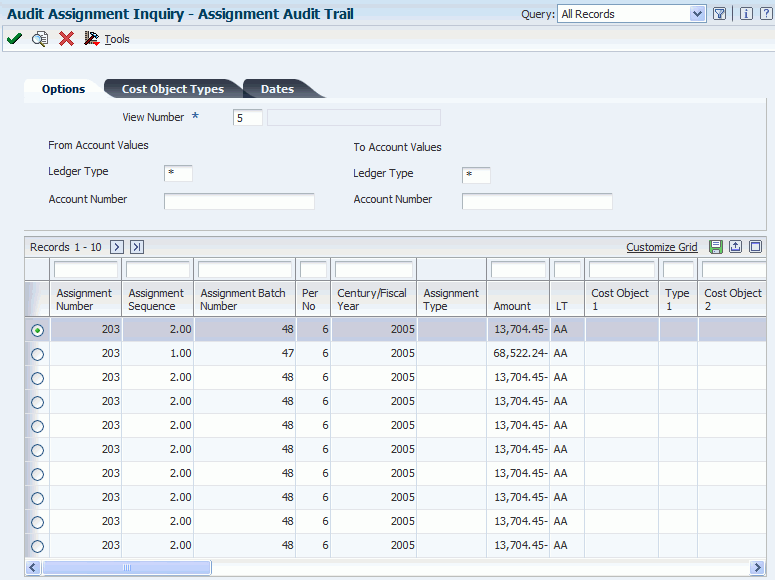
Description of ''Figure 20-10 Assignment Audit Trail form ''
- View Number
-
Enter a number from 1 to 10 that specifies how the system posts records from the Account Ledger table (F0911) to the Cost Analyzer Balances table (F1602). This number also specifies which managerial accounting posting code (PM01 - PM10) in the F0911 table to update as posted.
For example, if the view number is 1, then the system updates PM01 with a P when the F0911 record is marked as being posted.
- Ledger Type
-
Enter a user defined code (09/LT) that specifies the type of ledger, such as AA (Actual Amounts), BA (Budget Amount), or AU (Actual Units). You can create multiple, concurrent accounting ledgers within JD Edwards EnterpriseOne General Accounting to establish an audit trail for all transactions.
- Account Number
-
Enter a value that identifies an account in JD Edwards EnterpriseOne General Accounting. Use one of the following formats to enter account numbers:
Standard account number (business unit.object.subsidiary or flex format).
Third GL number (maximum of 25 digits).
Account ID number. The number is eight digits long.
Speed code, which is a two-character code that you concatenate to the AAI item SP. You can then enter the code instead of an account number.
The first character of the account number indicates its format. You define the account format in the General Accounting constants.
- Cost Object Type 1
-
Enter a code that specifies the type of cost object and the type of editing. Types are stored in the Cost Object Types table (F1620) and can be added or modified using the Cost Object Types program (P1620).
- Fiscal Year
-
Enter a number that identifies the fiscal year. Generally, you can either enter a number in this field or leave it blank to indicate the current fiscal year (as defined on the Company Setup form).
Specify the year at the end of the first period rather than the year at the end of the fiscal period. For example, a fiscal year begins October 1, 2008 and ends September 30, 2009. The end of the first period is October 31, 2008. Specify the year 08 rather than 09.
- From Period Number and Thru Period Number
-
Enter a number indicating the current accounting period. This number, used in conjunction with the Company Constants table (F0010) and the General Constants table (F0009), allows the user to define up to 14 accounting periods. See General Accounting Date. The current period number is used to determine posted before and posted after cut off warning messages. It is also used as the default accounting period in the preparation of financial reports.
20.12 Reviewing the Assignment Computations Report
This section provides an overview of the Assignment Computations report and discusses how to review the Assignment Computations report.
20.12.1 Understanding the Assignment Computations Report
When you run the Cost Assignment Calculation program, you can generate the Assignment Computations report. If you run the Cost Assignment Calculation program in proof mode, you can review assignments prior to the creation of reallocation transactions. On the Assignment Computations report, you can review the following information:
-
Cost analyzer view number.
-
Assignment number, name, and sequence.
-
Assignment calculation type and frequency.
-
Reciprocal Assignment Iteration Number.
-
Assign from information.
-
Based on information.
-
Apply to information
You can use this report as an audit trail to view the balance prior to any assignments. For multitiered allocations, you can also view transaction levels for individual assignments. The original balance enables you to reconcile amounts in JD Edwards EnterpriseOne General Accounting, depending on your summarization during update.
When you create proof computations, the system does not update the Cost Analyzer Balances table (F1602) or Rate Master Header (F1642) and Detail (F16421) tables. Rather, it specifies the modes as proof in the upper right corner of the report. When you create final computations, the system specifies the Mode as Final and updates either the Costs Analyzer Balances table (F1602), or the Rate Master Header File (F1642) and Rate Master Detail File (F16421) tables.
20.12.2 Reviewing the Assignment Computations Report
Select Assignments (G1623), Assignment Calculations.