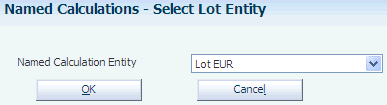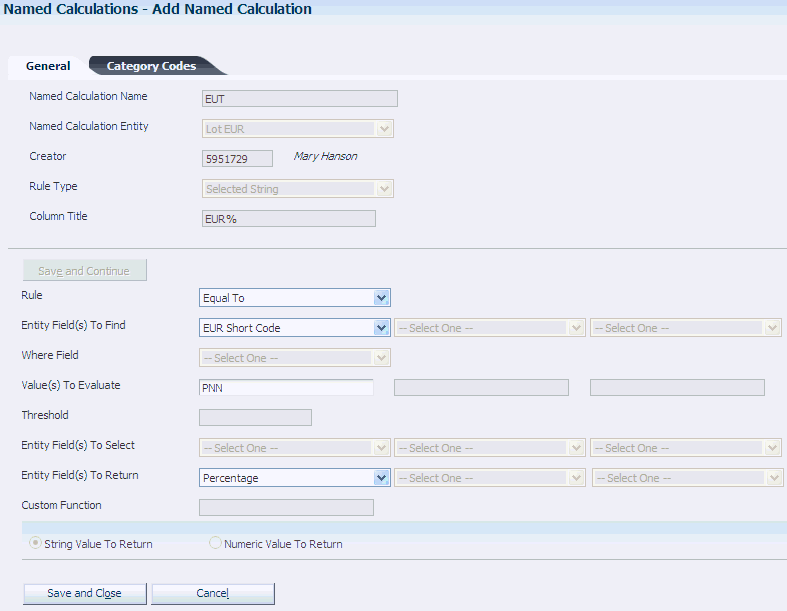11 Defining Configured Grid Columns
This chapter contains the following topics:
11.1 Understanding Configured Grid Columns
Configured grid columns enable you to set up a user-defined view of a large amount of data about a blend lot.
After you set up the view, you enter the name of the view in a processing option and the system displays the data for that view as the default. If you leave the processing option blank, the system supplies a default view. You must set up a user default view; otherwise, the system does not display configured grid columns. You use the views for the following programs:
-
Trial Blend (P31B320)
-
Operation Trace/Track (P31B60)
-
Inventory by Vessel View (P31B81)
-
EUR Specifications (P31B0702)
See Understanding Trial Blending.
See Understanding Tracing and Tracking Operations.
You use named calculations, named calculation formats, named calculation paths, and named calculation user default paths to create a preferred view.
You must set up the following components of configured grid columns in this order:
-
Named calculations.
-
Named calculation formats.
-
Named calculation paths.
-
User default paths for named calculation.
11.1.1 Named Calculations
You create a named calculation by combining a rule type, which you select from a preset group of rule types, with the data in selected tables (entities) in the JD Edwards EnterpriseOne Blend Management system from Oracle. Eight entities and five rule types are available to be selected when you are creating a named calculation. Each named calculation contains a name and column title. The system enables additional fields based on the combination of rule type and entity for each named calculation. You select values from two hard-coded user-defined codes (UDCs), 31B/EN for entities and UDC 31B/NC for rule types. The entities UDC (31B/EN) is based on data in the following tables:
The type of entity that you select determines the rule type that you can select and the information that you can enter for the named calculation. The rule type UDC 31B/NC uses values from fields in the previous list of tables and contains one of the following calculations:
-
Use this calculation to locate a specific field and display the value in that field. For example, locate and display the value in the Material Type field.
-
Use this calculation to locate a specific amount or value in a specific numeric field and display a string value, for example, to locate and display the owner with the largest ownership percentage.
Values in this rule type might include largest, second largest, smallest, average, and total.
-
Use this calculation to locate a specific value in a specific alphanumeric field and display a numeric, string, or date value, for example, to locate and display the ownership percentage of an owner.
This calculation can also locate and display a date. For example, it can locate and display the sample date for a particular test result name.
This rule type might include the following values: equal to, not equal to, greater than, greater than or equal to, less than, or less than or equal to.
-
Use this calculation for totals or a count. For example, locate and display the total cost for a lot or locate and display the total number of owners for a lot.
Values in this rule type might include total or count.
-
Use this calculation only when you need a custom function. This calculation type can use all fields, including a custom function field, which is unavailable for all other calculation types.
The entity and rule type that you select determine which fields are available for input and the values that you can select in the fields when creating the named calculation. Additionally, all named calculations contain the Entity Field to Return fields. These rule types contain the following additional fields that you use to build each of the different named calculation types:
-
Selected numeric calculation
-
Entity Field to Find
-
Rule
-
Where Field
-
Value To Evaluate
-
Threshold
-
Entity Field to Select
-
-
Selected string calculation
-
Rule
-
Value to Evaluate
-
Entity Field to Return
-
-
Value calculation
-
Rule
-
Entity Field to Find
-
The following tables and lists contain the possible combinations of calculation rules and available fields for each entity. An asterisk (*) indicates that you must enter a value in that field. All other fields contain the value you must select for that field for that particular named calculation.
Selected numeric named calculations for composition use composition data from the F31B311 table, and the value in the Entity Field to Find field must be Percentage.
| Rule | Threshold | Entity Field to Select | Entity Field to Select | Entity Field to Select | Entity Field to Return | Entity Field to Return | Entity Field to Return |
|---|---|---|---|---|---|---|---|
| Largest | Leave blank | Code - Variety | Leave blank | Leave blank | Code - Variety | Leave blank | Leave blank |
| Second Largest | Leave blank | Code - Variety | Leave blank | Leave blank | Code - Variety | Leave blank | Leave blank |
| Largest | Leave blank | Year - Harvest Period | Leave blank | Leave blank | Year - Harvest Period | Leave blank | Leave blank |
| Second Largest | Leave blank | Year - Harvest Period | Leave blank | Leave blank | Year - Harvest Period | Leave blank | Leave blank |
| Largest | Leave blank | Code - Variety | Year - Harvest Period | Leave blank | Code - Variety | Year - Harvest Period | Leave blank |
| Second Largest | Leave blank | Code - Variety | Year - Harvest Period | Leave blank | Code - Variety | Year - Harvest Period | Leave blank |
| Largest | Leave blank | Code - Variety | Year - Harvest Period | Leave blank | Year - Harvest Period | Leave blank | Leave blank |
| Second Largest | Leave blank | Code - Variety | Year - Harvest Period | Leave blank | Year - Harvest Period | Leave blank | Leave blank |
| Largest | Leave blank | Code - Variety | Year - Harvest Period | Leave blank | Code - Variety | Leave blank | Leave blank |
| Second Largest | Leave blank | Code - Variety | Year - Harvest Period | Leave blank | Code - Variety | Leave blank | Leave blank |
| Largest | Leave blank | Source Identifier | Leave blank | Leave blank | Grower ID | Leave blank | Leave blank |
| Second Largest | Leave blank | Source Identifier | Leave blank | Leave blank | Grower ID | Leave blank | Leave blank |
| Largest | Leave blank | Composition Material Type | Leave blank | Leave blank | Composition Material Type | Leave blank | Leave blank |
| Second Largest | Leave blank | Composition Material Type | Leave blank | Leave blank | Composition Material Type | Leave blank | Leave blank |
| Largest | Leave blank | Source Type | Leave blank | Leave blank | Source Type | Leave blank | Leave blank |
| Second Largest | Leave blank | Source Type | Leave blank | Leave blank | Source Type | Leave blank | Leave blank |
| Largest | Leave blank | Source Identifier | Leave blank | Leave blank | Source Identifier | Leave blank | Leave blank |
| Second Largest | Leave blank | Source Identifier | Leave blank | Leave blank | Source Identifier | Leave blank | Leave blank |
| Largest | Leave blank | Grower ID | Leave blank | Leave blank | Grower ID | Leave blank | Leave blank |
| Second Largest | Leave blank | Grower ID | Leave blank | Leave blank | Grower ID | Leave blank | Leave blank |
| Largest | * | Appellation | Leave blank | Leave blank | Appellation | Leave blank | Leave blank |
| Largest | * | Appellation | Code - Variety | Leave blank | Appellation | Code - Variety | Leave blank |
| Largest | * | Appellation | Code - Variety | Leave blank | Code - Variety | Appellation | Leave blank |
| Largest | * | Appellation | Year - Harvest Period | Leave blank | Appellation | Year - Harvest Period | Leave blank |
| Largest | * | Appellation | Year - Harvest Period | Leave blank | Year - Harvest Period | Appellation | Leave blank |
| Largest | * | Appellation | Code - Variety | Year - Harvest Period | Appellation | Code - Variety | Year - Harvest Period |
| Largest | * | Appellation | Code - Variety | Year - Harvest Period | Appellation | Year - Harvest Period | Code - Variety |
| Largest | * | Appellation | Code - Variety | Year - Harvest Period | Code - Variety | Appellation | Year - Harvest Period |
| Largest | * | Appellation | Code - Variety | Year - Harvest Period | Code - Variety | Year - Harvest Period | Appellation |
| Largest | * | Appellation | Code - Variety | Year - Harvest Period | Year - Harvest Period | Appellation | Code - Variety |
| Largest | * | Appellation | Code - Variety | Year - Harvest Period | Year - Harvest Period | Code - Variety | Appellation |
| Largest | * | Appellation | Code - Variety | Leave blank | Appellation | Leave blank | Leave blank |
| Largest | * | Appellation | Code - Variety | Leave blank | Code - Variety | Leave blank | Leave blank |
| Largest | * | Appellation | Year - Harvest Period | Leave blank | Appellation | Leave blank | Leave blank |
| Largest | * | Appellation | Year - Harvest Period | Leave blank | Year - Harvest Period | Leave blank | Leave blank |
| Largest | * | Appellation | Code - Variety | Year - Harvest Period | Appellation | Leave blank | Leave blank |
| Largest | * | Appellation | Code - Variety | Year - Harvest Period | Code - Variety | Leave blank | Leave blank |
| Largest | * | Appellation | Code - Variety | Year - Harvest Period | Year - Harvest Period | Leave blank | Leave blank |
| Largest | * | Appellation | Code - Variety | Year - Harvest Period | Appellation | Code - Variety | Leave blank |
| Largest | * | Appellation | Code - Variety | Year - Harvest Period | Code - Variety | Appellation | Leave blank |
| Largest | * | Appellation | Code - Variety | Year - Harvest Period | Appellation | Year - Harvest Period | Leave blank |
| Largest | * | Appellation | Code - Variety | Year - Harvest Period | Year - Harvest Period | Appellation | Leave blank |
| Largest | * | Appellation | Code - Variety | Year - Harvest Period | Code - Variety | Year - Harvest Period | Leave blank |
| Largest | * | Appellation | Code - Variety | Year - Harvest Period | Year - Harvest Period | Code - Variety | Leave blank |
| Largest | * | Appellation | Leave blank | Leave blank | Percentage | Leave blank | Leave blank |
| Largest | * | Appellation | Code - Variety | Leave blank | Percentage | Leave blank | Leave blank |
| Largest | * | Appellation | Year - Harvest Period | Leave blank | Percentage | Leave blank | Leave blank |
| Largest | * | Appellation | Code - Variety | Year - Harvest Period | Percentage | Leave blank | Leave blank |
| Largest | Leave blank | Code - Variety | Leave blank | Leave blank | Percentage | Leave blank | Leave blank |
| Largest | Leave blank | Year - Harvest Period | Leave blank | Leave blank | Percentage | Leave blank | Leave blank |
| Largest | Leave blank | Code - Variety | Year - Harvest Period | Leave blank | Percentage | Leave blank | Leave blank |
Selected string named calculations for composition use composition data from the F31B311 table, and the value in the Entity Field to Return field must be Percentage.
| Entity Field to Find | Entity Field to Find | Entity Field to Find | Rule | Value to Evaluate | Value to Evaluate | Value to Evaluate |
|---|---|---|---|---|---|---|
| Code - Variety | Leave blank | Leave blank | Equal To | * | Leave blank | Leave blank |
| Year - Harvest Period | Leave blank | Leave blank | Equal To | * | Leave blank | Leave blank |
| Appellation | Leave blank | Leave blank | Equal To | * | Leave blank | Leave blank |
| Appellation | Code - Variety | Leave blank | Equal To | * | * | Leave blank |
| Appellation | Year - Harvest Period | Leave blank | Equal To | * | * | Leave blank |
| Appellation | Code - Variety | Year - Harvest Period | Equal To | * | * | * |
| Code - Variety | Year - Harvest Period | Leave blank | Equal To | * | * | Leave blank |
| Composition Material Type | Leave blank | Leave blank | Equal To | * | Leave blank | Leave blank |
| Source Type | Leave blank | Leave blank | Equal To | * | Leave blank | Leave blank |
| Source Identifier | Leave blank | Leave blank | Equal To | * | Leave blank | Leave blank |
| Grower ID | Leave blank | Leave blank | Equal To | * | Leave blank | Leave blank |
| Year - Harvest Period | Leave blank | Leave blank | Greater Than | * | Leave blank | Leave blank |
| Year - Harvest Period | Leave blank | Leave blank | Greater Than or Equal To | * | Leave blank | Leave blank |
| Year - Harvest Period | Leave blank | Leave blank | Less Than | * | Leave blank | Leave blank |
| Year - Harvest Period | Leave blank | Leave blank | Less Than or Equal To | * | Leave blank | Leave blank |
| Code - Variety | Leave blank | Leave blank | Not Equal To | * | Leave blank | Leave blank |
| Year - Harvest Period | Leave blank | Leave blank | Not Equal To | * | Leave blank | Leave blank |
| Code - Variety | Year - Harvest Period | Leave blank | Not Equal To | * | * | Leave blank |
| Composition Material Type | Leave blank | Leave blank | Not Equal To | * | Leave blank | Leave blank |
| Source Type | Leave blank | Leave blank | Not Equal To | * | Leave blank | Leave blank |
| Source Identifier | Leave blank | Leave blank | Not Equal To | * | Leave blank | Leave blank |
| Grower ID | Leave blank | Leave blank | Not Equal To | * | Leave blank | Leave blank |
Selected string named calculations for costs use cost data from the Blend Lot Costs table (F31B31C), and the value in the Entity Field to Find field must be Cost Component.
| Rule | Value to Evaluate | Entity Field to Find |
|---|---|---|
| Equal To | * | Amount - Unit Cost |
| Equal To | * | Unit Cost |
Value cost named calculations use cost data from the F31B31C table, and the value in the Entity Field to Find field must be cost component.
| Rule | Entity Field to Find |
|---|---|
| Total | Amount - Unit Cost |
Selected string named calculations for QA use QA results data from the Test Results table (F3711). Enter the following values in the following fields:
-
Entity Field to Find: Test Result Name
-
Rule: Equal To
-
Value to Evaluate: *
-
Entity Field to Return
-
Test Value
-
From Result Value
-
Result Expiration Date
-
Test ID
-
Date Tested
-
You can set named calculations for QA results to return numeric values as well. To obtain numeric calculation results, the following conditions must be met:
-
If you want to display a numeric value for the test value, you must select the Numeric option for the test definition. The system does not check this setting until the return value is actually calculated
-
If you want to display a numeric value for the From result value, you must select the Numeric option for the test result name. The system checks this setting when you create the named calculation.
Selected numeric named calculations for style use style data from the Lot Style table (F31B314), and the value in the Entity Field to Find field must be Unit - Style Value.
| Rule | Where Field | Value to Evaluate | Entity Field to Return |
|---|---|---|---|
| Largest | Style category code 1 | UDC 31B/T1 | Code - Style Item |
| Second Largest | Style category code 1 | UDC 31B/T1 | Code - Style Item |
| Smallest | Style category code 1 | UDC 31B/T1 | Code - Style Item |
| Largest | Style category code 1 | UDC 31B/T1 | Unit - Style Value |
| Second Largest | Style category code 1 | UDC 31B/T1 | Unit - Style Value |
| Smallest | Style category code 1 | UDC 31B/T1 | Unit - Style Value |
| Average | Style category code 1 | UDC 31B/T1 | Unit - Style Value |
| Total | Style category code 1 | UDC 31B/T1 | Unit - Style Value |
| Largest | Style category code 2 | UDC 31B/T2 | Code - Style Item |
| Second Largest | Style category code 2 | UDC 31B/T2 | Code - Style Item |
| Smallest | Style category code 2 | UDC 31B/T2 | Code - Style Item |
| Largest | Style category code 2 | UDC 31B/T2 | Unit - Style Value |
| Second Largest | Style category code 2 | UDC 31B/T2 | Unit - Style Value |
| Smallest | Style category code 2 | UDC 31B/T2 | Unit - Style Value |
| Average | Style category code 2 | UDC 31B/T2 | Unit - Style Value |
| Total | Style category code 2 | UDC 31B/T2 | Unit - Style Value |
Selected string named calculations for style use style data from the F31B314 table, and the value in the Entity Field to Find field must be Code - Style Item.
| Rule | Value to Evaluate | Entity Field to Return |
|---|---|---|
| Equal To | * | Unit - Style Value |
| Not Equal To | * | Unit - Style Value |
Selected numeric named calculations for owners use owner data from the Lot Owners table (F31B315), and the value in the Rule field must be Largest.
| Entity Field to Find | Entity Field to Return |
|---|---|
| Blend Lot Quantity | Owner Short Code |
| Percentage | Owner Short Code |
| Blend Lot Quantity | Blend Lot Quantity |
| Percentage | Percentage |
Selected string named calculations for owners use owner data from the Lot Owners table (F31B315), and the value in the Entity Field to Find field must be Owner Short Code.
| Rule | Value to Evaluate | Entity Field to Return |
|---|---|---|
| Equal To | * | Blend Lot Quantity |
| Equal To | * | Percentage |
| Not Equal To | * | Blend Lot Quantity |
| Not Equal To | * | Percentage |
Selected numeric named calculations for EUR use EUR data from the Lot EUR table (F31B316), and the value in the Rule field must be Largest.
| Entity Field to Find | Entity Field to Return |
|---|---|
| Blend Lot Quantity | EUR Short Code |
| Percentage | EUR Short Code |
| Blend Lot Quantity | Blend Lot Quantity |
| Percentage | Percentage |
Selected string named calculations for EUR use EUR data from the F31B316 table, and the value in the Entity Field to Find field must be EUR Short Code.
| Rule | Value to Evaluate | Entity Field to Return |
|---|---|---|
| Equal To | * | Blend Lot Quantity |
| Equal To | * | Percentage |
| Not Equal To | * | Blend Lot Quantity |
| Not Equal To | * | Percentage |
Value EUR named calculations use EUR data from the F31B316 table. Enter the following values in the following fields:
-
Entity Field to Find: EUR Code
-
Rule: Count
-
Entity Field to Return: Total Number of EURs
Selected string named calculation for accumulated additives uses accumulated additives data from the Lot Accumulated Additives table (F31B318). Enter the following values in the following fields:
-
Entity Field to Find: Short Item Number
-
Rule: Equal To
-
Value to Evaluate: *
-
Entity Field to Return:
-
Active Additive Quantity
-
Additive Quantity in Lot UOM
-
Selected single named calculations for lot headers use lot master data from the Blend Lot Master table (F31B31). Enter the following values in the Entity Field to Return field:
-
Instructed Attribute 1 through 12
-
Summary Attribute 1 through 25
-
Wine Status Short Code
-
Blend Lot Status
-
Material Type Code
11.1.2 Named Calculation Formats
You create named calculation formats to specify the layout of the named calculations or columns in the programs that use configured grid columns. You can use up to six columns or named calculations per format. The six columns that you select determine the layout that the system displays in the program.
To save time as you set up named calculation formats, you can copy named calculation formats. You can change any values on the Add Named Calculation Format form, but you must enter a value in the Named Calculation Format Name field.
11.1.3 Named Calculation Paths
You create named calculation paths that enable you to specify a sequential list of named calculation formats to scroll through. Each row in the list contains a sequence number and named calculation format. No limit is placed on the number of named calculation formats per named calculation path. Additionally, you can select any sequence for the named calculation formats.
You can leave a row blank, indicating a blank format, in the list. A blank format enables you to hide all configured columns in the program using configured grid columns. If you do not leave a blank format in the list, the system includes a blank format at the end of the list. To improve system performance, you should enter a blank format at the beginning of the list. If you enter a blank format at the beginning of the list, the system hides the configured grid columns when you open a program using configured grid columns. To enter a blank row in the sequence, you must enter a sequence number and leave the Named Calculation Format field blank.
You should give careful consideration when choosing the sequence and number of named calculation formats in the named calculation path. After you set up a named calculation path, review the sequence and number of named calculation formats to ensure that it meets requirements.
When creating a named calculation path, you can enter a sequence number or allow the system to enter the number based on the sequence of the rows in the list. As you create the list, you can change or delete the sequence number that you enter in the row. When you save a named calculation path, the system ensures that each row contains a number and that the sequence numbers are sequential. If necessary, the system will adjust the numbers in the list to ensure that the list remains sequential. If a row does not contain a sequence number, the system calculates the sequence and enters the correct sequence number for that row. The system also ensures that the sequence begins with the number 1.
|
Note: If you make changes when creating or modifying a named calculation path, you must click Save and Close, and then select the named calculation path on the Search for Named Calculation form to view the sequence that the system saves. |
Consider the following examples:
-
You enter sequence numbers 1 through 6, and then delete sequence number 5. The system removes row 5. When you click Save and Close and then review the list, the system changes row 6 to row 5 and displays the list in the correct sequence.
-
You enter sequence numbers 1 through 6 and then reverse the row numbers 3 and 6. When you click Save and Close and then review the list, the system reorders the rows and displays them in the correct sequential order.
Additionally, when you save the named calculation path, the system alerts you to duplicate sequence numbers. If any rows exist with duplicate sequence numbers, the system highlights those rows. You must delete a duplicate row or provide a different sequence number for the highlighted rows. Otherwise, the system deletes the duplicate rows.
To save time as you set up named calculation paths, you can copy named calculation paths. You can change any values on the Add Named Calculation Paths form, but you must enter the value in the Named Calculation Path Name field.
11.1.4 User Default Paths for Named Calculations
You create user default paths for named calculations to use when you view information in the Trial Blend, Operation Trace/Track, and Inventory by Vessel View programs. You specify the user ID or role, application ID, and default path to use for each program. You can enter *ALL in the User/Role field to indicate that all users use the default path that you specify—unless you override the *All value with another record for the user or role.
To save setup time, you can copy user default paths for named calculations. You must change the value in either the User/Role field or the Application/Report field, and you enter a value in the Named Calculation Path Name field on the Edit Named Calculation User Default Path form.
11.2 Setting Up Configured Grid Columns
This section discusses how to:
-
Set up entities for named calculations.
-
Set up named calculations.
-
Copy named calculations.
-
Set up named calculation formats.
-
Set up named calculation paths.
-
Set up user default paths for named calculations.
11.2.1 Forms Used to Set Up Configured Grid Columns
11.2.2 Setting Up Entities for Named Calculations
Access the Select Lot Entity form.
- Named Calculation Entity
-
Select an entity. UDC 31B/EN is hard-coded.
11.2.3 Setting Up Named Calculations
Access the Add Named Calculation form.
11.2.3.1 General
Select the General tab.
- Named Calculation Name
-
Enter the name for a named calculation.
- Named Calculation Entity
-
Displays the name of a named calculation entity.
- Creator
-
Enter or select the creator's address book number.
- Rule Type
-
Select a rule type.
- Column Title
-
Enter the title that the system displays on the configured grid column.
- Category Codes 1–3
-
On the Category Codes tab, select values from UDC tables 31B/N7, 31B/N8, and 31B/N9.
- Rule
-
Select a rule.
- Entity Field to Find
-
Select a value.
- Where Field
-
Select a value.
- Value to Evaluate
-
Enter or select a value.
- Threshold
-
Enter a percentage.
- Entity Field to Select
-
Select a value.
- Entity Field to Return
-
Select a value.
- Custom Function
-
Enter or select a business function.
- String Value to Return and Numeric Value to Return
-
When you create a named calculation for QA results, you use these options to specify whether to display the calculation result as a string or as a numeric value in the applications that display named calculations. You can use the Numeric Value to Return option to display the results of the named calculation for QA results as numeric values.
If you select Test Value in the Entity Field(s) to Return field, the system does not check the Numeric field in the Test Definitions Master table (F3701) until the return value is actually calculated.
If you select From Result Value in the Entity Field(s) to Return field and select Numeric Value to Return, the system checks the Numeric field in the Test Result Name table (F37013). If this option is not selected for the test result name, the system issues an error message indicating that the return value for the test result has to be a string value.
11.2.4 Copying Named Calculations
Access the Edit Named Calculations form.
The system enables the fields in the header of the form, but does not display values in the detail area.
To copy named calculations:
-
Enter a value in the Named Calculation Name field, and enter values in any of the other header fields.
-
Click Save and Continue to save the header values and enable the fields in the detail area.
-
If you select a new value for the Rule Type field and click Save and Continue, enter values in the detail area fields and click Save and Close.
11.2.5 Setting Up Named Calculation Formats
Access the Add Named Calculation Format form.
Figure 11-3 Add Named Calculation Format form
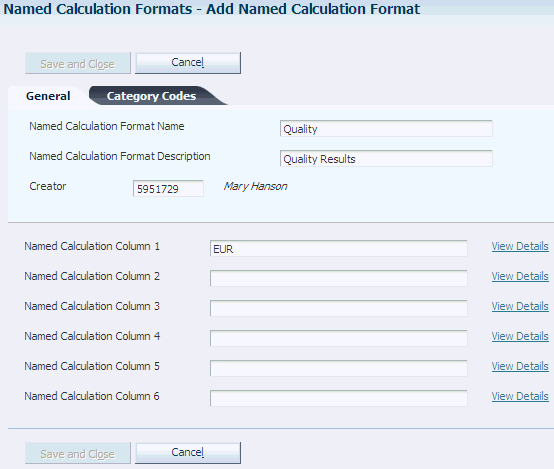
Description of "Figure 11-3 Add Named Calculation Format form"
In addition to the following information, you can use three category codes (31B/N4 - N6) to define a named calculation format.
- Named Calculation Format Name
-
Enter the name for a named calculation format.
- Named Calculation Format Description
-
Enter a description for the named calculation format.
- Creator
-
Enter or select the creator's address book number.
- Named Calculation Column 1– 6
-
Enter or select the name of a named calculation.
- View Details
-
Click to access the Edit Named Calculation form.
11.2.6 Setting Up Named Calculation Paths
Access the Add Named Calculation Path form.
Figure 11-4 Add Named Calculation Path form
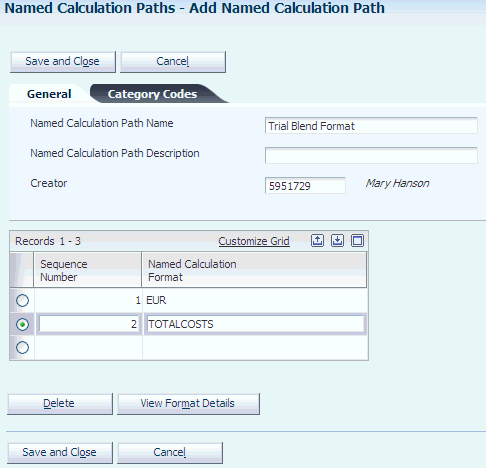
Description of "Figure 11-4 Add Named Calculation Path form"
In addition to the following fields, you can use category codes (UDC 31B/N1–N3) to define named calculation paths.
- Named Calculation Path Name
-
Enter the name for a named calculation path.
- Named Calculation Path Description
-
Enter a description for the named calculation path.
- Creator
-
Enter or select the creator's address book number.
- Sequence Number
-
Enter a sequence number, or leave blank for the system to enter a default sequence.
- Named Calculation Format
-
Enter or select the name for a named calculation format.
- View Format Details
-
Click to access the Edit Named Calculation Format form.
11.2.7 Setting Up User Default Paths for Named Calculations
Access the Add Named Calculation User Default Path form.
Figure 11-5 Add Named Calculation User Default Path form
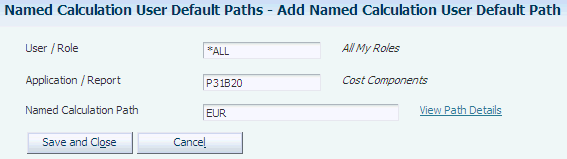
Description of "Figure 11-5 Add Named Calculation User Default Path form"
- User/Role
-
Enter or select a user ID or a role. Alternatively, enter *All.
- Application/Report
-
Enter or select an application ID or a report ID.
- Named Calculation Path Name
-
Enter the name for a named calculation path.
- View Path Details
-
Click to access the Edit Named Calculation Path form.