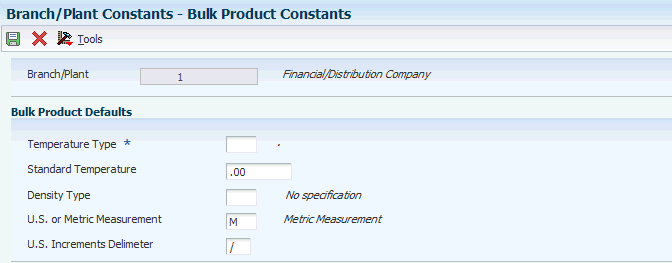5 Setting Up Bulk Depots
This chapter contains the following topics:
5.1 Understanding Bulk Depot Setup
Managing bulk inventory transactions is key to controlling inventory and product movements. To successfully manage transactions, you must first set up the depots.
You set up each depot to supply the default information that is used throughout the JD Edwards EnterpriseOne Bulk Stock Inventory system. The system loads these default values whenever you perform a bulk transaction, print reports, or use programs to locate information. You can revise this information as the business situations change.
You can set up separate depots for bulk and packaged products or set up one depot for both. The company's business processes determine how you set up depots.
5.1.1 Prerequisites
Before you complete the tasks in this section:
-
Create an Address Book record for each depot (branch/plant) or owner for commingled stock.
-
Set up each depot as a business unit to define information about inventory, expense, and revenue entries. Even if the company chooses not to post any accounts at the depot level or wants to record accounting activity to another business unit, you must set up each depot as a business unit.
-
Define a default branch/plant.
5.2 Setting Up Depot Constants for Bulk Products
This section provides overviews of depot constants for bulk products, format specifications for a depot location, and depot temperature and density and discusses how to:
-
Define format specifications for a depot location.
-
Define depot temperature and density.
5.2.1 Understanding Depot Constants for Bulk Products
The system uses the constants that you set up on Branch/Plant Constants as the default values for bulk products. You must define constants for each depot. The system loads the default values whenever you perform bulk transactions, but you can override the values in various bulk programs.
For depots with bulk products, you must define the format specifications for the stocking locations, the default temperature, and density information.
5.2.2 Understanding Format Specifications for a Depot Location
You must define the format specifications for the stocking locations before setting up the locations for this depot. Format specifications are values that store the numbering scheme used for stocking locations. You also define the units of measure that this depot uses for volume, weight, and dimensions of the stocking items.
5.2.3 Understanding Depot Temperature and Density
You must define the default values that the depot uses for temperature, density, and measurement of bulk products.
5.2.4 Prerequisite
Define the depot default values used for managing inventory, processing orders and recording to the general ledger.
5.2.5 Forms Used to Set Up Depot Constants for Bulk Products
| Form Name | FormID | Navigation | Usage |
|---|---|---|---|
| Branch Location Definition | W41001A | Bulk Stock Control Setup (G415041), Branch/Plant Constants
On Work With Branch/Plant Constants, locate a branch/plant and select Location Def from the Row menu. |
Define format specifications for a depot location. |
| Bulk Product Constants | W41001C | On Work With Branch/Plant Constants, locate a branch/plant and select Page 3 from the Row menu. | Define depot temperature and density. |
5.2.6 Defining Format Specifications for a Depot Location
Access the Branch Location Definition form.
Figure 5-1 Branch Location Definition form
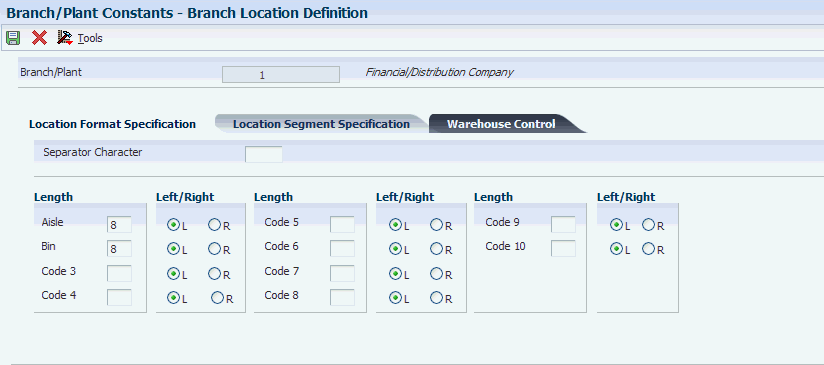
Description of "Figure 5-1 Branch Location Definition form"
5.2.6.1 Location Format Specification
Click the Location Format Specification tab.
- Separator Character
-
Enter the character you use as a separator that divides the elements of the location when you display them on forms or reports. For example, you might use a / as a separator character to divide elements such as aisle, bin, and shelf in a location code.
The location code can contain up to 20 characters, including separators.
Separators are not stored in the tables, but are used to edit a location on a form or report. If you do not want to use separators, leave this field blank.
However, you must enter characters and spaces to equal the correct length of each element in the location code. The system then displays the location as one string of characters.
The system uses the character you enter in this field to separate the combination of tank/owner and aisle/bin as it appears on forms or reports.
Companies commonly use a . as the separator character.
- Aisle
-
Enter the number of characters to represent the tank (or aisle for packaged stock). Values are numbers 1 through 8.
To determine the location ownership, the Aisle or Bin field must contain the Address Book number.
- Bin
-
Enter the number of characters to represent the owner for commingled bulk stock (or bin for packaged stock). Values are numbers 1 through 8.
- Code 3
-
Enter the number of characters to represent Code 3 in the location format specification.
5.2.6.2 Location Segment Specification
Click the Location Segment Specification tab.
- Blank Location Allowed
-
Enter a code that Indicates whether you allow a blank location or a segment to contain a blank value for this Branch/Plant. If you leave this option blank, the system will not allow a blank location.
If you check this option, the system allows a blank location or a segment to contain a blank value for this Branch/Plant.
- Aisle,Bin, andCode 3
-
Enter a code that represents which edit rule the system uses for validating segment 1, segment 2, or segment 3. Values are:
Blank: Does not perform any validation
1: Uses an address book number
2: Uses a user-defined code
3: Uses a numeric range
4: Uses an alphanumeric
5: Uses an item number
Note:
You can use this edit rule with product variants, but you cannot use this rule with location segment specification.
5.2.7 Defining Depot Temperature and Density
Access the Bulk Product Constants form.
- Standard Temperature
-
Specify the temperature to which the system converts all volumes for inventory purposes. This is the depot (branch/plant) standard. You can convert volumes to a baseline temperature using the Petroleum Measurement Table routines (for example, 60 degrees Fahrenheit or 15 degrees Centigrade) and then convert to the depot standard (for example, 20 degrees Centigrade).
- U.S. Increments Delimiter
-
Enter a character that separates feet from inches and fractions when entering U.S. increments in tank strappings and the dip volume calculator. The integer to the left of the delimiter is feet. The integer to the right is inches. Another delimiter denotes fractions of an inch in sixteenths. You can use any character except a period (.) or a comma (,). If you leave this field blank, the system uses a forward slash (/).
5.3 Setting Up Depot Locations
This section provides an overview of depot location setup and discusses how to set up depot locations.
5.3.1 Understanding Depot Location Setup
After you set up the location format specifications for the depots, you set up locations, such as tank farms, for the depots. The system stores the locations that you define in the Location Master table (F4100). All programs that require location specifications use this table to verify locations.
In addition to setting up physical locations for the depots, you need to set up logical locations. A logical location stores the gains and losses for each product resulting from the various stock movements. The system records gains and losses in the Gain/Loss Transactions File table (F41512).
When you set up the logical location in the Location Master table, you do not specify item location records and associated tanks. Therefore, if you search for inventory by location, the system does not include the inventory from the logical location because there are no item or location records. Most users set up a separate logical location for each product in the depot. For commingled stock (product with multiple owners), set up a logical location at the owner level.
As part of setting up a depot location, you must assign a name to the location. To name a location, identify the tank, or if the tank has commingled stock, identify both the tank and owner.
The name that you assign can be the same as the tank ID. However, the location name can also designate the owner.
This table lists some typical conventions for naming locations:
| Convention | Description |
|---|---|
| TNK1A | Use this convention to identify a single tank that contains product with only a single owner. |
| TNK1C.Owner1 TNK1C.Owner2 | Use this convention to identify a single tank that contains commingled stock. The period (.) between the tank ID and the owner corresponds to the separator character that you defined when you set up the depot constants. |
| * (blank location) | Use an asterisk (*) in the Location field to define a blank location. The system uses a blank location for the initial soft commit when you enter sales orders. |
5.3.2 Prerequisite
Define the format specifications for locations.
5.3.3 Form Used to Set Up Depot Locations
| Form Name | FormID | Navigation | Usage |
|---|---|---|---|
| Enter Location Information | W4100B | Inventory Setup (G4141), Define Warehouse Locations
On Work With Location Master, click Add. |
Set Up Depot Locations |
5.3.4 Setting Processing Options for Define Warehouse Locations (P4100)
Processing options enable you to specify the default processing for programs and reports.
- Display
-
Enter 1 to omit item location records with no quantity available and no quantity inbound/outbound when calling Availability by Location.
5.3.5 Setting Up Depot Locations
Access the Enter Location Information form.
- Location
-
Specify the area in the warehouse where you receive inventory. The format of the location is user-defined and you enter the location format for each branch/plant.
A location format comprises elements and, optionally, a separator character.
Elements represent more specific locations in a branch/plant. If the tank contains commingled stock, include the separator character defined on Branch/Plant Constants - Page 2 and identify the owner.
The total length of all elements in this field, including separators, cannot exceed 20 characters. The location for a single tank can contain up to the number of characters identified in the Length of Tank/Aisle field on Branch/Plant Constants - Page 2.
The owner ID can contain up to the number of characters identified in the Length of Owner/Bin field on Branch/Plant Constants - Page 2.
If you leave this field blank and do not use a separator character, the system displays the location as an asterisk. If you use a separator character, the system displays the location with the correct number of spaces for each element, followed by the separator character.
- LOD
-
Enter a code that summarizes or classifies locations and provides a hierarchy of locations for review purposes. For example, you can assign aisles to level 2, and individual bins within the aisle as level 3.
Use the Detail Level field to specify the beginning level of detail that you want the system to display for the location.