4 Setting Up Capital Asset Management
This chapter contains the following topics:
-
Section 4.5, "Setting Up Product Family and Model Combinations"
-
Section 4.6, "Setting Up Customer and Service Provider Records"
4.1 Understanding System Setup
Before you can use any of the maintenance features in JD Edwards EnterpriseOne CAM, you must define certain information to configure the system for specific business needs.
4.1.1 Equipment Information
You set up equipment information to establish system basics, such as:
-
Equipment and Fixed Asset constants.
-
Service and Warranty Management (SWM) constants.
-
Next numbers.
-
Automatic accounting instructions (AAIs) that define the link between JD Edwards EnterpriseOne CAM and the JD Edwards EnterpriseOne General Ledger.
4.1.2 Supplemental Data
You set up supplemental data to define the types of detailed information that you want to track for equipment and work orders. Supplemental data is entirely user-defined; you determine the data that you want to track based on the business needs.
4.1.3 PM Information
-
Define standard maintenance procedures.
-
Define rules that govern when maintenance is performed.
4.1.4 Work Order Information
You set up work order information to provide the system with the information that is needed to process work orders according to the business needs. For example, you must:
-
Identify the managers and supervisors who are responsible for maintenance tasks.
-
Determine the steps through which a work order must pass.
4.2 Understanding UDCs for CAM
This section discusses:
-
JD Edwards EnterpriseOne CAM UDCs.
-
Work order UDCs.
-
Failure analysis UDCs.
-
Meter reading interoperability UDCs.
4.2.1 CAM UDCs
You can configure many of the fields in JD Edwards EnterpriseOne CAM by setting up UDCs to meet the needs of the business environment. You identify UDCs by the system code and the user-defined code list—for example, 13/MT represents system 13 (CAM) and user-defined code list MT (Meter Type).
4.2.1.1 Preventive Maintenance Status Codes (12/MS)
Use these codes to identify the status of a maintenance task at a specific time. For example, you might set up one code to indicate that a maintenance task is waiting for parts and another code to indicate that the work is in progress.
JD Edwards EnterpriseOne Plant and Equipment Management includes these predefined status code values, which have special meaning to the system:
-
01: Maintenance schedule defined.
-
98: Maintenance canceled.
-
99: Maintenance complete.
You can create any other status codes that you need. However, it is best to keep within the 01 to 99 range, as some programs rely on status values within this range for selections.
4.2.1.2 Preventive Maintenance Category Codes 01 (13/P1, 13/P2)
Use these codes to categorize preventive maintenance schedules. For example, set up codes to divide preventive maintenance schedules into groups, such as critical and noncritical.
4.2.1.3 Equipment Message Type (12/EM)
Use these codes to define and group different types of messages, such as planned maintenance, problem reporting, lease terms, and so on.
4.2.1.4 Preventive Maintenance Service Type Codes (12/ST)
Use these codes to identify the different types of maintenance tasks that you assign to the preventive maintenance schedules for each piece of equipment, such as LUBE for equipment lubrication, INSPECT for safety inspection, and so on.
4.2.2 Work Order UDCs
For JD Edwards EnterpriseOne CAM, you can set up these UDCs from Foundation - Work Order:
-
Work Order Document Types (00/DT).
-
Work Order Databases (00/WD).
-
Type Codes (00/TY).
-
Work Order Priority Codes (00/PR).
-
Work Order Status Codes (00/SS).
-
Work Order Category Code 01 (00/W1).
-
Additional Work Order Category Codes (00/W2 through 00/W0).
-
Work Order Detail Specifications Codes (00/RT).
You can access these UDCs from the Work Order User-Defined Codes menu (G17421):
-
Service Group (17/SG).
-
Time Entry Hour Type (17/WT).
4.2.2.1 Work Order Document Types (00/DT)
Use these codes to differentiate between different types of work order transactions in the general ledger. For example, you can create document types for preventive maintenance work orders, corrective maintenance work orders, and so on.
Work order document type is a key work order code. You define this code in the Document Type Maintenance program (P40040) to indicate that the work order is an equipment work order type.
4.2.2.2 Summary Document Types (48/DC)
Use these codes to define the document types that the system displays on Cost by Work Order. For example, you can set up codes for these document types:
-
Inventory issues
-
Work order inventory issues
-
Accounts payable entries
-
Time entries
4.2.2.3 Inventory Document Type (48/ID)
Use these codes to define the inventory document types for the work order that the system displays on the Estimate to Actual Variance form when the Update W.O. Actual Amounts program (R13800) is run. For example, you can set up codes for these types of issues:
-
Inventory issues
-
Work order inventory issues
4.2.2.4 Bill Type (40/TB)
Use these codes to define the types of parts lists that you can assign to a work order, such as preventive maintenance parts lists, corrective maintenance parts lists, and so on.
4.2.2.5 Routing Type (40/TR)
Use these codes to define the types of labor routing instructions that you can assign to a work order, such as preventive maintenance instructions, corrective maintenance instructions, and so on.
4.2.3 Failure Analysis UDCs
You can access the 48/K1 through 48/K5 (Failure Analysis Codes CC 1 through 5). UDCs from the Failure Analysis User-Defined Codes menu (G17451).
4.3 Setting Up Constants
This section provides an overview of constants and discusses how to set up service and warranty constants.
4.3.1 Understanding Constants
To define default information for the entire system, you set up system constants. Constants control the types of information that you track and the rules that the system uses to perform certain calculations. You can also define whether the system uses the asset, unit, or serial number as the default primary number that appears for the equipment. The information that you enter for the primary number overrides the primary number information that is stored in the company constants.
4.3.2 Forms Used to Set Up Constants
| Form Name | FormID | Navigation | Usage |
|---|---|---|---|
| Fixed Asset Constants | W001012B | Plant and Equipment Management Setup (G1341), Equipment Constants | Set up Equipment Management constants.
These constants are also used for fixed assets. |
| S/WM System Constants Revisions | W17001C | Plant and Equipment Management Setup (G1341), Service & Warranty Constants
Service & Warranty Setup (G1740), Service & Warranty Constants |
Set up service and warranty constants. |
4.3.3 Setting Up Service and Warranty Constants
Access the S/WM System Constants Revisions form.
Select the General tab.
Figure 4-1 S/WM System Constants Revisions form
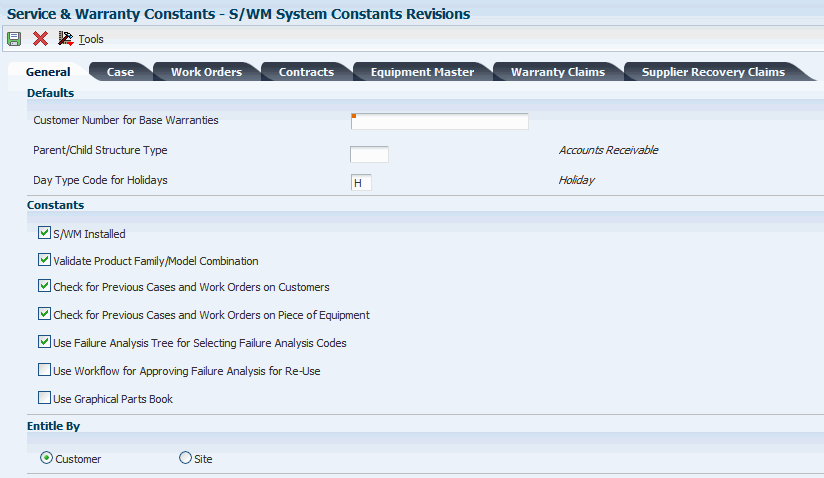
Description of ''Figure 4-1 S/WM System Constants Revisions form''
4.3.3.1 General
Select the General tab.
- Customer Number for Base Warranties
-
Enter a user-defined name or number that identifies an address book record.
You can use this number to locate and enter information about the address book record.
Blank: The system creates base warranties by using the Sold To address book number on the sales order or the Owner address book number on the equipment record as the customer number.
- Parent/Child Structure Type
-
Specify the type of organizational structure to use in the address book when searching for parent/child contracts.
- Day Type Code for Holidays
-
Enter a code to indicate the type of day. Values are:
W: Work Day
E: Weekend
H: Holiday
Complete this field to specify the code that is used in the Work Day Calendar to indicate holidays.
The system uses this information during the entitlement checking process.
- S/WM Installed (service warranty management installed)
-
Specify whether the system interfaces to the Service Management system.
- Validate Product Family/Model Combination
-
Specify whether you want yes or no responses on prompt screens.
If this option is selected, the system validates product family and model combinations.
When you select this option, the system enables users to enter only the combinations that have been set up in the F1790 table.
- Check for Previous Cases and Work Orders on Customers
-
Specify whether the system locates any previous cases and work orders for the current customer number when you enter cases or work orders.
- Check for Previous Cases and Work Orders on Piece of Equipment
-
Specify whether the system locates any previous cases and work orders for the current equipment number, inventory item number, or product model when you enter cases or work orders.
- Use Failure Analysis Tree for Selecting Failure Analysis Codes
-
Select a code that the system uses to determine whether to use the Failure Analysis Tree to select failure analysis codes.
Complete this field to require users to select failure analysis codes from the failure tree.
If you do not enable this option, the system enables you to select failures, analyses, and resolutions from the Failure Analysis Codes Search & Select program (P17761S).
- Use Workflow for Approving Failure Analysis for Re-Use
-
Select a code that you can use to specify whether to use workflow to approve failure analysis for re-use.
- Use Graphical Parts Book
-
Specify whether the system integrates with the graphical parts book.
If you are using JD Edwards EnterpriseOne CAM, this constant controls the interface between the Work Order Parts List program and the Intelligent Graphic Solution (IGS). IGS is a graphical tool that can illustrate equipment, buildings, and inventory item assemblies. This integration enables you to link between JD Edwards EnterpriseOne CAM and IGS to locate parts and documentation for work orders.
- Customer, Site
-
Enter a code that specifies which address book number to use to perform entitlement checking when you enter work orders and cases.
The values are hard-coded in the user-defined code table (17/YN) (Values) and cannot be changed. Values are:
0: Customer Number
1: Site Number
4.3.3.2 Case
Select the Case tab.
4.3.3.3 Work Orders
Select the Work Orders tab.
- Provider Group Search Type
-
Enter a value from UDC 01/ST (Search Type) that identifies the kind of Address Book record that the system selects when you search for a name or message, such as suppliers, customers, or employees.
- Responsible BU Location (responsible business unit location)
-
Enter a code that specifies from which tables the system retrieves the responsible business unit (that is, the business unit to which work orders are billed).
When adding a work order, the default value for the business unit is based on the constant value. For example, if the default value of the business unit is based on the equipment number, the system retrieves the value for the responsible business unit from the F1217 table.
The default value is 1. Values are:
1: F4117 and F41171 tables
2: F1790 table
3: F1217 table
4: F0101 table
5: F1793 table
6: F1797 table
- Mail Box for Escalation
-
Enter a value from UDC 02/MB (Electronic Mail Boxes) that specifies the provider group mailbox that the system uses to deliver the message.
- Service Order Entitlement Trigger
-
Enter a value from UDC 17/ET (Entitlement Check Trigger) that specifies which field should initiate entitlement checking when you enter a work order.
- Who's Who Required
-
Specify whether the work order customer must have Who's Who records.
If this option is enabled, you cannot add the work order unless the work order customer and all additional contacts reside in the F0111 table.
You must select a customer number from the window. The system returns the short identifier that is associated with the Who's Who record.
- Use Base Price
-
Specify whether the system uses the base price when pricing a work order from advanced pricing.
If you enable this option, the system uses the base price.
- Use Solution Advisor for Equipment Work Orders
-
Specify whether the system uses JD Edwards EnterpriseOne Solution Advisor to search for and maintain solutions for issues on equipment work orders. If you do not enable this option, the system uses Failure Analysis. This option only applies to the CAM - Manage Equipment Work Orders program (P13714).
P17714 does not reference this constant.
- Use Solution Advisor for Service Work Orders
-
Specify whether the system uses JD Edwards EnterpriseOne Solution Advisor to search for and maintain solutions to problems for service work orders. If you do not enable this option, the system uses Failure Analysis.
This option applies only to the Service Management Workbench program (P90CD020). P17714 does not reference this constant.
4.3.3.4 Contracts
Select the Contracts tab.
- Responsible BU Location (responsible business unit location)
-
Enter a code that specifies from which tables the system retrieves the responsible business unit to which contracts should be billed. Values are:
1: F4117 table and F41171 table (default).
2: F1790 table.
3: F1217 table.
4: F0101 table.
5: F1793 table.
If the business unit in the AAIs is left blank, contract billing and amortization use this value to locate the responsible business unit to which revenue will be booked.
- Recognize Credit When Entered
-
Select this option to move the credit amount to recognized revenue. If you disable this option, the credit amount is recognized over the life of the contract.
- Use Base Price
-
Select this option for this form to specify whether the system uses the base price for pricing a contract.
- Use Contract BU if Responsible BU is Blank (use contract business unit if responsible business unit is blank)
-
Select this option for this form to specify where the system retrieves the responsible business unit.
If the responsible business unit is blank in the location indicated by the Responsible BU Location constant, and if you enable this option, the system uses the responsible business unit from the contract. Otherwise, the system uses the responsible business unit from the location in the constant. If the responsible business unit is not set up for the location indicated by the constant, the system displays an error message.
4.3.3.5 Equipment Master
Select the Equipment Master tab.
- Push Site Change To Contract
-
Select this option to update the site number on all contracts that are related to equipment record installation site changes.
If site number has changed, that change is applied to all contracts for the item.
- Push Installation Date Change to Base Warranty Contract
-
Select this option to update the start and end dates on base warranty contracts that are only related to equipment record installation date changes.
Date changes do not apply to billable contracts.
- Push Inventory Number Change to Contracts
-
Select this option to update the inventory number on all contracts that are related to equipment record installation inventory number changes.
- Push Customer Change to Base Warranty Contract
-
Select this option to update base warranty contracts with customer changes.
- Create One-to-One
-
Select this option to create equipment records for non-serialized items when you run the Equipment Master Update program (R17024).
When you select this option, the system creates a serialized number in UDC 40/SN (Serial Number status code) for each unit of one in the F4220 table and creates an equipment record for the single item.
This option works with the Serial Number Required Flag in the Item Branch/Plant program. For non-serialized items that you want to track in Service Management, the Serial Number Required field on the Item Branch/Plant Info. form must be set to 6 so that you can create equipment records for non-serialized items.
- Create Many-to-One
-
Select this option to create equipment records for non-serialized items when you run the Equipment Master Update program (R17024).
When you select this option, the system creates a single equipment record for the item, regardless of the quantity.
This option works with the Serial Number Required Flag in the Item Branch/Plant program. For non-serialized items that you want to track in Service Management, the Serial Number Required field on the Item Branch/Plant Info. form must be set to 6 so that you can create equipment records for non-serialized items.
4.3.3.6 Warranty Claims
Select the Warranty Claims tab.
- Use Base Price
-
Specify whether the system uses the base price when pricing a warranty claim from advanced pricing. If you enable this option, the system uses the base price.
4.3.3.7 Supplier Recovery Claims
Select the Supplier Recovery Claims tab.
- Use Base Price
-
Specify whether the system uses the base price when pricing a supplier recovery claim from advanced pricing. If you enable this option, the system uses the base price.
4.4 Setting Up Next Numbers for Equipment
This section provides an overview of next numbers for equipment and discusses how to set up equipment next numbers.
4.4.1 Understanding Next Numbers for Equipment
The Next Number program controls the automatic numbering in many JD Edwards EnterpriseOne systems. When you set up equipment next numbers, you enable the system to automatically assign unique numbers for certain items. For example, when you create an equipment master record for a new piece of equipment, the system assigns a unique equipment number to the equipment.
4.4.2 Form Used to Set Up Next Numbers for Equipment
| Form Name | FormID | Navigation | Usage |
|---|---|---|---|
| Set Up Next Numbers by System | W0002C | Plant and Equipment Management Setup (G1341), Next Numbers
Select the record for system 12 and click Select. |
Set up equipment next numbers. |
4.4.3 Setting Up Equipment Next Numbers
Access the Set Up Next Numbers by System form.
Figure 4-2 Set Up Next Numbers by System form
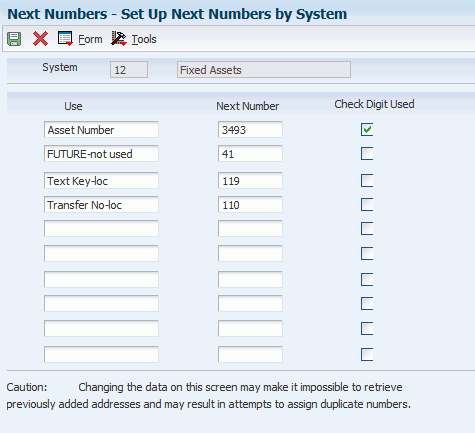
Description of ''Figure 4-2 Set Up Next Numbers by System form''
On the Set Up Next Numbers by System form, complete the Next Number and Check Digit Used fields for each number that you need to set up.
Do not delete next number values. Deleting a next number value might prevent the system from assigning an automatic next number or cause other unpredictable results.
4.5 Setting Up Product Family and Model Combinations
This section provides an overview of product family and model combinations and discusses how to add product family and model combinations.
4.5.1 Understanding Product Family and Model Combinations
Product family and model combinations are UDCs that enable you to categorize and manage the assets, as well as to track failures through a link to Failure Analysis.
You can set up product family and model combinations to assign each product model to the appropriate product family. A product family is a larger group that can contain many models. A model is a more specific group that can belong only to one product family.
For JD Edwards EnterpriseOne CAM, an example of product family and model combinations might be a forklift product family, with models of gas engine and electric engine. For JD Edwards EnterpriseOne Service Management, an example might be a printer product family, with models of laser and inkjet.
4.5.2 Form Used to Set Up Product Family and Model Combinations
| Form Name | FormID | Navigation | Usage |
|---|---|---|---|
| Product Family/Model Revisions | W1790C | For Capital Asset Management: Plant & Equipment Management Setup (G1341), Product Family/Model Revisions
For Service Management: Service & Warranty Setup (G1740), Product Family/Model Revisions Click Add on the Work with Product Family/Model Revisions form. |
Add product family and model combinations. |
4.5.3 Adding Product Family and Model Combinations
Access the Product Family/Model Revisions form.
Figure 4-3 Product Family/Model Revisions form
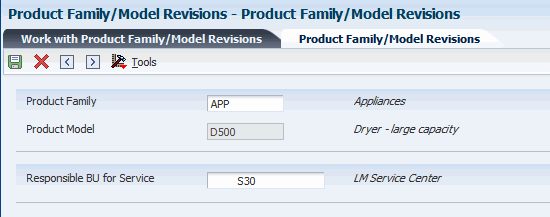
Description of ''Figure 4-3 Product Family/Model Revisions form''
- Responsible BU for Service (responsible business unit for service)
-
Complete this field to define the default responsible business unit for this product family and model combination.
The system uses the value from this field only if you have set up the SWM constants to use the responsible business unit by product family and model.
4.6 Setting Up Customer and Service Provider Records
This section provides an overview of customer and service provider records and discusses how to:
-
Set up customer records.
-
Add SWM information to customer records.
-
Set up service provider records.
-
Add SWM information to service provider records.
4.6.1 Understanding Customer and Service Provider Records
You can use JD Edwards EnterpriseOne Address Book to create a database of information about customers and service providers, including their addresses and phone numbers. The system creates the F1797 table, which is an extension of the F0101 table and which stores the additional S/WM address book information.
For JD Edwards EnterpriseOne CAM, you must define S/WM information in business units and in the address book records of employees who create or revise work orders. The equipment record uses the business unit to represent the primary site and owner of the asset.
You must create an address book record for a customer before you can create contracts, enter cases, or enter work orders for them.
Service providers enter cases and fulfill the work orders. By maintaining records on service providers, you can also track customer satisfaction regarding each service provider. For example, a service provider can be a consultant on a case, a technician on a work order, or an authorized dealer. Set up service providers in the address book.
|
Note: For JD Edwards EnterpriseOne CAM, to ensure that the Work Order Revisions program (P17714) functions properly, you must set up all users of work order programs to be service providers. The only required field on the Service Provider Revisions form is Time Zone. The remaining fields apply to JD Edwards EnterpriseOne Service Management. |
4.6.2 Forms Used to Set Up Customer and Service Provider Records
| Form Name | FormID | Navigation | Usage |
|---|---|---|---|
| Address Book Revision | W01012A | For Capital Asset Management: Plant & Equipment Management Setup (G1341), Address Book Revisions
For Service Management: Service & Warranty Setup (G1740), Address Book Revisions Click Add on the Work With Addresses form. |
Create address book records for customers and service providers. |
| Customer Master Revision | W03013B | Select A/R from the Form menu on the Address Book Revision form. | Set up customer records. |
| Customer Information Revisions | W1782B | Select S/WM from the Form menu on the Address Book Revision form.
Click Add on the Work With Service/Warranty Management Information form. Click Customer on the Service/Warranty Management Information form |
Add SWM information to customer records.
If you need to delete a customer or service provider, click Delete on the Work With Service/Warranty Management Information form. The system deletes the SWM information only from the F1797 table; it does not modify the F0101 table. |
| Service Provider Revisions | W1782C | Select S/WM from the Form menu on the Address Book Revision form.
Click Add on the Work With Service/Warranty Management Information form. Click Service Provider on the Service/Warranty Management Information form. |
Add SWM information to service provider records. |
4.6.3 Setting Up Customer Records
Access the Address Book Revision form.
Select the Additional 1 tab.
Figure 4-4 Address Book Revisions form, Additional 1 tab
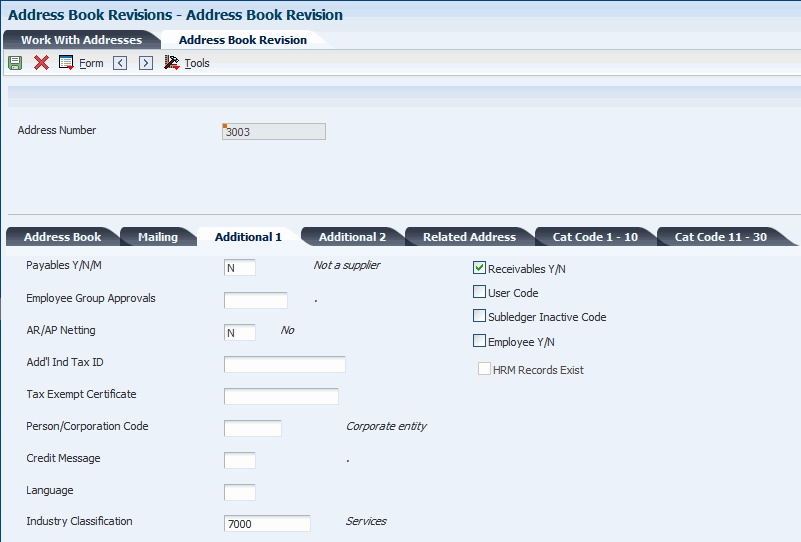
Description of ''Figure 4-4 Address Book Revisions form, Additional 1 tab''
4.6.4 Adding SWM Information to Customer Records
Access the Customer Information Revisions form.
Figure 4-5 Customer Information Revisions form
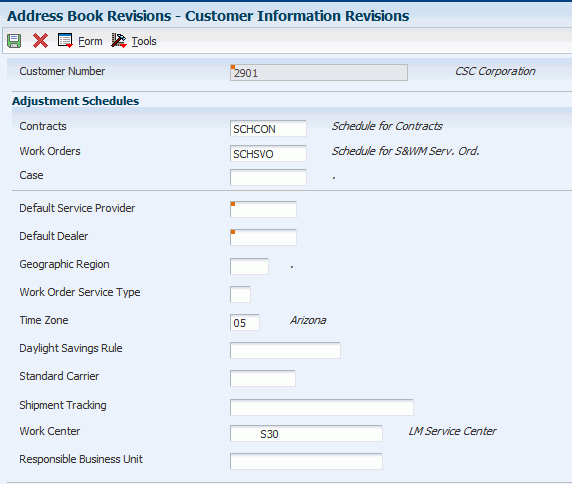
Description of ''Figure 4-5 Customer Information Revisions form''
- Contracts
-
Enter a value from UDC 40/AS (Schedule Name) that identifies a price and adjustment schedule.
A price and adjustment schedule contains one or more adjustment types for which a customer or an item might be eligible. The system applies the adjustments in the sequence that you specify in the schedule. You link customers to a price and adjustment schedule through the customer billing instructions.
Enter the adjustment schedule that you want the JD Edwards EnterpriseOne Advanced Pricing system to use to price contracts.
- Work Orders
-
Enter a value from UDC 40/AS (Schedule Name) that identifies a price and adjustment schedule.
Enter the adjustment schedule that you want the JD Edwards EnterpriseOne Advanced Pricing system to use to price parts and labor when billing work orders.
- Case
-
Enter a value from UDC 40/AS (Schedule Name) that identifies a price and adjustment schedule.
When you enter a case, the system copies the schedule attached to the sold-to address into the order. You can override this schedule at the header level.
Enter the adjustment schedule that you want the JD Edwards EnterpriseOne Advanced Pricing system to use to price a case.
- Default Service Provider
-
Enter the address book number of the default service provider.
The system retrieves this information when you enter a work order for this customer if the processing option are set to default Crew/Manager on P13714.
- Work Order Service Type
-
Enter a value from UDC 00/TY (Work Order/ECO Type) that indicates the classification of a work order or engineering change order.
You can use work order type as a selection criterion for work order approvals.
The system retrieves this information when you enter a work order for this customer.
|
Note: These fields are reserved for future use: Default Dealer, Standard Carrier, and Shipment Tracking. |
4.6.5 Setting Up Service Provider Records
Access the Address Book Revision form.
Select the Additional 1 tab.
- Payables Y/N/M (payables yes/no/miscellaneous)
-
Enter a code that identifies the address as a supplier. Values are:
Y: Yes, this is a supplier. A processing option specifies whether the supplier master record appears automatically after you add an address.
N: No, this is not a supplier. This code does not prevent you from entering a voucher for the address.
M: This is a miscellaneous, one-time supplier. This code does not prevent you from entering multiple vouchers for the address.
F: This is a supplier with a foreign address. The IRS requires U.S. companies to identify suppliers with foreign addresses for 1099 reporting.
You should assign tax authorities as suppliers. This enables tax payments to be made to tax authorities.
Code N is informational only unless you set a processing option. In this case, a warning message appears if both the Payables and Receivables fields are N.
Complete this field to indicate whether the service provider receives payments from the company
4.6.6 Adding SWM Information to Service Provider Records
Access the Service Provider Revisions form.
Figure 4-6 Service Provider Revisions form
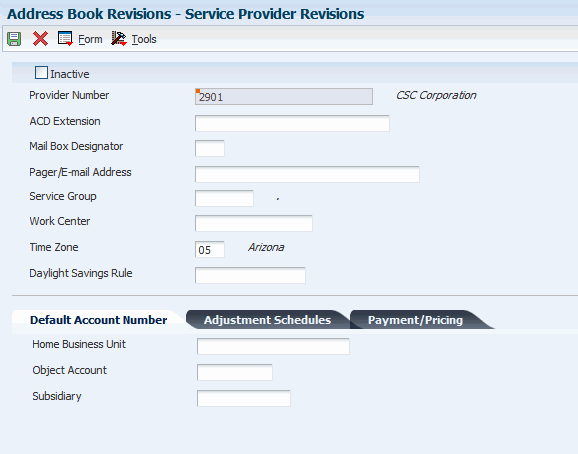
Description of ''Figure 4-6 Service Provider Revisions form''
- ACD Extension (automatic call distributor extension)
-
Enter a number without the prefix or special characters, such as hyphens or periods, that makes up the telephone number for an entity.
You can use any applicable telephone number format for a country. This field is used in conjunction with the Prefix (AR1) field, where you enter the first segment of the telephone number, which is called the area code in the U.S.
When you search for an address using a phone number, you must enter the number exactly as it is set up in the JD Edwards EnterpriseOne Address Book system, including any special characters.
The ACD Extension field is an extension of the phone system for the provider. When a case is assigned to a service provider, the system assigns this extension to the case.
- Mail Box Designator
-
Enter a value that determines the mailbox associated with the queue that should be used on delivery of the message.
When a case is assigned to a service provider, the system places the case into this mailbox in the Message Center.
Blank: The queue that is defined in the mailbox appears as the default value.
- Pager/Email Address
-
Enter text up to 40 characters.
If you enter a pager or email address, the system notifies the service provider by page or email when a case or work order is assigned to that service provider.
- Service Group
-
This field is reserved for future use.
4.6.6.1 Default Account Number
Select the Default Account Number tab.
- Home Business Unit
-
Enter the number of the business unit in which the employee generally resides.
- Object Account
-
Enter the portion of a general ledger account that refers to the division of the Cost Code (for example, labor, materials, and equipment) into subcategories.
For example, you can divide the Cost Code for labor into regular time, premium time, and burden.
Note:
If you use a flexible chart of accounts, and the object account is set to six digits, you should use all six digits. For example, entering 000456 is not the same as entering 456 because if you enter 456, the system enters three blank spaces to fill a six-digit object.
|
Note: The system retrieves the general ledger account number for time entry purposes when you enter time for a case. |
4.6.6.2 Adjustment Schedules
Select the Adjustment Schedules tab.
- Claims
-
Enter a value from UDC 40/AS (Schedule Name) that identifies a price and adjustment schedule.
Enter the adjustment schedule that you want the JD Edwards EnterpriseOne Advanced Pricing system to use to price parts and labor for paying service providers.