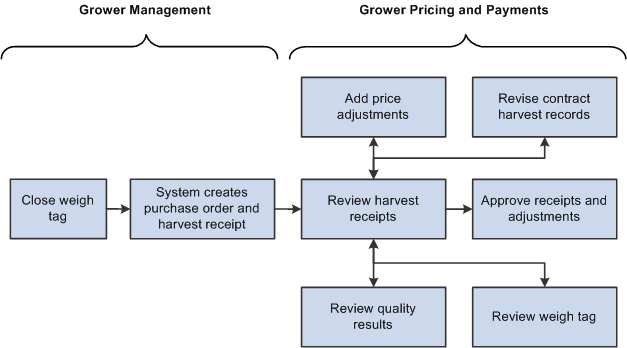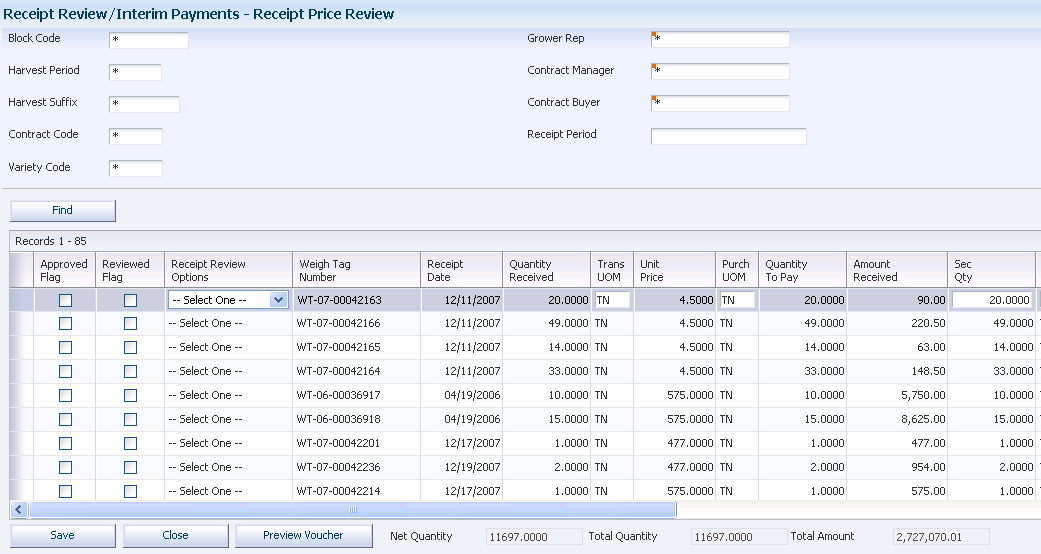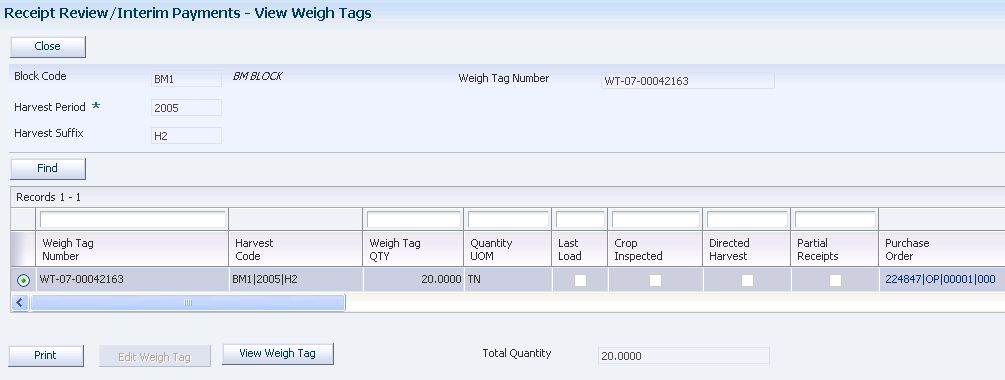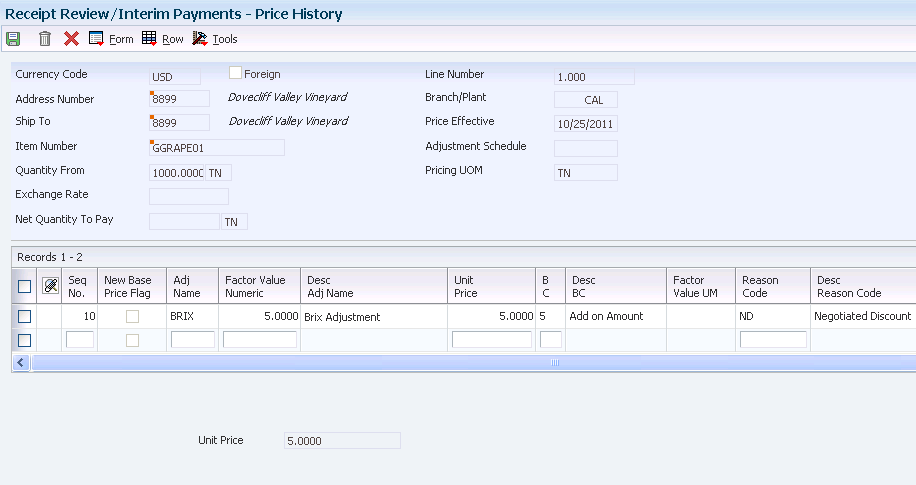7 Validating Price and Receipt Information
This chapter contains the following topics:
-
Section 7.2, "Understanding the Receipt Review/Interim Payments Program"
-
Section 7.4, "Reviewing Quality Results for Harvest Receipts"
7.1 Understanding the Price Review Process
After you close a weigh tag, the system creates a purchase order and receipt. You must review the harvest receipts and, if applicable, add adjustments to the receipts. This graphic illustrates the price review process:
Typically, you conduct an internal price review before you issue interim payments to payees. Internal price reviews are usually performed by a manager, such as the contract manager or area manager. The manager reviews the harvest receipts, weigh tags, and quality results. Based on the quality results, the manager might waive a penalty or bonus or add another type of adjustment to increase or decrease the amount of the receipt.
After entering adjustments, the manager marks the receipt as reviewed. Another manager may have responsibility for approving the receipt before a voucher is generated and an interim payment issued.
7.2 Understanding the Receipt Review/Interim Payments Program
The Receipt Review/Interim Payments program (P40G200) serves two primary purposes:
-
To conduct reviews for harvest receipts.
From the Receipt Review form, you can select a receipt and add adjustments, waive penalties or bonuses, or change any adjustments to a receipt.
The tasks for conducting price reviews and adding price adjustments are described in this chapter.
-
To generate vouchers for interim payments.
Processing options for the Receipts Review/Interim Payments program control whether certain information appears on the Receipt Price Review form and prints on the Receipts Review Report. The processing options also control whether the system enables you to review only receipts for harvest records with a complete status and whether the system enables you to generate vouchers for interim payments.
7.3 Reviewing Harvest Receipts
This section provides an overview of harvest receipts review and discusses how to:
-
Set processing options for Receipts Review/Interim Payments (P40G200).
-
Review a harvest receipt.
-
Run the Receipts Review Report.
-
Set processing options for Receipts Review Report (R40G200).
7.3.1 Understanding Harvest Receipts Review
You can conduct an internal price review of your harvest receipts by reviewing the records online using the Receipts Price Review form, printing the Receipts Review Report (R40G200), or a combination of the two. You can use search criteria such as block, contract, harvest, and fiscal period, grower representative, contract manager, and contract buyer to limit your review to specific receipt records.
Each receipt shows a weigh tag number, receipt date, quantity received, unit price, receipt number, and other detailed information from the receipt, grower harvest, contract header, and contract harvest records in these tables:
-
Purchase Order Receiver File (F43121)
-
Grower Harvest (F40G03)
-
Contract Header (F43C01)
-
Contract Detail (F43C11)
From the Receipt Price Review form, you can access multiple forms in which to review and revise price history, contract harvest information, quality results and weigh tag information.
You also use the Receipt Price Review form to mark a receipt as reviewed and approved after you conduct a price review for the receipt.
7.3.2 Form Used to Review Harvest Receipts
| Form Name | Form ID | Navigation | Usage |
|---|---|---|---|
| Receipt Price Review | W40G200C | Periodic Settlement Processing menu (G40G221), Receipt Review/Interim Payments | Review harvest receipts. |
7.3.3 Setting Processing Options for Receipts Review / Interim Payments (P40G200)
Processing options enable you to set default values for programs.
7.3.3.1 Display
- 1. Harvest period
-
Enter the harvest period in which you want to review receipts or generate interim vouchers.
- 2. Enable Generate Voucher button
-
Specify whether to allow the user to generate interim vouchers. Values are:
Blank: Allow. The system displays the Preview Voucher button on the Receipt Price Review form, which enables the user to access the Interim Voucher Review form.
1: Do not allow.
- 3. Review receipts
-
Specify whether the user is allowed to review receipts for all harvests. Values are:
Blank: Allowed to review receipts for harvests of all statuses.
1: Allowed to review receipts for harvests with a complete status only.
- 4. Dual UOM Costing
-
Specify whether to display the secondary unit cost field in addition to the current unit cost field. Values are:
Blank: Do not display the secondary unit cost field.
1:Display the secondary unit cost field.
7.3.3.2 Versions
- 1. APMBF Version (P0400047) and 2. GLMBF Version (P0900049)
-
Specify the master business function (MBF) to use for Accounts Payable (P0400047) and General Ledger (P0900049).
- 3. P0411 Version
-
Specify the version of the Prepayment Voucher Entry program (P0411) that the system uses to generate vouchers.
- 4. Receipts version (P4312)
-
Specify the version of the Purchase Receipts program that the system uses to record receipts.
- 5. Adjustment App Version (P4074)
-
Specify the version of the Check Price and Availability program (P4070) that the system uses to apply new adjustments or waive existing adjustments.
- 6. Contract Search app version (P43C00)
-
Specify the version of the Contract Search program (P43C00) that the system uses to show grower contract details.
7.3.4 Reviewing a Harvest Receipt
Access the Receipt Price Review form.
A processing option controls whether you can review receipts for all harvest records or for only those records that are complete. A processing option also controls whether the Preview Voucher button appears on the form.
- Receipt Review Options
-
Select one of the following programs:
Price History (P4074)
See Adding Price Adjustments to Receipts.
View Quality Results (P3711A)
See Reviewing Quality Results for Harvest Receipts.
View Weigh Tag (P40G33)
See Reviewing Weigh Tags.
View/Edit Contract (P43C11)
See Revising a Contract Harvest Record.
You can access these programs to review and revise price history, contract harvest information, quality results and weigh tag information.
7.3.5 Running the Receipts Review Report
Select Periodic Settlement Processing, Reports (G40G2211), Receipts Review Report.
7.3.6 Setting Processing Options for Receipts Review Report (R40G200)
The processing options for the Receipts Review Report are the same as those for Receipts Review (P40G200).
See Setting Processing Options for Receipts Review / Interim Payments (P40G200).
7.4 Reviewing Quality Results for Harvest Receipts
This section provides an overview of quality results and discusses how to review quality results for a harvest receipt.
7.4.1 Understanding Quality Results
If you set up the JD Edwards EnterpriseOne Quality Management system to track quality and process test results for products that you receive, you should review the test results when you review the harvest receipt records. The test results might affect the amount that you pay to the grower.
After a product is delivered and a quality test is performed, the test results are entered on the weigh tag and processed in the JD Edwards EnterpriseOne Grower Management system. The system compares the results to the minimum and maximum values and the acceptable quantity or percentage that are defined for the test. The test results for a receipt appear on the View Results form, which you access from the Receipt Price Review form.
After you review the quality results for a product, you might want to review the details of the weigh tag record before you add adjustments to the receipt record.
7.4.2 Form Used to Review Quality Results for Harvest Receipts
| Form Name | Form ID | Navigation | Usage |
|---|---|---|---|
| Receipt Price Review | W40G200C | Periodic Settlement Processing menu (G40G221), Receipt Review/Interim Payments | Review harvest receipts. |
| View Results | W3711AB | On the Receipt Price Review form, select View Quality Results from the Receipt Review Options field. | Review quality results. |
7.4.3 Reviewing Quality Results for a Harvest Receipt
The fields on the View Results form are the same as the fields on the Test Results Revisions form.
See JD Edwards EnterpriseOne Applications Quality Management Implementation Guide.
7.5 Reviewing Weigh Tags
This section provides an overview of weigh tags and discusses how to review a weigh tag.
7.5.1 Understanding Weigh Tags
The weigh tag process begins when a supplier delivers a harvested crop or product and gives a delivery tag to the scale operator. The delivery is weighed and a weigh tag is created with information from the delivery tag and the weigh-in process. The weigh tag includes information about the quality of the received crop.
Weigh tags are described in another task.
When a weigh tag is closed, the system creates a purchase order and receipt for the delivery. (On subsequent deliveries, the system creates a receipt only.) These are the harvest receipts that appear on the Receipt Price Review form. From the Receipt Price Review form, you can access the View Weigh Tags form to review the weigh tags that are associated with a harvest receipt.
For partial receipts weigh tags, the system creates a purchase order and receipt when the weigh tag status is greater than Draft.
7.5.2 Form Used to Review Weigh Tags
| Form Name | Form ID | Navigation | Usage |
|---|---|---|---|
| Receipt Price Review | W40G200C | Periodic Settlement Processing menu (G40G221), Receipt Review/Interim Payments | Review harvest receipts. |
| View Weigh Tags | W40G33A | On the Receipt Price Review form, select View Weigh Tag from the Receipt Review Options field. | Review weigh tags. |
7.6 Revising Contract Harvest Records
This section discusses how to review and revise a contract harvest record.
7.6.1 Form Used to Revise Contract Harvest Records
| Form Name | Form ID | Navigation | Usage |
|---|---|---|---|
| Receipt Price Review | W40G200C | Periodic Settlement Processing menu (G40G221), Receipt Review/Interim Payments | Review harvest receipts. |
| Edit Contract Harvest | W43C11A | On the Receipt Price Review form, select View/Edit Contract from the Receipt Review Options field. | Review and revise contract harvest records. |
7.6.2 Reviewing and Revising a Contract Harvest Record
Access the Edit Contract Harvest form.
7.7 Adding Price Adjustments to Receipts
This section provides an overview of price adjustments and discusses how to add a price adjustment to a receipt.
7.7.1 Understanding Price Adjustments
Typically, the contract manager reviews harvest receipts and is responsible for adjusting any amounts that are associated with the receipt record. Adjustments are amounts that are added to or subtracted from a harvest receipt and affect the price of the product and the amount owed to a grower.
For example, a contract manager might add an adjustment record to waive a penalty that was previously applied to the receipt or to pay the grower a bonus for delivering product two days early. Or, if the brix content for a harvest of grapes exceeded the maximum allowable amount, the manager might add an adjustment record to decrease the unit price.
You review and adjust prices on the Price History form. The Price History form displays the original harvest receipt with the unit price and any previously entered adjustment records. The system stores price history information in the Price Adjustment Ledger File (F4074).
7.7.2 Forms Used to Add Price Adjustments to Receipts
| Form Name | Form ID | Navigation | Usage |
|---|---|---|---|
| Receipt Price Review | W40G200C | Periodic Settlement Processing menu (G40G221), Receipt Review/Interim Payments | Review harvest receipts. |
| Price History | W4074D | On the Receipt Price Review form, select Price History from the Receipt Review Options field. | Add a price adjustment to a receipt. |
| Adjustment Type Quantity Breaks | W40722E | On the Price History form, select a record and then select Quantity Break from the Row menu. | Review quantity level break information for an adjustment. |
| Base Price Adjustment Audit Window | W4074A | On the Price History form, select the base price record and then select Price Audit Trail from the Row menu. | Review how a base price or adjustment was determined. |
7.7.3 Adding a Price Adjustment to a Receipt
Access the Price History form.
To add a price adjustment, select Insert Adjustment from the Row menu or select the check box that is associated with the first available line in the detail area of the form.
- Sequence No. (sequence number)
-
Enter a sort number to sequence the adjustment records. The number that you enter must be greater than the sequence number of the previous record.
- Adjustment Name
-
Enter a code from user-defined code (UDC) table 40/TY that identifies the adjustment.
- Factor Value Numeric
-
Enter a positive number for markups, for example, 10. Enter a negative number for discounts, for example, 10-.
- Unit Price
-
Enter the base price to be charged for one unit of the item.
- BC (basis code)
-
Enter a basis code. The basis code works in combination with the Factor Value Numeric field. Values are:
1: Multiply the base price by the factor value. The adjusted price is a percentage of the base price.
2: Multiply the current net price by the factor value. The adjusted price is a percentage of the current net price.
5: Adjust the price by the factor value. If the value is positive, it increases the price by that amount; if the value is negative, it decreases the price by that amount.
6: Use the adjustment amount from the variable table. You specify the variable table in the Factor Value Numeric field.
7: Use a formula to calculate the adjustment. You specify the name of the formula in the Factor Value Numeric field.
8: Use a custom, user-defined program to calculate the adjustment. You specify the program ID in the Object Library field.
Note:
If you define an adjustment that uses a custom program, the program must be one that you developed for this purpose and are prepared to support. Oracle is not responsible for providing custom programs or for supporting programs that you have developed.9: Calculate the adjustment so that the resulting unit price has a gross profit margin that equals the factor value. You cannot use this basis code for a basket-level or order-level adjustment, or for a sliding rate adjustment.
- Reason Code
-
Enter a code from UDC table 40/AR to identify the reason for the adjustment.
7.7.3.1 Row Menu
From the Price History form, you can access other forms and perform other functions by choosing these selections from the Row menu:
-
Select Quantity Break to access the Adjustment Type Quantity Breaks form.
The fields on this form are the same as the fields on the Price Adjustment Detail Revisions form in the JD Edwards EnterpriseOne Advanced Pricing system.
-
Select Price Audit Trail to access the Base Price Adjustment Audit Window.
-
Select Cancel Adj (cancel adjustment) to cancel an adjustment record.
The system strikes through the values that are associated with the record and changes the unit price to zero.
7.8 Approving Receipts and Adjustments
This section discusses how to approve receipts and adjustments.
7.8.1 Form Used to Approve Receipts and Adjustments
| Form Name | Form ID | Navigation | Usage |
|---|---|---|---|
| Receipt Price Review | W40G200C | Periodic Settlement Processing menu (G40G221), Receipt Review/Interim Payments | Approve receipts and adjustments. |
7.8.2 Approving Receipts and Adjustments
Access the Receipt Price Review form.
- Reviewed Flag
-
Select this check box and click Save after you review the receipts and add any adjustments. This check box is informational only and can be used for audit purposes.
- Approved Flag
-
Select this check box and click Save after you approve the receipt as is or after you approve adjustments that were made to the receipt. This check box is informational only and can be used for audit purposes.
|
Note: After you review and approve a receipt and any adjustments, you can generate a voucher and create an interim payment. |