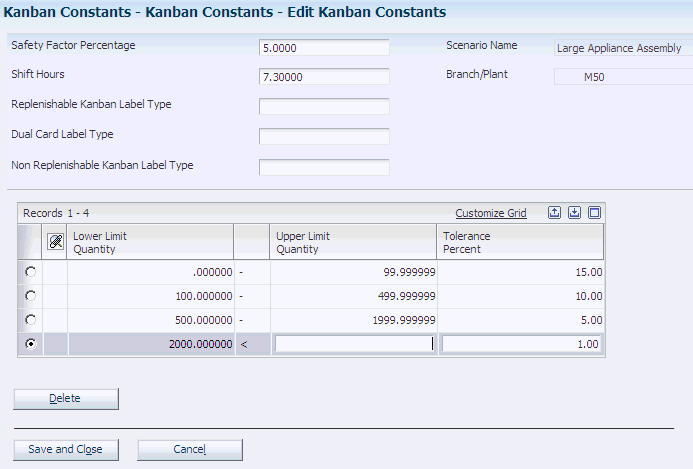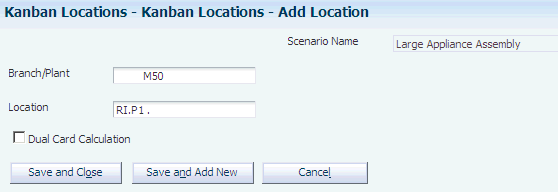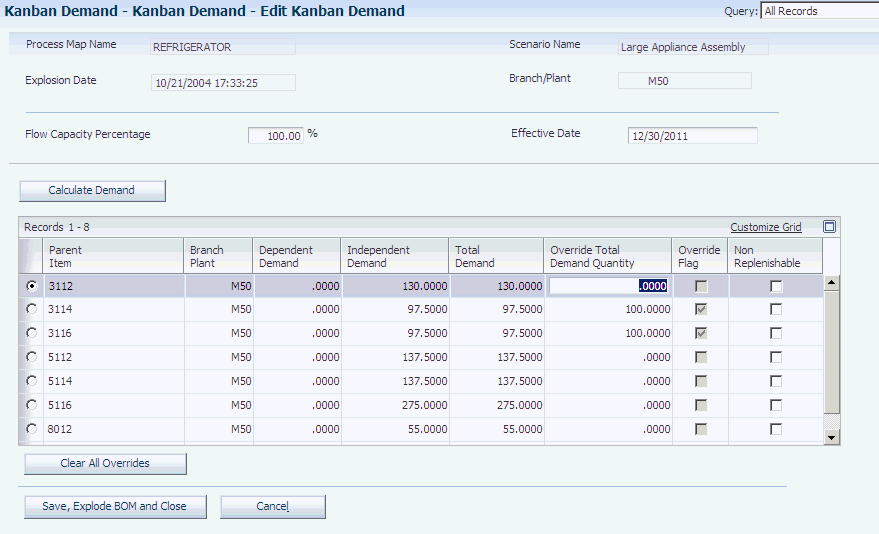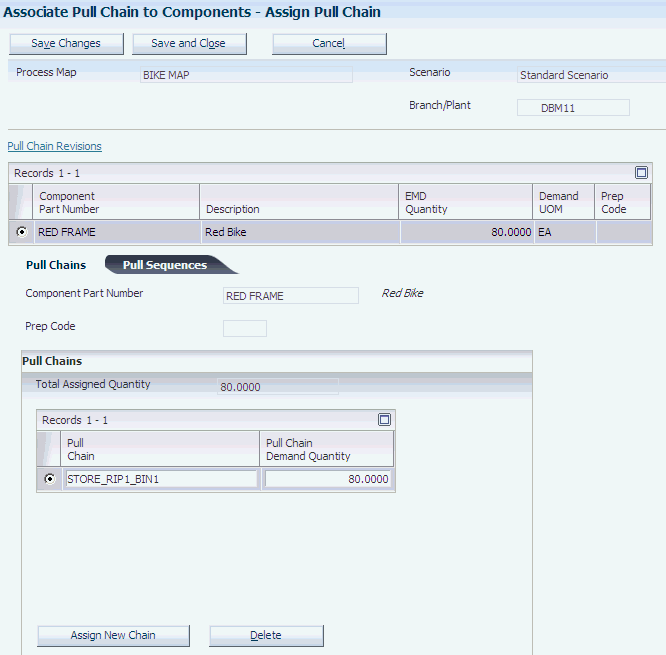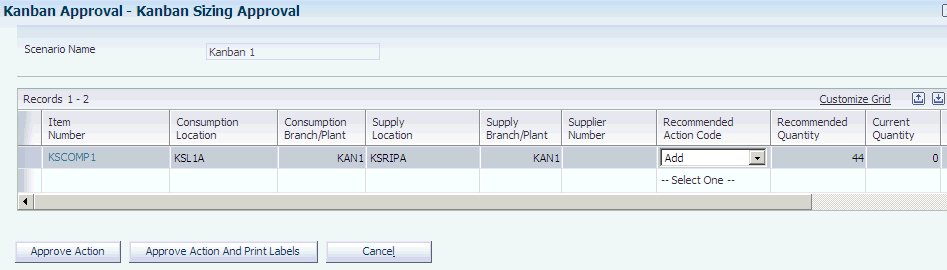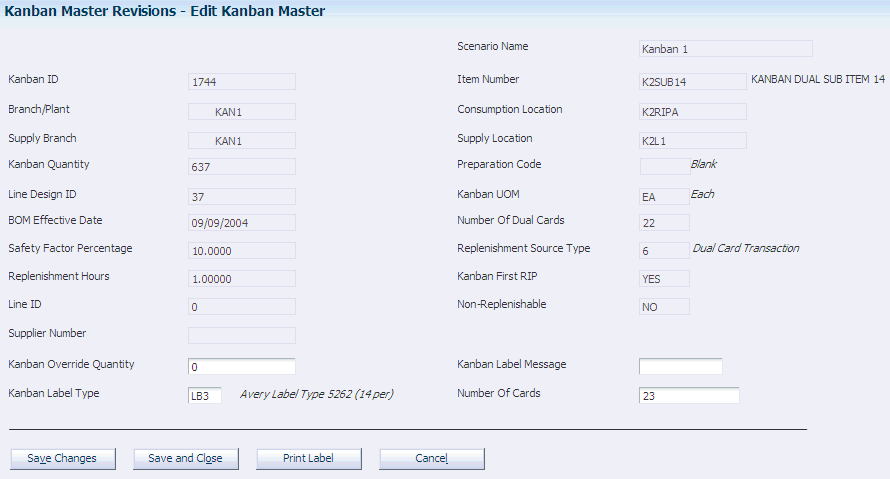5 Managing Kanban in a Demand Flow Environment
This chapter contains the following topics:
5.1 Understanding DFM Kanban Management
JD Edwards EnterpriseOne Demand Flow Manufacturing supports kanban management as well as integration with JD Edwards EnterpriseOne Kanban Management. Before you can begin using DFM Kanban Management, you must define kanban attributes in the item definition. Basic kanban attribute information is set up by item number and branch/plant. You can include additional information, such as commodity code, unit of measure, lot and serial number control, kanban planned item, and label type.
After DFM Kanban Management is set up, you use the Export Kanban Supply/Consumption Points program (RF31K42E) and the Export/Purge Kanban Master program (RF31K30E) to export kanban locations and kanban master records from JD Edwards EnterpriseOne Demand Flow Manufacturing to JD Edwards EnterpriseOne Manufacturing.
During export, values for kanban sizes calculated in DFM populate the kanban size field in Manufacturing. The override flag in the F3016 table is set to1 for DFM imported kanban records. This prevents the Kanban Size Calculation program (R30450) in Manufacturing from recalculating the kanban size and overriding the DFM calculated kanban sizes.
You now perform kanban management within base manufacturing that supports lean manufacturing transactions. Nonreplenishable kanban items are processed through material requirements planning (MRP). Since type 0 kanbans are within the raw in-process process (RIP) area, the Kanban Processing program (P3157) enables check-in and check-out of type 0 kanbans, though no transaction occurs.
|
Note: Kanbans cannot be exported from JD Edwards EnterpriseOne Manufacturing to JD Edwards EnterpriseOne Demand Flow Manufacturing. |
See Integrating Demand Flow Manufacturing with Other JD Edwards EnterpriseOne Applications.
5.1.1 User-Defined Codes for DFM Kanban Management
User-defined codes (UDCs) are stored in tables by system and code type. For example, system 30, type TB represents Product Data Management (system 30) and time basis code (TB). To set up UDCs, use the User Defined Codes program (P0004A) to identify the codes that you want to use. If you are working in a program and attempt to enter a UDC that was not defined on the User Defined Codes form for a particular UDC table, the system displays an error message.
This table describes the UDCs that are primary to the DFM kanban system:
| User-Defined Codes | Description |
|---|---|
| Kanban Control Flag (F31K/KC) | These codes indicate whether an item is kanban-controlled. |
| Kanban Label Message (F31K/LM) | These codes indicate the message that is used on the kanban label. |
| Lot/Serial Number (F31K/LS) | These codes indicate if an item is lot-controlled or serial-number-controlled. |
| Kanban Label Types (F31K/LT) | This UDC table maintains kanban label types that indicate the label type for replenishable, nonreplenishable, and dual card kanbans. |
| Replenishment Source (F31K/RS) | This UDC table maintains replenishment source types that indicate the type of supplying location for a kanban. |
| Kanban Sizing Action Code (F31K/SA) | This UDC table maintains action codes that specify the action that the system takes upon approval of the kanban size. |
| Kanban Type (F31K/TK) | These codes indicate whether a kanban is replenishable or nonreplenishable. |
5.2 Prerequisites
To use kanban management in JD Edwards EnterpriseOne Demand Flow Manufacturing, you must set up the following information:
-
Scenario
-
Items
-
Volume and line design
-
Process maps
-
Capacity sources associated with process maps.
5.3 Common Fields Used in This Chapter
- Kanban Label Message
-
Assign a kanban label message from user-defined code F31K/LM.
- Kanban Type
-
Enter a replenishment source type from user-defined code 31/RS. The replenishment source type specifies the type of supplying location for a kanban. Values are:
0: DFM Raw In-Process (RIP)
1: Work Center
The work center kanban type is not used by DFM kanban. It is used only in base manufacturing.
2: Inventory
3: Supplier
4: Outside Assembly
The outside assembly kanban type is not used by DFM kanban. It is used only in base manufacturing.
6: DFM Dual Card
- Kanban UOM (kanban unit of measure)
-
Enter a value that specifies the unit of measure associated with the kanban.
- Location
-
Enter a valid storage location.
- Non Replenishable and Non-Replenishable Item
-
Define the item as nonreplenishable. Nonreplenishable kanbans are single-use kanbans used to compensate for spikes in demand, to produce products that are not commonly manufactured, or to adjust for other unplanned events. Nonreplenishable kanbans are not exported from JD Edwards EnterpriseOne Demand Flow Manufacturing to JD Edwards EnterpriseOne Manufacturing. MRP is used to plan and schedule nonreplenishable items.
- Preparation Code and Prep Code
-
Enter the prep code associated with a component in the bill of material. When a component goes through a preparation location it is given a prep code. The prep code is identified in the bill of material.
- Preparation Location
-
Select this flag. When a component goes through a preparation location, it is given a prep code. The prep code is identified in the bill of material.
- Pull Chain Name and Pull Chain
-
Enter a value that defines the name of a pull chain. A pull chain is a set of pull sequences that define the path of locations that a component item will travel, beginning at the final consumption location and ending at the original supply location.
- Recommended Kanban Quantity, Recommended Quantity, and DFM Kanban Recommended Quantity
-
Displays the quantity that will be transferred by kanban check-in and checkout. This represents the new quantity as a result of running the DFM Calculate Kanban Sizes program (RF31K22).
- Replenishment Hours
-
Enter the replenishment time, expressed in hours, for the component. This value is used in the kanban size calculation for single or dual kanban cards.
- Safety Factor Percentage
-
Enter a fixed percentage that the system uses to determine the safety factor for an item. The system increases the quantity by this percentage.
- Supplier Number
-
Enter a number that identifies an entry in the supplier master.
5.4 Setting Up Kanban Constants
This section provides an overview of kanban constants and discusses how to set up kanban constants.
5.4.1 Understanding Kanban Constants
You use the Kanban Constants Application (PF31K50) to define kanban constants by branch/plant. You can set up a default branch/plant, such as *DEFAULT*, so that you need to set up only branch/plants that require different constants. The system looks for a specific branch/plant and if it does not find one identified, then it automatically uses the default you have set up.
5.4.2 Forms Used to Set Up Kanban Constants
5.4.3 Setting Up Kanban Constants
Access the Add Kanban Constants form.
- Shift Hours
-
Enter the number of hours per shift during which kanban replenishment can occur. The number of hours is used in the single and dual card calculations.
- Replenishable Kanban Label Type
-
Enter a kanban label type from user-defined code F31K/LT. Single and dual kanban cards are replenishable kanbans.
- Dual Card Label Type
-
Enter a kanban label type from user-defined code F31K/LT that indicates the label type for a dual card kanban.
- Non Replenishable Kanban Label Type
-
Enter a kanban label type from user-defined code F31K/LT. Nonreplenishable kanbans have a replenishment source (UDC 31/RS) of 1 (work center) and require a work order.
- Default Branch/Plant
-
Select to specify the default branch/plant that will be used for sizing calculations if a specific branch/plant record does not exist.
- Upper Limit Quantity and Lower Limit Quantity
-
Enter an upper and lower limit to which the tolerance percentage applies when calculating the kanban quantity.
- Tolerance Percent
-
Define a percent used to derive a range for resizing a kanban in kanban management. If the kanban resizing is within the range, the kanban master is not updated with the resize quantity. If the kanban resizing is outside of the range, the kanban master is updated with the resize quantity.
For example, the lower and upper limit is between 0 and 100 with a tolerance percent of 10. When the kanban size is 80 the range will be 72 -88. If the resize quantity is 90, which is not in the range, the new kanban quantity of 90 is used to update the kanban master.
For existing kanbans, the tolerance percent is used to generate a recommended action. If the kanban is within tolerance, then no action is recommended. If the kanban is outside of tolerance, then an action is recommended and kanban records will be updated if the action is acted upon.
5.5 Setting Up Kanban Location Master
This section provides an overview of the kanban location master and discusses how to set up the kanban location master.
5.5.1 Understanding the Kanban Location Master
You use the DFM Kanban Location Master program (PF31K42) to define the locations for a kanban. Locations can be imported from the F4100 table to the FF31K42 table by using the DFM Import Kanban Locations program (RF31K42I).
5.5.2 Forms Used to Set Up Kanban Location Master
5.6 Defining Kanban Pull Chains
This section provides an overview of kanban pull chains, lists prerequisites, and discusses how to define kanban pull chains.
5.6.1 Understanding Kanban Pull Chains
You use the DFM Kanban Pull Chain Master Application (PF31K41) to define a pull chain for material replenishment. A pull chain is the sequence of locations through which a component item will travel, beginning at the final consumption point and ending at the original supply point.
A pull chain is made up of one or more pull sequences. A pull sequence is a supply point and consumption point. You define additional information between these points such as replenishment hours, kanban replenishment type, and kanban unit of measure.
The points are defined as inventory, machine cells, or suppliers. The supply point might be an inventory location or a vendor. You can track inventory transactions at the defined point.
The pull chain is a parent/child structure. Thus, the supply point from the previous sequence in the pull chain will, by default, be the consumption point in the next sequence.
5.6.2 Prerequisites
Before you can define pull chains, you must:
-
Set up kanban constants.
-
Define machine cells, suppliers, inventory locations, and kanban locations.
5.6.3 Forms Used to Define Kanban Pull Chains
5.6.4 Defining Kanban Pull Chains
Access the Add Pull Chain form.
- Consumption Location
-
Enter the location where components or raw materials will be consumed in a kanban pull chain.
- Consumption Branch Plant
-
Enter the branch/plant of the consuming location.
- Supply Location
-
Enter the location from which components or raw materials have been transferred to a consuming location in a kanban pull chain.
- Supply Branch Plant
-
Enter the branch/plant of the supplying location.
- Package UOM (package unit of measure)
-
Enter a code from user-defined code 00/UM that indicates how items are transported between locations.
- Insert Sequence Above
-
Click to add a row to the pull chain. The first consumption location is on the line from supply. In the next sequence, the supply location from the previous sequence becomes the consumption location.
- Delete Sequence
-
Click to delete the selected sequence.
5.7 Creating Kanban Demand
This section provides an overview of kanban demand creation and discusses how to create kanban demand.
5.7.1 Understanding Kanban Demand Creation
You use the Kanban Demand Tables Import from Volume Design program (RF31K10) to import component demand and kanban information from volume design in JD Edwards EnterpriseOne Demand Flow Manufacturing. The program imports demand associated with a scenario ID and process map. This program performs a bill of material explosion.
5.8 Revising Kanban Demand
This section provides an overview of kanban demand revisions and discusses how to define kanban demand.
5.8.1 Understanding Kanban Demand
You use the Define Kanban Demand program (PF31K10) to override the total kanban demand quantity and perform a bill of material explosion.
You revise kanban demand by process map and parent item. Total demand can be resized for all parent items on a process map using the Flow Capacity Percentage.
Kanban demand is calculated based on the kanban demand at capacity for the products produced on the Demand Flow mixed model production line. Dependent demand is calculated and independent demand can be added to account for independent field replacement unit (FRU) demand and additional demand not represented in the system.
The sum of the dependent and independent demands represents the total kanban demand. You can override total demand by specifying an amount and setting the override flag.
After you have established the total demand for the parent item, you save the information and explode the bills of material. This explodes the demand for the parent items down to the component items for the process maps. If the parent item has shrink defined, the component demand is inflated accordingly.
After demand is established, the quantities are associated with a pull chain and kanban sizing is performed.
5.8.2 Prerequisite
Create kanban demand.
5.8.3 Forms Used to Define Kanban Demand
5.8.4 Defining Kanban Demand
Access the Edit Kanban Demand form.
- Explosion Date
-
Displays the date that the bill of material explosion was performed by the system.
- Flow Capacity Percentage
-
Enter the percentage at which the production line runs. For example, based on forecasted demand, a production plant might redesign its assembly line to run at 85 percent.
- Effective Date
-
Specify the date used to determine the valid bill of material that will be used in the Exploded Material Definition (EMD).
- Calculate Demand
-
Click to calculate the demand for a specific kanban.
- Dependent Demand
-
Display the demand calculated by the system based on pull chain and component demand information.
- Independent Demand
-
Enter demand not accounted for by the system-dependant demand. Independent demand includes seasonal and field replaceable unit (FRU) demand.
- Total Demand
-
Display the total of dependent and independent demand for an item.
- Override Total Demand Quantity
-
Enter a quantity that will override the total demand calculated by the system.
- Override Flag
-
Set the flag to specify whether the system uses the override total demand quantity.
- Clear All Overrides
-
Click to clear any user-defined overrides.
- Save, Explode BOM and Close
-
Click to save the information entered on the form, explode the bill of material, and close out of the program.
Note:
This button is disabled if the Flow Capacity Percentage field is changed. The Save, Explode BOM and Close button is enabled when you click the Calculate Demand button.
5.9 Assigning Pull Chain to Components
This section provides an overview of assigning a pull chain to components and discusses how to:
-
Select components.
-
Assign a pull chain to components.
5.9.1 Understanding Assigning A Pull Chain to Components
You use the DFM Kanban Assign Pull Chain to Component program (PF31K21) to assign components on a process map to one pull chain or multiple pull chains until the entire demand for a component is consumed.
The system enables you to change data on an existing pull chain, such as the replenishment hours.
5.9.2 Prerequisites
Before you can assign pull chain to components, you must:
-
Define kanban pull chains.
-
Perform bill of material explosion on the process maps.
5.9.3 Forms Used to Assign Pull Chain to Components
5.9.4 Selecting Components
Access the Filter Components form.
- Select Components with EMD quantity (select components with enhanced material definition quantity)
-
Select the filter to use for components on the process map.
All: Show all assigned and unassigned components on the process map.
Fully assigned: Show all components for the process map where total demand quantity has been assigned to pull chains.
Not fully assigned: Show components for the process map where total demand quantity has not been fully assigned to pull chains.
- Assign Pull Chain
-
Click to access the Assign Pull Chain form. You use this form to assign a pull chain to a component on a process map.
5.9.5 Assigning a Pull Chain to Components
Access the Assign Pull Chain form.
5.9.5.1 Pull Chains
Select the Pull Chains tab.
- Total Assigned Quantity
-
Displays the total demand quantity for the component that has been assigned to pull chains.
- Pull Chain Demand Quantity
-
Enter the demand quantity assigned to a specific pull chain for the component.
- Assign New Chain
-
Click to assign the component to a pull chain.
5.9.5.2 Pull Sequences
For the selected component, enter the associated pull sequence information for the pull chain.
- Pull Sequence Demand Quantity
-
Enter the demand quantity assigned to a specific pull sequence in the pull chain.
- Label Message
-
Enter the code from user-defined code F31K/LM to indicate the label type to use for the kanban.
- Line Design Name
-
Enter the line design name to indicate where a type 6 kanban originated.
- Line Name
-
Enter the line name associated with the component and pull chain. The line name is used during backflush.
- First RIP
-
Select to indicate that the sequence is the first nonzero location outside the raw in-process area.
5.10 Calculating Kanban Size
This section provides an overview of calculating kanban size, lists a prerequisite, and discusses how to:
-
Set processing options for DFM Calculate Kanban Sizes (RF31K22).
-
Run the DFM Calculate Kanban Sizes program.
5.10.1 Understanding Kanban Size Calculation
You use the DFM Calculate Kanban Sizes program (RF31K22) to calculate the kanban size for replenishable, single card, and dual card kanbans. You select the process map and component items for which kanban sizes are to be calculated.
For each replenishable component selected, the system explodes through the pull chain and calculates the kanban size for each supply point. Non-cell supply points use this equation:
Ksize = ∑(Dc) × R × (1 + SS ÷ 100) / HR × P
If the supply point is defined as a machine cell, the system uses this equation to calculate the minimum production quantity to recover internal setup for independent machine cells:
Kcell = SU / TAKT - RT
If the supply point is defined as a machine cell, the system uses this equation to calculate the minimum production quantity to recover internal setup for dependent machine cells:
Kcell = ∑(SU + RT) / TAKT - RTp
The replenishment interval of the machine cell to produce Kcell units is calculated, Rcell = [∑RT × (Kcell − 1)] + ∑(SU + RT + MV) for independent machine cells and Rcell = [RTp × (Kcell − 1)] + ∑(SU + RT + MV) for dependent machine cells.
The minimum kanban quantity at the RIP is calculated using this equation:
KRIP = ∑(Dc) x Rcell x (1 + SS ÷ 100) / HR x P
The system determines whether the kanban has to be defined as a single or dual card kanban. Single card kanbans pull material to the line from POUR areas or to the RIP inventory area from general stores or directly from vendors. The POUR is replenished directly from the machine cell.
Dual card kanbans pull material from machine work centers where substantial set up times drive the requirement to produce components in batches. Dual card kanbans are setup as type 6 and are supported only for internal machine cells. Transactions resulting from checkout and check-in of kanban master records do not occur until the correct number of dual card kanbans have been processed. For example, the first of a 1 of 3 dual card kanban is checked out. The status is updated to wait-checkout. The second of a 1 of 3 dual card kanban is checked out. The status is updated to wait-checkout. The third of a 1 of 3 dual card kanban is checked out. All three kanbans are now updated to a checked-out status.
If KRIP ≥ Kcell then a single kanban card can be used and if KRIP < Kcell then a dual card kanban must be used.
The calculated kanban size is compared to the current size of the kanban in the DFM Kanban Master. Any net change in size is calculated and recommendations on changes to the kanban size are made. Kanban sizes and recommendations are written to the FF31K25 table. You use the Kanban Sizing Approval Application (PF31K27) to accept or reject the system recommendations.
If the recommendation is accepted, the total number of cards is calculated using: Number of produce cards = Kcell/KLine, each of size Kcell and Number of move cards = KRIP/KLine, each of size KRIP where KLine is the minimum single card kanban quantity on the line:
KLine = ∑(Dc) x R x (1 + SS ÷ 100) / HR x P
|
Note: The system will round up the final kanban size number. |
Nonreplenishable kanbans compensate for spikes in demand or support production of products that are not commonly manufactured. They are essentially single-use kanbans. If the component demand is marked nonreplenishable, then the system does not calculate a kanban size.
Nonreplenishable kanbans are not exported to base manufacturing. MRP is used to plan and schedule end items on a nonreplenishable kanban. Nonreplenishable kanbans use existing ad hoc kanban functionality.
This table provides parameter definitions:
5.10.2 Prerequisite
Assign pull chain to components.
5.10.3 Setting Processing Options for DFM Calculate Kanban Sizes (RF31K22)
These processing options control default processing for the DFM Calculate Kanban Sizes program.
5.10.3.1 Process
This processing option controls the processing that takes place before the DFM Calculate Kanban Sizes program is run.
5.11 Approving Kanban Size
This section provides an overview of kanban size approval, and discusses how to:
-
Set processing options for the Kanban Sizing Approval Application (PF31K27).
-
Approve kanban size.
5.11.1 Understanding Kanban Size Approval
You use the Kanban Sizing Approval Application (PF31K27) to review and approve kanban sizes. You select single or multiple records at one time to review the action codes associated with those records. The system supports several actions:
-
Add
The action message is set to add if a record corresponding to a particular component number, item branch/plant, prep code, consumption location, and supply location is not found in the FF31K30 table. When the record with an add message is accepted and saved, a new record is created in the FF31K30 table.
-
Delete
The action message is set to delete when the current size is zero and a corresponding record with the same component number, prep code, consumption location, and supply location with a different size exists in the FF31K30 table.
-
No Action
The action message is set to no action when the calculated kanban size, prep code, consumption location, supply location, and component number are the same as the existing FF31K30 record. This message is also displayed when the kanban size does not change as a result of the tolerance percentage.
-
Update
The action message is set to update if something has changed in an existing Kanban master record. For example, the demand quantity for a component has been modified and the sizing calculation differs by more than the tolerance percentage. Previously, the Kanban quantity was 50. There is a 10 percent tolerance. A sizing within the range of 45–55 would have an action code of No Action. A sizing outside the range, such as 60, would have an action code of Update.
When the record is saved, the system updates the existing FF31K30 record.
When you accept the system's recommendations, changes to the FF31K30 table are saved and the records are deleted from the review form.
After you review and approve system recommendations, you can print the kanban cards that are saved to the FF31K30 table.
5.11.2 Prerequisite
Calculate kanban sizes.
5.11.3 Forms Used to Approve Kanban Size
5.11.4 Setting Processing Options for Kanban Sizing Approval Application (PF31K27)
This processing option controls default processing for the Kanban Sizing Approval program.
5.11.4.1 Tolerance
This processing option controls the tolerance within which the Kanban Sizing Approval application operates.
5.11.4.2 Versions
This processing option controls which version the system uses when you call programs from the Kanban Sizing Approval Application.
- 1. Print Kanban Labels
-
Specify the version of the Print Kanban Label program (RF31K31) to run. You use this option for reprinting kanban labels upon approval of kanban size after changes have been made to individual kanbans. If the data selection is large, the Print Kanban Label program should be used directly from the menu.
5.11.5 Approving Kanban Size
Access the Kanban Sizing Approval form.
- Current Kanban Quantity and Current Quantity
-
Displays the current quantity that will be transferred by kanban check-in and checkout.
- Recommended Action and Recommended Action Code
-
Displays a code from user-defined code F31K/SA that specifies the recommended action to be taken upon approval of kanban sizing. Values are:
A: Add
D: Delete
N: No Action
U: Update
- Number of Kanban Cards
-
Displays the number of cards (or records) in the FF31K30 table for an item's kanban.
- DFM Number of Dual Cards and Number of Dual Cards
-
Enter the number of cards needed to initiate the kanban transaction for a dual card kanban. For example, five kanbans might in use between the supplying and consuming locations and the number of dual cards is set at three. Thus, three of the kanbans must be checked out before replenishment is initiated.
- Dual Card
-
Select to specify whether the item requires a dual card kanban.
- Approve Action
-
Click to approve the recommended action for selected kanbans.
- Approve Action And Print Labels
-
Click to approve the recommended action and print labels for selected kanbans.
5.12 Revising DFM Kanban Masters
This section provides an overview of DFM kanban masters, lists prerequisites, and discusses how to:
-
Set processing options for DFM Kanban Master (PF31K30).
-
Revise DFM kanban masters.
5.12.1 Understanding DFM Kanban Masters
You use the DFM Kanban Master program (PF31K30) to make required kanban master revisions. The DFM Kanban Master program enables you to create additional kanban masters by revising the number of bins, overriding the kanban quantity, specifying the kanban label message, and deleting a kanban. New kanban master records are created in the FF31K30 table.
Kanbans are defined, sized, and approved in JD Edwards EnterpriseOne Demand Flow Manufacturing before being exported to base manufacturing. All fields imported from the DFM Kanban Master table are reflected in the base manufacturing Kanban master table. If you change the kanban size to zero in JD Edwards EnterpriseOne Demand Flow Manufacturing, the Export/Purge Kanban Master program deletes the kanban masters in both JD Edwards EnterpriseOne Demand Flow Manufacturing and JD Edwards EnterpriseOne Manufacturing.
|
Important: You cannot create a kanban master from scratch. You must run the setup process of assigning pull chain to components, calculating kanban size, and approving kanban size. |
You can access the Print Kanban Label program (RF31K31) from the DFM Kanban Master program to reprint kanban labels after changes are made to the kanban master. If you are reprinting a large quantity of kanban labels, you should use the Print Kanban Label program from the menu and set the data selection accordingly.
5.12.2 Prerequisites
Before you can revise a DFM Kanban master, you must:
-
Assign pull chain to components.
-
Calculate kanban sizes.
-
Approve kanban size.
5.12.3 Forms Used to Revise DFM Kanban Masters
5.12.4 Setting Processing Options for DFM Kanban Master (PF31K30)
This processing option controls default processing for the DFM Kanban Master program (PF31K30).
5.12.4.1 Version
This processing option controls which version the system uses when you call programs from the DFM Kanban Master program.
- 1. Kanban Label - Print (RF31K31)
-
Specify the version of the Print Kanban Label program (RF31K31) to run. You use this option for reprinting kanban labels upon approval of kanban size after changes have been made to individual kanbans. If the data selection is large, the Print Kanban Label program should be used directly from the menu.
5.12.5 Revising DFM Kanban Masters
Access the Edit Kanban Master form.
- Kanban ID (kanban identifier)
-
Enter the unique identifier for a kanban as defined by the item, supplying branch/plant and location, consuming branch/plant and location, supplier, prep code, and scenario name.
- Kanban Quantity
-
Enter the quantity associated with the kanban.
- Label Type
-
Enter a value from UDC F31K/LT to display the user-defined value on the report.
- Kanban Override Quantity
-
Enter the new quantity to be used for the kanban. The new quantity overrides the original quantity calculated for the kanban.
- Print Label
-
Click to access the Print Kanban Card Labels form (WF31K30D). You run the Print Kanban Label program (RF31K31) from this form.
5.13 (Optional) Defining Kanban Messages
This section provides an overview of kanban messages and discusses how to define kanban messages.
5.13.1 Understanding Kanban Messages
You use the DFM Kanban Label Message program (PF31K52) to define messages associated with a kanban. You add the code for the label message to UDC F31K/LM. You then use the DFM Kanban Label Message program to attach media object text to a specific UDC. You define a kanban label text message by a combination of the Kanban Label Message UDC F31K/LM and Language UDC 01/LP.
|
Note: The message appears on kanban labels only. |
5.13.2 Forms Used to Define Kanban Messages
5.14 Printing Kanban Labels
This section provides an overview of kanban label printing, lists a prerequisite, and discusses how to:
-
Set processing options for Print Kanban Label (RF31K31).
-
Run the Print Kanban Label program.
5.14.1 Understanding Kanban Label Printing
You use the Print Kanban Label program (RF31K31) to print labels for the kanbans. The kanban label includes prep code, number of dual kanban cards, item number, quantity, and barcode. The label might also include traceability and serialization requirements. Any messages that you set up in the DFM Kanban Label Message program will also be printed on the kanban label. You select from the available set of labels in UDC F31K/LT or from a custom label design that has been developed using a third-party report-writing program that is linked to JD Edwards EnterpriseOne Demand Flow Manufacturing.
When you run the Print Kanban Label program, you set the data selection over the kanban ID or item number. You should use the Print Kanban Label program instead of calling it from the Kanban Sizing Approval Application or the DFM Kanban Master programs when you have a large data selection.
The program generates a portable document format (PDF) file which can be used with third-party software that converts the PDF file to labels. The system prints the kanban label according to the label specifications.
|
Note: Rather than being a printed label, a kanban label can be an electronic signal to an internal or external point of resupply. |
5.14.2 Prerequisite
Define DFM kanban master records before you run the Print Kanban Label program.
5.14.3 Setting Processing Options for Print Kanban Label (RF31K31)
This processing option controls default processing for the Print Kanban Label program.