3 Working with EDI Demand Information
This chapter contains the following topics:
-
Section 3.1, "Understanding EDI Information for Demand Scheduling Execution"
-
Section 3.4, "Revising EDI Demand Scheduling Detail Information"
3.1 Understanding EDI Information for Demand Scheduling Execution
Demand Scheduling Execution focuses on capturing the demand requirements that are sent by customers to suppliers, including cumulative quantities. You can determine which transactions and messages are sent to the supplier, and how to use them.
The EDI (47) tables store the relevant data items as interpreted by the third-party translator. You can manually revise this information using EDI Demand Header Maintenance (P47171) and then process the demand requirements using the EDI Inbound Demand Edit/Update (R47171), which stores the demand requirements in the Demand Scheduling (40R) database. After the EDI data has been imported into the Demand Scheduling tables, the system does not reflect any changes to the EDI tables in the Demand Scheduling tables unless you change the Successfully Process flag in the EDI Demand Header and EDI Demand Detail to a blank or N. Periodically, you can purge the processed EDI records using the EDI Demand Purge (R47190) program to reduce the size of the EDI tables.
When you run the EDI Inbound Demand Edit/Update program, the system cross-references the Requirement Type value and Requirement Frequency values with the Demand Type and Demand Period values through Demand Cross Reference (P40R21).
|
Note: When you delete EDI demand information from the programs, the system deletes all of the dependent data. For example, when you delete an EDI demand address, the system also deletes the dependent EDI demand contact name and demand contact number. |
A supplier might receive the same type of information on several different transactions or messages, depending on the mix of customers with which they conduct business. Demand information can be received either by an 830, 850, 862, 866, DELJIT, DELFOR, or ORDERS document. The third-party translator then maps the data from the EDI transmission to EDI system 47 demand tables, based on the trading partner, EDI transaction, and the data received. The translator can interpret and processes this data consistently and map the information to the database, based on the defined translation rules.
|
Note: Occasionally, customers use the 850 (purchase order) document for planning and forecasting, or for spot buys. Other customers use it as a blanket purchase order. For the customers that use the 850 for planning and forecasting, the information flows through the demand tables as a planning requirement. For spot buys, the system processes the 850 as a firm type of requirement. If the 850 document is used as a blanket purchase order, the system maps it to the PO System/47 tables and processes it as a typical 850 document. |
The system uses information from inbound transactions to populate these EDI demand tables with information translated by the third-party translator:
| Table | Description |
|---|---|
| F47171
EDI Demand Header |
Stores a set of EDI demand header records, such as Branch/Plant, Sold To, Ship To and Release Number values. |
| F47172
EDI Demand Detail |
Stores line items from an EDI message. |
| F47173
EDI Demand Scheduling |
Stores shipping and delivery dates, times, and quantities. |
| F471721
EDI Supplemental |
Stores user-defined information specific to the implementation and customer. |
| F471731
EDI Packaging |
Stores packaging information, such as weight and number of packages. |
| F471722
EDI Address |
Stores address information. |
| F471723
EDI Contact Names |
Stores contact information. |
| F471724
EDI Contact Numbers |
Stores contact phone numbers. |
3.2 Creating an EDI Demand Header Record
This section lists the prerequisites, and overview and discusses how to create a header record.
3.2.1 Prerequisite
Ensure that you have set up these user-defined codes (UDCs):
-
Transaction Type (00/TT)
-
Record Type (00/RD)
-
EDI Transaction Set Number (40/ST)
3.2.2 Forms Used to Create a Header Record
| Form Name | Form ID | Navigation | Usage |
|---|---|---|---|
| Work With EDI Demand Headers | W47171A | EDI Inbound menu (G40R11), Inbound EDI Maintenance | Locate EDI inbound header records. |
| EDI Demand Header Revisions | W47171B | On Work With EDI Demand Headers, click Add. | Create an EDI demand header record. |
3.2.3 Creating a Header Record
Access the EDI Demand Header Revisions form.
Figure 3-1 EDI Demand Header Revisions form
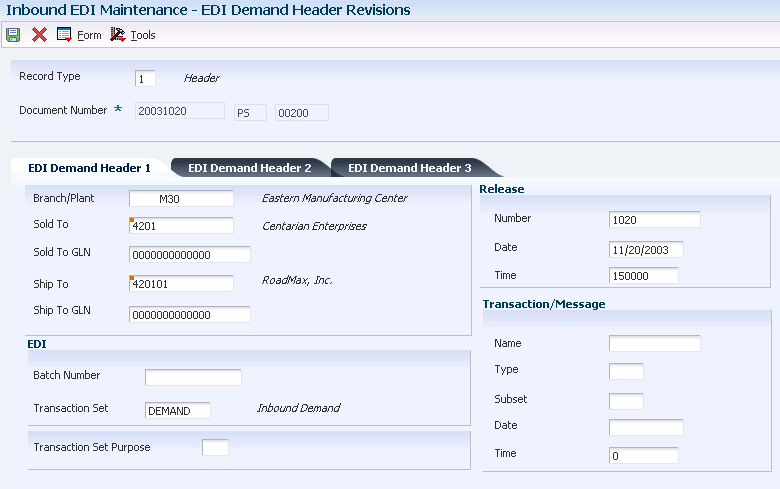
Description of ''Figure 3-1 EDI Demand Header Revisions form''
3.2.3.1 EDI Demand Header 1
Select EDI Demand Header 1
- Record Type
-
Enter the identifier that marks EDI transaction records as header and detail information. This is an EDI function only.
- Document Number
-
Enter the document number that is assigned by the transmitter in an EDI transaction.
In a non-EDI environment, the document order is consistent with the order number that is assigned at order entry time (DOCO).
- EDI Document Type
-
Enter the document type that is assigned by the transmitter in an EDI transaction.
In a non-EDI environment, the EDI document type is consistent with the order type (DCTO) that is assigned at order entry time, an invoice document type, a voucher document type, and so forth.
- Batch Number
-
Displays number that the transmitter assigns to the batch. During batch processing, the system assigns a new batch number to the JD Edwards EnterpriseOne transactions for each control (user) batch number it finds.
3.2.3.2 EDI Demand Header 2
Select EDI Demand Header 2
- Text Reference Number
-
Enter a number that is contained in an EDI message that associates the text with EDI message type 864.
- Successfully Replaced by Ship To
-
Enter a code that indicates that the EDI file has replaced the value in the Demand By Ship To field. Values are:
Blank: Has not successfully replaced the value.
1: Successfully replaced the value.
3.2.3.3 EDI Demand Header 3
Select EDI Demand Header 3.
- Translation Format
-
Enter the qualifier that identifies a specific mapping structure to process both inbound and outbound EDI transactions. This does not apply to non EDI transactions.
- Number of Detail Lines
-
Enter the number of detail lines that are transmitted in an EDI transaction. This is the total number of lines on a per order basis, the number of lines included on an invoice, and so forth.
3.3 Revising EDI Demand Detail Information
This section provides an overview of demand detail information and discusses how to:
-
Enter item shipment information.
-
Revise last shipped and received values for a customer.
-
Revise cumulative information.
-
Revise destination information.
-
Revise miscellaneous information.
-
Revise category codes.
3.3.1 Understanding EDI Demand Detail Information
After you enter demand header records manually or automatically into the system, you can review and change the EDI detail information as necessary before updating the 40R tables. EDI demand detail information focuses on the line items from an EDI message. Demand detail information includes the values for firm demand (sales orders) and planned demand (forecasts), including customer quantities, customer dates, and the customer purchase order number. Using this information, you can compare releases and perform net change and variance reporting and processing.
From the Work With EDI Demand Detail (W47172A) form, you can access these forms to revise data:
-
EDI Demand Detail Revisions (W47172B)
-
Work with EDI Demand Schedule (W47172C)
-
EDI Demand Address Revisions (W47172G)
-
EDI Demand Supplemental Data Revisions (W47172E)
You can also add attachments to demand detail records.
The system uses these tables for processing EDI demand detail information:
-
F47172
-
F47173
-
F471721
-
F471722
-
F471723
-
F471724
-
F471731
3.3.2 Forms Used to Revise EDI Demand Detail Information
| Form Name | Form ID | Navigation | Usage |
|---|---|---|---|
| Work With EDI Demand Headers | W47171A | EDI Inbound menu (G40R11), Inbound EDI Maintenance | Locate EDI demand header records. |
| Work With EDI Demand Detail | W47172A | On Work with EDI Demand Headers, locate a record and select Demand Detail from the Form. | Locate EDI demand detail records. |
| EDI Demand Detail Revisions | W47172B | On Work With EDI Demand Detail, select Detail Revisions from the Row menu. | Enter item shipment information, cumulative values, destination information, miscellaneous information, category codes, and EDI information. |
3.3.3 Entering Item Shipment Information
Access the EDI Demand Detail Revisions form
Select Shipment
Figure 3-2 EDI Demand Detail Revisions form
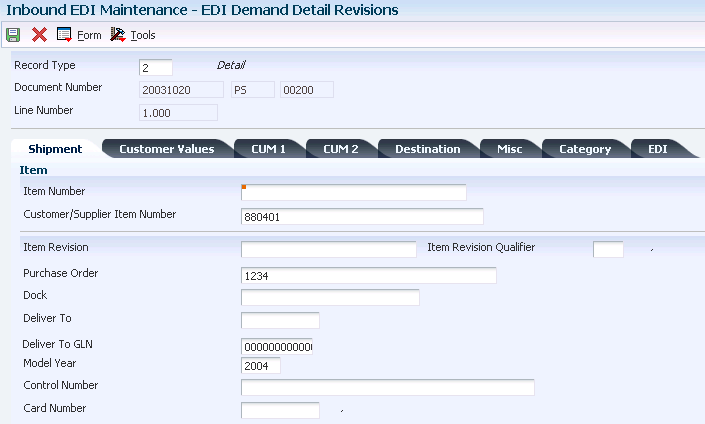
Description of ''Figure 3-2 EDI Demand Detail Revisions form''
- Item Revision
-
Enter a reference number that identifies the revision level of the customer's item.
In item cross-reference, when translating a customer or supplier external item number to the internal short item number, using only the customer's number is not always sufficient. In some instances, you must use the customer part number with the item revision level. This combination enables the system to uniquely identify the customer's item.
- Customer/Supplier Item Number
-
Displays the cross-reference item number that the system assigns to an item number. A cross-reference number enables you to use a supplier's item number if it is different from your own item number when you are processing an order or printing.
- Dock
-
Enter the dock location from which an outbound shipment is assigned to depart or at which an inbound shipment is assigned to arrive.
- Deliver To
-
Enter the address number of the person who receives the goods that were ordered. The delivered to address might differ from the ship to address when ordered goods are processed through a distribution center (which is the delivered to address) before reaching their final destination (the ship to address).
3.3.4 Revising Last Shipped and Received Values for a Customer
Access the EDI Demand Detail Revisions form
3.3.4.1 Customer Values
Select Customer Values
- UoM (unit of measure)
-
Enter the unit of measure (for example, EA for each) that has been specified for the cumulative quantity (as indicated on the advanced ship notice) of an item that was shipped to the customer.
- Date
-
Enter the date on which the cumulative quantity of an item (as indicated on the advanced ship notice) was shipped to the customer.
3.3.5 Revising Cumulative Information
Access the EDI Demand Detail Revisions form.
3.3.5.1 CUM 1
Select CUM 1
- CUM Quantity Flag (cumulative quantity flag)
-
Enter a code that specifies whether the quantities are cumulative quantities or net quantities. Values are:
Blank: Net quantities.
1: Cumulative quantities.
3.3.6 Revising Destination Information
Access the EDI Demand Detail Revisions form.
3.3.6.1 Destination
Select Destination
- Number
-
Enter a number that identifies an assembly. The system uses this number for production sequencing.
- Line Feed and Reserve Line Feed
-
Enter a value that is received from the customer's EDI set/message. This value identifies an actual receiving location on an automotive assembly line for delivery of the product.
3.3.7 Revising Miscellaneous Information
Access the EDI Demand Detail Revisions form.
3.3.7.1 Miscellaneous
Select Miscellaneous
- Hazardous Goods
-
A code that the customer creates for identifying the type of hazardous goods.
- Part Release Status Code
-
Enter a code from the EDI transaction set/message that indicates to the supplier that the customer is sending a final release on the part.
- Ultimate Customer's Article Number
-
Enter a number that the customer assigns to an article.
3.3.8 Revising Category Codes
Access the EDI Demand Detail Revisions form.
3.3.8.1 Category Codes
Select Category
- Category Code 01
-
Enter a three character category code (40R/01) that is reserved for customer use.
- Reference 1
-
Enter a number that identifies a demand entity.
3.3.9 Revising EDI Information
Access the EDI Demand Detail Revisions form.
3.3.9.1 EDI
Select EDI
- Translation Format
-
Enter the qualifier that identifies a specific mapping structure to process both inbound and outbound EDI transactions. This does not apply to non EDI transactions.
- Number of Detail Lines
-
Enter the number of detail lines that are transmitted in an EDI transaction. This is the total number of lines on a per order basis, number of lines included on an invoice, and so forth.
- Batch Number
-
Enter the number that the transmitter assigns to the batch. During batch processing, the system assigns a new batch number to the JD Edwards EnterpriseOne transactions for each control (user) batch number it finds.
3.4 Revising EDI Demand Scheduling Detail Information
This section contains an overview and discusses how to:
-
Revise demand scheduling detail information.
-
Revise supplemental data information.
-
Revise packaging information.
-
Revise addresses for EDI demand records.
-
Revise contact information for EDI demand records.
3.4.1 Understanding EDI Demand Scheduling Detail Information
EDI demand scheduling detail information focuses on shipping and delivery dates, times, and quantities. You can revise packaging information, supplemental data information, and address contact information. From the Work With EDI Demand Schedule form (W47172C), you can access these forms to revise EDI demand information:
-
EDI Demand Schedule Revisions (W47172D)
-
EDI Demand Packaging Revisions (W47172J)
-
EDI Demand Address Revisions (W47172G)
-
EDI Demand Supplemental Data Revisions (W47172E)
The system uses these tables for processing EDI demand scheduling detail information:
-
F47171
-
F47172
-
F471721
-
F471722
-
F471723
-
F471724
-
F471731
3.4.2 Forms Used to Revise EDI Demand Scheduling Detail Information
| Form Name | Form ID | Navigation | Usage |
|---|---|---|---|
| Work With EDI Demand Headers | W47171A | EDI Inbound menu (G40R11), Inbound EDI Maintenance | Locate EDI inbound header records. |
| Work With EDI Demand Detail | W47171B | On Work With EDI Demand Headers, locate the record and select Demand Detail from the Row menu. | Locate EDI demand detail records. |
| Work With EDI Demand Schedule | W47172C | On Work with EDI Demand Detail, select Demand Schedule from the Row menu. | Locate EDI demand schedule records. |
| EDI Demand Schedule Revisions | W47172D | On Work With EDI Demand Schedule, locate a record and click Select. | Revise EDI demand scheduling detail, shipping, category codes, and EDI information. |
| EDI Demand Supplemental Data Revisions | W47172E | On Work With EDI Demand Schedule, select Supplemental from the Row menu. | Revise supplemental data information for EDI Demand Scheduling. |
| EDI Demand Packaging Revisions | W47172J | On Work With EDI Demand Headers, locate the record and select Demand Detail from the Row menu.
On Work With EDI Demand Detail, select Demand Schedule from the Row menu. On Work With EDI Demand Schedule, locate a record and select Packaging Revision from the Row menu. |
Revise packaging information for EDI demand scheduling. |
| EDI Demand Address Revisions | W47172G | On Work With EDI Demand Headers, locate the record and select Demand Detail from the Row menu.
On Work With EDI Demand Detail, locate a record and select Addresses Revision from the Row menu. |
Revise addresses for EDI demand records. |
| EDI Demand Contact Names Revisions | W47172H | On Work With EDI Demand Headers, locate the record and select Demand Detail from the Row menu.
On Work With EDI Demand Detail, locate a record and select Addresses Revision from the Row menu. On EDI Demand Addresses Revisions, select Contact Names from the Row menu. |
Revise contact information for EDI demand records. |
| EDI Demand Contact Numbers Revisions | W47172I | On EDI Contact Names Revisions, select Contact Numbers from the Row menu. | Revise contact number information. |
3.4.3 Revising Demand Scheduling Detail Information
Access the EDI Demand Schedule Revisions form.
Figure 3-3 EDI Demand Schedule Revisions form
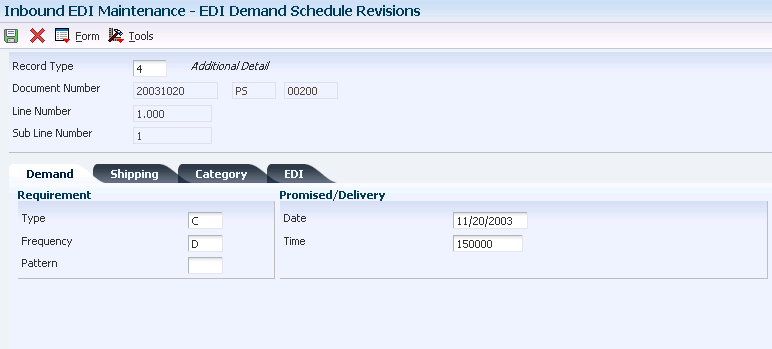
Description of ''Figure 3-3 EDI Demand Schedule Revisions form''
3.4.3.1 Demand Information
Select Demand
- Frequency
-
Enter a code from the EDI transaction set/message that indicates the frequency of demand.
- Pattern
-
Enter a user-defined value (within an EDI message) that determines the shipment pattern of the demand. For example, you might enter 13 to indicate ship on Monday.
3.4.3.2 Shipping Information
Select Shipping
- Ended Requested Ship Date
-
Enter the end date in a range of shipment dates that the customer specifies. For example, the customer might request the supplier to ship 500 pieces between the first day and last day of the month.
3.4.3.3 Category Code Information
Select Category
- Category 06 thru Category 10
-
Enter a three-character category code (UDC 40R/06) that is reserved for customer use.
3.4.3.4 EDI Information
Select EDI
- Translation Format
-
Enter the qualifier used to identify a specific mapping structure used to process both inbound and outbound EDI transactions. This does not apply to non-EDI transactions.
- EDI — Transmission Date
-
Specify the date that an EDI transaction was either transmitted or received.
3.4.4 Revising Supplemental Data Information
Access the EDI Demand Supplemental Data Revisions form.
- S P (successfully processed)
-
Select this option to indicate whether a record has been successfully processed. Depending on the program, the system updates the EDSP field in a table. Values are:
Blank: Has not been processed.
1: Has been successfully processed.
3.4.5 Revising Packaging Information
Access the EDI Demand Packaging Revisions form.
- Standard Pack
-
Enter a number that indicates the standard quantity within a container.
- Type of Packages ID
-
Enter a code that identifies the type of packaging to use when you ship an item.
3.4.6 Revising Addresses for EDI Demand Records
Access the EDI Demand Addresses Revisions form.
- Party Type
-
Enter a code that identifies the type of party in an EDI message. This code is typically the first element of the N1 segment of an X12 transaction set.
- ID Type (identification type)
-
Enter a user-defined code (40R/ID) that indicates the type of identification number.
- Party ID (party identification)
-
Enter a code that identifies the party in an EDI message. This code is typically the fourth element of the N1 segment of an X12 transaction set.
3.4.7 Revising Contact Names for EDI Demand Records
Access the EDI Demand Contact Names Revisions form.
- Contact Type
-
Enter a UDC (40R/CT) that identifies the type or purpose of a contact. For example, you can set up codes to identify a contact as an expediter or as an information contact.
- Translation Format
-
Enter the qualifier that identifies a specific mapping structure to process both inbound and outbound EDI transactions. This does not apply to non EDI transactions.
3.4.8 Revising Contact Number Information
Access the EDI Demand Contact Numbers Revisions form.
- Contact Number
-
Enter an alphanumeric code that is associated with a contact. Examples are a telephone number or an email address.
- Phone Type
-
Enter a UDC (40R/PT) that identifies the type of contact number. For example, you can set up a code to represent a telephone contact.
3.4.9 Running the EDI Inbound Demand Edit/Update Report (R47171)
From the EDI Inbound menu (G40R11), select Inbound Demand UBE.
You run the EDI Inbound Demand Edit/Update batch program to update the demand and cumulative tables with EDI information. This process is useful for comparing a supplier and customer's cumulative quantities. Updating the cumulative and demand tables consists of these steps:
-
Validating this information in the F47171 table:
-
Branch/Plant
-
Sold To
-
Ship To
-
-
Validating this information in the F47172 and F47173 tables:
-
Item
-
Demand Header
-
Demand Processing Cross Reference
-
-
Launching a workflow process that executes multiple customer specific business processes.
-
Updating the CUM and demand tables with the values from the EDI (47) tables.
You can also run this program from the Inbound Flat File Conversion program (R47002C) after loading EDI demand data into the EDI database tables.
3.4.10 Setting Processing Options for EDI Inbound Edit/Update Report (R47171)
Processing options enable you to specify the default processing for programs and reports.
3.4.10.1 Defaults
- 1. CUM Adjustment Code
-
Specify the CUM Adjustment Code (40R/CA) that appears on CUM records (F40R21) that are either created or updated during the Inbound Edit/Update (R47171) process. Values are:
-
AP: Automated process
-
CI: Customer initiated.
-
CR: CUM rollback.
-
SA: Shipping adjustment.
-
3.4.10.2 Versions
- 1. Demand Maintenance Version (P40R10)
-
Specify the version of Demand Maintenance (P40R10) to use. During the Inbound Edit/Update process (R47171), certain values are retrieved from the processing options of Demand Maintenance. If left blank, the system uses version ZJDE0001.
- 2. CUM Reconciliation Report Version (R40R1010)
-
Specify the version of CUM Reconciliation (R40R1010) to use. If left blank, the report does not run.
- 3. Preference Profile (R40400)
-
Specify the version of Preference Profile (R40400) to use. The system uses the preference profile to determine how to convert Promised Delivery Date to Requested Ship Date. If left blank, the system uses version ZJDE0001.
3.4.10.3 Process
- 1. Default Workflow Process Name
-
Specify the Workflow Process Name to execute during the Inbound Edit/Update process (R47171) if a Process Name is not found in Demand Workflow (P40R22).
- 2. Auto Create Demand Header
-
Specify whether the system automatically creates a Demand Header (F40R10) record during the Inbound Edit/Update (R47171) process. Values are:
Blank: Do not automatically create records if they do not exist. Instead, send a message to the work center.
1: Automatically create records if they do not exist.
- 3. Update Category Code 1 in Demand Header
-
Specify whether the system updates the Category Code with the value from the EDI Demand Detail record (F47172). Values are:
Blank: Do not update the Category Code.
1: Update the Category Code.
- 4. Update Category Code 2 in Demand Header
-
Specify whether the system updates the Category Code with the value from the EDI Demand Detail record (F47172). Values are:
Blank: Do not update the Category Code.
1: Update the Category Code.
- 5. Update Category Code 3 in Demand Header
-
Specify whether the system updates the Category Code with the value from the EDI Demand Detail record (F47172). Values are:
Blank: Do not update the Category Code.
1: Update the Category Code.
- 6. Update Category Code 4 in Demand Header
-
Specify whether the system updates the Category Code with the value from the EDI Demand Detail record (F47172). Values are:
Blank: Do not update the Category Code.
1: Update the Category Code.
- 7. Update Category Code 5 in Demand Header
-
Specify whether the system updates the Category Code with the value from the EDI Demand Detail record (F47172). Values are:
Blank: Do not update the Category Code.
1: Update the Category Code.
- 8. Update Category Code 6 in Demand Header
-
Specify whether the system updates the Category Code with the value from the EDI Demand Detail record (F47172). Values are:
Blank: Do not update the Category Code.
1: Update the Category Code.
- 9. Update Category Code 7 in Demand Header
-
Specify whether the system updates the Category Code with the value from the EDI Demand Detail record (F47172). Values are:
Blank: Do not update the Category Code.
1: Update the Category Code.
- 10. Update Category Code 8 in Demand Header
-
Specify whether the system updates the Category Code with the value from the EDI Demand Detail record (F47172). Values are:
Blank: Do not update the Category Code.
1: Update the Category Code.
- 11. Update Category Code 9 in Demand Header
-
Specify whether the system updates the Category Code with the value from the EDI Demand Detail record (F47172). Values are:
Blank: Do not update the Category Code.
1: Update the Category Code.
- 12. Update Category Code 10 in Demand Header
-
Specify whether the system updates the Category Code with the value from the EDI Demand Detail record (F47172). Values are:
Blank: Do not update the Category Code.
1: Update the Category Code.
3.5 Purging EDI Demand Records
From the Demand Advanced and Technical Ops menu (G40R31), select EDI Demand Purge.
You can purge the processed EDI records to reduce the size of the EDI tables. The EDI Demand Purge program (R47190) determines which EDI header records have been successfully processed and deletes all the header record and its child records.