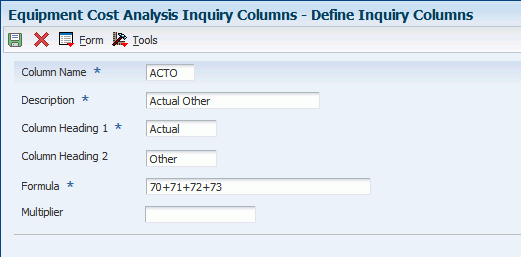2 Setting Up Equipment Cost Analysis
This chapter contains the following topics:
2.1 Understanding Equipment Cost Analysis Setup
To perform equipment cost analysis, you have to complete some setup tasks. In addition to setting up equipment and assets, you must:
-
Define equipment groups and subgroups.
-
Define equipment filters.
-
Set up analysis type and cost classification user-defined codes.
-
Set up equipment cost analysis rules.
-
Define inquiry columns for viewing equipment cost detail.
You define the equipment groups and subgroups that you want to analyze and then associate each subgroup with the equipment and date range that you want to include in the analysis. Each group and subgroup that you set up is associated with an analysis type code. Based on the analysis type, you define equipment cost analysis rules that define which accounts to include in the equipment cost analysis. The cost classification code on the rule is associated with each account that is selected and used when defining the inquiry columns. Finally, you define inquiry columns to indicate what types of costs that you want to compare and analyze (for example, labor and material costs, or budget and actual numbers).
2.2 Defining the Scope for the Equipment Cost Analysis
This section provides overviews of scope definition and inquiry column definition, lists a prerequisite, and describes how to:
-
Set processing options for the Equipment Cost Analysis program (P13801).
-
Define groups, subgroups, and search filters.
-
Setting up inquiry columns.
2.2.1 Understanding Scope Definition
Before you perform equipment cost analysis, you uniquely identify a cost analysis by defining groups and subgroups of assets or equipment for which you want to analyze costs. For example, an equipment grouping could, consist of a process within a production facility for which you want to determine the total cost. Equipment types could be all pumps, motors, and so on, with similar characteristics within a facility that you want to analyze. A group can contain multiple subgroups so that comparisons can be made that are based on different equipment filters and date ranges.
Building an equipment cost analysis requires these steps:
-
Define groups and subgroups.
-
Define equipment filter criteria.
-
Determine whether to include equipment components.
-
Retrieve the equipment that matches the filter criteria.
After you have performed all of these steps, you can use the Save Search function to save the group and subgroup definition, the equipment filters, and the equipment that you retrieved, based on the filter setup. The system saves the equipment cost analysis definition to these tables and uses the definition to calculate and display equipment costs:
-
Equipment Analysis Groups table (F1380).
-
Equipment Analysis Filters table (F1381).
-
Equipment Analysis Listing table (F1382).
Note:
You cannot use the Save Search function until the group or subgroup is defined, the equipment filters have been set up, and you have retrieved at least one piece of equipment that matches the equipment filters.
If you change the group or subgroup definition or the equipment filters, and save the new information, the system deletes the cost for this cost analysis from the Equipment Analysis Cost table (F1383) since it no longer reflects the group definition and associated equipment listing.
2.2.1.1 Groups and Subgroups
To determine what equipment to include in an equipment cost analysis, you set up equipment groups and subgroups, and associate them with an analysis type code. You specify a date range to indicate the period for which you want to retrieve equipment costs from the Account Balance File table (F1202) and the Account Ledger table (F0911). The system stores group and subgroup definitions are stored in the Equipment Analysis Group table (F1380).
To include equipment components that are set up in the equipment hierarchy in the equipment cost analysis, you can select an option to expand parent equipment to its more discrete levels. The equipment components are included in the equipment cost analysis even though they might not match the equipment filters that you define. When you perform the equipment cost analysis, the costs of these equipment components are rolled up to the parent equipment.
When you review or copy an existing group or subgroup definition, the system retrieves the associated equipment filter from the Equipment Analysis Filters table (F1381). At this point, you can review and update the group and subgroup definitions as needed.
2.2.1.2 Equipment Search Filters
After you set up a group or subgroup for the equipment cost analysis, including the analysis type that links the cost analysis to the rules that were set up in the Equipment Cost Analysis Rules program (P13803), you can use the filter fields that are provided on the Define Group/Subgroup form to specify the equipment to include in the cost analysis.
Depending on whether you are working with assets or with equipment, the filter fields are based on the Asset Master File table (F1201) or the Asset Master File table together with the Equipment Master Extension table (F1217) table. The F1217 table contains additional fields, such as Product Model and Product Family, as well as additional category codes.
|
Note: To make the equipment search more efficient, we recommend that you use category codes when setting up equipment. Category codes provide additional search criteria for the selection of equipment to include in the cost analysis. |
When you save the search, this step saves the equipment group or subgroup definition, the equipment filters that you defined, and the equipment that is returned by the search to the tables that calculate and display the asset costs.
The filter selection that you apply to the equipment tables is stored in the Equipment Analysis Filters table when you save the group definition. The equipment that you retrieve by applying the equipment filters is stored in the Equipment Analysis Listing table.
2.2.2 Understanding Inquiry Column Definition
To define which equipment cost information to review on the Equipment Cost Analysis program (P13801), you can use the Equipment Cost Analysis Inquiry Columns program (P13804) to set up the columns to include in the display. You can define inquiry columns for a variety of costs, including:
-
Actual labor
-
Actual material
-
Total maintenance
-
Budget total
-
For each column that you set up, you define a calculation formula that indicates how to calculate the amounts.
The calculation formula is based on the defined classification codes that you set up for equipment cost analysis. The inquiry column definitions for the equipment cost analysis are stored in the Inquiry Columns table (F5192).
Note:
The Equipment Cost Analysis program enables you to include up to 10 columns of cost information in the display.
The cost classification codes that you use to use to create the formula are two-digit numeric codes with values ranging from 01 to 99. Ensure that you enter the leading zero where necessary. For example, 03+07+12 is a valid formula.
2.2.3 Prerequisite
Ensure that you set up the cost classification codes and calculation formulas for inquiry columns in the Cost Classification user-defined code (UDC) table (13/CC).
2.2.4 Forms Used to Define Scope for the Equipment Cost Analysis
| Form Name | FormID | Navigation | Usage |
|---|---|---|---|
| Work With Equipment Cost Analysis | W13801B | Equipment Cost Analysis (G13ECA), Equipment Cost Analysis - Asset
Equipment Cost Analysis (G13ECA), Equipment Cost Analysis - Equipment |
Work with equipment cost analysis. |
| Define Group/Subgroup - Asset | W13801D | Click Add on the Asset - Work With Equipment Cost Analysis form. | Define groups, subgroups, and search filters. |
| Define Group/Subgroup - Equipment | W13801C | Click Add on the Work With Equipment Cost Analysis form. | Define groups, subgroups, and search filters. |
| Work With Inquiry Columns | W13804A | Equipment Cost Analysis (G13ECA), Equipment Cost Analysis Inquiry Columns | Work with inquiry columns. |
| Define Inquiry Columns | W13804B | Click Add on the Work With Inquiry Columns form. | Set up inquiry columns. |
2.2.5 Setting Processing Options for the Equipment Cost Analysis Program (P13801)
These processing options control the default processing for the Equipment Costs Analysis program.
2.2.5.1 Defaults
- 1. Group / Subgroup Filter
-
Specify which table the system uses when you create a new equipment cost analysis definition. Values are:
1: Asset Master
2: Asset Master / Equipment Extension
- 2. Equipment Cost Analysis Type
-
Specify which Equipment Cost Analysis Type to use when you create a new Equipment Cost Analysis Group / Subgroup. Use the Equipment Cost Analysis Type to control which accounts are included in the analysis and what columns are available. Values are included in UDC 13/CT (Equipment Cost Analysis).
- 3. Column Name 01, 4. Column Name 02, 5. Column Name 03, 6. Column Name 04, 7. Column Name 05, 8. Column Name 06,9. Column Name 07, 10. Column Name 08, 11. Column Name 09, 12. Column Name 10
-
Specify the column-name default value for columns 01 through 10. The system uses these columns to control the way that the system displays cost information. You use the Equipment Cost Analysis Inquiry Columns program (P13804) to define the column names.
2.2.5.2 Versions
- 1. Asset Master Revisions (P1201) Version
-
Specify the version of the Asset Master Revisions program (P1201) that the system uses. If you leave this processing option blank, the system uses the ZJDE0001 version.
- 2. Equipment Master Revisions (P1702) Version
-
Specify the version of the Equipment Master Revisions program (P1702) that the system uses. If you leave this processing option blank, the system uses the ZJDE0002 version.
- 3. Work Order Cost (P48211) Version
-
Specify the version of the Work Order Cost program (P48211) that the system uses. If you leave this processing option blank, the system uses the ZJDE0001 version.
- 4. Cost Summary (P122101) Version
-
Specify the version of the Cost Summary program (P122101) that the system uses. If you leave this processing option blank, the system uses the ZJDE0002 version.
- 5. Export Equipment Cost (R13801A) Version
-
Specify the version of the Export Equipment Cost program (R13801A) that the system uses. If you leave this processing option blank, the system uses the XJDE0001 version.
- 6. Equipment Cost Analysis (P13803) Version
-
Specify the version of the Equipment Cost Analysis Rules program (P13803) that the system uses. If you leave this processing option blank, the system uses the ZJDE0001 version.
2.2.6 Defining Groups, Subgroups, and Search Filters
Access the Define Group/Subgroup - Equipment or the Define Group/Subgroup - Asset form.
Figure 2-1 Define Group/Subgroup - Equipment form
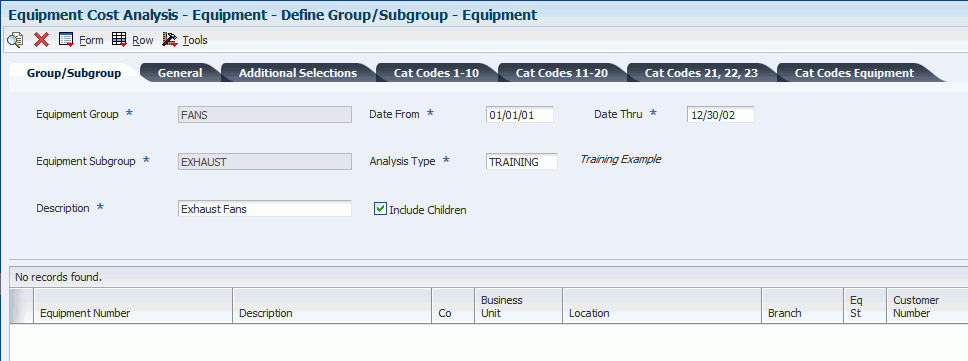
Description of "Figure 2-1 Define Group/Subgroup - Equipment form"
- Equipment Group
-
Enter the name of the specific equipment group to analyze.
- Equipment Subgroup
-
Enter the name of the specific equipment subgroup, within an equipment group, to analyze.
- Date From
-
Enter the beginning date for which the transaction or code is applicable.
- Date Thru
-
Enter the ending date for which the transaction or code is applicable.
- Analysis Type
-
Enter the equipment cost analysis type. Equipment cost analysis types control the accounts that the system includes in the analysis and which columns are available. Enter a value from UDC 13/CT (Equipment Cost Analysis).
- Include Children
-
Specify whether to include children (components) with their parent equipment. Values are:
On: Include children.
Off: Do not include children.
If you selected the Include Children option, you can expand parent assets to display their components.
- Asset Number (ASII)
-
Enter the identification code that represents an asset. You enter the identification code in one of these formats:
1: Asset number (a computer-assigned, eight-digit, numeric control number).
2: Unit number (a 12-character alphanumeric field).
3: Serial number (a 25-character alphanumeric field).
Every asset has an asset number. You can use unit number and serial number to further identify assets. If this is a data entry field, the first character that you enter indicates whether you are entering the primary (default) format that is defined for the system, or one of the other two formats. A special character (such as ÷ or ÃÂ) in the first position of this field indicates which asset number format you are using. You assign special characters to asset number formats in the fixed assets system constants.
- Business Unit
-
Enter the alphanumeric code that identifies a separate entity within the business for which you want to track costs. For example, a business unit might be a warehouse location, job, project, work center, branch, or plant.
You can assign a business unit to a document, entity, or person for purposes of responsibility reporting. For example, the system provides reports of open accounts payable and accounts receivable by business unit to track equipment by responsible department.
Business unit security might prevent you from viewing information about business units for which you have no authority.
- Site
-
Enter the address book number for the lessor, renter, or lending institution.
- Location
-
Enter the current physical location of an asset. The location must have a valid business unit or job number in the Business Unit Master table (F0006).
- Equipment Status
-
Enter the status of the equipment. The system uses this code to identify the equipment or disposal status of an asset, such as available, down, or disposed. Enter a value from UDC 12/ES (Status or Disposal Code).
- Company
-
Enter the identification number of the specific organization, fund, or other reporting entity. The company code must already exist in the Company Constants table (F0010) and must identify a reporting entity that has a complete balance sheet. At this level, you can have intercompany transactions.
Note:
You can use company 00000 for default values such as dates and automatic accounting instructions (AAIs). You cannot use company 00000 for transaction entries. - Product Model
-
Specify the code that classifies an inventory item into a model for customer service.
Some examples include Laser Printer, InkJet, or Fax. Enter a value from UDC 17/PM (Product Model).
- Product Family
-
Specify the code that classifies an inventory item into a group for customer service.
Some examples include Laser Printer, InkJet, or Fax. Enter a value from UDC 17/PA (Product Family).
- Branch
-
Specify the high-level business unit. Use this code to refer to a branch or plant that might have departments or jobs, which represent lower-level subordinate business units. For example:
-
Branch/Plant (MMCU)
-
Dept A (MCU)
-
Dept B (MCU)
-
Job 123 (MCU)
Business unit security is based on the higher-level business unit.
-
- Display Children
-
Specify whether you want children (components) to display with their associated parent assets. The balance of this statement as printed is deleted. Values are:
On: Display both children and parent assets.
Off: Display only parent assets.
- Major Accounting Class
-
Specify a value from UDC 12/C1 (Major Accounting Class) that the system uses to determine the accounting class category code. You use this accounting category code to classify assets into groups or families (for example, 100 for land, 200 for vehicles, and 300 for general office equipment).
We recommend that you set up major class codes that correspond to the major general ledger object accounts to facilitate the reconciliation to the general ledger.
Note:
If you do not use the major accounting class code, you must set up a value for blank in the UDC table. - Major Equipment Class
-
Specify a value from UDC 12/C2 (Major Equipment Class) that the system uses to classify assets into groups or families. You use the equipment category code as a subclass to further define the accounting class (for example, 310 for copy equipment, 320 for projectors, and 330 for typewriters) within the accounting class for general office equipment.
Note:
If you do not use the major equipment class, you must set up a value for blank in the UDC table. - Manufacturer
-
Specify a value from UDC 12/C3 (Manufacturer) that the system uses to classify assets into groups or families. You use the manufacturer category code to further define subclass codes. For example, you can define an International Harvester, single-axle within the subclass for trucks.
- Model Year
-
Specify a value from UDC 12/C4 (Model Year) that the system uses to classify assets into groups or families. You use the model year category code to further define the subclass codes. For example, you can define a 1990 International Harvester, single-axle within the subclass for trucks.
- Usage Miles or Hours
-
Specify a value from UDC 12/C5 (Usage Miles or Hours) that the system uses to classify assets into groups or families. You use the usage category codes to further define the subclass codes.
2.2.7 Setting Up Inquiry Columns
Access the Define Inquiry Columns form.
- Column Name
-
Enter the code that identifies a column. A column represents a performance factor, such as the average unit cost for an item and the last cost that you paid for an item. For example, you can review performance factors to compare suppliers' costs and services for a certain item.
- Column Heading 1
-
Specify the first line in the heading that describes the column on the Equipment Cost Analysis form. The system automatically centers this line for the column.
- Formula
-
Enter a calculation to determine an amount or quantity for this column. You can use a single predefined value or multiple predefined values in conjunction with mathematical operators to enter a formula. Valid mathematical operators are:
+ Add.
− Subtract.
× Multiply.
÷ Divide.
( ) Left and right parentheses for nesting.
For example, you can enter this formula to calculate on-time percentages:
20 ÷ (20 + 21 + 22)
The preceding formula equals on-time percentages because:
-
20 is the value for on-time amounts.
-
21 is the value for early amounts.
-
22 is the value for late amounts.
-
- Multiplier
-
Enter the factor by which the amounts or unit quantities in a column are multiplied.
The result of the calculation in the Formula field is multiplied by this factor before the system displays it on the Equipment Cost Analysis form.
For example, to scale down extremely large numbers to thousands, enter .001. To display percentages as whole numbers, enter 100.
Use a multiplier of 1 for equipment statistics, such as hours, miles or fuel, to provide a positive value.
2.3 Setting Up Equipment Cost Analysis Rules
This section provides an overview of equipment cost analysis rules and describes how to:
-
Set processing options for the Equipment Cost Analysis Rules program (P13803).
-
Set up equipment cost analysis rules.
2.3.1 Understanding Equipment Cost Analysis Rules
To define how the system calculates costs that are included in an equipment cost analysis, you set up equipment cost analysis rules. Equipment cost analysis rules define which accounts are included in the cost analysis that is based on an analysis type code. The rules also determine the relationship between each account and the cost classification code establishes the defined inquiry columns on the Equipment Cost Analysis program (P13801). Equipment cost analysis rules have two primary functions to support equipment cost analysis:
-
Filter equipment costs.
-
Define the cost classification code.
Analysis type codes are required for defining the equipment groups and subgroups for the equipment analysis. Analysis type codes are user-defined codes (UDCs) that you set up in UDC 13/CT (Analysis Type Code). The system uses the analysis type code to search for equipment cost analysis rules. The search is performed first for the account company and then for the default company 0000, using this sequence:
-
Company, ledger type, business unit, object account, subsidiary.
-
Company, ledger type, object account, subsidiary.
-
Company, ledger type, object account.
If the search does not retrieve a match for the account company or the default company, no analysis rule exists; and the account is not included in the cost analysis.
If an equipment cost analysis rule is found, the system returns the cost classification code for the rule and records it in the Equipment Analysis Costs table for each account. The cost classification code is set up in UDC 13/CC (Cost Classification). Use this code when you define the inquiry columns that display the cost information on the Equipment Cost Detail form.
The system stores equipment cost analysis rules in the Equipment Analysis Rules table (F1385).
2.3.2 Prerequisites
Before you complete the tasks in this section:
-
Ensure that the cost analysis type code with which you want to associate cost analysis rules is set up in the Analysis Type UDC table (13/CT).
-
Ensure that the cost classification codes for equipment cost analysis rules are set up in the Cost Classification UDC table (13/CC).
2.3.3 Forms Used to Set Up Equipment Cost Analysis Rules
| Form Name | FormID | Navigation | Usage |
|---|---|---|---|
| Work With Equipment Cost Analysis Rules | W13803A | Equipment Cost Analysis (G13ECA), Equipment Cost Analysis Rules | Work with equipment cost analysis rules. |
| Equipment Cost Analysis Rules | W13803B | Click Add on the Work With Equipment Cost Analysis Rules form. | Set up equipment cost analysis rules. |
2.3.4 Setting Processing Options for Equipment Cost Analysis Rules Program (P13803)
Processing options enable you to specify the default processing for programs and reports.
2.3.4.1 Versions
- 1. Accounts (P0901) Version
-
Specify the version of the Accounts program (P0901) that the system uses. If you leave this processing option blank, the system uses the ZJDE0001 version.
2.3.5 Setting Up Equipment Cost Analysis Rules
Access the Equipment Cost Analysis Rules form.
Figure 2-3 Equipment Cost Analysis Rules form
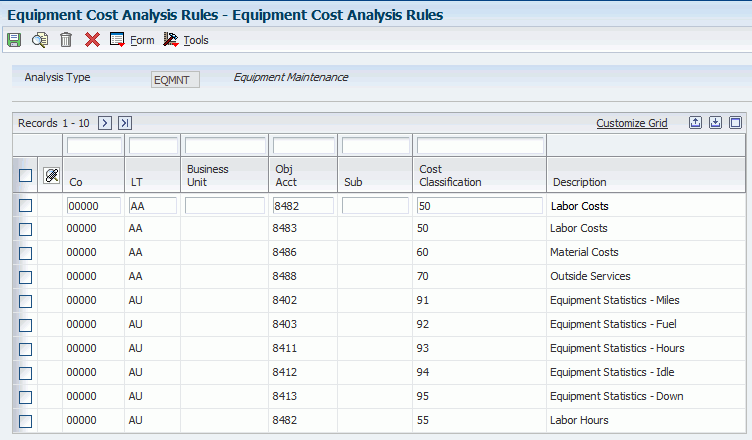
Description of "Figure 2-3 Equipment Cost Analysis Rules form"
- Analysis Type
-
Enter the code that identifies a specific equipment cost analysis type. Equipment cost analysis types control the accounts that the system includes in the analysis and which columns are available. Enter a value from UDC 13/CT (Equipment Cost Analysis).
- Co (company)
-
Enter the code that identifies a specific organization, fund, or other reporting entity. The company code must already exist in the Company Constants table and must identify a reporting entity that has a complete balance sheet. At this level, you can have intercompany transactions.
Note:
You can use company 00000 for default values such as dates and AAIs. You cannot use company 00000 for transaction entries. - LT (ledger type)
-
Enter a value from UDC 09/LT (Ledger Types) that the system uses to specify the type of ledger, such as AA (Actual Amounts), BA (Budget Amount), or AU (Actual Units). You can set up multiple, concurrent accounting ledgers within the general ledger to establish an audit trail for all transactions.
- Business Unit
-
Specify the entity within a business for which you want to track costs. For example, a business unit might be a warehouse location, job, project, work center, branch, or plant.
You can assign a business unit to a document, entity, or person for purposes of responsibility reporting. For example, the system provides reports of open accounts payable and accounts receivable by business unit to track equipment by responsible department.
Business unit security might prevent you from viewing information about business units for which you have no authority.
- Obj Acct (object account)
-
Specify the object account. The object account is the portion of a general ledger account that refers to the division of the Cost Code (for example, labor, materials, and equipment) into subcategories. For example, you can divide the Cost Code for labor into regular time, premium time, and burden.
Note:
If you use a flexible chart of accounts and the object account is set to six digits, It is recommended that you use all six digits. For example, entering 000456 is not the same as entering 456, because if you enter 456, the system enters three blank spaces to fill a six-digit object. - Sub (subsidiary account)
-
Specify the subsidiary account, which is a subset of an object account. Subsidiary accounts include detailed records of the accounting activity for an object account.
Note:
If you are using a flexible chart of accounts and the object account is set to six digits, you must use all six digits. For example, entering 000456 is not the same as entering 456 because, if you enter 456, the system enters three blank spaces to fill a six-digit object. - Cost Classification
-
Specify how the system associates account numbers with cost buckets, such as material costs, labor costs, other costs, or special costs. Enter a values from UDC 13/CC (Cost Classification). Correct cost classification ensures that costs are rolled up into the correct cost columns within the Equipment Cost Analysis program (P13801).