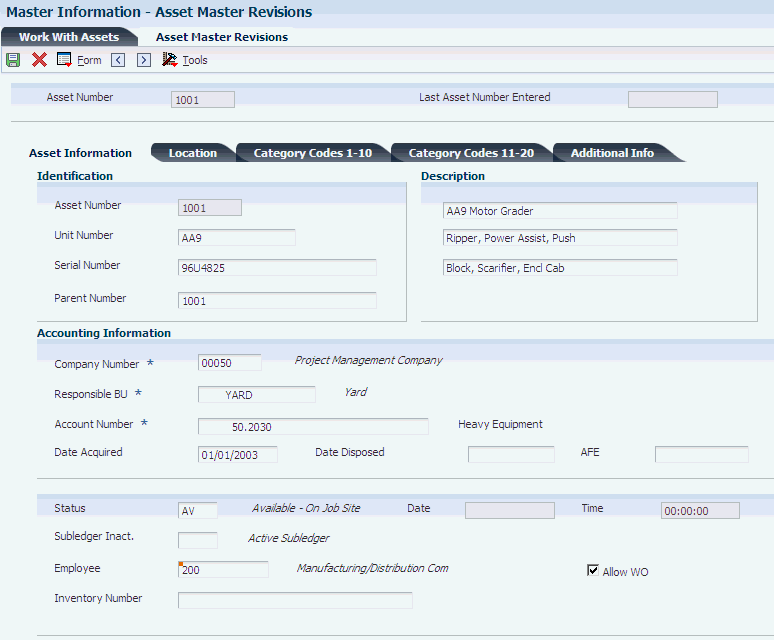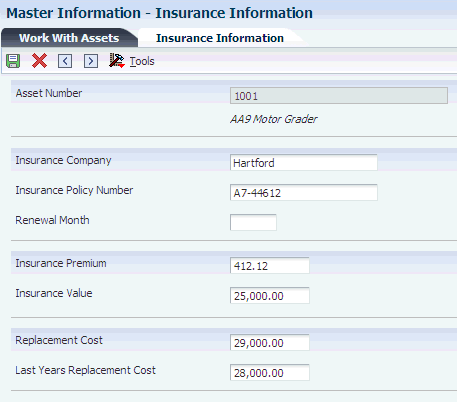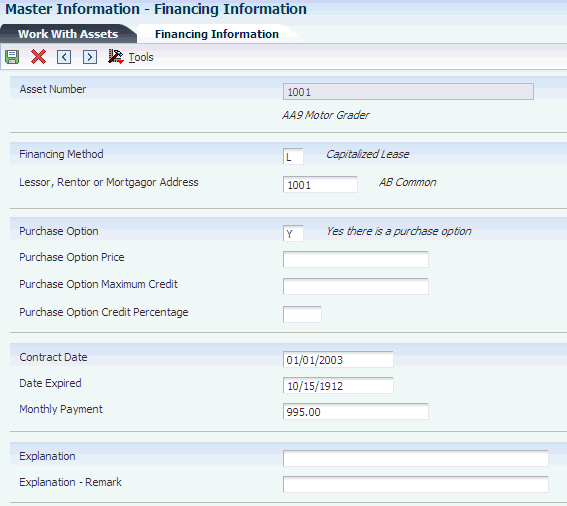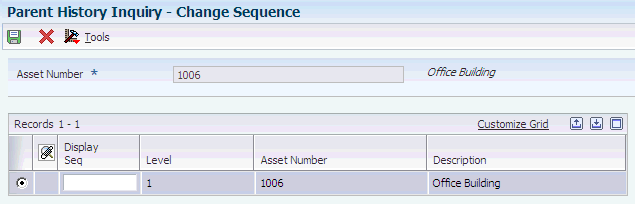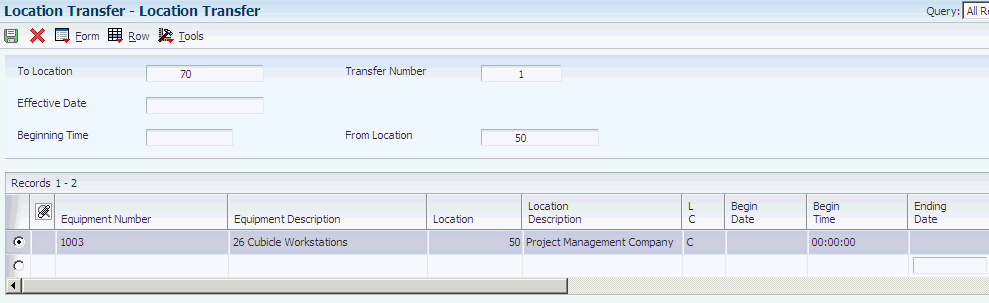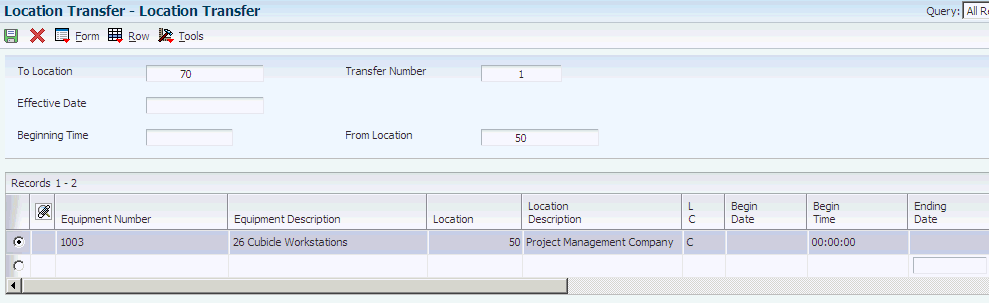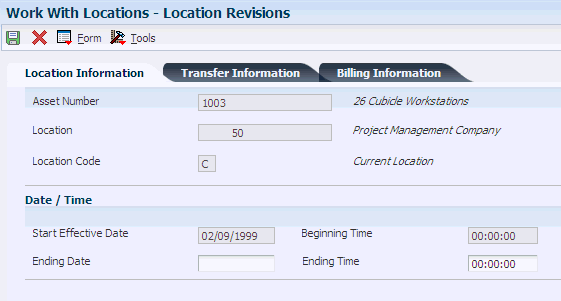4 Creating Asset Identification Information
This chapter contains the following topics:
-
Section 4.4, "Understanding Parent and Component Relationships"
-
Section 4.5, "Mobile Applications for Location Transfer (Release 9.1 Update)"
-
Section 4.11, "Working with Parent and Component Information"
|
Note: Country-specific functionality for asset identification information exists for Russia. |
4.1 Understanding the Asset Master Record
The asset master record includes the basic information that identifies an asset. You must create asset master records so that you can:
-
Manage asset depreciation.
-
Track asset costs.
-
Record asset splits, transfers, and disposals.
(Release 9.1 Update) If you are leasing non-property assets, and you need to account for them on your balance sheet, you create the asset records in the Fixed Asset system, and then add the asset to a lessee lease. You then process those leases using the Balance Sheet Lessee Accounting feature in the Real Estate Management system. See Balance Sheet Lessee Accounting (Release 9.1 Update) in the JD Edwards EnterpriseOne Applications Real Estate Management Implementation Guide for additional information.
4.1.1 Supplemental Information
You might need to store information about an asset or equipment that is not included in the standard master tables. This additional information is supplemental data. You can use supplemental data to further define the assets in the system. After you set up supplemental data, you can use it to report and track details that are important to the company but are not included on the master record. You can define as many types of supplemental data as you need.
You define and maintain supplemental data by asset or equipment class. For example, you might set up supplemental data for an asset class that includes motor graders. The data might include fuel capacities, horsepower, oil readings, and so on.
4.1.2 Message Logs
Use message logs to record and track short informational messages about assets or equipment that the master record and supplemental data forms cannot accommodate. For example, you can use message logs to:
-
Indicate the status and condition of an asset.
-
Record details about asset transfers or disposals.
-
Log problems or complaints about a specific asset.
-
Note special procedures for scheduled or preventive maintenance tasks.
-
Report on actual maintenance.
-
Log problems or complaints about a specific piece of equipment.
You can associate message logs with equipment to record operator notes or maintenance problems. You can also attach tickler dates to maintenance-due messages so that they appear on specified dates or intervals based on units such as miles or hours.
You can use paragraph, outline, or any other format to enter information in message logs.
4.2 Understanding Category Codes
You can define category codes to meet the organization's information needs. Use these category codes in the master record to further describe assets and equipment and to group similar types of equipment for ease of tracking, reporting, and data selection throughout the system.
In general, you set up the first category code to group assets into accounting classes. In this case, the first category code is typically referred to as the Major Accounting Class. You can set up this category code with a one-to-one relationship with asset cost accounts in the general ledger. You might also select another category code to identify assets by the depreciation methods for translation that you assign each one.
If you use JD Edwards EnterpriseOne Capital Assert Management, JD Edwards EnterpriseOne Equipment Billing, or JD Edwards EnterpriseOne Service Management with the JD Edwards EnterpriseOne Fixed Assets system, the four systems access the same category code tables. JD Edwards EnterpriseOne Capital Asset Management users frequently use the first ten category codes as selection criteria for several tasks, such as selecting equipment for updating meter readings, updating PM schedules, and so on. You should reserve as many of the first ten category codes in the equipment master as you need for equipment maintenance purposes.
4.3 Understanding Identification Numbers
You can use one of these three numbers as the primary number to identify assets throughout the system:
-
Asset number (8 characters)
-
Unit number (12 characters)
-
Serial number (25 characters)
Different branches of the company might refer to assets in different ways. For example, accounting personnel might identify equipment by asset number, and maintenance personnel might refer to equipment by unit number or the manufacturer's serial number.
Every asset master record in the system must include an asset number. You can enter unit and serial numbers if you need to do so. You must define which of these numbers is used as the primary number for identifying assets on the Fixed Assets Constants form. Any identification number that you assign to an asset on the asset master record must be unique throughout the entire system.
4.4 Understanding Parent and Component Relationships
You can set up parent and component relationships to group individual assets or pieces of equipment. For example, when you create master records, you can identify a computer as a parent item. You can identify the monitor, keyboard, and mouse as components of the computer. Those components, in turn, might be the parents of still other components, and so on.
Parent assets can be physical assets or pseudo assets. You can set up pseudo assets to group assets under a parent that does not directly incur costs or generate revenue. For example, you might set up departments as parent pseudo assets. Each department might have a certain number of cubicles as component assets. Each cubicle might be the pseudo parent of real assets, such as computers, telephones, and so on.
You can establish up to 25 hierarchical levels of a parent item. The system assigns a number to each component according to its level in the hierarchy, which is particularly useful for tracking complex assets.
This graphic illustrates a typical relationship between parent and component equipment:
Figure 4-1 Relationship between parent component equipment
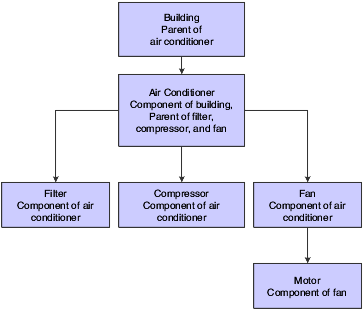
Description of ''Figure 4-1 Relationship between parent component equipment''
4.5 Mobile Applications for Location Transfer (Release 9.1 Update)
The Manage Equip (Tablet) and Manage Customer Equipment (Tablet) mobile applications are available and can be used to manage equipment and customer equipment information on a mobile device.
These applications require system administrator configuration before they are available to individual users. Contact your system administrator to determine whether these applications are available for use.
Additionally, see the topics Manage Equipment Mobile Applications and Manage Customer Equipment Mobile Applications in the JD Edwards EnterpriseOne Applications Mobile Enterprise Applications Implementation Guide.
4.6 Common Fields Used in This Chapter
- Beginning Time
-
Specify the amount of time that has elapsed between the date and time that you enter the maintenance request and the date and time that you assign the maintenance request.
If this field is blank, and if you are using Equipment Billing, the default is the beginning time from Rental Rules.
- Column
-
Specify the code that identifies a location in a plant or yard. Used in conjunction with a row, this code identifies a specific location for a piece of equipment.
- Effective Date
-
Specify the location start date for this piece of equipment.
If this field is blank, the default is the system date.
- From Location
-
Specify the accounting entity (business unit) that is responsible for the asset's cost or expense. It can be a department, job, location, and so on and is used for management reporting.
Note:
You can enter numbers and characters in this field. The system right justifies them (for example, CO123 appears as _ _ _ CO123). You cannot inquire on business units for which you have no authority. - Parent Number
-
Specify the number that identifies the immediate parent asset in a parent/component relationship. For example, a car phone and radar detector are components that belong to a car. If you leave this field blank, the system uses the asset's primary identification number. If you change the parent number, the system displays a window so you can enter the date on which you assigned the asset a new parent.
Specify the identification code that represents an asset. You enter the identification code in one of these formats:
1: Asset number (a computer-assigned, 8-digit, numeric control number).
2: Unit number (a 12-character alphanumeric field).
3: Serial number (a 25-character alphanumeric field).
Every asset has an asset number. You can use unit number and serial number to further identify assets. If this is a data entry field, the first character you enter indicates whether you are entering the primary (default) format that is defined for the system, or one of the other two formats. A special character (such as / or *) in the first position of this field indicates which asset number format you are using. You assign special characters to asset number formats on the fixed assets system constants form.
- Row
-
Specify the code that identifies a location within a plant or yard. It is typically used with a column location to identify a specific location for a piece of equipment.
- To Location
-
Specify the accounting entity (business unit) that is responsible for the asset's cost or expense. You assign a business unit to an asset. The responsible business unit is used for responsibility reporting purposes.
Note:
You can enter numbers and characters in this field. The system right-justifies them (for example, CO123 appears as _ _ _ CO123). You cannot inquire on business units for which you have no authority. - Transfer Number
-
Specify the number that identifies a transfer record for an asset or group of assets.
You can assign this number to new transfer records. If you leave this field blank when you perform a location transfer, the system assigns the transfer record a number from Next Numbers.
4.7 Creating an Asset Master Record
This section provides overviews of asset master record creation, basic asset information, and asset master record deletion, lists prerequisites, and discusses how to:
-
Enter basic asset information.
-
Set processing options for Asset Master Information (P1201).
4.7.1 Understanding Asset Master Record Creation
You must create an asset master for every asset that you want to manage throughout the JD Edwards EnterpriseOne Fixed Assets system. When you create master records, you establish basic information about each asset, such as:
-
Asset numbers to uniquely identify the asset.
-
The department that is responsible for the asset.
-
The cost account for the asset.
-
The date when you acquired the asset.
-
User-defined category code descriptions of asset status, class, and so on.
-
Textual descriptions or remarks to help you locate the asset.
When you create master records for an asset, the system automatically creates:
-
Ledgers in the Asset Account Balances File table (F1202).
-
Depreciation information, based on depreciation rules that you define during system setup, including the depreciation start date (the asset's acquisition date).
-
General ledger account information, based on depreciation account rules that you define during system setup.
The system stores asset master records in the F1201 table. When you request specific asset transactions, the system accesses or updates the information in this table.
4.7.2 Understanding Basic Asset Information
You use the Asset Master Revisions form to create an asset record. You use the Asset Master Revisions form to change the asset master information.
|
Note: If you set up the Fixed Assets range for cost accounts in the Automatic Accounting Instructions (AAIs), the system can automatically create asset master records. The system creates the records based on the default information that you specify when you set up the JD Edwards EnterpriseOne Fixed Assets system. |
4.7.2.1 Assigning Category Codes to Assets
After you enter basic asset information, you can assign values to any of the category code fields. Use category codes to further identify, track, and report on an asset. In addition, you can further identify assets by specifying financing and tax information. You can use the Category Code Mapping program to automatically assign category code values to assets based on the cost code values for the business units that are assigned to those assets. If a category code has been mapped, it does not allow manual changes on the category code form.
The Accounting Class and Equipment Class category codes can be derived from the Default Depreciation Coding values.
Use the Depreciation Category Code to divide assets into depreciation classes. The depreciation information is defined in Default Depreciation Values.
4.7.2.2 Asset Master Records Deletion
You can delete asset master records only under these circumstances:
-
Transactions have not been posted to the fixed assets Asset Account Balances File table (F1202).
After transactions have been posted to fixed assets, you cannot delete an asset even if the balance amounts are zero.
-
The asset does not have associated amounts in Beginning Balance Setup.
You must delete any asset amounts in Beginning Balance Setup before you can delete the asset master record.
-
Any transactions that have not been posted to the Account Balances table (F0902) are deleted.
-
Any transactions that have been posted to the Account Balances table (F0902) are voided.
You cannot delete transactions that are posted to Account Balances.
4.7.3 Prerequisite
Verify that all system setup activities are complete.
4.7.4 Form Used to Create an Asset Master Record
4.7.5 Entering Basic Asset Information
Access the Asset Master Revisions form.
4.7.5.1 Asset Information
Select the Asset Information tab.
- Asset Number
-
Specify the 8-digit number that uniquely identifies an asset.
- Company Number
-
Specify the code that identifies the company that owns or is assigned to an asset or group of assets. You set up companies in the system to represent a reporting level that has a complete balance sheet and any intercompany transactions with other companies. You can define a specific organization, entity, partnership, and so on, as a company. You use company numbers and names to define the companies in the system.
The system uses the company number from the parent master record as a default value for the Company Number field when you set up parent/component relationships.
Note:
Use Company 00000 only for default values, such as dates and AAIs. You cannot use Company 00000 when entering transactions. - Responsible BU (responsible business unit)
-
Specify the accounting entity (business unit) that is responsible for the asset's cost or expense. You assign a business unit to an asset. The responsible business unit is used for responsibility reporting purposes.
Note:
You can enter numbers and characters in this field. The system right-justifies them (for example, CO123 appears as _ _ _ CO123). You cannot inquire on business units for which you have no authority.If you want the asset or accumulated depreciation business units to use the default value for the responsible business unit, the responsible business unit and company number must be in the same company. You set up the default business unit on the Fixed Assets Constants form.
- Account Number
-
Specify the value that identifies an account in the general ledger. Use one of these formats to enter account numbers:
-
Standard account number (business unit.object.subsidiary or flex format).
-
Third GL number (maximum of 25 digits).
-
Account ID number. The number is eight digits long.
-
Speed code, which is a two-character code that you concatenate to the AAI item SP. You can then enter the code instead of an account number.
The first character of the account number indicates its format. You define the account format in the General Accounting constants.
-
- Date Acquired
-
Enter the date that the company acquired the asset. The system uses this date as the date on which to start depreciation for the asset. If you want the system to calculate depreciation from a date other than the date acquired, you can change the start depreciation date on the Depreciation and Accounting Values form. You can also change the depreciation start date on the Depreciation Information form.
- Unit Number
-
Specify the 12-character alphanumeric code used as an alternate identification number for an asset. This number is not required, nor does the system assign a number if you leave the field blank when you add an asset. If you use this number, it must be unique. For equipment, this is typically the serial number.
- Serial Number
-
Specify the 25-character alphanumeric number that you can use as an alternate asset identification number. You might use this number to track assets by the manufacturer's serial number. You are not required to use a serial number to identify an asset. Every serial number that you enter must be unique.
- Status
-
Specify the user-defined code (UDC) (12/ES) that identifies the equipment or disposal status of an asset, such as available, down, or disposed.
The system updates the value in this field when you run the Asset Disposal program to dispose of the asset.
- Subledger Inact. (subledger inactive)
-
Indicates whether a specific subledger is inactive. Examples of inactive subledgers are jobs that are closed, employees who have been terminated, or assets that have been disposed. Turn on this option to indicate that a subledger is inactive. If a subledger becomes active again, turn off this option. If you want to use subledger information in the tables for reports, but you want to prevent transactions from posting to the record in the Account Balances table (F0902), turn on this option. Values are:
Off: Subledger active.
On: Subledger inactive.
- Employee
-
Specify the number that identifies an entry in the JD Edwards EnterpriseOne Address Book system. Enter the address book number of the employee assigned to the asset or the employee responsible for the asset.
You can change the soft coding description on this field to another valid address book entry type. For example, to track where assets are purchased, you can change the field name to Supplier and enter supplier address book numbers for individual assets.
If you use the Equipment Plant Management system with the JD Edwards EnterpriseOne Fixed Assets system, you can change the status of an asset on the Asset Master Revisions form. If you change the status of an asset, you must indicate the date and time when the status of the asset changed, and whether you want the system to update all of the children of the asset to the same status. This field is shared between the JD Edwards EnterpriseOne Fixed Assets system and the Equipment Plant Management system.
- Inventory Number
-
For Inventory Management clients only: specify the number that links an equipment number set up in the Inventory system to the same equipment number set up in the JD Edwards EnterpriseOne Fixed Assets system.
This is a number assigned in the Inventory Management system that identifies equipment repair parts, parts lists, and routings that relate to this asset or piece of equipment. For example, the number could identify a replacement part for which inventory is maintained. This number could also identify the parts list and routing used to maintain this piece of equipment. The inventory number is informational only and is edited against the Inventory Master.
- Allow WO (allow work order)
-
Specify the code that indicates whether a piece of equipment or asset may be entered on a work order. Values are:
1 or Y: Entry is allowed.
0 or N: Entry is not allowed.
4.7.5.2 Location
- Location
-
Specify the current physical location of an asset. The location must have a valid business unit or job number in the Business Unit Master table (F0006).
- Start Date
-
Specify the date on which an address, item, transaction, or table record becomes active. The meaning of this field differs, depending on the program. For example, the effective date can represent any of these:
-
The date on which a change of address becomes effective.
-
The date on which a lease becomes effective.
-
The date on which a price becomes effective.
-
The date on which the currency exchange rate becomes effective.
-
The date on which a tax rate becomes effective.
-
- Current Item Qty (current item quantity)
-
Specify the current number of units for an asset. The current item quantity is used in conjunction with the original quantity. The Current Item Quantity field should always reflect the current or remaining amount of units.
- Original Item Qty (original item quantity)
-
Specify the original number of units for an asset. If assets are purchased and accounted for in quantities (more than one), you can specify the original quantity purchased. For example, if you purchase 100 office chairs, you would set up one asset item with an original quantity of 100. Then, as you disposed of office chairs, you would adjust the current quantity to reflect the current balance. This adjustment enables you to track assets purchased in bulk quantity on one master record.
- Equipment Status
-
Specify the UDC (12/ES) that identifies the equipment or disposal status of an asset, such as available, down, or disposed.
The system updates the value in this field when you run the Asset Disposal program to dispose of the asset.
4.7.5.3 Category Codes
Select the Category Codes tab.
Complete the category code fields that you want to use.
4.7.5.4 Additional Info
Select the Additional Info tab.
- Category Code 21
-
Specify the 10-digit category code that can be used for any purpose. This code can then be used to selectively extract specific assets from the Item Master.
See User Defined Codes, system 12, code 21 to view or change values for this category code.
- Category Code 22
-
Specify the 10-digit category code that can be used for any purpose. You can then use this code to selectively extract specific assets from the Asset Master. Use UDC 12/22 to view or change values for this category code.
- Category Code 23
-
Specify the 10-digit category code that can be used for any purpose. You can then use this code to selectively extract specific assets from the Asset Master. Use UDC 12/23 to view or change values for this category code.
- New or Used
-
Specify the UDC (H12/NO) that identifies whether an asset is new or used for tax purposes. Values are:
N: The asset is new.
U: The asset is used.
This code is used in computing the ITC limitation on the acquisition of used assets.
- Financing Method
-
Specify the UDC (12/FM) that indicates how a fixed asset was acquired, for example financed or purchased outright.
- State/Province
-
Specify the UDC (00/S) that identifies the state or province. This code is usually a postal service abbreviation.
- Tax Entity
-
Specify the address number of the tax authority to which property taxes are paid.
- Investment Tax Credit
-
Specify the amount of investment tax credit (ITC) to be considered in depreciation calculations.
4.7.6 Setting Processing Options for Asset Master Information (P1201)
Set these processing options before you run the Asset master Information program.
4.7.6.1 Edits
Use this processing option to specify information that the system requires when adding an asset.
- 1. Require Unit Number
-
Specify whether the system requires a unit number when adding an asset. Values are:
Blank: Do not require a unit number.
1: Require a unit number.
- 2. Copy Finance Information
-
Specify whether to copy finance information from parent asset to child asset. Values are:
Blank: Copy finance information from parent asset.
1: Do not copy finance information from parent asset.
- 3. Copy Insurance Information
-
Specify whether to copy insurance information from parent asset to child asset. Values are:
Blank: Copy insurance information from parent asset.
1: Do not copy insurance information from parent asset.
4.7.6.2 Defaults
Use these processing options to specify location and cost account information to be used, and whether the system creates ledgers in the Asset Account Balances File table (F1202). The system uses the values specified in the processing options as the default for Location Start Effective Date and Location Default.
- 1. Location Default
-
Specify whether the location of an asset is derived from the responsible business unit. Values are:
Blank: Do not use the location from the responsible business unit.
1: Use the location from the responsible business unit as the default.
- 2. Location Start Effective Date
-
Specify the effective start date for the location of an asset. Values are:
Blank: Use the system date as the effective start date.
1: Use the acquired date as the effective start date.
You can use the acquired date as the effective start date only if the system date in the asset master record is blank.
When the date acquired is later than the system date, the system date will be used for the location start effective date. The location start effective date cannot be later than the system date.
- 3. Child Asset Cost Account Information Default
-
Specify whether cost account information is derived from the parent asset. Values are:
Blank: Do not use the parent asset as the source for default cost account information.
1: Use the parent asset as the source for default cost account information.
- 4. Create Asset Account Balances (F1202)
-
Specify whether the system creates ledgers in the Asset Account Balances File table (F1202). Values are:
Blank: Do not create ledgers in the F1202.
1: Create ledgers in the F1202.
- 5. Major Accounting Class and Major Equipment Class
-
Specify whether the system should retrieve the major accounting class and major equipment class from the depreciation default coding or from the asset master record. The sytem uses this processing option only when you copy assets. Values are:
Blank: Retrieves by default from the depreciation default coding.
1:Retrieves by default from the from the asset master record.
4.7.6.3 Exports
Use these processing options to specify transaction type and the outbound processor version.
- 1. Transaction Type
-
Specify the transaction type for the export transaction.
Note:
If you leave this processing option blank, the system does not perform interoperability processing. - 2. Version
-
Specify the outbound processor version that the system uses when it runs interoperability processing. If you leave this processing option blank, the system uses version XJDE0002.
4.8 Locating Information
This section provides an overview of locating information and discusses how to set processing options for Asset Search (P1204).
4.8.1 Understanding Locating Information
Use the Work With Assets form to locate asset information. For example, if you need to transfer a piece of equipment, but you do not know its identification number, you can locate the equipment by entering the description of the equipment on Equipment Search. You can also use other equipment information that you know, such as equipment status or location, to search for all of the pieces of equipment, which share the same characteristics.
The Work With Assets form has tabs that you can use limit your search. When you click a tab, filtering fields appear. The information that you enter in these fields narrows the asset search. You can sequence the detail asset information by either asset number or asset description.
This list details the criteria by which you can search for equipment:
-
Company
-
Equipment status
-
Description
-
Responsible business unit
-
Location
-
Category codes
After you locate equipment, you can access these features and forms directly from Equipment Search:
-
Equipment Master
-
Location Transfer
-
Parent History Inquiry
-
Search Like Equipment
-
Message Log
-
Cost Summary
-
Location History
-
License Tracking
-
Work Order Backlog
-
Equipment Backlog
-
Supplemental Data
-
PM Schedule
-
Completed PM
When you search for equipment, you can locate multiple pieces of similar equipment or individual pieces of equipment. The more fields that you complete on the search forms, the more you narrow your search.
For example, if you need to see a list of all of the company's backhoes, you can enter as much information as you know about the backhoes. The system searches the equipment information databases and displays all of the equipment that meets the criteria, which you enter in the fields.
|
Note: When you search for an asset on the Work With Assets form, the Skip To Description field in the header area and the query-by-example fields in the detail area do not display data if asset descriptions have been translated. However, the Description - Compressed field displays data if the descriptions have been translated; you can conduct your search through this field. |
4.8.2 Setting Processing Options for Asset Search (P1204)
Set these processing options before you run the Asset Search program.
4.8.2.1 Categories
Use these processing options to define the defaults that are applied when you inquire on asset records.
- 1. Category Code 1 (Accounting Class)
-
Enter the default for the Asset Master Category Code 1. A blank value will select all.
- 2. Category Code 2 (Equipment Class)
-
Enter the default for the Asset Master Category Code 2. A blank value will select all.
- 3–10. Category Code 3–10
-
Enter the default for the appropriate Asset Master Category Code. A blank value in any of these processing options will select all for that option.
4.8.2.2 Defaults
Use these processing options to define additional defaults that are applied when you inquire on asset records.
- Company
-
Specify the default company code.
- Equipment Status
-
Specify the default equipment status.
- Inventory Item Number
-
Specify the default inventory item number.
4.8.2.3 Versions
Use these processing options to define the application versions to execute.
- 1. Scheduling Workbench Version (P48201)
-
Enter the version of Scheduling Workbench (P48201) to be used. If left blank, ZJDE0001 will be used.
- 2. Select Button Exit
-
Assign a specific application to the Select button. You can select a row and click the Select button, or double-click the row to quickly exit to the application you specify. Values are:
1: Exit to the Asset Master. This is the default value.
2: Exit to Financing Information.
3: Exit to Insurance Information.
4: Exit to Beginning Balance Setup.
5: Exit to Asset Split.
6: Exit to Depreciation Information.
7: Exit to Single Asset Disposal.
- 3. Asset Master Version (P1201)
-
Enter the version of the Asset Master (P1201) to be used. If left blank, ZJDE0001 will be used.
- 4. Single Asset Disposal Version (P12105)
-
Enter the version of the Single Asset Disposal program (P12105) to be used. If you leave this processing option blank, the system uses the default version, ZJDE0001.
- 5. Beginning Balance (P12130)
-
Enter the version of the Beginning Balance Adjustments program (P12130) to be used. If you leave this processing option blank, the system uses the default version, ZJDE0001.
4.9 Verifying Depreciation Information
This section provides an overview of depreciation information and discusses how to verify depreciation information.
4.9.1 Understanding Depreciation Information
When you create asset master records, the system automatically assigns depreciation information to each asset. You define the default values that the system assigns to new assets when you set up the constants and depreciation default coding for the system.
Every asset that you set up in the system has one master record. In addition, the asset can have several different ledgers. Each ledger is represented by a separate balance record in the F1202 table. You can assign a different depreciation method to each ledger.
If you use subledgers, you must specify the same subledger for both the cost account and the accumulated depreciation account. If you specify a subledger on the depreciation account but do not specify a subledger for the cost account, the system does not recognize the accumulated depreciation when you run the depreciation program. When you use a subledger on the cost account, a separate accumulated depreciation account is created for each cost account that has a subledger.
This illustration shows how Asset Master information flows through Depreciation Default Coding and is assigned to multiple ledgers in the Asset Account Balances table:
Figure 4-3 Asset Master information flow
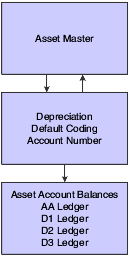
Description of ''Figure 4-3 Asset Master information flow''
After you set up asset master records, you can review both master information and balance information on the Depreciation Information form. You might want to review Depreciation Information to verify that the depreciation rules that you have set up for the system are correct for individual assets. For example, you might want to verify this information:
-
Master record information, such as the business unit, object, and subsidiary accounts that the system uses to create journal entries.
-
All the ledgers assigned to the asset, such as budget and depreciation ledgers.
-
Depreciation methods for the asset.
You can revise general ledger information only if you have not posted transactions to the accounts. If you want to revise cost account or accumulated depreciation account information after posting to the accounts, you can use the asset transfer programs.
When you enter master records for individual assets, you can review the default depreciation information that the system automatically completed based on the information that you set up for depreciation default coding. Use the Depreciation Information form when you want to:
-
View depreciation information for an asset for any fiscal year.
-
Override an asset's default depreciation information for current or future fiscal years.
-
Add new ledger types and depreciation methods to individual assets.
4.9.2 Form Used to Verify Depreciation Information
4.9.3 Verifying Depreciation Information
Access the Depreciation Information form.
Figure 4-4 Depreciation Information form
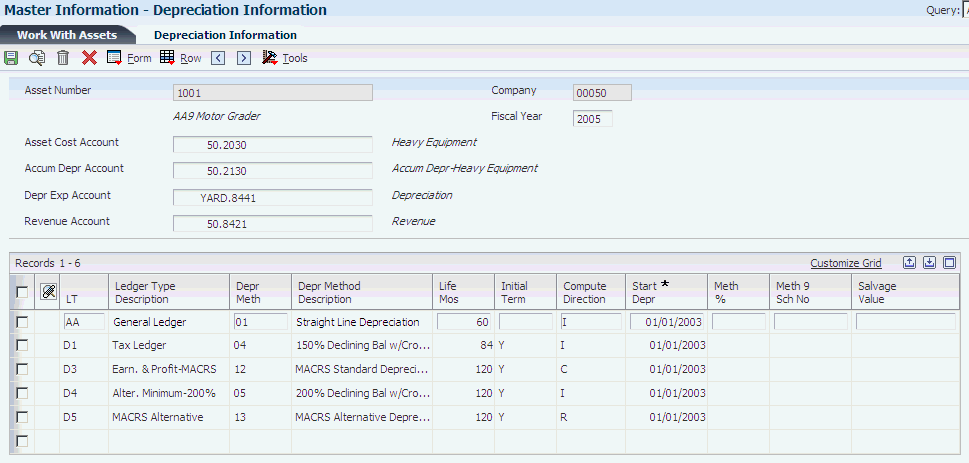
Description of ''Figure 4-4 Depreciation Information form''
- Asset Cost Account
-
Specify the value that identifies an account in the general ledger. Use one of these formats to enter account numbers:
-
Standard account number (business unit.object.subsidiary or flex format).
-
Third GL number (maximum of 25 digits).
-
Account ID number.
The number is eight digits long.
-
Speed code, which is a two-character code that you concatenate to the AAI item SP.
You can then enter the code instead of an account number.
The first character of the account number indicates its format. You define the account format in the General Accounting constants.
-
- Accum Depr Account (accumulated depreciation account)
-
Specify the value that identifies an account in the general ledger. Use one of these formats to enter account numbers:
-
Standard account number (business unit.object.subsidiary or flex format).
-
Third GL number (maximum of 25 digits).
-
Account ID number.
The number is eight digits long.
-
Speed code, which is a two-character code that you concatenate to the AAI item SP.
You can then enter the code instead of an account number.
The first character of the account number indicates its format. You define the account format in the General Accounting constants.
If you use subledgers, the Asset Cost Account and Accumulated Depreciation Account must share the same subledger for depreciation to work correctly.
-
- Depr Exp Account (depreciation expense account)
-
Specify the value that identifies an account in the general ledger. Use one of these formats to enter account numbers:
-
Standard account number (business unit.object.subsidiary or flex format).
-
Third GL number (maximum of 25 digits).
-
Account ID number.
The number is eight digits long.
-
Speed code, which is a two-character code that you concatenate to the AAI item SP.
You can then enter the code instead of an account number.
The first character of the account number indicates its format. You define the account format in the General Accounting constants.
-
- Revenue Account
-
Specify the value that identifies an account in the general ledger. Use one of these formats to enter account numbers:
-
Standard account number (business unit.object.subsidiary or flex format).
-
Third GL number (maximum of 25 digits).
-
Account ID number.
The number is eight digits long.
-
Speed code, which is a two-character code that you concatenate to the AAI item SP.
You can then enter the code instead of an account number.
The first character of the account number indicates its format. You define the account format in the General Accounting constants.
-
- Depr Meth (depreciation method)
-
Specify the UDC (12/DM) that indicates the method of depreciation for the specified book. In addition to any user-defined depreciation methods that you set up for the company, these standard depreciation methods are available in the JD Edwards EnterpriseOne Fixed Assets system:
00: No Depreciation Method Used.
01: Straight Line Depreciation.
02: Sum of the Year's Digits.
03: 125 percent Declining Balance with Cross Over.
04: 150 percent Declining Balance with Cross Over.
05: 200 percent Declining Balance with Cross Over.
06: Fixed percent on Declining Balance.
07: ACRS Standard Depreciation.
08: ACRS Optional Depreciation.
09: Units of Production Method.
10: MACRS Luxury Cars.
11: Fixed percent Luxury Cars.
12: MACRS Standard Depreciation.
13: MACRS Alternative Depreciation.
14: ACRS Alternate Real Property.
15: Fixed percent on Cost.
16: Fixed percent on Declining Balance with Cross Over.
17: AMT Luxury Cars.
18: ACE Luxury Cars.
Note:
Any additional depreciation methods that you create for the organization must have an alpha code. - Life Mos (life months)
-
Specify the life of an asset in months or periods. The system uses months or periods only to express the life of an asset. For example, if the company uses a 12-month calendar, then a five-year ACRS asset has a 60-month life. If the company uses a 13 month calendar, then a five year ACRS asset has a 65 month life, and so on. You must specify a life month value for all user-defined depreciation methods and for all standard depreciation methods.
- Compute Direction
-
Specify the code that identifies the method that the system uses to calculate depreciation based on the depreciation method you specify. Values are:
C: Current year to date.
Calculates only the current year's depreciation.
I: Inception to date.
Recalculates the entire depreciation amount from the start date through the current year. Prior year depreciation is then subtracted to determine current year depreciation. This method results in a one-time current period correction for any errors in prior period depreciation.
F: Inception to date - first rule.
Calculates inception to date (rule I) for the first rule (if there are two rules) and calculates current year to date (rule C) for the second rule.
P: Current period.
Calculates depreciation for the current period and then extrapolates the annual amount based on the cumulative percentage from the period pattern and year-to-date posting. Any depreciation calculated for the current period is subtracted.
R: Remaining months.
Depreciates the net book value as of the beginning of the current tax year over the remaining life of the asset. This results in the amortization of prior period calculation errors over the remaining life of the asset.
- Start Depr (start depreciation)
-
Specify the date when the depreciation computations start for an asset. This date can be different from the date the asset was acquired.
- Meth % (method percentage)
-
Specify the number that indicates the percentage that you want the system to use when calculating depreciation. You must use whole numbers. For example, enter 10 for 10 percent. The system uses a percentage when computing these methods of depreciation:
-
06: Fixed percent on Declining Balance.
(This method of depreciation is commonly used by Canadian and utility companies.)
-
11: Fixed percent Luxury Car - Foreign.
-
15: Fixed percent of Cost.
-
16: Fixed percent on Declining Balance to Cross-Over.
The system also uses this field to compute any user-defined depreciation method in which you specify a percentage.
-
- Meth 9 Sch No (method 9 schedule number)
-
Specify the alphanumeric code you assign to a units of production schedule. You must set up the schedules you want to use for method 09 (Units of Production Depreciation) in advance on the Units of Production Schedule form.
- Salvage Value
-
Specify the amount you expect to receive in cash or trade-in allowance when you dispose of an asset at the end of its useful life.
4.10 Entering Additional Asset Information
This section provides overviews of asset information, message logs, equipment information, supplemental information for fixed assets, lists prerequisites, and discusses how to:
-
Enter insurance information.
-
Enter financing information.
-
Entering permit and license information.
-
Enter an asset message.
-
Review asset messages.
-
Set processing options for Equipment Message Log (P1205).
4.10.1 Understanding Additional Asset Information
Additional asset information is detailed information about an asset that is included in the asset master record. This additional information further defines the assets in the system. Use this additional information to report and track information that is important to the company. For instance, you can add information about insurance coverage or financing for the assets.
4.10.1.1 Insurance Information
You can record insurance information for an asset. The JD Edwards EnterpriseOne Fixed Assets system does not require insurance information, but this information can be helpful if you want to track the insurance company, policy number, renewal month, and so on, for an asset. The data that you enter on the Insurance Information form is informational only.
4.10.1.2 Financing Information
You can record financing information for an asset. The JD Edwards EnterpriseOne Fixed Assets system does not require finance information, but this information can be helpful if you want to track the financier, type of financing, monthly payments, purchase options, and so on for an asset. You can also track contract and expiration dates. The data that you enter on the Financing Information form is informational only.
4.10.1.3 Permit and License Information
Enter permit and license information to record permits, licenses, and certificates for equipment. You can also track renewal dates and multiple state licenses. For example, you can track certification information for equipment, such as bridge cranes, and license renewal information for equipment that you transport to areas under different licensing authorities.
4.10.2 Understanding Message Logs
You can use the message log to enter short text messages that pertain to an asset, such as the notification of a particular problem with the asset. You can also set up tickler dates or units on which you want to receive a reminder message for the asset.
For example, you can indicate a unit meter reading on a specific date when you want to remember to make an appointment for the scheduled maintenance of an asset.
The system stores tickler dates and units in the account that you define for the AT00 AAI.
4.10.2.1 Entering an Equipment Message
You can use message logs to enter short text messages that pertain to a piece of equipment. You can also set up tickler dates or units on which you want to receive a reminder message for the equipment.
You can classify messages by setting up message types, such as planned and actual maintenance, and problem reports. Use the information that you enter to:
-
Track problems and complaints about specific equipment.
-
Supplement scheduled or preventive maintenance.
-
Report on actual maintenance.
You set up and maintain message types in UDC table 12/EM.
4.10.2.2 Reviewing Equipment Messages
You should review messages periodically to ensure that you have the most current information about a piece of equipment. If a message exists for a piece of equipment, a check mark appears in the leftmost field (untitled) in the equipment's row on Work With Assets. You can access the Work With Message Log form directly from Work With Assets or from a menu selection.
After you review a message, you can send the message to another piece of equipment, if necessary. This action is especially useful if the contents of a message can apply to multiple pieces of equipment and you need to copy the message to each piece of equipment quickly.
4.10.3 Understanding Accessing Equipment Information
If the asset is equipment, you can access equipment information that is managed by the Plant & Equipment Management system. On the Work With Assets form, select an asset, and then perform one of these actions from the Row menu:
-
Select Equipment Info, and then select Like Equipment, to populate the Work With Assets form with category codes 1-10 for a specific asset and to find other assets that have the same values.
-
Select Equipment Info, and then select WO Backlog, to review work order information for an asset.
-
Select Equipment Info, and then select Equipment Backlog, to review equipment backlog information for an asset.
-
Select Equipment Info, and then select PM Schedule, to review preventive maintenance schedules for an asset.
-
Select Equipment Info, and then select PM History, to review preventive maintenance history for an asset.
|
See Also: |
4.10.4 Understanding Supplemental Information for Fixed Assets
Supplemental information is information about an asset that is not included in the standard master tables. Enter supplemental information to track, review, and report on additional information that is not contained in the asset master record. You can define and maintain any type of supplemental data that you need by asset class. For example, you might set up supplemental data for motor graders. The data might include vibration readings, oil readings, condition reports, and so on.
You can review a list of additional asset information based on a particular supplemental data type. For example, suppose that you have set up a supplemental data type for capacity. You can review a list of all assets for which you have assigned the supplemental data type for capacity. You can use data selections to limit the amount of information displayed by the system. You can also review a list of the additional information by supplemental data type that you assigned to individual assets. For example, you can review information for all supplemental data types that you assigned to a particular motor grader. You can use data selections to limit the amount of information that the system displays.
4.10.5 Prerequisite
Set up supplemental databases and supplemental data types.
4.10.6 Forms Used to Enter Additional Asset Information
4.10.7 Entering Insurance Information
Access the Insurance Information form.
- Insurance Company
-
Specify the name of the company issuing a specific insurance policy for a piece of equipment or property.
- Insurance Policy Number
-
Specify the insurance policy number for the asset. This field is used for informational purposes only.
- Renewal Month
-
Specify the month in which the insurance policy is to be renewed.
- Insurance Premium
-
Specify the cost of the insurance premium.
- Insurance Value
-
Specify the declared value for insurance reporting purposes. You must use the query facility to prepare reports as prescribed by the insurance company.
- Replacement Cost
-
Specify the current or estimated replacement cost of the asset. Typically, replacement cost is established by objective means, such as an appraisal or an industry valuation guideline. Replacement costs are often used for insurance reporting and special financial statements.
- Last Years Replacement Cost
-
Specify the estimate cost to replace the asset if purchased in the prior year. You must use the query facility for reports.
4.10.8 Entering Financing Information
Access the Financing Information form.
- Financing Method
-
Specify the UDC (12/FM) that indicates how a fixed asset was acquired, for example financed or purchased outright.
- Lesser, Renter or Mortgagor Address
-
Specify the address book number for the lesser, renter, or lending institution.
- Purchase Option
-
Specify the code that indicates whether there is an option to purchase a leased or rented asset. This code is informational only. Values are:
Y: Yes, there is a purchase option for the asset.
N: No, there is not a purchase option for the asset.
- Purchase Option Credit Percentage
-
Specify the fixed percentage of the monthly payment that applies to the purchase of the asset. Enter a percent as a decimal. For example, enter 25 percent as .25.
- Purchase Option Price
-
Specify the number that indicates the purchase price, if you have the option to purchase a leased or rented asset. This field is informational only.
- Purchase Option Maximum Credit
-
Specify the number that indicates the maximum monetary amount that applies toward the purchase, if applicable. For example, if a portion of the monthly payment is credited towards the eventual purchase of the asset, this number indicates the maximum monthly credit. This concept is typically used with IBM rentals.
- Contract Date
-
Specify the date the contract for the asset was put into effect.
- Date Expired
-
Specify the date that the contract for the asset expired.
- Monthly Payment
-
Specify the number that indicates the amount of the monthly payment for the asset you are financing, renting, or leasing. This field is informational only.
- Explanation
-
Enter a description, remark, name, or address.
- Explanation - Remark
-
Describe the purpose for using an account or convey any other information that you want about the transaction.
4.10.9 Entering Insurance Information
Access the Permit / License Information form.
Figure 4-7 Permit / License Information form
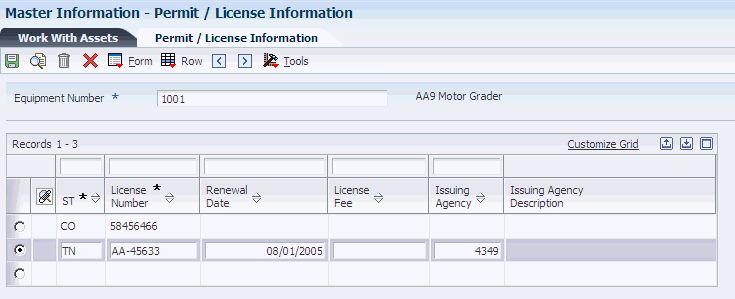
Description of ''Figure 4-7 Permit / License Information form''
- ST (state)
-
Specify the UDC (00/S) that identifies the state or province. This code is usually a postal service abbreviation.
- License Number
-
Specify the license number that, used in combination with the license state, and renewal date fields, enables you to enter specific vehicle licensing data.
- Renewal Date
-
Specify the license renewal date that, used in combination with the license state, number and agency fields, enables you to enter specific vehicle licensing data.
- License Fee
-
Specify the license fee amount for this piece of equipment.
- Issuing Agency
-
Identify the agency responsible for issuing this license. This is an address book number, which allows for a telephone number and address information.
4.10.10 Entering an Asset Message
- Message From
-
Specify the address book name of the person, department, and so forth, that sent the message.
- Message Type
-
Specify the UDC (12/EM) that identifies the type of message, such as A for Actual Maintenance or T for Lease Terms. You use different message types for reporting and control purposes.
- Tickler M/H (tickler miles/hours)
-
Specify the meter reading, in units such as miles or hours, at which you want to receive a reminder message about an asset. If you use this field, you must run the Update Message Log program on a regular basis.
- Tickler Date
-
Specify the date that you want to receive a reminder message about an asset.
4.10.11 Reviewing Asset Messages
- Send To Asset
-
Enter the number of the asset to which you want to send this message. When you send a message to another asset, the message still applies to the original asset for which it was created.
Note:
This field appears only when reviewing a message on Message Log.Specify the identification code that represents an asset. You enter the identification code in one of these formats:
1: Asset number (a computer-assigned, 8-digit, numeric control number).
2: Unit number (a 12-character alphanumeric field).
3: Serial number (a 25-character alphanumeric field).
Every asset has an asset number. You can use unit number and serial number to further identify assets. If this is a data entry field, the first character you enter indicates whether you are entering the primary (default) format that is defined for the system, or one of the other two formats. A special character (such as / or *) in the first position of this field indicates which asset number format you are using. You assign special characters to asset number formats on the fixed assets system constants form.
4.10.12 Setting Processing Options for Equipment Message Log (P1205)
Set these processing options to specify default values and the specific version of the program to run.
4.10.12.1 Defaults
Use this processing option to specify the default equipment message type.
- 1. Equipment Message Type
-
Enter a value from UDC 12/EM (Equipment Message Type) to specify the default equipment message type.
4.10.12.2 Versions
Use this processing option to specify the version of the program to run.
- 1. Asset Master (P1201) Version
-
Specify the version that the system uses for the Asset Master Information program (P1201). If you leave this processing option blank, the system uses the ZJDE0001 version.
4.11 Working with Parent and Component Information
This section provides an overview of parent and component information and discusses how to:
-
Review equipment components.
-
Set processing options for Parent History Inquiry (P12212)
-
Review parent and component information.
-
Revise parent information for a component.
-
Change the sequence of components.
-
Set processing options for Equipment/Component Relations (P12011).
4.11.1 Understanding Parent and Component Information
After you establish parent and component relationships in the asset master, you can review all the components for a specific asset. You can track up to 25 levels of component relationships for a parent asset. Review parent and component information so that you can:
-
Report on asset costs at the parent or component level.
-
Track all of the components that have been assigned to a parent or the parents to which a specific component has been assigned.
After you review an asset's parent and component information, you can revise the parent information for individual components and change the sequence of the components.
If you entered parent and component relationship information about an asset when you created the asset master record, you can use the Work With Parent History form to find an asset, and review parent and component relationships. If the asset is a parent, you can review all of the components related to that parent. If the asset is a component, you can review the parent for the component, as well as the other components that are associated with the parent.
You can also display all current or previous parents for a component, or all current or previous components for a parent. Use date fields to limit your search to selected dates, or leave the date fields blank to review the history of a component or parent.
From the Work With Parent History form, you can also:
-
Review parent or component cost information.
-
Review parent or component meter readings.
You can use Work With Equipment Components to display and revise up to 25 levels of component information for a selected piece of equipment. This capability is particularly useful for complex equipment assemblies, such as a production line. After you locate a component, you can display its immediate parent or its components. In addition, you can revise the parent information for individual components and change the sequence of the components.
4.11.2 Forms Used to Work with Parent and Component Information
4.11.3 Reviewing Equipment Components
Access the Work With Equipment Components form.
To review equipment components:
-
Enter the display level to limit the level of components that appear, and then click Find.
After you have reviewed components for a particular piece of equipment, you can use Work With Equipment Components to search for similar equipment. For example, if you need to find motors within the system that are similar to a motor that you inquired about, you can use Search Like Equip from the Row menu to locate other motors in the organization. The system searches for similar equipment based on the category codes of the equipment about which you inquired.
4.11.4 Setting Processing Options for Parent History Inquiry (P12212)
The versions that you set in these processing options are used to access programs from the Row menu on the Work With Parent History form.
- 1. Asset Master (P1201) Version
-
Specify the version of the Asset Master Revisions program (P1201) that the system uses. If you leave this processing option blank, the system uses the ZJDE0001 version.
- 2. Cost Summary (P122101) Version
-
Specify the version of the Cost Summary program (P122101) that the system uses. If you leave this processing option blank, the system uses the ZJDE0002 version.
- 3. Supplemental Data (P00092) Version
-
Specify the version of the Supplemental Data program (P00092) that the system uses. If you leave this processing option blank, the system uses the ZJDE0005 version.
- 4. Asset Search (P1204) Version
-
Use this processing option to specify the version of the Asset Search and Location program (P1204) that the system uses. If you leave this processing option blank, the system uses the ZJDE0001 version.
4.11.5 Reviewing Parent and Component Information
Access the Work With Parent History form.
To review parent and component information:
-
Enter the asset number.
-
(Optional) Enter the date from and through information.
Alternatively, to view parent or component formats, select Component Format or Parent Format from the View menu.
-
Click Find.
-
Review the parent and component relationship information.
-
Perform one of these actions, after you locate and select a parent or component detail:
-
Select Cost Summary from the Row menu to review parent or component cost information.
The Work with Cost Summary form appears.
-
Select Meter Reading Inq. (meter reading inquiry) from the Row menu to review parent or component meter readings.
Review the meter information for the asset on the Meter Reading Inquiry form.
-
Select Meter Readings from the Form menu to work with meter information.
The Meter Readings form appears.
-
Select Supplemental Data from the Row menu to enter parent or component supplemental information.
The Work With Supplemental Data form appears.
-
-
Perform one of these actions to access other fixed assets information from the Work With Parent History form:
-
Select Asset Search from the Form menu to find an asset.
The Work With Assets form appears.
-
Select Previous Asset from the Form menu to see the parent information for the previous asset.
The Work With Parent History form reappears with the information about the previous asset that you reviewed.
-
After you review an asset's parent and component information, you can revise the parent information for individual components and change the sequence of the components.
4.11.6 Revising Parent Information for a Component
Access the Work With Parent History form.
- Date From and Date Thru
-
Enter the date the company acquired the asset in both the Date From and Date Thru fields to narrow the search to a single acquired date. Otherwise, leave * in both fields for all acquired assets, or enter a range of dates.
4.11.7 Changing the Sequence of Components
Access the Change Sequence form.
- Display Seq (display sequence)
-
Enter the number that specifies the sequence of information for each component that you want to change.
4.11.8 Setting Processing Options for Equipment/Component Relations (P12011)
Set these processing options to specify default values and the versions of the programs to run.
4.11.8.1 Defaults
Use these processing options to specify default values.
- 1. Display Level
-
Specify the default display level. Blank = 25.
- 2. Asset Number
-
Specify the default asset number.
4.11.8.2 Versions
Use these processing options to specify the versions of the programs to run.
- 1. Asset Master (P1201) Version
-
Specify the version of the Asset Master Information program (P1201) that the system uses. If you leave this processing option blank, the system uses the ZJDE0001 version.
- 2. Work with Locations (P12215) Version
-
Specify the version of the Work With Locations program (P12215) that the system uses. If you leave this processing option blank, the system uses the ZJDE0001 version.
- 3. Backlog Management (P48201) Version
-
Specify the version of the Work With Work Orders program (P48201) that the system uses. If you leave this processing option blank, the system uses the ZJDE0001 version.
- 4. Cost Summary (P122101) Version
-
Specify the version of the Cost Summary program (P122101) that the system uses. If you leave this processing option blank, the system uses the ZJDE0001 version.
- 5. Parent History (P12212) Version
-
Specify the version of the Parent History Inquiry program (P12212) that the system uses. If you leave this processing option blank, the system uses the ZJDE0001 version.
4.12 Working with Equipment Locations
This section provides overviews of equipment locations, asset location tracking, and discusses how to:
-
Transfer the location of an asset.
-
Transfer multiple assets to a location.
-
Set processing options for Location Transfer (P12115).
4.12.1 Understanding Equipment Locations
You can record equipment location information to indicate where and when equipment is physically moved. You can update equipment location information for planned and current relocations and keep a log of all historical relocations. For example, you can:
-
Record equipment relocations from one job or business unit to another.
-
Create location transactions for single pieces of equipment or groups of equipment.
-
Relocate equipment from multiple locations to a single location to consolidate multiple tracking records.
-
Review historical, current, and planned location tracking information.
-
Record equipment relocations out of sequence.
-
Associate text with equipment location transactions.
4.12.2 Understanding Asset Location Tracking
You can track physical asset movements and perform asset relocations. You also can review planned, current, and historical asset locations.
For example, if you want to know where an asset is scheduled to be on a certain date, you can review all the location information for the asset. You can also make any necessary changes to an asset location record or enter new location records. Finally, you can enter details about any of the revisions by entering location-tracking text for the location information.
You enter equipment location information into the system so you can track equipment locations as you physically transfer equipment from one job site or business unit to another. If you have multiple quantities of an equipment item, such as scaffolding, you can also:
-
Relocate quantities of the same equipment item to more than one current location.
-
Relocate quantities of the same equipment item to a single location from more than one current location.
When you update the location information for an asset, the system automatically updates these fields in the F1201 table:
-
Equipment Status.
-
Location and Start Date (if the current transfer beginning date is greater than the existing location start date and you have only one current location).
You can assign beginning location and start dates to assets only when you create master records or relocate the asset.
When you relocate an asset, consider these system features:
- Location dates
-
When you specify the dates for location information, note these guidelines:
-
The system prevents you from entering location information if the relocation date is after the asset disposal date.
-
Any location information that you enter with a date after the system date must have a location code of Planned (P).
-
- Multiple current locations
-
When the asset has multiple current locations, the Location and Start Date fields in the master record are blank. The system displays the message Multiple Current Locations in the location description line.
- Consolidating assets in one location
-
The system automatically consolidates location records when you enter location information for multiple assets with identical billing information. For example, if you enter location information with identical relocation dates, times, and billing information for assets that are currently in multiple locations, the system creates one location record for all of the assets.
- Relocating partial quantities
-
When you relocate partial quantities of an asset, the system modifies the original location record to a history record for the full quantity. The system also creates a new current record to display the quantity that remains at the original location and a new current record for the quantity that you relocated.
- Entering location information out of sequence
-
You enter location information out-of-sequence when you record the relocation of an asset from a location where it does not currently reside. The system issues a warning message. If you do not change the From Location field, the system sorts out the location records by date, and determines whether to create a new location tracking line or to update an existing location record.
For example, you might need to create location records out-of-sequence if the paperwork for the asset relocation is delayed. In this case, the paperwork might be entered after the asset is actually moved to the most current location.
If you enter the new location information for the truck indicating the relocation from job site B to job site C, the system creates a history location for job site B and a current location for job site C. The history location for job site B indicates a duration of zero because you have not indicated when the truck was relocated from the yard to job site B.
When you enter the relocation information regarding the transfer from the yard to job site B, the system revises the location dates for yard and job site B. The system also updates the duration that the equipment was actually at job site B.
- Parent and component relationships
-
When you enter location information for an asset that is the parent of components, the system automatically relocates all of the components that are at the same location as the parent to the new location.
4.12.3 Prerequisite
Verify that location information for an asset is available.
4.12.4 Forms Used to Work with Equipment Locations
4.12.5 Transferring the Location of an Asset
Access the Work With Locations form.
To transfer the location of an asset:
-
Select the asset to transfer on the Work With Locations form and then select Location Transfer from the Row menu.
-
On the Location Transfer form, complete these fields:
-
To Location
-
Effective Date
-
Beginning Time
-
Transfer Number
-
From Location
-
-
Click OK.
4.12.6 Transferring Multiple Assets to a Location
Access the Location Transfer form.
To transfer multiple assets to a location:
-
Select the asset to transfer on the Work With Locations form.
-
Do one of the following:
-
To transfer all assets resulting from the search criteria, select Transfer from the Form menu.
-
To transfer multiple assets, select the assets and then select Location Transfer from the Row menu.
-
-
Select Clear from the Form menu of the Location Transfer form to clear the information, if the Billing Information option on the Defaults tab of the processing options for the Location Transfer program (P12115) is not set to clear the information from the equipment's last location.
Note:
If you do not clear the information from the form before executing the transfer, information from the last location is carried to the new location. -
Complete these fields:
-
To Location
-
(Optional) Effective Date
-
(Optional) Beginning Time
-
(Optional) Transfer Number
-
(Optional) From Location
Note:
Only the assets with a value of C (current) in the Location Code (LC) field are transferred. Assets with a value of H (historical) in the LC field are not transferred because those records are shown as an audit trail for the transfer program. -
4.12.7 Setting Processing Options for Location Transfer (P12115)
Set these processing options to specify the information that the system displays on the report and the processes and the versions of programs that the system runs.
4.12.7.1 Display
Use this processing option to specify whether the system displays the meter reading fields.
- 1. Display Meters
-
Specify whether the system displays the meter reading fields. Values are:
Blank: Display the meter reading fields.
1: Do not display the meter reading fields.
4.12.7.2 Process
Use these processing options to specify the processes that the system runs.
- 1. Update Child's Rate Code
-
Specify whether the system updates the child rate code when you transfer the parent asset. Values are:
Blank: Update the child rate code.
1: Do not update the child rate code.
- 2. Update Child's Billing Amount
-
Specify whether the system updates the child billing amount when you transfer the parent asset. Values are:
Blank: Update the child billing amount.
1: Do not update the child billing amount.
4.12.7.3 Defaults
Use these processing options to specify the default values that the system displays.
- 1. Location Code
-
Specify which location records the system displays. Values are:
Blank: Display all location records for an asset.
C: Display current locations for an asset.
H: Display historical locations for an asset.
P: Display planned locations for an asset.
- 2. Location
-
Specify a location for the system to display. This field is used as a filter on the Location Transfer form (P12115). If you leave this field blank, all applicable locations are displayed.
- 3. Billing Information
-
Specify whether the system automatically clears the billing information during the transfer of an asset. Values are:
Blank: Clear the billing information.
1: Do not clear the billing information.
Note:
You can manually clear the billing information during an asset transfer by choosing Clear from the Form menu on the Location Transfer form, before you click OK.
4.12.7.4 Versions
Use these processing options to specify the versions of the programs that the system uses.
- 1. Work with Locations (P12215) Version
-
Specify the version of the Work With Locations program (P12215) that the system uses. If you leave this processing option blank, the system uses the ZJDE0001 version.
- 2. Meter Readings (P12120) Version
-
Specify the version of the Meter Readings program (P12120) that the system uses. If you leave this processing option blank, the system uses the ZJDE0001 version.
4.13 Revising Location Information
This section provides an overview of location information revisions and discusses how to:
-
Revise location information.
-
Set processing options for Work With Locations (P12215).
4.13.1 Understanding Location Information Revisions
You can use Location Revisions to review and revise location tracking information for a piece of equipment. You can review current, planned, and historical location information for individual pieces of equipment, or review all information for a particular location. You can enter specific dates to limit the information that the system displays. You also can delete current and planned location information.
After you review location information for a piece of equipment, you can revise individual equipment locations. For example, you can revise the status of the equipment, meter reading information, or transfer number. You also can enter text messages for specific locations. For example, you might want to note specific instructions or explanations for a location.
You also can delete individual location information for current and planned locations. When you delete current location information, the system causes the most recent historical location to revert to the current location. When you specify that the system delete current location information for a piece of equipment that has more than one current location, it deletes all of the current locations with the same date and makes the prior equipment locations current.
4.13.2 Forms Used to Revise Location Information
4.13.3 Revising Location Information
Access the Location Revisions form.
4.13.3.1 Location Information
- Ending Date
-
Specify the date that the asset was removed or returned from a particular location. You can change the ending date for current and planned locations only.
- Ending Time
-
Specify the amount of time that has elapsed between the date and time that you enter the maintenance request and the date and time that you assign the maintenance request. You can change the ending time for current and planned locations only.
4.13.3.2 Transfer Information
- Equipment Status
-
Specify the UDC (12/ES) that identifies the equipment or disposal status of an asset, such as available, down, or disposed.
- Curr Meter Reading (current meter reading)
-
Specify the current meter reading of the piece of equipment. This field is informational only.
- Orig Meter Reading (original meter reading)
-
Review the original meter reading when the piece of equipment started at the job.
This field is informational only.
4.13.3.3 Billing Information
- Transfer Action
-
Review the code that specifies whether a piece of equipment was rented or sold to the job to which it was transferred. This field applies to equipment location billing only.
When you sell equipment to a job, the Location Billings program (R1304) bills the job one time, using the equipment's replacement value as the amount to bill. When you rent equipment to a job, the Location Billings program bills the job continuously, using the rental rates defined in the Equipment Rates program (P1301) to determine the amount to bill. Values are:
1: Rented to the job.
2: Sold to the job.
3, 4: Reserved for future use.
Note:
This field is used only in the JD Edwards EnterpriseOne Capital Asset Management system. It is not used in the JD Edwards EnterpriseOne Fixed Assets system. - Equipment Rate Code
-
Specify the UDC (00/RC) that indicates a billing rate, such as DY for daily, MO for monthly, and WK for weekly. You can set up multiple billing rates for a piece of equipment.
If you leave this field blank, the system searches for a valid billing rate in this sequence:
-
Account Ledger Master (F0901).
This table contains the most detailed rate information. You can assign multiple rates for a job. For example, you can set up separate rates for different equipment working conditions.
-
Job or Business Unit Master (F0006).
This table contains less detailed rate information than the Account Ledger Master. You can only set up a single rate for a job based on this table.
-
Rental Rules (F1302).
This table contains the least detailed rate code information. The system searches this table according to the criteria you establish when setting up the table.
-
- Object Account
-
Specify the portion of a general ledger account that refers to the division of the Cost Code (for example, labor, materials, and equipment) into subcategories. For example, you can divide the Cost Code for labor into regular time, premium time, and burden.
Note:
If you use a flexible chart of accounts and the object account is set to 6 digits. In general, you use all 6 digits. For example, entering 000456 is not the same as entering 456 because if you enter 456 the system enters three blank spaces to fill a 6-digit object. - Subsidiary
-
Specify the subset of an object account. Subsidiary accounts include detailed records of the accounting activity for an object account.
Note:
If you are using a flexible chart of accounts and the object account is set to six digits, you must use all six digits. For example, entering 000456 is not the same as entering 456 because, if you enter 456, the system enters three blank spaces to fill a six-digit object. - Subledger
-
Specify the code that identifies a detailed, auxiliary account within a general ledger account. A subledger can be an equipment item number or an address book number. If you enter a subledger, you must also specify the subledger type.
- Subledger Type
-
Specify the UDC (00/ST) that is used with the Subledger field to identify the subledger type and how the system performs subledger editing. On the User Defined Codes form, the second line of the description controls how the system performs editing. This is either hard-coded or user-defined. Values include:
A: Alphanumeric field, do not edit.
N: Numeric field, right justify and zero fill.
C: Alphanumeric field, right justify and blank fill.
- Billing Amount
-
The actual amount billed.
4.13.4 Setting Processing Options for Work With Locations (P12215)
Set these processing options to specify locations to which assets can be updated and the versions of the programs that the system uses.
4.13.4.1 Update
Use this processing option to specify to which locations the system will allow assets to be updated.
- 1. Location
-
Specify to which locations the system will allow assets to be updated. If you leave this processing option blank, the system allows updates to all locations. Values are:
Blank: Allow updates to all locations.
1: Allow updates to planned locations.
2: Allow updates to current locations only.
4.13.4.2 Versions
Use these processing options to specify the versions of the programs that the system uses.
- 1. Asset Master (P1201) Version
-
Specify the version that the system uses for the Asset Master Information program (P1201). If you leave this processing option blank, the system uses the ZJDE0001 version.
- 2. Location Transfer (P12115) Version
-
Specify the version that the system uses for the Location Transfer program (P12115). If you leave this processing option blank, the system uses the ZJDE0001 version.