10 Performing Fixed Asset Global Updates
This chapter contains the following topics:
10.1 Updating Asset Information
You can update certain asset information globally to reduce the amount of processing time that is needed to maintain current information in the JD Edwards EnterpriseOne Fixed Assets system and throughout the organization. This section lists prerequisites and discusses how to:
-
Update depreciation values.
-
Set processing options for Update of Depreciation Values (R12822).
-
Update the location code for an asset.
-
Set processing options for Update Location Code (R12810).
-
Update the balance character code.
-
Update the message log.
10.1.1 Prerequisites
Before you update asset information, you must:
10.1.2 Updating Depreciation Values
Advanced Operations (G1231), Update of Depreciation Values.
If you change depreciation values for a cost account, the system automatically updates all depreciation records in the F1202 table for the asset, ledger type, and current fiscal year. To update the depreciation records for prior fiscal years, you must run the Update of Depreciation Values program. The program updates every selected item that uses the asset cost account with the new depreciation information. You should run Update of Depreciation Values (R12822) only under these circumstances:
-
You change the depreciation values for a specific asset cost account or group of assets in the depreciation rules.
-
Asset Account Balances records for an asset, ledger type, and fiscal year are not the same.
-
Depreciation amounts in the system are corrupted.
10.1.3 Setting Processing Options for Update of Depreciation Values (R12822)
Set these processing options to control which depreciation information the program updates.
10.1.3.1 Default
Use these processing options to specify the ledger types and fiscal years to update.
- 1. Ledger Type
-
Specify the ledger type to update. Leave this field blank to update all ledgers.
- 2. Fiscal Year (4 digits)
-
Specify the fiscal year to update. Leave this field blank to update all fiscal years.
10.1.3.2 Update
Use these processing options to specify methods of update and whether to update the depreciation start date.
- 1. Depreciation Values Update Method
-
Specify the method of update for depreciation information values. Values are:
Blank: Update the current fiscal year's cost account depreciation values.
1: Update the default values.
- 2. Depreciation Start Date Update Method
-
Specify the method of update for the depreciation start date. This processing option is only applicable if processing option 1 is set to 1. Values are:
Blank: Do not update the start date.
1: Update the depreciation start date to the date acquired.
2: Update the start date to the date entered in processing option 3.
- 3. Depreciation Start Date
-
Enter the date with which to globally update the depreciation start date in all selected records. This processing option is only applicable if processing option 2 is set to 2. If you leave this processing option blank, and processing option 2 is set to 2, no change or update to the start date will occur.
10.1.4 Updating the Location Code of an Asset
Advanced Operations (G1231), Update Location Code.
You can update the location of an asset from a planned location to a current location. Run Update Location Code to change planned asset locations to current locations when the system reaches the as of date that you specify in the processing options.
For example, if you plan to distribute an asset to a different plant as of a certain date and you enter the information into the system as a planned location, you can run this program to automatically change the location information from a planned location status to a current location status. The system updates all planned locations that match the selection criteria that you specify.
When you run Update Location Code, the system updates these tables:
-
F1204
-
F1201
10.1.5 Setting Processing Options for Update Location Code (R12810)
Set this processing option to specify the date that the system uses when updating planned locations.
10.1.5.1 Process
Use this processing option to specify the as of date that the system uses.
- 1. As Of Date
-
Specify the as of date that the system uses when updating planned locations in the Location Tracking Table (F1204). If you leave this processing option blank, the system uses the system date.
10.1.6 Updating the Balance Character Code
Set Up User Defined Depreciation (G1232), Asset Account Type Update.
Run the Balance Character Code Update program to identify table F1202 records that are key to the user-defined depreciation process among the other records that might exist for an asset, such as maintenance and other expense accounts. The system uses a balance character code to identify the asset balance records for these accounts:
-
Cost
-
Accumulated depreciation
-
Secondary accumulated depreciation
-
Depreciation expense
-
Depreciation expense - Secondary
-
Depreciation expense - Tertiary
-
Net book value
-
Disposal clearing
-
Disposal proceeds
The Balance Character Code Update program (R12920) identifies these records in table F1202 with a code. When you run Compute Depreciation, the program uses the balance character code to recognize records in table F1202 as belonging to cost, accumulated depreciation, and so on. Run Balance Character Code Update when you:
-
Set up the JD Edwards EnterpriseOne Fixed Assets system with user-defined depreciation methods for the first time.
-
Make a change in the AAIs that affects the cost and accumulated depreciation ranges (FC and FD).
Note:
You do not need to run Balance Character Code Update for asset balances records that are created internally. The system automatically updates the Balance Character Code field when you create asset balance records through programs such as Beginning Balance Adjustments, Post G/L Entries to Fixed Assets, and Asset Split.
When you select Balance Character Code Update, the system submits the job directly to batch.
10.1.7 Updating the Message Log
Advanced Operations (G1231), Update Message Log.
Alternatively, Advanced Operations (G1331), Update Message Log.
Run the Update Message Log program to keep tickler dates and units current in the message log. For example, if you set up a reminder message to appear at 3,000 miles for a piece of equipment, you use this update to ensure that the message does appear when the equipment reaches the 3,000-mile mark.
The Update Message Log program compares tickler dates that have the system date and tickler units (for example, miles or hours) to the current unit reading that you record for the corresponding piece of equipment. The program updates all of the units that have reached or exceeded the tickler amounts that you post in the AT00 automatic accounting instruction (AAI). When the update is complete, the corresponding equipment number on Equipment Search is highlighted to indicate that the message exists for the equipment.
|
Note: You should run this program only if you use the Tickler Miles/Hours field in the message log. |
When you select Update Message Log, the system submits the job directly to batch. You should update the message log frequently to keep message tickler units current. In general, you run Update Message Log as part of the unattended operations.
10.2 Updating Global Depreciation Rules
This section provides an overview of updating global depreciation rules and discusses how to:
-
Update global depreciation rules.
-
Set processing options for Global Depreciation Rules Update (R12858).
10.2.1 Understanding Updating Global Depreciation Rules
You can use the Global Depreciation Rules Update program to restore original demonstration data without deleting any combinations that you might have added, as well as add demonstration data for any new numeric methods. The demonstration data tables for User Defined Depreciation are:
JD Edwards EnterpriseOne Customer Support can update the demonstration data tables with data from the system's depreciation tables if demonstration data has been changed and needs to be restored. The standard user-defined depreciation tables that are included with the system are:
Over time, additional demonstration data might be added to tables F12851D, F12852D, and F12853D. Numeric methods will always be used for JD Edwards EnterpriseOne demonstration data. You can use a processing option to specify whether to copy the new demonstration data from tables F12851D, F12852D, and F12853D to the system's tables F12851, F12852, and F12853.
10.2.1.1 JD Edwards World Conversion to User Defined Depreciation
The Global Depreciation Rules Update program can facilitate the transition from the Compute Depreciation program (P12850) in JD Edwards World to the User Defined Depreciation program (R12855) in JD Edwards EnterpriseOne software. The Global Depreciation Rules Update program searches the existing table F1202 and automatically creates the user-defined depreciation tables F12851, F12852, and F12853, when possible.
|
Note: UDD rules are created if no demonstration data rules exists that match the methods on the assets. |
This program also automates user-defined depreciation setup of existing assets that do not match the current user-defined depreciation demonstration data. Prior to this program, companies had to set up a new user-defined depreciation method, including life year rules, for every asset balance in which the depreciation information (F1202) did not match a user-defined depreciation demonstration data rule (F12851).
10.2.2 Updating Global Depreciation Rules
Setup User Defined Depreciation (G1232), Global Depreciation Rules Update.
10.2.3 Setting Processing Options for Global Depreciation Rules Update (R12858)
Set these processing options to specify the mode for processing and whether to restore and convert data.
10.2.3.1 Process
Use the processing options to specify whether to run this program in preliminary or final mode, restore data, and convert data from JD Edwards World to JD Edwards EnterpriseOne.
- 1. Process Mode
-
Specify the mode in which to run this program. Values are:
Blank: Preliminary mode.
You should run the program in preliminary mode before running it in final mode to select the records to restore. Running this program in preliminary mode does not update any tables. You can run this program in preliminary mode as many times as required. This is the default.
1: Final mode.
When you run this program in final mode, the system updates the depreciation rules setup information printed on the report.
Note:
This processing option retains the value previously specified. If this program was run in final mode the last time it was used, it will run in final mode again unless you specify otherwise. - 2. Restore Demo Depreciation Data
-
Specify the mode to restore JD Edwards EnterpriseOne Demo Depreciation. Values are:
Blank: Restore data.
Only matching numeric methods are updated from Demo Depreciation Data. A matching numeric method consists of Depreciation Method, Life Periods, Initial Term Apportionment, Compute Direction, In Service Start Date, and Effective Start Date. This does not include customer additions to numeric methods. This is the default.
1: Restore data with Edit Disable checked.
The Edit Disable must be checked in the Depreciation Rule Revisions (P12851) to restore numeric methods. A matching numeric method consists of Depreciation Method, Life Periods, Initial Term Apportionment, Compute Direction, In Service Start Date, and Effective Start Date. This does not include customer additions to numeric methods.
2: Delete all and restore data.
All numeric methods are deleted, including customer additions, and Depreciation Data is restored from Demo Depreciation Data. Only methods that are included in data selection will be restored.
The use of numeric methods is reserved. Numeric methods include (00 - 99). Customer user-defined methods are not used in this restoration process.
Customer additions are defined as JD Edwards EnterpriseOne numeric methods that have been copied and depreciation information has been modified.
The tables to restore from Demo Depreciation Data are:
-
F12851D to F12851
-
F12852D to F12852
-
F12853D to F12853
-
- 3. Create Demo Depreciation Rules
-
Specify whether to create depreciation rules used by the JD Edwards World Compute Depreciation Program (P12850). This option is used to convert data to User Defined Depreciation. If you are only running JD Edwards EnterpriseOne User Defined Depreciation (R12855) or already using the JD Edwards World User Defined Depreciation (P12855), this processing option is not necessary. Values are:
Blank: Do not create Depreciation Rules.
This is the default.
1: Create Depreciation Rules.
The existing Asset Balances (F1202) are validated against current depreciation information. If depreciation information does not exist in the User Defined Depreciation rules setup, the existing rules are validated against the demonstration data tables. If a match exists, a new user-defined depreciation rule is created. A matching numeric method consists of a Depreciation Method, Initial Term Apportionment, Compute Direction, In Service Start Date, and Effective Start Date. Life Periods are not included in this method.
10.3 Updating Accounts and Ledgers
You need to update the accounts and ledgers in the system if you change the chart of accounts, frequently add new asset master records, add new ledgers or depreciation books for the assets, and so on, for the organization. This section lists prerequisites and discusses how to:
-
Identify new entries.
-
Add new ledgers to assets.
-
Set processing options for Add New Ledger to Assets (R12823).
-
Update company numbers and accounts.
-
Run the Repost Ledger program.
-
Set processing options for Fixed Asset Repost (R12910).
-
Update the asset number in the account ledger.
10.3.1 Prerequisites
Before updating company numbers and accounts, updating the asset number in the account ledger, or running the Repost Ledger program, you must verify that no one accesses the general accounting or fixed asset tables. The program is unable to update accounts that are locked by other system applications. Any account that a user accesses elsewhere in the system is not updated.
In addition, before running the Repost Ledger program, you must verify that these procedures are complete:
-
All transactions are posted first to the account ledger and then to fixed assets.
-
All depreciation and transfer transactions are posted first to fixed assets and then to the general ledger.
10.3.2 Identifying New Entries
Posting G/L to Fixed Assets (G1212), Identify New Entries.
Run Identify New Entries (R12803) before you use the Revise Unposted Entries program (P12102) or post new general ledger transactions to the table F1202. Run this program frequently to reduce the time that the system takes to post journal entries to the general ledger or fixed assets.
JD Edwards EnterpriseOne Fixed Assets and JD Edwards EnterpriseOne General Accounting systems share the same transaction table, the F0911 table. Table F0911 contains many journal entries that do not affect fixed asset accounting. When you run the Identify New Entries program, the system identifies all non-fixed asset transactions. Flagged transactions are not processed in the JD Edwards EnterpriseOne Fixed Assets system. The Revise Unposted Entries program can process journal entries much faster because it does not have to search through all general ledger transactions to locate fixed asset journal entries.
This graphic illustrates how the Identify New Entries program sorts and marks transactions in the system:
Figure 10-1 Sorting and marking new entries
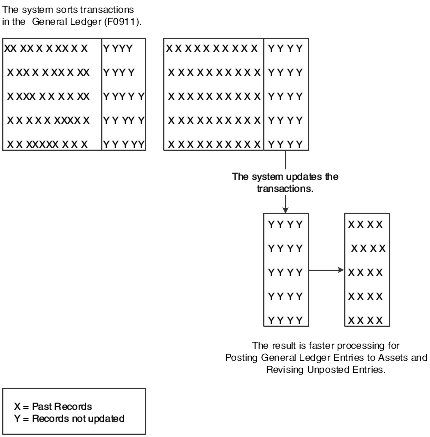
Description of ''Figure 10-1 Sorting and marking new entries''
You should run this update whenever you add transactions to the system. This program does not create a report.
In general, you run this program as part of your unattended operations.
|
Important: Failure to run this program frequently and on a regular basis can have a significant impact on your ability to use the Revise Unposted Entries (P12102) and the Post G/L Entries to Assets (R12800) programs. |
If you use both JD Edwards EnterpriseOne General Accounting and the JD Edwards EnterpriseOne Fixed Assets systems, the processing time increases for the Identify New Entries program. If you start the job and find that it is taking longer than expected, you can stop the program and start it again later. The program continues processing entries from where it left off.
10.3.3 Adding New Ledgers to Assets
Advanced Operations (G1231), Add New Ledger to Assets.
You can add new ledgers to the F1202 table. Run the Add New Ledgers to Assets program (R12823) to add an additional ledger or tax book to all fixed assets.
After you define the new ledger type and add it to Depreciation Default Coding, you must select the fiscal year to update with the new ledger. The system:
-
Creates beginning balance and period postings for asset cost accounts, based on the cost derivation ledger if the ledger is coded to duplicate cost.
-
Performs an edit to ensure that the new ledger is valid in the F12003 table.
If it is not, the system does not add the ledger.
If the new ledger is coded not to duplicate cost, the ledger is added with a blank subledger and no balance amounts.
After you run the Add New Ledger to Assets program, you can use the Depreciation Information form to verify the results of the update. Locate an asset that uses one of the account numbers with the new ledger type. You should see the newly added ledger type for the year in which you added the ledger.
|
Important: Ensure that you make data selections to specify only the records that you want to update with the new ledger. |
10.3.4 Setting Processing Options for Add New Ledger to Assets (R12823)
Set these processing options to specify the process mode, ledger types, fiscal year, and whether to update the depreciation information.
10.3.4.1 Process
These processing options enable you to specify the mode in which to run this program, the type of ledger to add or update, the fiscal year for the ledger to add or update, and whether to update the depreciation information from the F12003 table.
- 1. Process Mode
-
Specify whether the processing mode is preliminary or final. Preliminary mode will print a report of affected assets with their depreciation information, but will not update the F1202 table. Final mode will update the affected assets' balances and depreciation information (F1202) and will print a report of the updated assets with their depreciation information.
Blank: Processing is preliminary.
Print the report of affected assets only. Do not update the F1202 table.
1: Processing is final.
Update the F1202 table and print a report of the updated assets with their depreciation information.
- 2. Ledger Type (Required)
-
Specify the ledger to add or update in the F1202 table. The ledger type and its corresponding depreciation values (depreciation method, life months, and so forth) must be previously set up for each affected asset cost account in the F12003 table for associated balances and depreciation information to be added or updated.
You must specify a ledger type that has been previously set up in the General Accounting user-defined code (UDC) table for ledger types (UDC 09/LT) and in the Ledger Type Master file (F0025).
- 3. Fiscal Year (4 digits)
-
Specify the fiscal year for the ledger that you are adding to the F1202 table.
You must specify a four-digit fiscal year (for example, 1999). If you leave this processing option blank, the ledger will be created for the F1202 table in the asset company's current fiscal year.
- 4. Update Existing Ledger Depr Values (update existing ledger depreciation values)
-
Specify whether to update the depreciation information values from the F12003 table when the ledger already exists in the F1202 table. Values are:
Blank: Do not update depreciation values.
1: Update depreciation values.
This value updates only the cost records. In order to update all depreciation default values, you must run the Update of Depreciation Values report (R12822).
10.3.5 Updating Company Numbers and Accounts
Advanced Operations (G1231), Updt Co#, BU/Obj/Sub - F1202.
You must update company numbers and accounts in the Asset Account Balances File table (F1202) to correct any situations in which the company numbers and account numbers (business unit/object/subsidiary) in the table F1202 do not match those in the Account Master table (F0901). Company and account numbers in the Asset Master File table (F1201) might not match those in table F0901 if you change existing account numbers or companies for accounts that are within the fixed asset (FX) range.
Run the Update CO#, BU/Obj/Sub - F1202 program (R12802) any time that you change an existing account in the chart of accounts. For example, run this program when you:
-
Change the object or subsidiary of an existing account.
-
Assign existing accounts to a different business unit.
-
Assign an existing business unit to a different company.
Note:
You must run this program when you make changes to existing account numbers. You do not need to run this program when you add an account number.
The Update CO#, BU/Obj/Sub - F1202 program updates information from table F0901, based on the system-assigned, short account ID number. The program updates accounts in the table F1202 when it detects a change to a cost, accumulated depreciation, expense, or revenue account.
This graphic illustrates how the Update Company Number, Business Unit/Object/Subsidiary program works:
Figure 10-2 Update Company Number, Business Unit/Object/Subsidiary program flow
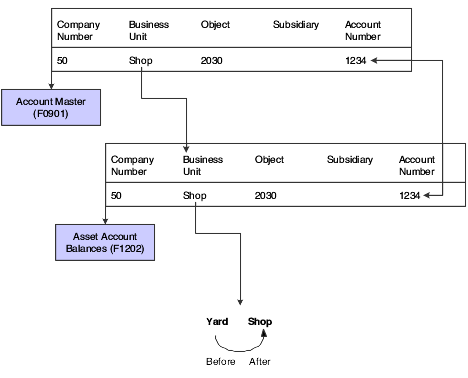
Description of ''Figure 10-2 Update Company Number, Business Unit/Object/Subsidiary program flow''
When you update company numbers and business unit/object/subsidiary, the job is submitted directly to batch.
|
Important: The Repost Ledger program clears all summarized account balances to zero. Do not use this program if the system includes asset account balance records without general ledger transactions, as in the case of summarized depreciation computations or beginning balances that are created without an audit trail. |
10.3.6 Running the Repost Ledger Program
Advanced Operations (G1231), Fixed Asset Repost.
You can repost damaged account balances in the F1202 table to restore system integrity. You should run the repost only if you have no other means of restoring account information. Run the repost, for example, if account balance information is damaged as a result of hardware failure.
This program reposts only the transactions that include all of these:
-
A valid period number.
-
A code that indicates a post to both the general ledger and fixed assets.
-
A valid asset number that exists in the Asset Master File table (F1201).
-
A transaction ledger type set up in Depreciation Default Coding, if one does not already exist in table F1202.
-
A transaction account number in the F0901 table.
The account number must fall within the Item FX range of accounts in the AAIs.
-
Period postings for individual assets.
The transaction must not be a balance forward record, and cannot be summarized by period and account.
Important:
The Repost Ledger program clears all of the summarized account balances to zero. Do not use this program if the system includes item balance records without general ledger transactions, as in the case of summarized depreciation computations or beginning balances that are created without an audit trail.
This graphic illustrates how the Repost Ledger program searches the Account Ledger table (F0911) to create new asset balances in table F1202:
Figure 10-3 Searching the Account Ledger table to create new asset balances
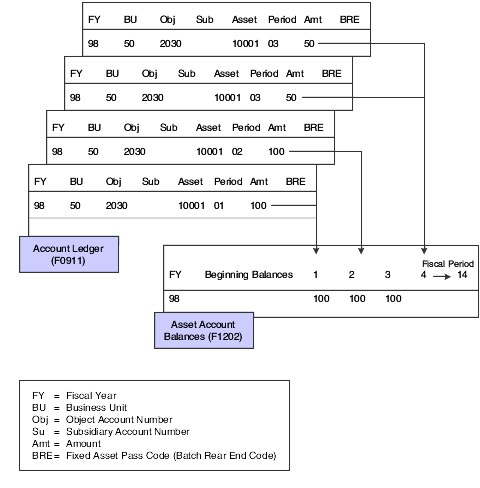
Description of ''Figure 10-3 Searching the Account Ledger table to create new asset balances''
|
Important: When you run Fixed Asset Repost, ensure that you make data selections that specify only the records for which you want to run the repost. |
10.3.7 Setting Processing Options for Fixed Asset Repost (R12910)
Set these processing options to how the system prints the report.
10.3.7.1 Print
Use these processing options to specify the type of processing and which number the system prints to identify the asset.
- 1. Preliminary or Final Processing
-
Specify preliminary or final processing. Values are:
Blank: Print only the differences between the Account Ledger table (F0911) and the Asset Account Balances File table (F1202).
This is the default.
1: Print differences and update the Asset Account Balances File table (F1202).
- 2. Asset Number Format
-
Specify which number the system prints to identify the asset. Values are:
1: Print the asset number.
2: Print the unit number.
3: Print the serial number.
10.3.8 Updating the Asset Number in the Account Ledger
Advanced Operations (G1231), Refresh Asset Number in F0911.
Normally, the symbol that you use to identify the asset number in the system does not change. If you change this symbol, you need to update the asset number in the F0911 table. Run this program to ensure that all of the account ledger transactions that are posted contain the current format for the primary asset number.
The asset number and the symbol that is used to identify the asset number are stored in table F0911.
When you select Refresh Asset Number in F0911, the system submits the job directly to batch.
10.4 Purging Assets and Asset Information
This section discusses how to:
-
Purge assets and asset information.
-
Set processing options for Asset Master and Balances Purge (R12912).
10.4.1 Purging Assets and Asset Information
Advanced Operations (G1231), Asset Master and Balances Purge.
If you are only purging specific records, make data selections to specify the records to purge.
Use the Asset Master and Balances Purge program (R12912) to purge old fixed assets records from the system. You can purge:
-
A selected asset that you disposed of in a prior year.
-
Data tables for a prior year.
Every record that the system purges during this procedure is transferred to a separate purge table. The purge table name is the same as the original table name with a P at the end. For example, the purge table for F1201 is F1201P.
This purge procedure automatically creates the appropriate purge tables when the purge program is run for the first time. These purge tables are stored in the same library where the corresponding tables are stored.
In general, you back up any of these tables that you plan to purge:
-
Asset Master File table (F1201).
-
Asset Account Balances File table (F1202).
-
Location Tracking Table (F1204).
-
Equipment Messages table (F1205).
-
Equipment License Master table (F1206).
-
Maintenance Schedule File table (F1207).
-
Parent History table (F1212).
-
Equipment Rates table (F1301).
-
Status History File table (F1307).
After the purge is complete, the program prints a report that includes the asset number, description, responsible business unit, and disposal date (if applicable) of the purged assets. The report also shows which tables had records that were purged and a summary showing how many records were purged from each table.
10.4.2 Setting Processing Options for Asset Master and Balances Purge (R12912)
Set these processing options to specify the mode in which to run the program, the tables to purge, and how to print the asset number on the report.
10.4.2.1 Process
These processing options enable you to specify the mode in which to run the Asset Master and Balances Purge program and which tables to purge.
- 1. Process Mode
-
Use this processing option to specify the mode in which to run this program. Values are:
Blank: Run the program in preliminary mode.
You should run the program in preliminary mode before running it in final mode. The program will produce a report, which will help you ensure that the correct assets and tables are being purged. Running the program in preliminary mode will not purge rows from any of the tables. When you run this program in preliminary mode, the program will print a report that shows how many rows will be purged from each table for each asset.
1: Run the program in final mode.
When you run the program in final mode, the program will produce a report that shows how many rows were purged from every table for each asset. Running the program in final mode will purge rows from the tables you have selected. When you run this program in final mode, the program will print a report showing how many rows were purged from each table for each asset and purge the tables that you have selected.
- 2. Purge All Tables
-
Specify whether the Asset Master table (F1201) and all related tables are to be purged or just the tables you select in the Specify Tables processing option located on this tab. The rows that are purged will be deleted from the original tables and placed into their corresponding purge tables. For example, records purged from the F1201 table will be placed in the F1201P table. Values are:
Blank: Rows will be purged from only the tables you specify in the Specify Tables processing option located on this tab.
1: Rows in the Asset Master table (F1201) will be purged along with rows in all related tables that contain the purged asset.
Rows will only be purge for an asset that has a disposal date that is in a prior year and does not have any children attached to it.
- 3. Specify Tables
-
Specify which tables to purge. This processing option only applies if the Purge All Tables processing option on this tab is blank. The tables that you can purge are:
-
F1202 - Asset Account Balances
-
F1301 - Equipment Rates
-
F1204 - Location Tracking
-
F1205 - Equipment Message
-
F1206 - Equipment License Master
-
F1207 - Maintenance Schedule
-
F1212 - Parent History
-
F1306 - Meter Reading Estimates
-
F1307 - Status History
-
F1308 - Equipment Routes
-
F13907 - Associated Service Types
Values are:
Blank: Do not purge the table.
1: Purge the table.
-
- 4. Start Year (4 Digits)
-
Specify the first year that Asset Account Balances table (F1202) rows are to be purged. All years prior to the year entered, including the year entered, will be purged. This processing option only applies if the Specify Tables processing option located on this tab contains a value of 1 for the Asset Account Balances table. If this option is left blank, only the current fiscal year's records will be retained, as all prior years' records will be purged.
10.4.2.2 Print
This processing option enables you to specify how the asset number is printed on the report.
- 1. Asset Number Format
-
Specify how to print the asset number on the report. Values are:
1: Asset Number.
2: Unit Number.
3: Serial Number.