6 Working with Detail Forecasts
This chapter contains the following topics:
6.1 Understanding Detail Forecasts
Detail forecasts are based on individual items. Use detail forecasts to project demand at the single item level, according to each item's individual history.
Forecasts are based on sales data from the Sales Order History File table (F42119) and the Sales Order Detail File table (F4211). Before you generate forecasts, you use the Refresh Actuals program (R3465) to copy sales order history information from tables F42119 and the F4211 into the Forecast File table (F3460). This table also stores the generated forecasts.
You can generate detail forecasts or summaries of detail forecasts, based on data in table F3460. Data from the forecasts can then be revised.
After you set up the actual sales history on which you plan to base the forecast, you can run the Forecast Generation program (R34650), to generate the detail forecast for one or multiple items. You can then revise the forecast to account for any market trends or strategies that might make future demand deviate significantly from the actual sales history.
The system creates detail forecasts by applying multiple forecasting methods to past sales histories and generating a forecast that is based on the method which provides the most accurate prediction of future demand. The system can also calculate a forecast that is based on a method that you select.
When you generate a forecast for any method, including best fit, the system rounds off the forecast amounts and quantities to the nearest whole number.
When you create detail forecasts, the system:
-
Extracts sales order history information from the Forecast File table (F3460).
-
Calculates the forecasts by using methods that you select.
-
Calculates the percent of accuracy (POA) or the mean absolute deviation (MAD) for each selected forecast method.
-
Creates a simulated forecast for the months that you indicate in the processing option.
-
Recommends the best fit forecast method.
-
Creates the detail forecast in either dollars or units from the best fit forecast.
The system designates the extracted actual records as type AA and the best fit model as BF. These forecast type codes are not hard coded, so you can specify the codes. The system stores both types of records in table F3460.
When creating detail forecasts, the system enables you to:
-
Specify the number of months of actual data to use to create the best fit.
-
Forecast for individual large customers for all methods.
-
Run the forecast in proof or final mode.
-
Forecast up to five years into the future.
-
Create zero forecasts, negative forecasts, or both.
-
Run the forecast simulation interactively.
6.2 Creating Detail Forecasts
This section discusses how to:
-
Run the Forecast Generation program.
-
Set processing options for Forecast Generation (R34650).
6.2.1 Running the Forecast Generation Program
Select Periodic Forecasting Operations (G3421), Create Detail Forecast.
|
Note: Use the data selection for the Forecast Generation program to create detail forecasts for one or multiple items. |
6.2.2 Setting Processing Options for Forecast Generation (R34650)
Processing options enable you to specify the default processing for programs and reports.
6.2.2.1 Method 1-3
These processing options specify which forecast types that the system uses when calculating the best fit forecast. You can also specify whether the system creates detail forecasts for the selected forecast method.
Enter 1 to use the forecast method when calculating the best fit. The system does not create detail forecasts for the method. If you enter zero before the forecast, for example, 01 for Method 1: Percent Over Last Year, the system uses the forecast method when calculating the best fit and creates the forecast method in the Forecast File table (F3460). If you leave the field blank, the system does not use the forecast method when calculating the best fit and does not create detail forecasts for the method.
A period is defined as a week or month, depending on the pattern that is selected from the Date Fiscal Patterns table (F0008). For weekly forecasts, verify that you have established 52 period dates.
- 1. Percent Over Last Year
-
Specify which type of forecast to run. This forecast method uses the Percent Over Last Year formula to multiply each forecast period by a percentage increase or decrease that you specify in a processing option. This method requires the periods for the best fit plus one year of sales history. This method is useful for seasonal items with growth or decline. Values are:
Blank: Does not use this method.
1: Calculates the best fit forecast.
01: Uses the Percent Over Last Year formula to create detail forecasts.
- 2. Percent
-
Specify the percent of increase or decrease used to multiply by the sales history from last year. For example, type 110 for a 10 percent increase or type 97 for a 3 percent decrease. Values are any percent amount, however, the amount cannot be a negative amount. Enter an amount to use or select it from the Calculator.
- 3. Calculated Percent Over Last Year
-
Specify which type to run. This forecast method uses the Calculated Percent Over Last Year formula to compare the periods specified of past sales to the same periods of past sales of the previous year. The system determines a percentage increase or decrease, then multiplies each period by the percentage to determine the forecast. This method requires the periods of sales order history indicated in the processing option plus one year of sales history. This method is useful for short term demand forecasts of seasonal items with growth or decline. Values are:
Blank: Does not use this method.
1: Calculates the best fit forecast.
02: Uses the Calculated Percent Over Last Year formula to create detail forecasts.
- 4. Number of Periods
-
Specify the number of periods to include when calculating the percentage increase or decrease. Enter a number to use or select a number from the Calculator.
- 5. Last Year to This Year
-
Specify which type of forecast to run. This forecast method uses Last Year to This Year formula which uses last year's sales for the year's forecast. This method uses the periods best fit plus one year of sales order history. This method is useful for mature products with level demand or seasonal demand without a trend. Values are:
Blank: Does not use this method.
1: Calculates the best fit forecast.
03: Uses the Last Year to This Year formula to create detail forecasts.
6.2.2.2 Methods 4-6
These processing options specify which forecast types that the system uses when calculating the best fit. You can also specify whether the system creates detail forecasts for the selected forecast method.
- 1. Moving Average
-
Specify which type of forecast to run. This forecast method uses the Moving Average formula to average the months that you indicate in the processing option to project the next period. This method uses the periods best fit from the processing option plus the number of periods of sales order history from the processing option. You should have the system recalculate this forecast monthly or at least quarterly to reflect changing demand level. This method is useful for mature products without a trend. Values are:
Blank: Does not use this method.
1: Calculates the best fit forecast.
04: Uses the Moving Average formula to create detail forecasts.
- 2. Number of Periods
-
Specify the number of periods to include in the average. Enter a number to use or select a number from the Calculator.
- 3. Linear Approximation
-
Specify which type of forecast to run. This forecast method uses the Linear Approximation formula to compute a trend from the periods of sales order history indicated in the processing options and projects this trend to the forecast. You should have the system recalculate the trend monthly to detect changes in trends. This method requires periods best fit plus the number of periods that you indicate in the processing option of sales order history. This method is useful for new products or products with consistent positive or negative trends that are not due to seasonal fluctuations. Values are:
Blank: Does not use this method.
1: Calculates the best fit forecast.
05: Uses the Linear Approximation formula to create detail forecasts.
- 4. Number of Periods
-
Specify the number of periods to include in the linear approximation ratio. Enter the number to use or select a number from the Calculator.
- 5. Least Squares Regression
-
Specify which type of forecast to run. This forecast method derives an equation describing a straight line relationship between the historical sales data and the passage of time. Least Squares Regression (LSR) fits a line to the selected range of data such that the sum of the squares of the differences between the actual sales data points and the regression line are minimized. The forecast is a projection of this straight line into the future. This method is useful when there is a linear trend in the data. This method requires sales data history for the period represented by the number of periods best fit plus the number of historical data periods specified in the processing options. The minimum requirement is two historical data points. Values are:
Blank: Does not use this method.
1: Calculates the best fit forecast.
06: Uses the Least Squares Regression formula to create detail forecasts.
- 6. Number of Periods
-
Specify the number of periods to include in the regression. Enter the number to use or select a number from the Calculator.
6.2.2.3 Methods 7-8
These processing options let you specify which forecast types that the system uses when calculating the best fit. You can also specify whether the system creates detail forecasts for the selected forecast method.
- 1. Second Degree Approximation
-
Specify which type of forecast to run. This method uses the Second Degree Approximation formula to plot a curve based on the number of periods of sales history indicated in the processing options to project the forecast. This method adds the periods best fit and the number of periods, and then multiplies by three. You indicate the number of periods in the processing option of sales order history. This method is not useful for long term forecasts. Values are:
Blank: Does not use this method.
1: Calculates the best fit forecast.
07: Uses the Second Degree Approximation formula to create detail forecasts.
- 2. Number of Periods
-
Specify the number of periods to include in the approximation. Enter the number to use or select a number from the Calculator.
- 3. Flexible Method
-
Specify which type of forecast to run. This forecast method specifies the periods best fit block of sales order history starting n months prior and a percentage increase or decrease with which to modify it. This method is similar to Method 1. Percent Over Last Year, except that you can specify the number of periods that you use as the base. Depending on what you select as n, this method requires periods best fit plus the number of periods indicated in the processing options of sales data. This method is useful for a planned trend. Values are:
Blank: Does not use this method.
1: Calculates the best fit forecast.
08: Uses the Flexible method to create detail forecasts.
- 4. Number of Periods
-
Specify the number of periods before the best fit that you want to include in the calculation. Enter the number to use or select a number from the Calculator.
- 5. Percent Over Prior Period
-
Specify the percent of increase or decrease for the system to use. For example, type 110 for a 10 percent increase or type 97 for a 3 percent decrease. You can enter any percent amount, however, the amount cannot be a negative amount.
6.2.2.4 Methods 9
These processing options let you specify which forecast types that the system uses when calculating the best fit. You can also specify whether the system creates detail forecasts for the selected forecast method.
- 1. Weighted Moving Average
-
Specify which type of forecast to use. The Weighted Moving Average forecast formula is similar to Method 4: Moving Average formula, because it averages the previous number of months of sales history indicated in the processing options to project the next month's sales history. However, with this formula you can assign weights for each of the prior periods in a processing option. This method requires the number of weighted periods selected plus periods best fit data. Similar to Moving Average, this method lags demand trends, so this method is not recommended for products with strong trends or seasonality. This method is useful for mature products with demand that is relatively level. Values are:
Blank: Does not use this forecast.
1: Calculates the best fit forecast.
09: Uses the Weighted Moving Average formula to create detail forecasts.
- 2. One Period Prior through 13. Twelve Periods Prior
-
Specify the weight to assign to one period through 12 periods prior for calculating a moving average. Enter the number to use or select it from the Calculator.
- 14. Periods to Include
-
Specify the number of periods to include. Enter the number to use or select a number from the Calculator.
6.2.2.5 Method 10-11
These processing options let you specify which forecast types that the system uses when calculating the best fit. You can also specify whether the system creates detail forecasts for the selected forecast method.
- 1. Linear Smoothing
-
Specify which type of forecast to run. This forecast method calculates a weighted average of past sales data. You can specify the number of periods of sales order history to use in the calculation (from 1 to 12) in a processing option. The system uses a mathematical progression to weigh data in the range from the first (least weight) to the final (most weight). Then, the system projects this information for each period in the forecast. This method requires the periods best fit plus the number of periods of sales order history from the processing option. Values are:
Blank: Does not use this method.
1: Calculates the best fit forecast.
10: Uses the Linear Smoothing method to create detail forecasts.
- 2. Number of Periods
-
Specify the number of periods to include in the smoothing average. Enter the number to use or select a number from the Calculator.
- 3. Exponential Smoothing
-
Specify which type of forecast to run. This forecast method uses one equation to calculate a smoothed average. This becomes an estimate representing the general level of sales over the selected historical range. This method is useful when there is no linear trend in the data. This method requires sales data history for the time period represented by the number of periods best fit plus the number of historical data periods specified in the processing options. The minimum requirement is two historical data periods. Values are:
Blank: Does not use this method.
1: Calculates the best fit forecast.
11: Uses the Exponential Smoothing method to create detail forecasts.
- 4. Number of Periods
-
Specify the number of periods to include in the smoothing average. Enter the number to use or select a number from the Calculator.
- 5. Alpha Factor
-
Specify the alpha factor, a smoothing constant, the system uses to calculate the smoothed average for the general level or magnitude of sales. You can enter any amount, including decimals, from zero to one.
6.2.2.6 Method 12
These processing options let you specify which forecast types that the system uses when calculating the best fit. You can also specify whether the system creates detail forecasts for the selected forecast method.
- 1. Exponential Smoothing with Trend and Seasonality
-
Specify which type of forecast to run. This forecast method calculates a trend, a seasonal index, and an exponentially smoothed average from the sales order history. The system then applies a projection of the trend to the forecast and adjusts for the seasonal index.
This method requires months best fit plus two years of sales data and is useful for items that have both trend and seasonality in the forecast. Use the processing options to enter the alpha and beta factor rather than have the system calculate them. Values are:
Blank: Does not use this method.
1: Calculates the best fit forecast.
12: Uses the Exponential Smoothing with Trend & Seasonality method to create detail forecasts.
- 2. Alpha Factor and 3. Beta Factor
-
Specify the alpha factor or beta factor, smoothing constants that the system uses to calculate the smoothed average for the general level or magnitude of sales. You can enter any amount, including decimals, from zero to one.
- 4. Seasonality
-
Specify whether the system includes seasonality in the calculation. Values are:
0: Does not include seasonality.
1: Includes seasonality.
Blank: Does not include seasonality.
6.2.2.7 Defaults
These processing options let you specify the defaults that the system uses to calculate forecasts. The system extracts actual values from Sales History and stores the forecasts that are generated in the Forecast File table (F3460). You can define forecast types for Actuals (AA) and best fit (BF).
- 1. Actuals Forecast Type
-
Specify the forecast type that identifies the sales order history used as the basis for the forecast calculations, or Actuals. Forecast type is a user-defined code (34/DF) that identifies the type of forecast to run. Enter the forecast type to use as the default value or select it from the Select User Define Code form.
- 2. Best Fit Forecast Type
-
Specify the forecast type that is generated because of the best fit calculation. Forecast type is a user-defined code (34/DF) that identifies the type of forecast to run. Enter the forecast type to use as the default value or select it from the Select User Define Code form.
6.2.2.8 Process
The system applies the selected forecasting methods to past sales order history and compares the forecast simulation to the actual history. When you generate a forecast, the system compares actual sales order histories to forecasts for the months or weeks that you indicate in the processing option, and computes how accurately each of the selected forecasting methods would have predicted sales. Then the system recommends the most accurate forecast as the best fit.
Mean Absolute Deviation (MAD) is the mean of the absolute values of the deviations between actual and forecast data. MAD is a measure of the average magnitude of errors to expect, given a forecasting method and data history. Because absolute values are used in the calculation, positive errors do not cancel out negative errors. When comparing several forecasting methods, the one with the smallest MAD has is the most reliable for that product for that holdout period.
Percent of Accuracy (POA) is a measure of forecast bias. When forecasts are consistently too high, inventories accumulate and inventory costs rise. When forecasts are consistently too low, inventories are consumed and customer service declines. A forecast that is ten units too low, then eight units too high, then two units too high is an unbiased forecast. The positive error of ten is canceled by negative errors of eight and two.
- 1. Mode
-
Specify whether the system runs in proof or final mode. Values are:
Blank: Proof mode, creating a simulation report.
1: Final mode, creating forecast records.
- 2. Large Customers
-
Specify whether to create forecasts for large customers. Based on the Customer Master table (F0301), if the ABC code is set to A and this option is set to 1 the system creates separate forecasts for large customers. Values are:
Blank: Does not create large customer forecasts.
1: Creates large customer forecasts.
- 3. Weekly Forecasts
-
Specify weekly or monthly forecasts. For weekly forecasts, use fiscal date patterns with 54 periods. For monthly forecasts, use fiscal date patterns with 14 periods. Values are:
Blank: Monthly forecasts.
1: Weekly forecasts.
- 4. Start Date
-
Specify the date on which the system starts the forecasts. Enter a date to use or select a date from the Calendar. If you leave this field blank, the system uses the system date.
- 5. Forecast Length
-
Specify the number of periods to forecast. You must have previously established fiscal date patterns for the forecasted periods. If you leave this field blank, the system uses 3.
- 6. Actual Data
-
Specify the number of periods of actual data that the system uses to calculate the best fit forecast. If you leave this field blank, the system uses 3.
The system applies the selected forecasting methods to past sales order history and compares the forecast simulation to the actual history. When you generate a forecast, the system compares actual sales order histories to forecasts for the months or weeks you indicate in the processing option and computes how accurately each of the selected forecasting methods would have predicted sales. Then, the system recommends the most accurate forecast as the best fit.
- 7. Mean Absolute Deviation
-
Specify whether the system uses the Mean Absolute Deviation formula or the Percent of Accuracy formula to calculate the best fit forecast. Values are:
Blank: Percent of Accuracy formula.
1: Mean Absolute Deviation formula.
- 8. Amounts or Quantity
-
Specify whether the system calculates the best fit forecast using amounts or quantities. If you specify to use amounts, you must also extract sales history using amounts. This also affects forecast pricing. Values are:
Blank: Quantities.
1: Amounts.
- 9. Fiscal Date Pattern
-
Specify the fiscal date pattern type to use for the forecast calculations. When generating weekly forecasts, the fiscal date pattern defined here must be set up for 52 periods.
- 10. Negative Values
-
Specify whether the system displays negative values. Values are:
Blank: Substitutes a zero value for all negative values.
1: Displays negative values.
6.2.2.9 Interop
This processing option lets you specify the transaction type that the system uses for interoperability.
- 1. Transaction Type
-
Specify the transaction type used for interoperability. Values are:
Blank: Does not create outbound forecasts.
JDEFC: Creates outbound forecasts.
6.3 Creating Forecasts for a Single Item
Use the Forecast Online Simulation program (P3461) to create a detail forecast for a single item. After you run the simulation interactively, you can modify the simulated forecast and commit it to the Forecast File table (F3460).
This section discusses how to:
-
Set processing options for Forecast Online Simulation (P3461).
-
Create forecasts for a single item.
6.3.1 Form Used to Create Forecasts for a Single Item
| Form Name | FormID | Navigation | Usage |
|---|---|---|---|
| Forecast Calculations | W3461D | Periodic Forecasting Operations (G3421), Online Simulation
On Work With Forecast Simulations, complete the Item Number, Actual Type, and Branch fields and select Find. Select a record and click Select. |
Create forecasts for a single item.
Modify the simulated forecasts to commit changes to the Forecast File table (F3460). |
6.3.2 Setting Processing Options for Forecast Online Simulation (P3461)
Processing options enable you to specify the default processing for programs and reports.
6.3.2.1 Method 1-3
Enter a 1 or a Forecast Type next to the Method desired.
- 1. Percent Over Last Year
-
Specify a user-defined code (34/DF) that indicates one of these:
-
The forecasting method used to calculate the numbers displayed about the item.
-
The actual historical information about the item.
-
- Percent
-
Specify results in a calculation.
Note:
Enter the percent increase over last year (such as 110 for a 10 percent increase, 97 for a 3 percent decrease). - 2. Calculated Percent Over Last Year
-
Specify Forecast Method 2 (TYPF2).
- Enter the number of periods to include in the percentage
-
Specify the number of periods for which the system generates forecasts. If you leave this processing option blank, the system uses three periods. The forecasted periods must already have fiscal date patterns established.
- 3. Last Year to This Year
-
Specify Forecast Method 3 (TYPF3).
6.3.2.2 Method 4-6
Enter a Forecast Type next to the Method desired.
- 4. Moving Average
-
Specify Forecast Method 4 (TYPF4).
- Enter the number of periods to include in the average
-
Specify the number of periods of actual data the system uses to calculate the best fit forecast. If you leave this processing option blank, the system uses three periods. The system determines the best fit forecast by applying the selected forecasting methods to past sales order history and comparing the forecast simulation to the actual history. When you generate a forecast, the system compares the actual sales order histories to forecasts for the months or weeks you indicate in the processing option and computes how accurately each of the selected forecasting methods would have predicted sales. The system then recommends the most accurate forecast as the best fit.
- 5. Linear Approximation
-
Specify Forecast Method 5 (TYPF5).
- Enter the number of periods to include in the ratio
-
Specify the number of periods of actual data the system uses to calculate the best fit forecast. If you leave this processing option blank, the system uses three periods.
The system determines the best fit forecast by applying the selected forecasting methods to past sales order history and comparing the forecast simulation to the actual history. When you generate a forecast, the system compares the actual sales order histories to forecasts for the months or weeks you indicate in the processing option and computes how accurately each of the selected forecasting methods would have predicted sales. The system then recommends the most accurate forecast as the best fit.
- 6. Least Squares Regression
-
Specify Forecast Method 11 (TYPF11).
- Enter the number of periods to include in the regression
-
Specify Number Of Periods 04 (NUMP4).
6.3.2.3 Method 7-8
Enter a Forecast Type next to the Method desired.
- 7. Second Degree Approximation
-
Specify Forecast Method 6 (TYPF6).
- Enter the number of periods
-
Specify Number Of Periods 08 (NUMP8).
- 8. Flexible Method (Percent over N periods prior)
-
Specify Forecast Method 7 (TYPF7).
- Enter the number of periods prior
-
Specify Number Of Periods 05 (NUMP5).
- Enter the percent over the prior period
-
Specify the percent over the prior period. For example, 110 for a 10 percent increase, 97 for a 3 percent decrease.
6.3.2.4 Method 9
Enter a Forecast Type next to the Method desired.
- 9. Weighted Moving Average
-
Specify Forecast Method 8 (TYPF8).
Note:
The weights must add up to 100 (for example 60, 30, and 10). - Weight for one period prior through Weight for twelve periods prior
-
Specify Moving Average Weight 1 (WGHT1) through Moving Average Weight 12 (WGHT12).
Note:
If no weight is entered for a period within the number of periods specified, a weight of zero will be used for that period. Weights entered for periods greater than the number of periods specified will not be used. - Enter the number of periods to include
-
Specify Number Of Periods 10 (NUMP10).
6.3.2.5 Method 10-11
Enter a Forecast Type next to the Method desired.
- 10. Linear Smoothing
-
Specify Forecast Method 9 (TYPF9).
- Enter the number of periods to include in smoothing average
-
Specify Number Of Periods 06 (NUMP6).
- 11. Exponential Smoothing
-
Specify Forecast Method 12 (TYPF12).
- Enter the number of periods to include in the smoothing average
-
Specify Number Of Periods 07 (NUMP7).
- Enter the Alpha factor
-
Specify a value for the alpha factor. If zero, it will be calculated.
6.3.2.6 Method 12
Enter a Forecast Type next to the Method desired.
- 12. Exponential Smoothing with Trend and Seasonality factors
-
Specify Forecast Method 10 (TYPF10).
- Enter the Alpha factor
-
Specify a value for the alpha factor. If zero, it will be calculated.
- Enter the Beta factor
-
Enter a value for the beta factor. If zero, it will be calculated.
- Include seasonality in the calculation
-
Specify whether to include seasonality in the calculation.
Blank: Seasonality will not be used.
1: Include seasonality in the calculation.
6.3.2.7 Process 1
- 1. Enter the Forecast Type to use when creating the Best Fit Forecast
-
Specify Forecast Type 2 (TYPFF).
- 2. Enter a "1" to create summary records for large customers (ABC = type)
-
Specify whether the system creates summary records for large customers (type = ABC). Values are:
Blank: Do not create summary records for large customers.
1: Create summary records for large customers.
- 3. Enter a "1" to specify weekly forecasts
-
Specify whether the forecasts are weekly or monthly. Values are:
Blank: Monthly forecasts
1: Weekly forecasts
- 4. Enter the date to start forecasts
-
Specify the date that an item is scheduled to arrive or that an action is scheduled for completion. If left blank, the system uses today's date.
- 5. Enter Number of periods to forecast
-
Enter the number of periods to forecast. If left blank, the system uses 3 periods.
- 6. Enter the number of periods of actual data to be used to calculate best fit forecast
-
Enter a value that represents the available quantity, which might consist of the on hand balance minus commitments, reservations, and backorders. You enter this value in the Branch/Plant Constants program (P41001).
If left blank, the system uses 3 periods of data.
6.3.2.8 Process 2
- 7. Calculate Best Fit forecast
-
Enter a value to specify how the system calculates the best fit forecast. Values are:
Blank: Calculate the Best Fit forecast using Percent of Accuracy.
1: Calculate the Best Fit forecast using Mean Absolute Deviation.
- 8. Forecast using amounts or quantities
-
Enter a value to specify whether the system calculates forecast using amounts or quantities. Values are:
Blank: Forecast using quantities.
1: Forecast using amounts.
- 9. Enter the Fiscal Date Pattern Type to use for forecast dating
-
Specify a date pattern. You can use one of 15 codes. You must set up special codes (letters A through N) for 4-4-5, 13 period accounting, or any other date pattern unique to the environment. An R, the default, identifies a regular calendar pattern.
- 10. Allow negative values to be written
-
Enter a value to specify how negative values are written. Values are:
Blank: Negative values are written as zeroes.
1: Negative values are written.
6.3.2.9 Versions
Enter the version for each program. If left blank, version ZJDE0001 will be used.
- 1. Forecast Review by Type (P34300)
-
Specify the version of Forecast Review by Type (P34300) that the system uses.
6.4 Reviewing Detail Forecasts
This section provides an overview of detail forecast review and discusses how to:
-
Set processing options for Forecast Review (P34201).
-
Review detail forecasts.
6.4.1 Understanding Detail Forecast Review
Review forecasts to compare the actual sales to the detail forecast. The system presents the forecast values, and actual quantities or sales order extended price for an item for the specified year.
Detail mode lists all item numbers. Summary mode consolidates data by master planning family. Select the Summary option in the header area, and then select Find to review information in summary mode.
This chart shows a comparison between a forecast and sales order history:
Figure 6-1 Comparing Forecast to Sales Order History
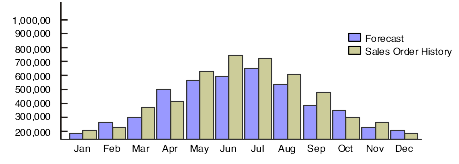
Description of ''Figure 6-1 Comparing Forecast to Sales Order History''
You can review information by planner, master planning family, or both. You can then change the forecast type to compare different forecasts to the actual demand. You can also display all of the information that is stored in the Forecast File table (F3460), select whether to review quantities or amounts, and view the data in summary or detail mode.
6.4.2 Form Used to Review Detail Forecasts
| Form Name | FormID | Navigation | Usage |
|---|---|---|---|
| Work With Forecast Review | W34201A | Periodic Forecasting Operations (G3421), Review Forecast
On Work With Forecast Review, locate a detail forecast. |
Review detail forecasts. |
6.4.3 Setting Processing Options for Forecast Review (P34201)
Processing options enable you to specify the default processing for programs and reports.
6.4.3.1 Defaults
- 1. Enter the default Forecast Type
-
Specify a user-defined code (34/DF) that indicates one of these:
-
The forecasting method used to calculate the numbers displayed about the item.
-
The actual historical information about the item.
-
- 2. Enter the default type for Actual
-
Specify a value from UDC 34/DF that the system uses for the default type for actual.
6.4.3.2 Versions
Specify the version of each program. If left blank, version ZJDE0001 will be used.
- 1. Forecast Revisions (P3460)
-
Specify the version of Forecast Revisions (P3460) that the system uses.
6.4.4 Reviewing Detail Forecasts
Access the Work With Forecast Review form.
- YR (year)
-
Enter a number that identifies the year that the system uses for the transaction.
- Planner Number
-
Enter the address number of the material planner for this item.
- Master Planning Family
-
Enter a user-defined code (41/P4) that represents an item property type or classification, such as commodity type or planning family. The system uses this code to sort and process like items.
This field is one of six classification categories available primarily for purchasing purposes.
- Forecast Quantity
-
Enter the quantity of units forecasted for production during a planning period.
- Actual Quantity
-
Enter the quantity of units affected by this transaction.
- Qty % (quantity percent)
-
Enter a number that represents the percent of the forecast that has been consumed by the actual sales.
- Forecast Amount
-
Enter the current amount of the forecasted units for a planning period.
- Actual Amount
-
Enter the number of units multiplied by the unit price.
- Amount %
-
Enter a number that represents the percent of the forecast amount that has been consumed by the actual sales.
6.5 Revising Detail Forecasts
This section provides an overview of detail forecast revisions and discusses how to revise detail forecasts.
6.5.1 Understanding Detail Forecast Revisions
After you generate and review a forecast, you can revise the forecast to account for changes in consumer trends, market conditions, competitor activities, marketing strategies, and so on. When you revise a forecast, you can change information in an existing forecast manually, add or delete a forecast, and enter descriptive text for the forecast.
You can access the forecasts that you want to revise by item number, branch/plant, forecast type, or any combination of these elements. You can specify a beginning request date to limit the number of periods.
As you revise the forecast, be aware that these combinations must be unique for each item number and branch record:
-
Forecast type
-
Request date
-
Customer number
For example, if two records have the same request date and customer number, they must have different forecast types.
6.5.2 Form Used to Revise Detail Forecasts
| Form Name | FormID | Navigation | Usage |
|---|---|---|---|
| Detail Forecast Revisions | W3460A | Periodic Forecasting Operations (G3421), Enter/Change Forecast
On Work With Forecasts, locate a forecast to revise. |
Revise detail forecasts.
To associate text or drawings with a forecast type, select the row and then select Attachments from the Form menu. |
6.6 Revising Forecast Prices
This section provides an overview of forecast price revisions and discusses how to revise forecast prices.
6.6.1 Understanding Forecast Price Revisions
You can enter prices for unique combinations of item number, branch/plant, forecast type, and customer number. All these values are stored in the Forecast Prices table (F34007), and are used to extend the amount or quantity on a detail forecast record in the Forecast File table (F3460) and the Forecast Summary File table (F3400). You can roll up these prices to the higher level items in the forecast hierarchy by using the Forecast Price Rollup program (R34620).
If the forecast is stated in terms of quantity, you can use table F34007 to extend the forecast in amounts, for example, as a projection of revenue. In the case of a sales forecast, the forecast might already be stated in terms of revenue. In this case, you might want to convert the forecast into quantities to support production planning.
6.6.2 Form Used to Revise Forecast Prices
| Form Name | FormID | Navigation | Usage |
|---|---|---|---|
| Forecast Pricing Revisions | W34007B | Periodic Forecasting Operations (G3421), Enter/Change Forecast Price
On Work With Forecast Prices, locate a forecast and select. |
Revise forecast prices. |
6.6.3 Revising Forecast Prices
Access the Forecast Pricing Revisions form.
- Effective Date
-
Enter a date that indicates when a component part goes into effect on a bill of material or when a rate schedule is in effect.
The default is the current system date. You can enter future effective dates so that the system plans for upcoming changes. Items that are no longer effective in the future can still be recorded and recognized in Oracle's JD Edwards EnterpriseOne Product Costing system, JD Edwards EnterpriseOne Shop Floor Management system, and Oracle's JD Edwards EnterpriseOne Capacity Planning system. The JD Edwards EnterpriseOne Requirements Planning system uses Material Requirements Planning (MRP) to determine valid components by effectivity dates, not by the bill of material revision level. Some forms display data based on the effectivity dates you enter.
- Expiration Date
-
Enter a date that indicates when a component part is no longer in effect on a bill of material, or when a rate schedule is no longer active. It can also indicate when a routing step is no longer in effect as a sequence on the routing for an item.
The default is December 31 of the default year defined in the Data Dictionary for Century Change Year. You can enter future effective dates so that the system plans for upcoming changes. Items that are no longer effective in the future can still be recorded and recognized in JD Edwards EnterpriseOne Product Costing, JD Edwards EnterpriseOne Shop Floor Management, and JD Edwards EnterpriseOne Capacity Planning. The JD Edwards EnterpriseOne Requirements Planning system uses MRP to determine valid components by effectivity dates, not by the bill of material revision level. Some forms display data based on the effectivity dates you enter.
- Price
-
Enter the list or base price to be charged for one unit of this item. In sales order entry, all prices must be set up in the Item Base Price File table (F4106).
6.7 Generating a Forecast Price Rollup
Use the Forecast Price Rollup program (R34620) to roll up the prices that you entered on the Forecast Pricing Revisions form to the higher level items in the forecast hierarchy. This program uses the manually entered prices to extend the amount or quantity on a detail record and rolls up the prices through the forecasting hierarchy.
This section discusses how to:
-
Generate a forecast price rollup.
-
Set processing options for Forecast Price Rollup (R34620).
6.7.1 Generating a Forecast Price Rollup
Select Periodic Forecasting Operations (G3421), Price Rollup.
6.7.2 Setting Processing Options for Forecast Price Rollup (R34620)
Processing options enable you to specify the default processing for programs and reports.
6.7.2.1 Control
- 1. Enter the Summary Code to use for pricing the summary forecast records
-
Specify a user-defined code (40/KY) that indicates the type of summary forecast. If left blank, only the detail forecasts will be priced.
- 2. Rollup Method
-
Specify whether the system performs a rollup based on amount or quantity.
Blank: Rollup based on quantity.
1: Rollup based on amount.