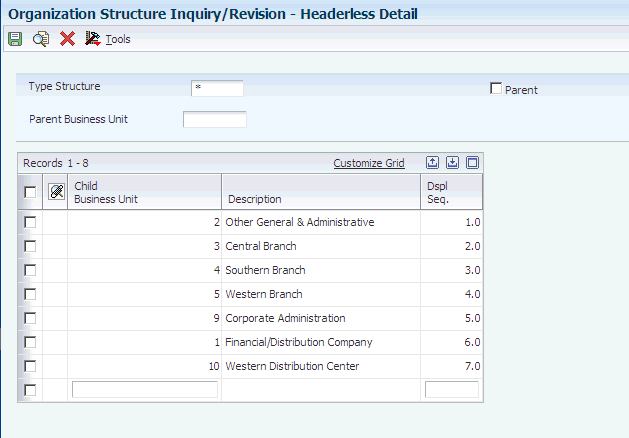32 Processing Online Consolidations
This chapter contains the following topics:
-
Section 32.1, "Understanding Organization Report Structures"
-
Section 32.3, "Creating Hierarchical Organization Report Structures"
-
Section 32.4, "Adding Organization Report Structures Without Using Category Codes"
-
Section 32.5, "Reviewing and Rearranging Organization Report Structures"
-
Section 32.6, "Creating Additional Business Units and Copying Report Structures"
32.1 Understanding Organization Report Structures
An organization report structure is a method of grouping business units for reporting purposes. It provides more flexibility in using online consolidations and reporting, which enables you to display summary-to-detail income statement information. It also facilitates printing subtotals and roll-up totals.
32.1.1 Hierarchical Organization Report Structures
You can create hierarchical structures for each business unit and across companies. Each structure can contain multiple levels of parent, child, and grandchild relationships.
For reporting purposes, you can organize the parent/child hierarchies based on structures that you define for financial, geographical, or responsibility reporting. Parent/child hierarchies can be as simple or complex as you require.
To create organization report structures, you create parent/child relationships for business units. Any business unit that is designated as a parent must be associated with a complete chart of accounts. A parent business unit does not have to be a posting business unit.
With organization report structures, you can:
-
Organize business units into multiple levels of parents and children.
A business unit can be both a parent and a child, and each business unit can have multiple children. However, a business unit cannot have a parent that is also a child of the same business unit.
-
Add or revise parent-child structures at any time.
For example, you can add children to an existing parent/child structure.
32.1.2 Organization Report Structures Without Category Codes
Alternatively, you can create an organization report structure by directly selecting business units for the structure. This method does not use category codes to create parent/child relationships for the business units.
32.2 Prerequisites
Before you complete the tasks in this section:
-
Determine the organization report structures to use for your business.
-
Set up the structure codes in UDC table 00/TS.
-
Determine the business unit that is associated with each structure level.
-
For each organization report structure that you want to create, create a pseudo consolidation company and determine the hierarchy to use for the category codes.
32.3 Creating Hierarchical Organization Report Structures
This section provides an overview of how to define and build organization report structures and discusses how to:
-
Define organization report structures.
-
Build organization report structures.
-
Set processing options for Business Unit Structure Build.
32.3.1 Understanding How to Define and Build Organization Report Structures
To define an organization report structure, you assign category codes to business units using the Organization Structure Definition program (P0050B). The values of the category codes that you assign determine where the business unit appears in the hierarchy. This program updates the Business Unit Structure Build File table (F0050B).
After you define your organization report structure, run the Organization Structure Build program (R10450) to build it.
You can run the Organization Structure Build program in proof or final mode. In proof mode, the system prints a report that shows the changes that occur when you run the report in final mode. In proof mode, any business units that are dynamically created appear on the report as a concatenation of category codes, regardless of the setting of the BU Creation processing options.
In final mode, the system dynamically creates business units either by using next numbers or by concatenating category codes, depending on the setting of the BU Creation processing options. In final mode, the system updates the Organization Structure Master File table (F0050).
32.3.2 Forms Used to Create Hierarchical Organization Report Structures
| Form Name | Form ID | Navigation | Usage |
|---|---|---|---|
| Work With Structure | W0050BB | Advanced Organization Setup (G094111), Organization Structure Definition. | Locate organization report structures. |
| Structure Setup | W0050BA | On Work With Structure, click Add. | Define a hierarchical organization report structure. |
32.3.3 Defining Organization Report Structures
Access the Structure Setup form.
- Type Sequence
-
Enter a structure from UDC table 00/TS that identifies the type of organization structure, such as financial or responsibility. Each type of organization structure can have a separate hierarchy.
- Sequence
-
Enter the order in which the child business units appear when listed under their parent.
If you leave this field blank when you set up the organization structure, the system assigns the sequence number.
32.3.4 Building Organization Report Structures
Select Advanced Organization Setup (G094111), Organization Structure Build.
32.3.5 Setting Processing Options for Business Unit Structure Build (R10450)
Processing options enable you to specify the default processing for programs and reports.
32.3.5.1 Mode
- 1. Mode
-
Specify the mode in which to process the consolidations:
0: Proof mode with report.
1: Final mode with update and report
2: Final mode with update and no report
32.3.5.2 Structure Name
- 1. Structure Name
-
Enter the name of the business unit structure type.
32.3.5.3 BU Creation
- 1. Business Unit Creation
-
Specify whether to dynamically create business units. Values are:
Blank: No dynamic business unit creation.
1: Dynamic business unit creation with concatenation of category code values to determine the new business unit.
2: Dynamic business unit creation with next numbering to determine the new business unit.
- 2. Business Unit Type
-
Enter the business unity type to use to create business units.
- 3. Pseudo Consolidation Company
-
Enter the pseudo consolidation company to use for business unit creation.
32.4 Adding Organization Report Structures Without Using Category Codes
This section provides an overview of organization report structures without category codes and discusses how to add an organization report structure without using category codes.
32.4.1 Understanding Organization Report Structures Without Category Codes
You can add an organization report structure by selecting the structure type and then selecting the business units that appear in the structure. When you select a business unit for the structure, the system assigns a display sequence that you can change. This approach does not use category codes for sequencing and, therefore, does not require that you run the Organization Structure Build program to build the structure.
The Organization Structure Inquiry/Revision. program updates the F0050 table.
32.4.2 Forms Used to Add Organization Report Structures Without Category Codes
| Form Name | Form ID | Navigation | Usage |
|---|---|---|---|
| Parent/Child Browse | W0050C | Advanced Organization Setup (G094111), Organization Structure Inquiry/Revision | Review and rearrange organization report structures. |
| Headerless Detail | W0050B | On Parent/Child Browse, click Add. | Add an organization report structure by selecting business units. |
32.4.3 Adding an Organization Report Structure Without Using Category Codes
Access the Headerless Detail form.
- Dspl Seq. (display sequence)
-
Enter the order in which the child business units appear when listed under their parent.
If you leave this field blank when you set up the organization structure, the system assigns the sequence number.
32.5 Reviewing and Rearranging Organization Report Structures
This section provides an overview of organization report structure revisions and discusses how to review and rearrange organization report structure components.
32.5.1 Understanding Organization Report Structure Revisions
When you use the Organization Structure Inquiry/Revision program to review your report structure, the system displays your organizational structures in a tree format that you can expand or collapse at each level. Folder and document icons represent the levels of the structure. A folder can contain folders or documents. Documents are the lowest level of the structure.
You can revise an organizational structure by moving components of the structure to different locations within the hierarchy. You can move individual business units by dragging the corresponding documents and dropping them under a different parent. You can also move higher levels of the structure by dragging the folder that represents a parent business unit and its children.
When you move a component of the structure, the system updates the F0050 table.
32.5.2 Form Used to Review and Rearrange Organization Report Structures
| Form Name | Form ID | Navigation | Usage |
|---|---|---|---|
| Parent/Child Browse | W0050C | Advanced Organization Setup (G094111), Organization Structure Inquiry/Revision | Review and rearrange organization report structures. |
32.6 Creating Additional Business Units and Copying Report Structures
After reviewing your organizational structure, you might decide to create additional business units or copy organizational report structures. Use the Organization Structure Inquiry/Revision program (P0050) to perform these tasks and update the F0050 table.
This section discusses how to:
-
Set processing options for Organization Structure Inquiry/Revisions.
-
Create additional child business units.
-
Copy report structures.
32.6.1 Forms Used to Create Additional Business Units and Copy Report Structures
| Form Name | Form ID | Navigation | Usage |
|---|---|---|---|
| Parent/Child Browse | W0050C | Advanced Organization Setup (G094111), Organization Structure Inquiry/Revision | Review and rearrange organization report structures. |
| Headerless Detail | W0050B | From the Parent/Child Browse form, select the business unit to which you want to add a child business unit. | Create additional business units. |
| Copy Organizational Structure | W0050F | From the Parent/Child Browse form, select a business unit to copy and then click Copy. | Copy all or a portion of an existing organization report structure into a new organization report structure. |
32.6.2 Setting Processing Options for Organization Structure Inquiry/Revisions (P0050)
Processing options enable you to specify the default processing for programs.
32.6.2.1 Structure Type
- 1. Initial Selection Values
-
Enter values in the processing options to preload the corresponding fields on the Headerless Detail form.
32.6.2.2 Manager Name
- 1. Display Manager's Name
-
Specify whether to display the manager's name in the organizational structure tree. Values are:
0: Do not display the manager's name.
1: Display the manager's name.
32.6.3 Creating Additional Child Business Units
Access the Headerless Detail form.
When you add child business units, the system verifies that the parent and the child are not the same, and ensures that the business unit child is not also the parent.
- Parent
-
Select this check box to see the parent of the business unit to which you are adding children. The parent business unit appears in the detail area. Select the Parent check box again to continue adding children.
- Child Business Unit
-
Enter the business unit of the child.
- Dspl Seq. (display sequence)
-
Enter a number that represents the order in which the child business unit appears when listed under their parent.
If you leave this field blank when you set up the organization structure, the system assigns the sequence number.
32.6.4 Copying Organization Report Structures
Access the Copy Organizational Structure form.
Figure 32-2 Copy Organizational Structure form
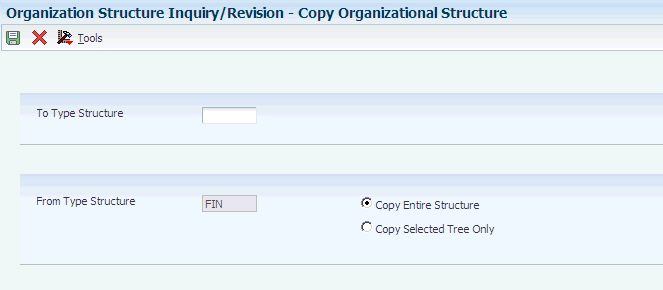
Description of ''Figure 32-2 Copy Organizational Structure form''
Ensure that the organization report structure to which you are copying exists in UDC table 00/TS but does not exist as a structure in the F0050 table.
- To Type Structure
-
A code from UDC table 00/TS that identifies the type of organization structure, such as financial or responsibility. Each type of organization structure can have a separate hierarchy.
- Copy Entire Structure or Copy Selected Tree Only
-
Specify whether to copy an entire organization report structure or only a portion of the structure.
Select the Copy Entire Structure option to copy every level of the From Type Structure value to the To Type Structure value, regardless of the level that you selected on the Parent/Child Browse form.
Select the Copy Selected Tree Only option to copy only the selected parent business unit and its children from the From Type Structure value to the To Type Structure value.
32.7 Creating Online Consolidations
This section provides an overview of online consolidations creation and discusses how to consolidate business units.
32.7.1 Understanding Online Consolidation Creation
After creating your organization report structures, you can create your online consolidation. In addition to creating an online consolidation based on an organization report structure (parent business unit method), you can also create one using the category code method. The category code method enables you to consolidate business units by company, category code, and value. However, this method enables you to use only 4 category codes for the structure.
32.7.1.1 Example: Consolidating Business Units by Category Code
This graphic illustrates how you can consolidate business units by category code:
Figure 32-3 Consolidation by category code
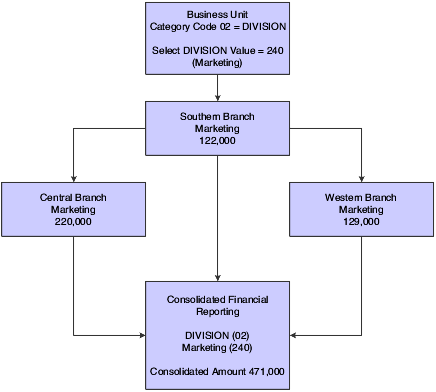
Description of ''Figure 32-3 Consolidation by category code''
32.7.1.2 Example: Consolidating Business Units by Organization Report Structure
This graphic illustrates how you can consolidate business units by organization report structure:
Figure 32-4 Consolidation by report structure
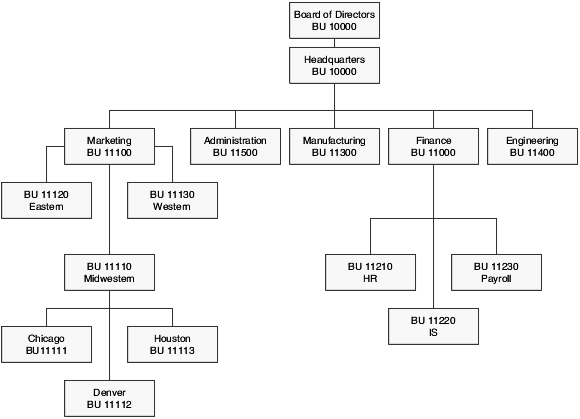
Description of ''Figure 32-4 Consolidation by report structure''
32.7.2 Forms Used to Create Online Consolidations
| Form Name | Form ID | Navigation | Usage |
|---|---|---|---|
| Work With Online Consolidations | W09218D | Consolidations (G1011), Online Consolidations. | Locate and review online consolidations. |
| Review Online Consolidation | W09218B | On the Work With Online Consolidations form, click Add. | Create online consolidations. |
32.7.3 Consolidating Business Units
Access the Review Online Consolidation form.
Figure 32-5 Review Online Consolidation form
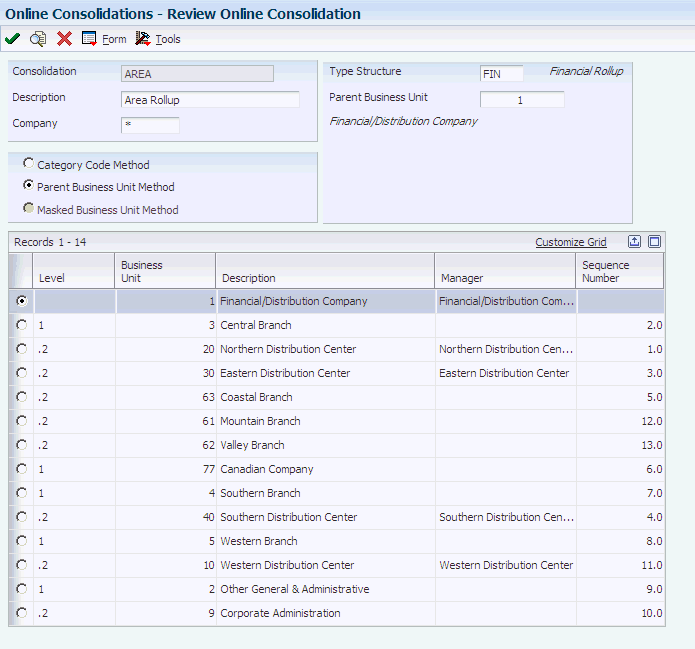
Description of ''Figure 32-5 Review Online Consolidation form''
- Consolidation
-
Enter the name that corresponds to the consolidated business unit (up to 10 characters).
To consolidate business units by organization report structure, enter values in the Type Structure and Parent Business Unit fields.
- Company and Category Code
-
(optional) Enter a company and a category code (01–30) in these fields to consolidate business units by company and category code.
- Type Structure and Parent Business Unit
-
Enter the type structure from UDC table 00/TS and the primary business unit in the hierarchy to consolidate business units by organization report structure.
- Category Code Method, Parent Business Unit Method, or Masked Business Unit Method
-
Select one of these options:
Category Code Method. This method consolidates based on business unit category codes.
Parent Business Unit Method. This method consolidates based on organization type structure and a parent business unit.
Masked Business Unit Method. This method consolidates based on business units that match character position values.
32.7.3.1 Menu Selections
After you determine your choices for consolidation, access these menu selections from the Form menu:
- Store Inquiry
-
Save your criteria. This information is stored in the Online Consolidations Set-up table (F09218).
- Refresh BU (refresh business units)
-
Process account balances. The processing time depends on the number of business units and associated accounts that you are consolidating. This information is stored in the F09218 table.
- Online Statements
-
Create consolidated financial statements.
32.8 Reviewing Online Consolidations
After a consolidation has been created, you can review consolidated information online without recreating the consolidation criteria. Using the consolidations that you created, you can review consolidated information for a trial balance, balance sheet, or income statement.
This section provides discusses how to:
-
Set processing options for Online Consolidations.
-
Review consolidated financial statements online.
32.8.1 Forms Used to Review Online Consolidations
| Form Name | Form ID | Navigation | Usage |
|---|---|---|---|
| Work With Online Consolidations | W09218D | Consolidations (G1011), Online Consolidations. | Locate online consolidations. |
| Online Consolidated Financial Statements | W09218J | On the Work With Online Consolidations form, select a consolidation to review and then select Online Statements from the Row menu. | Review online financial statements for consolidations. |
32.8.2 Setting Processing Options for Online Consolidations (P09218)
Processing options enable you to specify the default processing for programs.
32.8.2.1 Ledger Type
- 1. Ledger Types
-
Enter the default ledger types in these processing options.
Ledger Type - Column 1. If you leave this processing option blank, ledger type BA is used.
Ledger Type - Column 2. If you leave this processing option blank, ledger type AA is used.
- 2. Exit With Ledger Type
-
Specify the ledger type to use when exiting to another application:
Blank or 1: Ledger Type 1.
2: Ledger Type 2.
32.8.2.2 Balances
- 1. Suppress Zero Balances
-
Specify whether to display accounts with zero balances if the Business Unit Detail option is not selected. Values are:
Blank or N: Display accounts with zero balances.
Y: Do not display accounts with zero balances.
- 2. Calculation Method
-
Specify the calculation method to use for calculating variances. Values are:
A: Addition
Blank or S: Subtraction
M: Multiplication
D: Division.
32.8.2.3 Additional LT
- 1. Additional Ledger Types
-
Specify additional ledger types to use for calculating account balances for Ledger Types 1 and 2. If you leave these processing options blank, no additional ledger types are used.
32.8.2.4 Subledger
- Subledger and Subledger Type
-
Enter the subledger and subledger type to use for calculating account balances. If you leave these processing options blank, the system uses a subledger and subledger type of blank.
32.8.2.5 Account LOD
- Account Level of Detail
-
Enter the account level of detail (3–9) to use. If you leave this processing option blank, 9 is used.
32.8.2.6 Currency Code
- 1. Currency Code
-
Enter the currency code to use for calculating account balances. If you leave this processing option blank, all currencies are used.
Use this processing option only if you use multicurrency processing.
32.8.2.7 BU Detail
- 1. Business Unit Detail
-
Specify whether to display business unit detail. Values are:
Blank or N: Do not display business unit detail. Instead, combine business units.
Y: Display business unit detail.
32.8.2.8 Process Mode
- 1. Financial Statement Processing Mode
-
Specify the processing mode for the consolidated financial reports. Values are:
Blank or T: Trial Balance.
B: Balance Sheet.
I: Income Statement
32.8.2.9 Date Effective
- 1. Date Effective and 2. Date Effectivity
-
For future use.
32.8.2.10 Job Cost
- 1. Exclude Blank Object Account
-
Specify whether to exclude blank object accounts: Values are:
Blank or 0: Exclude blank object accounts from the consolidation. This value should improve processing time.
1: Include blank object accounts in the consolidation.
32.8.3 Reviewing Consolidated Financial Statements Online
Access the Online Consolidated Financial Statements form.
- Trial Balance, Balance Sheet, and Income Statement
-
Select the type of online statement to review and click Find to perform the calculation.
For the balance sheet, the system calculates net income or loss based on AAI item GLG5 and includes the description for that item on the form.
For the income statement, interim totals for gross margin, operating income, and so on the system uses AAI item FSxx.
- Level of Detail or Business Unit Detail
-
Enter a value in one of these fields to review detail or summary amounts or to review a different level of detail. If you select Business Unit Detail, you can access additional detail fields from the Row menu.