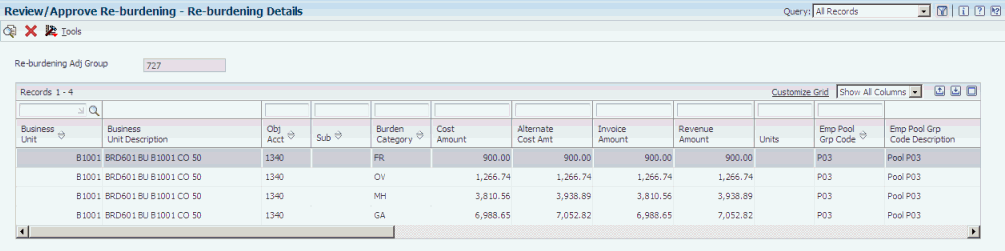17 Processing Reburdening
This chapter contains the following topics:
-
Section 17.3, "Reviewing, Approving, and Deleting Reburdening Transaction Groups"
-
Section 17.4, "Updating the Billing Detail Workfile Table with Reburdening Transactions"
17.1 Understanding the Reburdening Process
Throughout the life of a contract, you might need to raise or lower your burdening rates, or move employees from one pool group to another, or make other changes to your original setup for burdening. You might also need to change the setup if you determine that your original setup was incorrect. After you make changes to the burdening setup, you must apply the changes to the existing burdening transactions in the F52G11 table so that you can invoice your customer and recognize revenue for the resulting difference in burdening amounts. The process of applying these changes to the existing transactions in the F52G11 table is called reburdening.
The reburdening process includes these steps:
-
Setting up processing and selection criteria for the Create Re-burdening Transactions program (R52G31).
-
Reviewing and approving groups of reburdening transactions.
-
Updating the billing workfile with reburdening transactions.
17.2 Processing Reburdening
This section provides overviews of the Process Re-burdening Transactions program and the Create Re-burdening Transactions program and discusses how to:
-
Set up the Create Re-burdening Transactions program.
-
Run the Create Re-burdening Transactions program.
17.2.1 Understanding the Process Re-burdening Transactions Program
The Process Re-burdening Transactions program (P52G30) enables you to set up processing and data selection criteria for the Create Re-burdening Transactions program (R52G31). You use the P52G30 program to specify information such as a range of dates for the system to select from the F52G11 table, the G/L date and document type to assign to the reburdening transactions, and whether to reburden cost, alternate cost, invoice, or revenue amounts. You also use the P52G30 program to specify the level of detail that you want to maintain in the F52G11 table for the reburdening transactions. You can select one of nine options to determine the level of detail.
You also use the P52G30 program to specify the version of the R52G31 program that the system runs. If you want to be able to select transactions from the F52G11 table for reburdening using the pool identification (ID), you also specify a version of the Pool ID/Burden Category Select program (R52G32) to run. Because the Pool ID field is blank for the raw cost records in the F52G11 table, you cannot use the data selection for the R52G31 program to select records by pool ID. Therefore, you use the data selection in the R52G32 program to specify the pool IDs and burden categories of the records to select for processing. The R52G32 program uses the pool IDs and burden categories that you specify to select the corresponding pool grouping codes from the Pool Grouping Codes table (F48S84). Then, the system adds these pool grouping codes to the Pool Grouping Selection Workfile table (F52G32W). The R52G31 program retrieves the pool grouping codes from the F52G32W table and appends them to the data selection for the R52G31 program.
17.2.2 Understanding the Create Re-burdening Transactions Program
After you set up the processing and selection criteria for the R52G31 program and click Submit Re-burdening, the P52G30 program launches the R52G31 program, which performs these actions:
-
Determines whether you have specified a version of the Pool ID/Burden Category program (R52G32).
If you specified a version of the R52G32 program, the system adds the pool grouping codes to the data selection.
-
Bases data selection on the range of dates that you specify in the Adjustment From Date and Adjustment Thru Date fields in the P52G30 program.
Data selection also includes records that have a burden category of RC (raw cost) and in which the Re-burdening Adj Status field (reburdening adjustment status) is blank.
-
Bases data sequencing on the detail options that you select in the P52G30 program.
-
Assigns a reburdening adjustment group number to each transaction in the Re-burdening Adj Group field (reburdening adjustment group) using next numbers (RAG Number in system 48).
-
Calculates the new burdening amounts.
-
Compares new and previous burdening transactions to determine reburden amount.
-
Inserts the reburdening records into the F52G11 table if the two amounts are different and the amount exceeds the tolerance that you specify in the P52G30 program.
-
Assigns a value of 1 in the Re-burdening Adj Status field in the F52G11 table.
17.2.3 Form Used to Set Up the Create Re-burdening Transactions Program
| Form Name | Form ID | Navigation | Usage |
|---|---|---|---|
| Process Re-burdening Transactions | W52G30A | Select Burdening / Re-burdening (G5), Process Re-burdening | Set up the Create Re-burdening Transactions program. |
17.2.4 Setting Up the Create Re-burdening Transactions Program
Access the Process Re-burdening Transactions form.
Figure 17-1 Process Re-burdening Transactions form
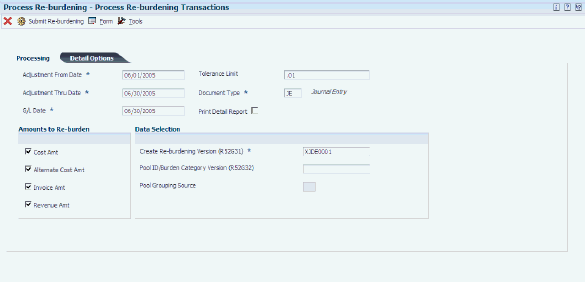
Description of ''Figure 17-1 Process Re-burdening Transactions form''
- Adjustment From Date and Adjustment Thru Date (adjustment through date)
-
Enter a range of dates for the system to use to select transactions for processing. In addition to the range of dates that you specify, the system also uses the setting for the Burden Effective Date Basis option in the Service Billing Constants program (P48091), which can be either G/L date or Service/Tax date. For example, if you selected Service/Tax Date, the system includes for processing all prior burdening records with a service/tax date that is later than the date in the Adjustment From Date field and before the date in the Adjustment Thru Date field.
Note:
The system also uses the date that you specify in the Adjustment Thru Date field to populate the Service/Tax Date field for the reburdened transactions in the F52G11 table. - G/L Date (general ledger date)
-
Specify a G/L date to assign to the reburdening transactions.
- Tolerance Limit
-
Enter a number that indicates the minimum amount for which the system creates reburdening transactions. For example, if you enter 1.00, the system does not create any reburdening transactions for amounts that are less than 1.00 USD.
- Document Type
-
Specify a document type to assign to the reburdening transactions. Typically, you enter a document type that is not used by any other transactions.
- Print Detail Report
-
Select to print a detail report in addition to the summary report for reburdening.
- Cost Amt (cost amount), Alternate Cost Amt (alternate cost amount), Invoice Amt (invoice amount), and Revenue Amt (revenue amount)
-
Select the check boxes that correspond to the amounts that you want the system to reburden.
- Create Re-burdening Version (R52G31)
-
Specify a version of the Create Re-burdening Transactions program. If you leave this field blank, the system uses version XJDE0001.
- Pool ID/Burden Category Version (R52G32)
-
Specify a version of the Pool ID/Burden Category Select program. If you leave this field blank, the system does not run the program.
- Pool Grouping Source
-
Select the source for the pool grouping code. The system enables this field only when you enter a version in the Pool ID/Burden Category Version (R52G32) field.
17.2.4.1 Detail Options
Use the options on this tab to select the level of detail that you want the system to maintain for reburdening transactions.
Figure 17-2 Process Re-burdening Transactions form: Detail Options tab
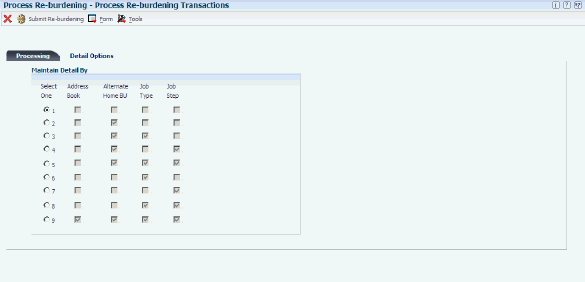
Description of ''Figure 17-2 Process Re-burdening Transactions form: Detail Options tab''
Select the option that contains the combination of fields representing the level of detail to maintain for reburdening records. When selecting records from the F52G11, the system accumulates raw cost records and then creates reburdening transactions that contain the same ledger type, company number, business unit, object account, subsidiary, subledger, segment, employee pool grouping code, and job pool grouping code. The system then summarizes the reburdening transactions based on the option that you select.
|
Caution: If you change the detail options after you have already run the R52G31 program, the results will be unpredictable if you select an option with more detail than the option that you chose previously. For example, if you select option 1, run the R52G31 program, and then change the detail options to use option 5, the system cannot correctly summarize by alternate home business unit, job type, and job step, because the records in the F52G11 table do not contain that level of detail. However, if you first select option 9, run the R52G31 program, and then select option 8, the system can correctly summarize by job type and job step, because the F52G11 table contains that level of detail. |
- 1
-
Summarize the reburdening transactions by address book number, alternate home business unit, job type, and job step.
- 2
-
Summarize the reburdening transactions by address book number, job type, and job step, but maintain detail by alternate home business unit.
- 3
-
Summarize the reburdening transactions by address book number and job step, but maintain detail by alternate home business unit and job type.
- 4
-
Summarize the reburdening transactions by address book and job type, but maintain detail by alternate home business unit and job step.
- 5
-
Summarize the reburdening transactions by address book number, but maintain detail by alternate home business unit, job type, and job step.
- 6
-
Summarize the reburdening transactions by address book number, alternate home business unit, and job step, but maintain detail by job type.
- 7
-
Summarize the reburdening transactions by address book number, alternate home business unit, and job type, but maintain detail by job step.
- 8
-
Summarize the reburdening transactions by address book number and alternate home business unit, but maintain detail by job type and job step.
- 9
-
Maintain detail by address book number, alternate home business unit, job type, and job step.
17.3 Reviewing, Approving, and Deleting Reburdening Transaction Groups
This section provides an overview of reviewing, approving, and deleting reburdening transaction groups and discusses how to:
-
Review detail for a reburdening transaction group.
-
Approve a reburdening transaction group.
-
Delete a reburdening transaction group.
17.3.1 Understanding Reviewing, Approving, and Deleting Reburdening Transaction Groups
Using the Review/Approve Re-burdening program (P52G35), you can review, approve, and delete groups of reburdening transactions, but you cannot approve or delete individual transactions within the groups.
When you approve a group of burdening transactions, the system runs the Approve Re-burdening program (R52G35) and clears the value in the Re-burdening Adjustment Status (RAS) field in the F52G11 table, updates the Burdening Summarized Ledger table (F52G02), and creates journal entries for the total applied burdens in the AA ledger if you reburdened cost amounts. The system uses the account numbers that you specify in the Applied Dr (applied debit) and Contra CR (contra credit) fields in the Pool Definition program (P48S83), and creates one set of journal entries for each applied debit and contra credit account.
When you delete a group, the system removes the entire group of reburdening transactions from the F52G11 table.
17.3.2 Forms Used to Review, Approve, and Delete Reburdening Transaction Groups
| Form Name | Form ID | Navigation | Usage |
|---|---|---|---|
| Work with Re-burdening Information | W52G35A | Select Burdening / Re-burdening (G5), Review/Approve Re-burdening | Approve a reburdening transaction group.
Delete a reburdening transaction group. |
| Re-burdening Details | W52G35B | Select a group on the Work with Re-burdening Information form and click Select. | Review detail for a reburdening transaction group. |
17.3.3 Reviewing Detail for a Reburdening Transaction Group
Access the Re-burdening Details form.
Review details for the reburdening transaction group as needed.
17.3.4 Approving a Reburdening Transaction Group
Access the Work with Re-burdening Information form.
Figure 17-4 Work with Re-burdening Information form
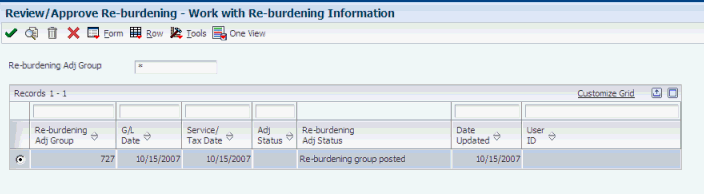
Description of ''Figure 17-4 Work with Re-burdening Information form''
Select Approve from the Row menu. After you select Approve, the system runs the Approve Re-Burdening program (R52G35).
17.3.5 Deleting a Reburdening Transaction Group
Access the Work with Re-burdening Information form
Figure 17-5 Work with Re-burdening Information form
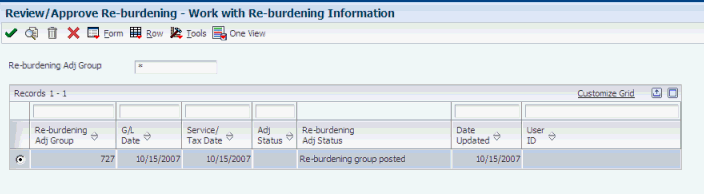
Description of ''Figure 17-5 Work with Re-burdening Information form''
Click Delete. The system deletes the records in the reburdening transaction group from the F52G11 table.
|
Note: You can delete only reburdening transaction groups that have not yet been approved. |
17.4 Updating the Billing Detail Workfile Table with Reburdening Transactions
This section provides an overview of the Re-burdening Workfile Generation program (R52G41) and discusses how to run the Re-burdening Workfile Generation program.
17.4.1 Understanding the Re-burdening Workfile Generation Program
You run the Re-burdening Workfile Generation program (R52G41) to create reburdening transactions in the Billing Detail Workfile table (F4812). The system creates base records in the F4812 table that are associated with the reburdening records without amounts. These records are necessary because the Create Re-burdening Transactions program (R52G31) does not create any new base records in the F52G11 table. Therefore, the Workfile Generation program (R48120) cannot determine which base records the reburdening records are associated with.
When selecting records from the F52G11 table, the R52G41 program searches for records with the following characteristics:
-
Records that are posted.
The Reburdening Adjustment Status field (RAS) is blank.
-
Records that have not previously been written to the F4812 table.
The Bill Code field (BC) is blank
After creating records in the F4812 table, the R52G41 program updates the Bill Code field for the reburdening records in the F52G11 table with a value of Z to indicate that they have been written to the F4812 table.
17.4.2 Running the Re-burdening Workfile Generation Program
Select Burdening / Re-burdening (G5), Re-burdening Workfile Generation.
You can also run this program as part of the Workfile Generation program (R48120).