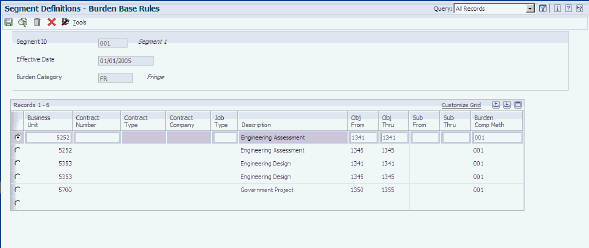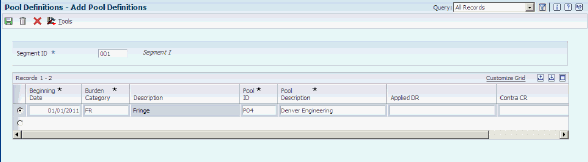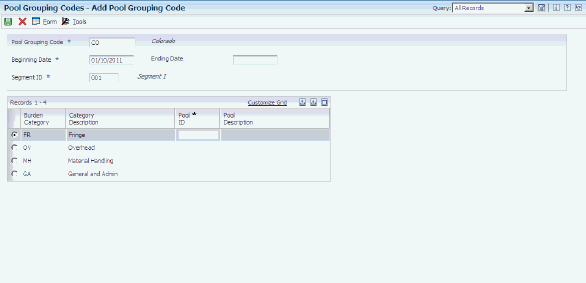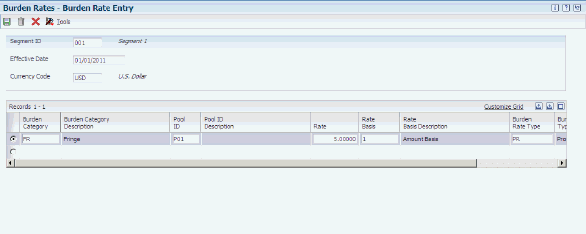4 Setting Up Burdening
This chapter contains the following topics:
4.1 Understanding Burdening Setup
Burdening is the process of applying costs to the direct cost (raw cost) of doing business. Applied burdens include costs such as:
-
Fringe
-
Overhead
-
Materials and handling
-
General and administrative (G & A)
Using transactions in the General Ledger table (F0911), such as time cards and vouchers, the Create Burdening Transactions program (R52G11) uses the amounts, which are considered the raw costs, on these records and then applies burdening rates to them.
To set up burdening, you first set up the burdening constants in the Billing Constants program (P48091). Then you complete these setup tasks:
-
Set up ranges of PLxx automatic accounting instructions (AAIs).
AAI items PLxx define ranges of accounts to include when you run the Create Burdening Transactions program (R52G11).
-
Set up user-defined code (UDC) table 52G/BL.
This UDC table contains the ledger types of transactions to include when you run the R52G11 program.
Finally, you set up segment definitions, burden computation methods, burden base rules, pool definitions, cost pool groupings, and burden rates. Using this setup information, the system creates burdening transactions in the Burdening Detail Ledger table (F52G11) and the Burdening Summarized Ledger table (F52G02).
4.2 Setting Up Segment Information
This section provides overviews of segments and burdening categories, burden computation methods, and burden base rules, lists prerequisites, and discusses how to:
-
Set up segment definitions.
-
Set up burden computation methods.
-
Set up burden base rules.
4.2.1 Understanding Segments and Burdening Categories
Segments are codes that represent reporting units within a company and are used to define the types of costs incurred and allocated. You can calculate burdening differently for different segments. You set up each segment to define the burden categories, the source of the burdening rate, and the sequence in which the burden categories are calculated and processed.
For example, you might set up a segment with burden categories in this sequence:
-
Fringe
-
Overhead
-
Material handling
-
General and administrative
The system automatically creates a record for raw cost using burden category RC and sequence number 0.01 for each segment. However, this record does not appear on the Segment Definition Revisions form. You use this record when you set up burden computation methods. The system issues an error message if you attempt to add RC as a burden category.
|
Note: You might set up the same burden categories for more than one segment. You can differentiate the burdening calculations for the segments in other ways. |
The sequence of the burden categories is important because you can use only burden categories with a higher sequence number in the calculation of a burden category. For example, if you sequence burden categories as fringe, overhead, material handling, and then general and administrative, the calculation of fringe can be based only on raw cost. Overhead can use the raw cost and the fringe cost in the calculation. You use the Burden Computation Methods program (P48S81) to indicate which of the available values to use in the calculation.
|
Note: You cannot delete a segment or burden category that has dependent burdening records in the Burden Computation Method table (F48S81), the Burden Base Rules table (F48S82), the Pool Definition table (F48S83), the Pool Grouping Codes table (F48S84), or the Burden Rates table (F48S85). To delete a segment or burden category, first check the dependent burdening tables and delete records attached to the segment or burden category, and then delete the segment or burden category. |
4.2.2 Understanding Burden Computation Methods
Burden computation methods are used to identify compounding rules for each burden category. Only burden categories with a lower sequence number can be used in the burden computation method for another burden category.
For example, using the same burden categories from the previous segment example, the computation methods for one segment might specify that:
-
Raw cost is included in the calculation of fringe.
-
Raw cost and fringe are included in the calculation of overhead.
-
Raw cost is included in the calculation of material handling.
-
Raw cost, fringe, overhead, and material handling are all included in the calculation of general and administrative costs.
For another segment with the same burden categories in the same sequence, the computation methods might specify that:
-
Raw cost is included in the calculation of fringe.
-
Raw cost is included in the calculation of overhead.
-
Raw cost is included in the calculation of material handling.
-
For labor-related accounts, raw cost, fringe, and overhead are included in the calculation of general and administrative costs.
-
For other direct cost accounts, except materials and subcontracts, raw cost is included in the calculation of general and administrative costs.
-
For material and subcontract accounts, material and handling only (not raw cost) is included in the calculation of general and administrative costs.
|
Note: You can set up different computation methods by account for the same burden category by setting up multiple computation methods for that burden category, and then specifying the computation method for each account range when you set up burden base rules. |
4.2.3 Understanding Burden Base Rules
You set up burden base rules in the Burden Base Rules program (P48S82) to associate burden computation methods for each burden category with specific job numbers, contract numbers, or job types. You can also define a default rule. You can further define burden base rules by ranges of object and subsidiary accounts.
During the burdening process, the system searches the Burden Base Rules table (F48S82) to determine whether a particular burden category (for example, fringe, overhead, and so on) applies to a given transaction. If the burden category applies, the system retrieves the burden computation method to be used in calculating the burden amount from the Burden Base Rules table. The system searches the table beginning with the most specific information found on the transaction and proceeding through less specific information until a matching record is found. If no matching record is found, the burden category is not applicable. The search hierarchy is job number, contract number, job type, and finally the default record. The rules are further defined by specific ranges of object and subsidiary accounts.
4.2.4 Prerequisites
Before you complete the tasks in this section:
-
Set up segment IDs in UDC 48S/SI.
-
Set up burden categories in UDC 48S/BC.
Note:
The codes for burden categories must be different from component codes in UDC 48/CM.
4.2.5 Forms Used to Set Up Segment Information
4.2.6 Setting Up Segment Definitions
Access the Segment Definition Revisions form.
Figure 4-1 Segment Definition Revisions form
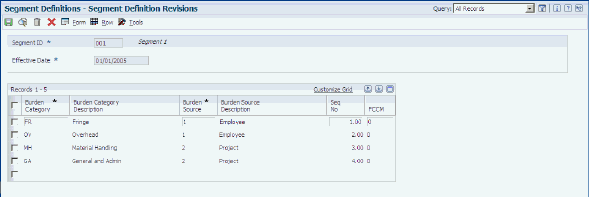
Description of ''Figure 4-1 Segment Definition Revisions form''
- Segment ID
-
Enter a code from UDC 48S/SI to identify the segment.
- Burden Category
-
Enter a code from UDC 48S/BC to identify a type of burden (for example, fringe, overhead, and so on).
- Burden Source
-
Enter a code to specify the source of the pool grouping code. The pool grouping code can be derived from category code 12 from either the home business of the employee or from the project.
The system uses the burden source associated with the burden category to retrieve the pool ID from the Pool Grouping Codes table (F48S84). Values are:
1 (Employee): The system retrieves the pool grouping code for labor transactions from the Employee Pool Grouping Code field (EPGC).
2 (Project): The system retrieves the pool grouping code for the transaction from the Job Pool Grouping Code field (JPGC).
- Seq No (sequence number)
-
Enter a number to specify the sequence of the burden category in burdening calculations. If you leave this field blank, the system increments the sequence number from the previous line.
Note:
The system supplies the sequence only when you are adding segment definitions, not when you revise segment definitions. - FCCM (Facilities Capital Cost of Money)
-
Specify whether a burden category represents a Facilities Capital Cost Of Money (FCCM) cost. FCCM is generally defined as the new book value of property, plant and equipment, and certain intangible assets used in the operation of a business, but does not include working capital. Values are:
Y or 1: The burden category is an FCCM cost.
N or 0: The burden category is not an FCCM cost.
4.2.7 Setting Up Burden Computation Methods
Access the Burden Computation Method Revisions form.
|
Note: The system automatically displays the burden categories that have a lower sequence number than the selected burden category in the grid as available burden categories. You cannot add or remove available burden categories. |
- Computation Method
-
If you clicked Add on the Work With Burden Computation Methods form, enter a code to identify the burden computation method. The code that you enter must be unique for the segment.
If you clicked Select on the Work With Burden Computation Methods form, this field is disabled and cannot be changed.
- Incl Y/N (include yes/no)
-
Enter Y to include the available burden category in the calculation of the selected burden category. Enter N to exclude the available burden category.
4.2.8 Setting Up Burden Base Rules
Access the Burden Base Rules form.
- Business Unit
-
Enter a job number from the F0006 table to associate a burden computation method with a specific job. If you enter a job number, you cannot enter a contract number or job type on the same line.
- Contract Number
-
Enter a contract number to associate a burden computation method with a specific contract. The system completes the Contract Type and Contract Company fields when you enter a contract number. The combination of contract number, contract type, and contract company must be defined in the Contract Master table (F5201). If you enter a contract number, you cannot enter a job number or job type on the same line.
- Contract Type and Company
-
The system displays the document type and company that correspond to the contract number.
- Job Type
-
Enter a job type from UDC 00/MC to associate a burden computation method with a specific job type. If you enter a job type, you cannot enter a job number or contract number on the same line.
- Obj From (object from) and Obj Thru (object through)
-
Specify a range of object accounts with which to associate a burden computation method. Leave these fields blank to apply the base rule to all accounts.
- Sub From (subsidiary from) and Sub Thru (subsidiary through)
-
Specify a range of subsidiary accounts with which to associate a burden computation method. Leave these fields blank to apply the base rule to all subsidiaries.
Note:
The account range specified for a base rule must not overlap the account range entered for another record that has the same segment ID, effective date, burden category, business unit, contract number, or job type value unless the subsidiary account ranges are different. - Burden Comp Meth (burden computation method)
-
Specify the burden computation method to associate with the information that you specified on the line. This field is required.
|
Note: To create a default base rule, leave the Business Unit, Contract Number, and Job Type fields blank. |
4.3 Setting Up Pool Information
This section provides overviews of pool definitions and pool grouping codes, lists prerequisites, and discusses how to:
-
Add pool definitions.
-
Add pool grouping codes.
4.3.1 Understanding Pool Definitions
You use the Pool Definition program (P48S83) to define pool IDs and the effective dates and descriptions for the pool IDs. This program also associates each pool ID with a segment ID and a burden category (fringe, overhead, and so on).
During the burdening process, the system uses the pool definition, combined with the segment ID, date, and burden category, to determine the correct rate by which to calculate a burden amount. The Pool Definition table (F48S83) is not accessed during the calculation of burden amounts; it is a setup table that defines the pool IDs that you subsequently associate with specific cost pools and rates.
|
Note: You cannot delete a pool ID that has been used on a pool grouping table or on a burden rate table. To delete a pool ID, first remove the pool ID from the pool grouping table and the burden rate table, and then delete the pool ID. |
4.3.2 Understanding Pool Grouping Codes
You must associate every job and employee for which you want to calculate burdening with a single pool grouping code, and you must associate every grouping code with a single segment ID. For each pool grouping code, the Pool Grouping Codes program (P48S84) enables you to associate a specific pool ID with each burden category (fringe, overhead, and so on) that is defined for the segment. Each burden category must have an associated pool ID.
4.3.3 Prerequisites
Before you complete the tasks in this section:
-
Set up pool grouping codes in UDC 00/12.
-
Assign pool grouping codes in category code 12 of the jobs and employee home business units for which you want to calculate burdening.
4.3.4 Forms Used to Set Up Pool Information
4.3.5 Adding Pool Definitions
Access the Add Pool Definitions form.
- Effective Date
-
Enter the effective date for the pool ID.
Note:
The effective date for the pool ID does not need to exactly match the effective date for the segment. The combination of segment ID and burden category must exist in the Segment Definition table (F48S80) with an effective date before or equal to the date entered on this form. - Pool ID
-
Enter a code to identify the pool ID.
The combination of values for segment ID, burden category, effective date, and pool ID must be unique because these values make up the unique key for the Pool Definition table (F48S83). However, the same pool ID can be associated with different burden categories or with other segments.
- Applied DR (applied debit)
-
Enter the account number to use to calculate and create the over and under applied entries during the burdening and reburdening processes. Enter the account number using the BU.Obj.Sub (business unit.object.subsidiary) format.
The system uses these account numbers when it creates journal entries for the total applied burden entries.
- Contra CR (contra credit)
-
Enter the account number to use to calculate and create the over and under applied entries during the burdening and reburdening processes. Enter the account number using the BU.Obj.Sub format.
The system uses these account numbers when it creates journal entries for the total applied burden entries.
- Ending Date
-
Enter an ending date that is greater than the effective date. This field is optional. Under most circumstances, the ending date is automatically maintained by the system. As each new pool definition is added on this form, any previous definition using the same segment ID, burden category, and pool ID is automatically updated with an ending date that is one day before the effective date of the record being added.
4.3.6 Adding Pool Grouping Codes
Access the Add Pool Grouping Code form.
After you complete the Pool Grouping Code, Effective Date, and Segment ID fields in the header portion of the form and move the cursor into the grid, the system loads the grid with the appropriate burden categories as defined in the Segment Definitions program (P48S80) for the effective date. You cannot add or delete grid lines.
- Pool Grouping Code
-
Enter a code that associates a job or employee with a set of cost pools.
Note:
A pool grouping code can be associated with only one segment ID on any given date. However, you can move a pool grouping code to another segment ID as long as you enter a new effective date. - Beginning Date
-
Enter the date on which the pool grouping code becomes effective.
- Ending Date
-
Enter the date on which the pool grouping code is no longer effective. If you enter a new pool grouping code record for a code that already exists, the system populates this field for the existing record with a date that is one day before the beginning effective date of the new record.
- Segment ID (segment identification)
-
Enter a code from UDC 48S/SI to identify the segment.
- Pool ID
-
Enter a code to identify the pool ID for the burden category.
A valid pool ID is required for every burden category associated with the segment ID for the effective date.
Note:
The pool ID that you enter in the grid must be set up in the Pool Definition program (P48S83) with the same segment ID and burden category combination and with an effective date before or equal to the effective date entered in the header portion of the Add Pool Grouping Code form. The ending date found on the associated Pool Definition record must be greater than the effective date entered in the header portion of this form.You can use the search button on this field to access the Pool ID Search and Select form. This form displays only pool IDs that are valid on the currently selected grid line. Selecting a pool ID from this form ensures that the pool ID that you selected is valid.
4.4 Setting Up Burdening Rates
This section provides an overview of burdening rates and discusses how to add burdening rates.
4.4.1 Understanding Burdening Rates
Burdening rates are used to calculate burdening transactions and are stored in the Burden Rates table (F48S85). You define burdening rates by segment, effective date, burden category, burden rate type, and pool ID.
When you run the Workfile Generation program (R48120) or the G/L Transaction Selection program (P48124), the system retrieves burden rates from the Burden Rates table (F84S85) for each burden rate type that matches the effective date, burden category, and pool ID of the base transactions in the Billing Detail Workfile table (F4812).
4.4.2 Forms Used to Set Up Burdening Rates
4.4.3 Adding Burdening Rates
Access the Burden Rate Entry form.
- Burden Category
-
Enter a code from UDC 48S/BC to identify a type of burden (for example, fringe, overhead, and so on).
- Pool ID
-
Enter a code to identify the pool ID.
- Rate
-
Enter the rate for the system to use to calculate burdening amounts. This field must be a percentage. Enter the percentage as a whole number. For example, for a rate of 25 percent, enter 25.
- Rate Basis
-
Specify whether the basis is an amount or unit basis. Values are:
1: Amount Basis
The basis for the calculation is the transaction amount, and the rate is a percentage. The system calculates the burdening amount by multiplying the rate percentage by the cost, alternate cost, invoice, or revenue amount from the base transaction in the Burdening Detail Ledger table (F52G11).
2: Unit Basis
The basis for the calculation is units and the rate is a flat amount. The system calculates the burdening amount by multiplying the flat amount by the number of units on the base transaction in the F52G11 table.
The system stores values for this field in UDC table 48S/BR. These values are hard-coded.
- Burden Rate Type
-
Enter a code from UDC 48S/RT to identify the type of burden rate (for example, provisional or target).