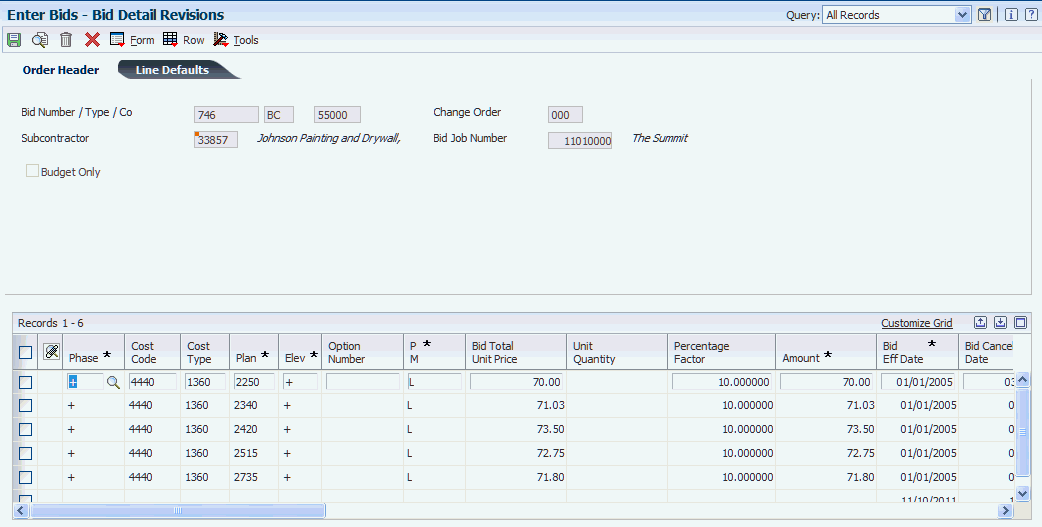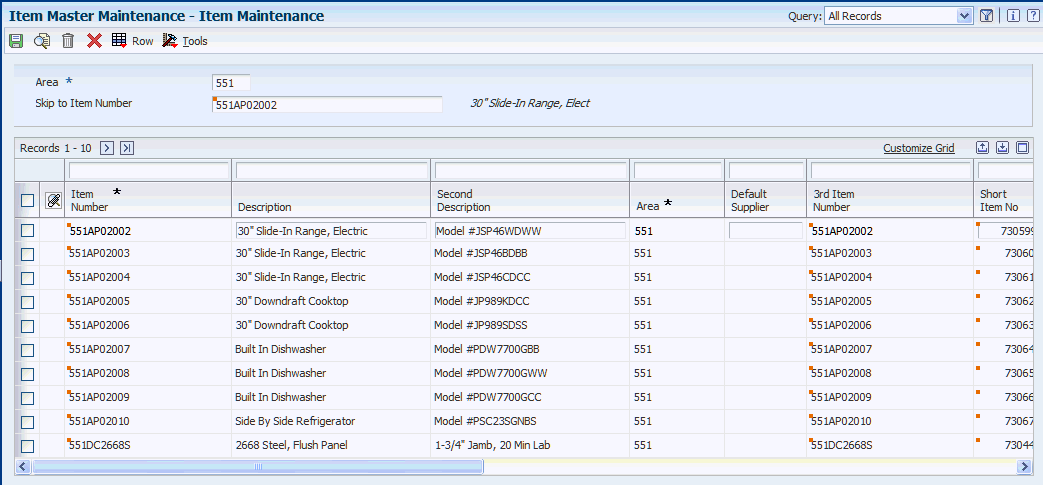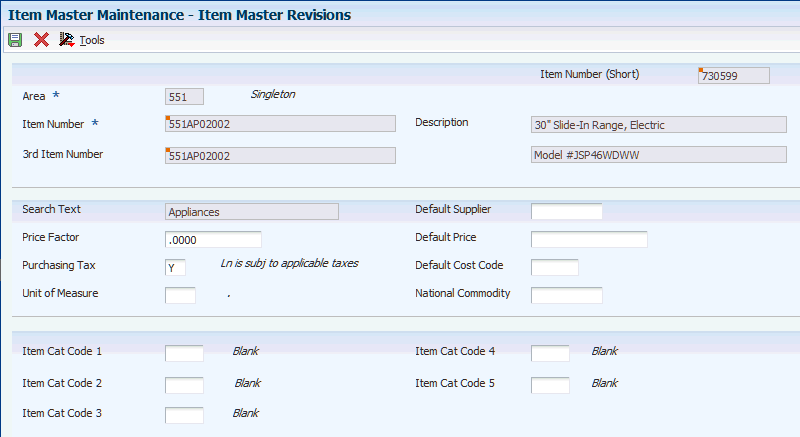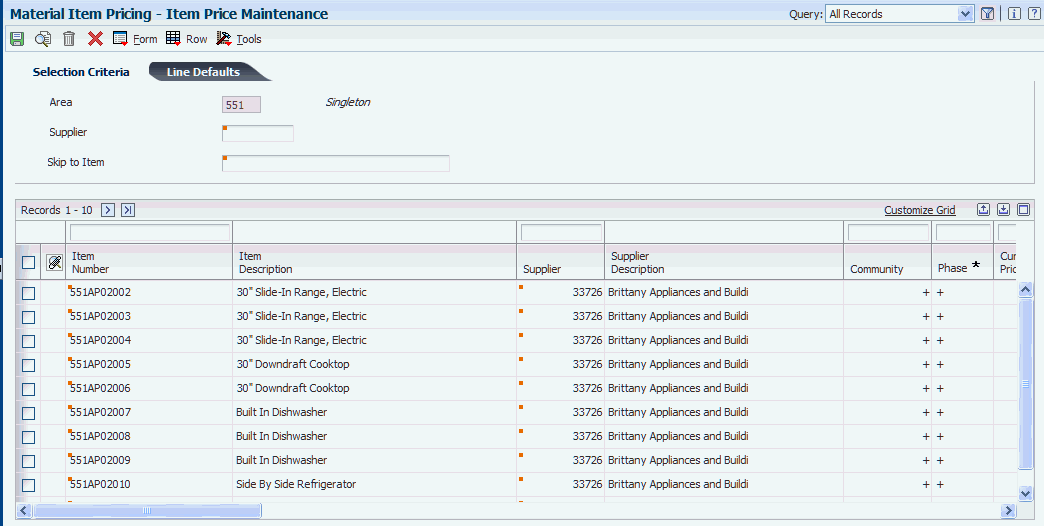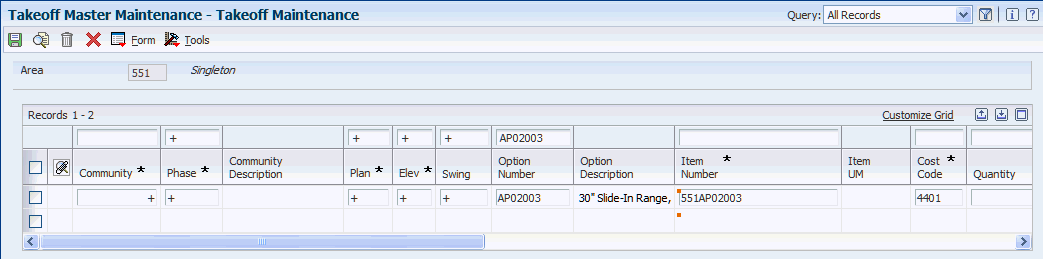5 Entering Bid Contracts and Takeoffs
This chapter contains the following topics:
-
Section 5.1, "Understanding JD Edwards EnterpriseOne Homebuilder Management Procurement Programs"
-
Section 5.11, "Running the Simulated Takeoff Detail List Report"
5.1 Understanding JD Edwards EnterpriseOne Homebuilder Management Procurement Programs
Managing costs in a construction environment is important for achieving desired profitability. Central to those costs are the many suppliers that provide labor and materials. Suppliers often have different costs for each community, plan and elevation, and option.
To help you manage the different costs associated with production building, the JD Edwards EnterpriseOne Homebuilder Management system includes a group of builder-specific procurement programs that enable you to enter and maintain purchasing information and manage the costs that are associated with production building. These procurement programs, which include programs for bid and takeoff processing, integrate with the JD Edwards EnterpriseOne Procurement system. The procurement programs provide features and functionality for:
-
Bid contracts, which contain detailed commitment information.
-
Budget-only bid contracts, which enable you to create budgets at the lot, plan, or elevation level without creating a commitment.
-
Area-specific records, which include bid, item, item price, takeoff master, and supplier assignment records.
An area can be associated with a single purchasing department that covers many communities.
-
Phase commitments, which enable you to classify bid contracts, takeoffs, item pricing, and supplier assignments by phase.
-
Copying existing records, which enable you to efficiently enter bid contracts, takeoffs, items, and item pricing information.
5.2 Understanding Bid Contracts and Takeoffs
Typically, a company purchases material and labor using one of these purchasing methods:
-
Bid contracts
-
Takeoffs
Typically, you will select a purchasing method based on the subcontractors with which your company works.
With bids, the subcontractor is responsible for purchasing the labor and materials needed to build a specific plan and elevation within a specific community. A bid contract is a lump sum bid from a subcontractor or supplier that represents an agreement of pricing for labor and materials. Using bid contracts for subcontracting work is also known as turnkey building.
With takeoffs, a subcontractors does not have the capital to purchase materials for the construction and therefore the builder is responsible for purchasing and delivering the materials to the job site. Unlike bid contracts, the builder typically purchases the materials and labor separately. A takeoff is a list of materials and quantities that are required for the job.
5.2.1 Bid and Takeoff Entry
Enter bid contracts in a similar way as entering purchase orders in the JD Edwards EnterpriseOne Procurement system. When you enter a bid, enter a bid header and the associated bid detail information. When you enter takeoffs, you enter a takeoff item and assign the quantities and prices for items based on the plan, elevation, and options.
Whether you use bids or takeoffs, the end result is the same. The Lot Start process uses the purchase information from bid contracts and takeoffs to generate lot-specific commitments, or purchase orders, within the JD Edwards EnterpriseOne Procurement system. You use these purchase orders to contract and pay subcontractors or suppliers for their goods and services.
5.3 Understanding Alternate Tax Rate/Area Assignments for Bid Contracts and Takeoffs (Release 9.1 Update)
You can set up and use the alternate tax rate/area assignment functionality to use a specific tax rate/area when the countries of the entities involved in a transaction are in the European Union (EU).
When you set up your system to use the alternate tax rate/area assignment functionally, you set up these components:
-
Alternate tax rate/area assignment company constant.
If you enable the constant, you also specify whether the system sets an error or warning message or displays no message when the tax ID or an alternate tax rate/area definition does not exist for the entities involved in a transaction.
-
Alternate tax rate/area definitions.
The alternate tax rate/area definitions enable you to set up different tax rate/areas based on the country of these entities:
-
Company
-
Lot Number
-
Community
-
Subcontractor
Supplier
Bid job number
-
If you set up the alternate tax rate/area assignment functionality and the countries of the entities involved in the transaction are in the EU, the system retrieves the alternate tax rate/area based on how you set up the error handling in the Alternate Tax Rate/Area Company Constant.
Errors occur when the system cannot locate a valid tax ID for the entities. When the entity is set up in the Community Phase Master table (F44H101), the system uses the address book number of the community to locate the tax ID. If the entity is not set up in the F44H101 table, the system uses the Business Unit Master table (F0006). If the Tax ID is missing from the records, then the system displays an error or warning message if you set up the Alternate Tax Rate/Area Assignment Company Constant to display a message.
This list describes how the system retrieves the tax rate/area when the functionality is enabled for the company:
-
If no error occurs, then the system retrieves the alternate tax rate/area if the entities involved in the transaction are in the EU.
If the entities are not in the EU, then the system uses the default tax rate/area, which is based on the lot number, community, or supplier, depending on the program retrieving the tax rate/area.
-
If an error occurs and the Alternate Tax Rate/Area Assignment Company Constant is not set up to display an error or warning message, the system retrieves the default tax rate/area.
-
If an error occurs and the Alternate Tax Rate/Area Assignment Company Constant is set up to show an error message, then the system does not retrieve any tax rate/area. The tax rate/area remains blank.
If you set up the error handling to issue a warning message, you can override the message to have the system retrieve the default tax rate/area.
Some programs in the JD Edwards EnterpriseOne Homebuilder Management system enable you to change the tax rate/area or entities for a transaction. Other programs in the system do not enable direct changes, but are affected by the alternate tax rate/area assignment functionality. This table describes how the alternate tax rate/area assignment functionality affects programs in the JD Edwards EnterpriseOne Homebuilder Management system:
| Program | Comments |
|---|---|
| Work With Bids (P44H601) | This program uses the subcontractor and bid job number as the entities for which you can set up the alternate tax rate/area assignment functionality. If you enter or change values in the Subcontractor and Bid Job Number fields and leave the Tax Rate/Area field blank, the system retrieves the alternate tax rate/area when you click OK on the Bid Header Revision form. When you update a header record and the system retrieves a new tax rate/area, the system recalculates taxes and copies the new values to existing bid detail lines.
You cannot change the subcontractor or bid job number on the Bid Detail Revision form, but you can change the tax rate/area. When you copy bid details, you can change the Subcontractor and Bid Job Number fields in the header area of the Bid Detail Revision form. If you change the values, the system retrieves the alternate tax rate/area associated with the new subcontractor or bid job number and recalculates the taxes. |
| Material Item Pricing (P44H603) | This program uses the community and supplier as the entities for which you can set up the alternate tax rate/area assignment functionality. If the item is taxable and you change the values for the Community/Phase or Supplier fields in the header area of the Item Price Revisions form, the system deletes the existing values from the Tax/Rate Area field and then repopulates it with the alternate tax rate/area associated with the changed values when you click OK. |
5.4 Prerequisites
Before you complete the tasks in this chapter, you must:
-
Set up address book records for the suppliers that you will use for bid and takeoff commitments.
-
Set up default cost codes, if applicable.
-
Verify that all automatic accounting instructions (AAIs) and branch/plant constants are set up in the JD Edwards EnterpriseOne Procurement system.
-
(Optional) Set up the alternate tax rate/area assignment functionality.
5.5 Entering Bid Contracts
This section provides an overview of bid contracts, lists a prerequisite, and discusses how to:
-
Set processing options for Enter Bids (P44H601).
-
Enter bid header information.
-
Enter bid detail information.
5.5.1 Understanding Bid Contracts
A bid contract is a lump sum bid that represents an agreement of pricing from a specific subcontractor or supplier for materials and labor. Typically, this pricing represents the total bid for materials and labor to construct a base house with options for a specific plan and elevation.
In the Enter Bids program (P44H601), you set up bid contracts for each cost code within a plan and elevation at a number of levels, including:
-
Area, which enables you to create bid contracts for multiple communities.
-
Community, which enables you to create bid contracts for a single community only.
These bids are the most common.
-
Phase, which enables you to create bid contracts for different groups of lots within a community.
|
Note: You can specify national purchasing for the area, community, and phase selections. |
Bid contract information is stored in these tables:
-
Bid Header (F44H601).
This table stores information about the entire bid, such as the subcontractor, the area or community, and the bid number.
-
Bid Details (F44H611).
This table stores the actual cost amounts and the organizational structure of the bid. Organizational structure includes area, community, phase, plan, elevation, and option information.
During the Lot Start process, the system selects a bid contract for processing based on the organizational structure of the lot and the detail information for the bid contract. A best-match algorithm searches detail records for the exact match of community, phase, plan, elevation, and option. When it finds a match, it includes that detail record cost in the process. If the system does not find a match, the algorithm continues to search through the wildcard values until it locates a record that is the next most specific. The Lot Start process uses effective and expiration dates to determine the bid amount to use.
To track budget-only amounts, enter a bid contract and select the Budget Only check box on the Bid Header Revisions form. For example, these budgets enable you to add permit-related budgets for which no commitment typically exists. You can create these budget records for any cost code at the area, community, phase, plan, elevation, or option level. For these records, the system generates only a budget account balance record. The system does not generate any commitments within the JD Edwards EnterpriseOne Procurement system. During the Lot Start process, budget only bids are selected through the use of best-match processing and wildcards.
5.5.2 Prerequisite
Before you complete the tasks in this section, you must set up all relevant options.
See Setting Up Options.
5.5.3 Forms Used to Enter Bid Contracts
| Form Name | FormID | Navigation | Usage |
|---|---|---|---|
| Work With Bids | W44H601A | Before Start Bidding and Costing (G44H23), Enter Bids | Review bid contracts. |
| Bid Header Revisions | W44H601B | On the Work With Bids form, click Add. | Enter bid header information. |
| Bid Detail Revisions | W44H601D | On the Work With Bids form, select a record and then select Bid Detail Revision from the Row menu.
On the Bid Header Revisions form, click OK. |
Enter bid detail information. |
5.5.4 Setting Processing Options for Enter Bids (P44H601)
Processing options enable you to specify the default processing for programs and reports.
5.5.4.1 Defaults
- 1. Area
-
Specify a code from user-defined code (UDC) table 00/05 that identifies the default area.
- 2. Cost Type
-
Specify the default value for the bid cost type. If you leave this processing option blank, the system uses the value that you entered for the document type in AAI item CD.
- 3. Protect Cost Type
-
Specify whether to override the bid cost type. Values are:
Blank: Override.
1: Do not override.
- 4. Default Bid Document Type
-
Specify a code from UDC 00/DT that identifies the default bid document type.
- 5. Bid Purchasing Method
-
Specify a value that identifies the method in which bid lines are entered and processed in the JD Edwards EnterpriseOne Procurement system. Values are:
L: Lump sum.
You can enter values in the Bid Total, Percentage Factor, and Amount fields on the Bid Detail Revisions form. However, you cannot enter unit quantities in the lump sum bid lines. Only the amounts are updated in the JD Edwards EnterpriseOne Procurement system.
U: Unit.
You can enter values in the Bid Total, Unit Quantity, and Amount fields on the Bid Detail Revisions form. The JD Edwards EnterpriseOne Procurement system updates these fields.
Note:
Options that are processed include the quantity in the Unit field in the JD Edwards EnterpriseOne Procurement system. For example, if you select 10 units of an option, the system stores the quantity of 10 in the JD Edwards EnterpriseOne Procurement system.
5.5.4.2 Versions
If you leave any of the following processing options blank, the system uses the ZJDE0001 version.
- 1. Bid Form (R44H6002) Version
-
Specify the version of the R44H6002 report to use.
- 2. Subcontract (P4310) Version
-
Specify the version of the P4310 program to use.
- 3. Supplier Master (P04012) Version
-
Specify the version of the P04012 program to use.
- 4. Work With Purchase Orders (P4310) Version
-
Specify the version of the P4310 program to use.
- 5. Bid Copy (R44H601C) Version
-
Specify the version of the R44H601C report to use.
- 6. Print Bids (R44H6002) Version
-
Specify the version of the R44H6002 report to use.
- 7. Supplier Assignment (P44H604) Version
-
Specify the version of the P44H604 program to use.
- 8. Option Master (P44H401) Version
-
Specify the version of the P44H401 program to use.
5.5.4.3 Process
- 1. Suppress Option Description
-
Specify whether to suppress the option description that is stored in the Option Master table (F44H401). Values are:
Blank: Do not suppress.
1: Suppress.
- 2. Allow records to be deleted if there are corresponding records on the Lot Start Workfile
-
Specify whether to delete bid lines when a corresponding entry exists in the Lot Start Workfile (F44H711). Values are:
Blank: Delete.
1: Do not delete.
5.5.5 Entering Bid Header Information
Access the Bid Header Revisions form.
- Bid Type
-
Leave this field blank. The system displays the default value that you set in the Cost Type processing option. If you did not specify a default, the system uses AAI item CD.
- Order Company
-
Enter the company number. If you leave this field blank, the system uses the company number that is assigned to the value the Bid Job Number field.
- Subcontractor
-
Enter a number that identifies an entry in the address book.
- Bid Job Number
-
Enter an alphanumeric code that identifies a separate business unit for which you want to track costs, such as the community or subdivision.
Note:
You must have previously set up the bid job number as a community or area job. - Supplier TBD (supplier to be determined)
-
Select this check box if the supplier is undetermined and if changes to the supplier are allowed in the F44H711 table. This check box applies to bid contracts only. If you select this check box, the Recalculate TBD Cost check box appears on this form.
During the Lot Start process, the system generates workfile records for this bid and updated with the value T in the F44H711 workfile. The system does not create commitment records in the Purchase Order Detail File (F4311) from these workfile records until you enter the supplier.
- Recalculate TBD Cost (recalculate to be determined cost)
-
Select this check box to recalculate the bid using the bid prices for the newly assigned supplier during the Lot Start process.
Note:
The system displays this check box only if you select the Supplier TBD check box. - Preferred Subcontractor
-
Select this check box to indicate that a preferred subcontractor is attached to this bid.
When this check box is selected, the system selects the bid during the Lot Start process before any supplier assignments are made for the trade code and cost codes in the area, community, phase, lot, or option. When the system locates a preferred subcontractor's bid during the Lot Start process, the search is finished. If two preferred subcontractors exist for the same cost code, the system selects the first preferred subcontractors that are found.
- Unique Document
-
Select this check box to generate a unique document number for the commitment records that are created for this bid during the Lot Start process. The system automatically selects this check box if the bid subcontractor is to be determined or if the bid job number is an area job.
If you do not select this check box, the actual commitment document number will be the same as the bid document number and each lot will be a change order.
- Budget Only
-
Select this check box if the bid is strictly for budgeting purposes. If you select this check box, the system creates a budget for the appropriate cost codes during the Lot Start process, but it does not create a commitment for the bid.
- Autovoucher Eligible
-
Select this check box if the bid is eligible for automatic vouchering. You must select this check box if you use the Auto Voucher program (R44H702).
- AIA Document (American Institute of Architects document)
-
Enter a code from UDC H40/FU that specifies whether the system prints an AIA format turnaround document, a Waiver of Lien document, or both documents during the payment processing cycle.
The system prints these documents only when a contract payment is printed. If you print progress payments for contracts, the system does not print an AIA document or a Waiver of Lien document.
- Retainage % (retainage percentage)
-
Enter the rate of retainage that applies to the contract. The retainage rate is expressed as a decimal fraction and cannot be greater than 99.9 percent (.999) or less than zero. For example, a retainage rate of 10 percent is represented as 10.
- Tax Expl Code
-
Enter a value from the Tax Explanation Codes (00/TX) UDC to identify how the system calculates tax and general ledger distribution amounts. The system uses the tax explanation code in conjunction with the tax rate area and tax rules to determine how the tax is calculated. Each transaction pay item can be defined with a different tax explanation code.
- Tax Rate Area
-
Enter a value from the Tax Areas table (F4008) that identifies a tax or geographic area that has common tax rates and tax authorities. The system uses the tax rate area in conjunction with the tax explanation code and tax rules to calculate tax and general ledger distribution amounts when you create an invoice or voucher.
(Release 9.1 Update)
If the bid belongs to a company with the alternate tax rate/area assignment company constant enabled, the system assigns the alternate tax rate/area based on the bid job number and subcontractor country information. Otherwise, the system uses the default tax rate/area you set up for the subcontractor.
For further information about alternate tax rate/area assignments, please refer to "Setting Up Alternate Tax Rate/Area Assignment Functionality" in the JD Edwards EnterpriseOne Applications Tax Processing Implementation Guide.
5.5.6 Entering Bid Detail Information
Access the Bid Detail Revisions form.
You can set up bid detail records at the phase, plan, and elevation levels. Bid detail records contain the actual costs associated with a bid.
- Cost Code
-
Enter a value that specifies a subcategory of the cost type. For example, a subcategory for the cost code for labor could be regular time, premium time, and burden.
- Cost Type
-
Enter the cost type. This is the portion of a general ledger account that refers to the division of the cost code (for example, labor, materials, and equipment) into subcategories. For example, you can divide the cost code for labor into regular time, premium time, and burden. The system validates this field against the cost code structure that is set up for the area.
- Option Number
-
Enter a value for a specific upgrade that is not included in the base house price and cost.
- PM (purchasing method)
-
Enter a code from UDC 44H6/PM that specifies the bid purchasing method. Values are:
L: Lump sum purchase
U: Unit-based purchase
- Bid Total Unit Price
-
Enter the unit cost of one item, as purchased from the supplier, excluding freight, taxes, discounts, and other factors that might modify the actual unit cost you record when you receive the item.
- Bid Eff Date (bid effective date)
-
Enter the effective date for the bid. The Lot Start process compares the commitment start date for the lot with the bid effective date to determine which bids to select for processing.
- Bid Cancel Date
-
Enter the cancel date for the bid. If you leave this field blank, the system enters a date that represents 60 months from the current system date.
- Reference 2
-
Enter a value to record a reference number, such as the supplier's bid document number, quote document, sales order, work order, or job number.
- Tax Y/N
-
Enter a code from UDC H00/TV that specifies whether the item is subject to sales tax when you purchase it. The system calculates tax on the item only if the supplier is also taxable.
- Tax Expl (tax explanation code)
-
Enter a hard-coded value from UDC 00/EX that specifies the algorithm that the system uses to calculate tax and general ledger distribution amounts. The system uses the tax explanation code in conjunction with the tax rate area and tax rules to determine how the tax is calculated.
- Tax Rate Area (Release 9.1 Update)
-
The system retrieves this value from the line default tax area. If the alternate tax rate/area assignment functionality is enabled and you change the subcontractor or bid job number, the system assigns the alternate tax rate/area and recalculates the value.
5.6 Copying Bid Contract Information
This section provides an overview of bid copying and discusses how to:
-
Run the Bid Copy Report.
-
Set processing options for Bid Copy (R44H601C).
5.6.1 Understanding Bid Copying
For more efficient data entry, you can copy bid information from one community to another community or from one plan to another plan, and so on. You can set a processing option in the Bid Copy report (R44H601C) to preview the copy results in proof mode before you create records in final mode. When you run the program in proof mode, the results appear on the report but the system does not update the Bid Header (F44H601) and Bid Detail (F44H611) tables.
5.6.2 Running the Bid Copy Report
Select Before Start Bidding and Costing (G44H23), Copy Bids.
5.6.3 Setting Processing Options for Bid Copy (R44H601C)
Use these processing options to specify the records to which you want to copy information.
5.6.3.1 Copy To
If you leave any of the following processing options blank, the system uses the values from the original record.
- 1. Bid Job Number
-
Specify the job number of the bid to which you want to copy information.
(Release 9.1 Update) If you have enabled the alternate tax rate/area assignment functionality for the company, then the system uses the bid job number when retrieving the alternate tax/rate area. If you leave this processing option blank, then the system uses the tax rate/area from the original bid.
- 2. Phase Number
-
Specify the phase to which you want to copy information.
- 3. Bid Effective Date
-
Specify the effective date to assign to the copy.
- 4. Bid Cancel Date
-
Specify the cancel date to assign to the copy.
- 5. Document Number
-
Specify the document number to which you want to copy the bid lines.
5.6.3.2 Update
- 1. Change Order Copy Code
-
Specify which change orders to copy. Values are:
Blank: Copy only change order 000 to change order 000.
1: Copy all change orders to the same change order level.
2: Copy the most recent change order to create a new change order.
- 2. Set price to zero.
-
Specify the price (unit price and extended price) for the new record. Values are:
Blank: Copy the price from the original record.
1: Set price to 0 and the percentage factor to 1.
- 3. Unique Document copy option:
-
Specify whether the system copies the setting from the Unique Document check box. Values are:
Blank: Copy the setting from the Unique Document check box. (default)
1: Leave the Unique Document check box blank in the case when the "copied from" bid is an area level bid and "copied to" bid is a community level bid.
2: Do not copy the setting from the Unique Document check box.
- 4. Report Mode
-
Specify the mode in which to run the report. Values are:
Blank: Proof mode. The system prints a report only and does not create bid records.
1: Final mode. The system creates bid records in the F44H601 and F44H611 tables.
5.7 Entering Items and Item Prices for Takeoffs
This section provides an overview of items and item prices for takeoffs and discusses how to:
-
Set processing options for Material Item Maintenance (P44H600).
-
Enter multiple items.
-
Enter a single item.
-
Set processing options for Material Item Pricing (P44H603).
-
Add item price information for multiple items.
-
Add item price information for a single item.
5.7.1 Understanding Items and Item Prices for Takeoffs
You must enter items, which include construction materials such as lumber, as well as windows and appliances, when you are using takeoffs. Takeoff items are attached to takeoff master records.
You can enter and maintain takeoff items on either of these forms:
-
Item Maintenance.
Use this form to enter information for multiple items.
-
Item Master Revisions.
Use this form to enter information for a single item.
The information that you enter on the Item Maintenance form and the Item Master Revisions form is stored in the Item Master table (F4101). The system also updates Homebuilder-specific information, including the Price Factor, Default Price, Default Supplier, Default Cost Code, and National Commodity fields, in the Item Master Homebuilder Extension table (F44H4101). The system updates the Material Item Pricing table (F44H603) when you enter detailed item pricing information.
|
Note: Item pricing information is based on the selected plan from the Sales Master table (F44H501). |
For each takeoff item, you add price information according to the supplier that you selected to provide the item. You can also specify a supplier TBD. For each supplier, you can enter price information at multiple levels including area, community, and phase, as well as national purchasing areas, communities, and phases. You use the Item Price Revisions form or the Item Price Maintenance form to add price information. Using either of these forms, you can:
-
Set up price records with effective and expiration dates.
-
Use wildcards in the Community and Phase fields.
-
Modify existing price transactions without creating historical records of the changes.
Alternatively, you can modify the price, effective date, and expiration date and track the historical changes.
-
Apply both standard and model-related discounts.
You can set up discounts based on a set monetary amount, a percentage, or a quantity. The system calculates the discounts during the Lot Start process.
-
Use price revision numbers to track and organize pricing records.
5.7.2 Forms Used to Enter Items and Item Prices for Takeoffs
| Form Name | FormID | Navigation | Usage |
|---|---|---|---|
| Work With Items | W44H600B | Before Start Bidding and Costing (G44H23), Item Master Maintenance | Review items. |
| Item Maintenance | W44H600A | On the Work With Items form, select an item and select Item Maintenance from the Form menu. | Enter multiple items. |
| Item Master Revisions | W44H600C | On the Work With Items form, click Add. | Enter a single item. |
| Work with Item Pricing | W44H603A | Before Start Bidding and Costing (G44H23), Material Item Pricing | Review item prices. |
| Item Price Maintenance | W44H603C | On the Work with Item Pricing form, select a record and select Item Price Maint. from the Form menu. | Add item price information for multiple items. |
| Item Price Revisions | W44H603B | On the Work with Item Pricing form, click Add. | Add item price information for a single item. |
| Historical Price Maintenance | W44H603D | On the Work with Item Pricing form, select a record and select Add Revision from the Row menu. | Revise price information for a historical item. |
5.7.3 Setting Processing Options for Material Item Maintenance (P44H600)
Processing options enable you to specify the default processing for programs and reports.
5.7.3.1 Defaults
- Homebuilder Area
-
Specify the homebuilder area from UDC 00/05 that automatically appears on the Work with Items, Item Maintenance, and Item Master Revisions forms. The default for all areas is *.
5.7.3.2 Process
- Error on F4101 Item existence
-
Specify whether to issue an error if the item you are adding to the F44H4101 table already exists in the F4101 table but does not exist in the F44H4101 table. This error is relevant only if you do not want the item to be added to the F44H4101 table. Values are:
Blank: Do not issue an error. (default)
1: Issue an error.
Note:
If the item is found in both the F44H4101 and the F4101 tables, a duplicate key error will automatically appear.
5.7.4 Entering Multiple Items
Access the Item Maintenance form.
- Item Number
-
Enter the eight-digit, computer-assigned number that identifies the item.
- Default Supplier
-
Enter a value that specifies the default supplier for an item. The Lot Start process uses this value.
- 3rd Item Number
-
Enter a 25-digit, user-defined, alphanumeric item number.
The system provides three separate item numbers, plus an extensive cross-reference capability to other item numbers to accommodate substitute item numbers, replacements, bar codes, customer numbers, supplier numbers, and so forth.
- Short Item No (short item number)
-
Enter the eight-digit, computer-assigned item number that is given to new items.
- Default Cost Code
-
Enter the default cost code that the system enters on the takeoff master when you add an item to a takeoff record.
- Default Price
-
Enter the default price of an item if no corresponding value is in the Material Item Pricing table (F44H603).
- Price Factor
-
Enter a value that the system uses to determine the conversion factor for an item.
- Item Cat Code 1–5
-
Enter a code from UDC 44H6/01. Item category codes are associated with the Item Master Homebuilder Extension table (F44H4101).
- Natl Pur Commod (national purchasing commodity)
-
Enter an item number that is a national commodity for cross-referencing the area item number during the national purchasing process.
5.7.5 Entering a Single Item
Access the Item Master Revisions form.
Many of the fields on the Item Master Revisions form are the same as those on the Item Maintenance form.
5.7.6 Setting Processing Options for Material Item Pricing (P44H603)
Processing options enable you to specify the default processing for programs and reports.
5.7.6.1 Defaults
- Default Homebuilder Area ID:
-
Enter a code from UDC 00/05 that specifies the default area.
- Default Price Status:
-
Enter a code from UDC 44H6/PS that specifies the status of a takeoff price record.
5.7.6.2 Versions
- Supplier Master
-
Specify the version of the Supplier Master program (P04012) to use. If you leave this processing option blank, the system uses the ZJDE0001 version.
5.7.7 Adding Item Price Information for Multiple Items
Access the Item Price Maintenance form.
5.7.7.1 Line Defaults
Select the Line Defaults tab.
- Effective From Date
-
Enter the effective date for the multiple items. The default is the current system date. You can enter future effective dates for upcoming changes.
- Expired Date
-
Enter the expiration date for the multiple items.
- Contract Number
-
Enter the contract number. The system uses this field for takeoff pricing.
- Bid Flag
-
Enter a code that indicates whether the record is a bid or an actual contracted price. Values are:
Blank or B: Bid (default).
A: Actual.
The value in this field is stored in the Material Item Pricing table (F44H603).
- Bid Status Flag
-
Enter a value that indicates the status of the bid. This field is informational only. The system uses this field for takeoff pricing.
- Current Price
-
Enter the list price or base price for one unit of this item.
- Price Status
-
Specify the status of a takeoff price record. Values are:
C: Current
F: Future
H: History
- Lead Time and Exp Lead Time (expiration lead time)
-
Enter values that indicate when the lead time begins and ends for the item price record. The system uses this field for takeoff pricing.
- Exp Seq (expiration sequence)
-
Enter a value that determines the numeric sequence at which bid or takeoff price expires.
- Discount Flag
-
Specify whether a discount is associated with the record. This field allows certain item calculations to be bypassed by the Lot Proceed Post program (P445098). You must also set a processing option in Lot Start Workfile Generation (R44H700) for the discounts to apply. Values are:
Blank:
0: No discount
1: Standard discounts
- Discount Amount
-
Enter the total amount of the discount.
- Discount Percent
-
Enter the discount percent. The system uses this field for takeoff pricing.
- Discount Quantity
-
Enter a discount quantity baseline. The system uses the number to determine whether a discount is taken. If the ordered quantity is greater than or equal to this quantity, the discount can be taken.
- Model Discount Flag
-
Enter a value to determine whether model pricing is to occur. You must also set a processing option in Lot Start Workfile Generation (R44H700) for the discounts to apply. Values are:
Blank or 0: No discount.
1: Model discount.
- Model Discount Amount
-
Enter the model discount amount. This value is used to determine the actual contract price.
- Model Discount Quantity
-
Enter the minimum quantity for which a discount is valid. If the quantity ordered is greater than or equal to this quantity, the model discount can be taken.
- Price Divisor
-
Enter a value that the system uses to calculate the commitment amount of a takeoff.
- Price Revision
-
Displays the number of times that a price is revised on the Item Price Revisions form.
- Tax Expl Code
-
Enter a value from the Tax Explanation Codes (00/TX) UDC to identify how the system calculates tax and general ledger distribution amounts. The system uses the tax explanation code in conjunction with the tax rate area and tax rules to determine how the tax is calculated.
- Tax Rate Area
-
Enter a value from the Tax Areas table (F4008) that identifies a tax or geographic area that has common tax rates and tax authorities. The system uses the tax rate area in conjunction with the tax explanation code and tax rules to calculate tax and general ledger distribution amounts.
(Release 9.1 Update)
If the alternate tax rate/area assignment company constant is enabled for the company, the system assigns the alternate tax rate/area based on the community and supplier country information. Otherwise, the system uses the default tax rate/area you set up for the supplier.
For further information about alternate tax rate/area assignments, please refer to "Setting Up Alternate Tax Rate/Area Assignment Functionality" in the JD Edwards EnterpriseOne Applications Tax Processing Implementation Guide.
5.7.8 Adding Item Price Information for a Single Item
Access the Item Price Revisions form.
Many of the fields on the Item Price Revisions form are the same as those on the Item Price Maintenance form.
See Adding Item Price Information for Multiple Items.
- Autovoucher Eligible
-
Select this check box if the bid is eligible for automatic vouchering. You must select this check box if you use the Auto Voucher program (R44H702).
5.8 Copying Item Price Information for Takeoffs
This section provides an overview of item price copying and discusses how to:
-
Run the Item Price Copy program.
-
Set processing options for Item Price Copy (R44H603C).
5.8.1 Understanding Item Price Copying
For more efficient data entry, you can copy item pricing information from one area to another, from one community to another, from one supplier to another, and so on. You can set a processing option in the Item Price Copy program (R44H603C) to preview the copy results in proof mode before you create records in final mode. When you run the program in proof mode, the results appear on the report, but the system does not update the Item Master, Item Master Homebuilder Extension, and Material Item Pricing tables.
5.8.2 Running the Item Price Copy Program
Select Before Start Bidding and Costing (G44H23), Item Price Copy.
5.8.3 Setting Processing Options for Item Price Copy (R44H603C)
Use these processing options to specify the records to which you want to copy information.
5.8.3.1 "Copy To" Values
If you leave any of the following processing options blank, the system uses the value from the original record.
- 1. Area
-
Specify the area to which you want to copy information.
- 2. Community
-
Specify the community to which you want to copy information.
(Release 9.1 Update) If you have enabled the alternate tax rate/area assignment functionality for the company, then the system uses the community when retrieving the alternate tax/rate area.
- 3. Phase Number
-
Specify the phase to which you want to copy information.
- 4. Supplier
-
Specify the supplier to which you want to copy information.
(Release 9.1 Update) If you have enabled the alternate tax rate/area assignment functionality for the company, then the system uses the supplier number when retrieving the alternate tax/rate area. If both the community and supplier processing options are blank, the system copies the tax rate/area from the original record.
- 5. Effective Date
-
Specify the effective date to assign to the record.
- 6. Expiration Date
-
Specify the expiration date to assign to the record. The expiration date must occur after the effective date.
5.8.3.2 Updates
- 1. Proof or Final Mode
-
Specify the mode in which to run the report. Values are:
Blank: Proof mode. The system does not update the item prices.
1: Final mode. The system updates the item prices in the F4101, F44H4101, and F44H603 tables.
- 2. Override Method
-
Specify which override method to use. Values are:
Blank: No override method.
+: Additional amount.
%: Additional percentage.
=: Specified or new amount.
Note:
If you select an override method, you must enter a value in the Override Value processing option. - 3. Override Value
-
Specify the override value, if applicable.
- 4. Delete "From" record
-
Specify whether to delete the original item price record from which you are copying. Values are:
Blank: Do not delete.
1: Delete.
5.9 Entering Takeoffs
This section provides overviews of takeoffs and the takeoff summary feature, lists a prerequisite, and discusses how to:
-
Set processing options for Takeoff Master Maintenance (P44H602).
-
Enter takeoff information.
-
Revise item quantities in takeoffs.
-
Review takeoff history.
-
Set processing options for Takeoff Summary (P44H602S).
5.9.1 Understanding Takeoffs
A takeoff is a list of material items and quantities that you need to construct a base house for a specific plan and elevation with options.
Enter and maintain takeoff master records at an area level on the Takeoff Maintenance form. On this form, you can:
-
Use wildcards in the Community, Phase, Plan, Elevation, and Swing fields.
-
Use substitute items in calculations.
-
Use reason codes to track historical quantities.
-
Estimate quantity calculations.
During the Lot Start process, the system searches for takeoff items and chooses those that match the organizational structure of the lot. Takeoff items are attached to takeoff master records and, if the system selects them during processing, they appear on the purchase order. Takeoff processing is cumulative, unlike the process for bid contracts. If more than one takeoff item matches the lot, the Lot Start process adds together the quantities for those items.
For example, in all communities, plan 1800 requires 3,000 bricks. A takeoff record exists with a wildcard community, plan 1800, and a wildcard elevation. A second takeoff record exists with a wildcard community, plan 1800, elevation B, and a quantity of 700. When plan 1800 is built using elevation B, the construction requires an additional 700 bricks. When a buyer chooses plan 1800, the system calculates 3,000 bricks for all elevations except B. When the system calculates the bricks for elevation B, it selects both takeoff records for a total of 3,700 bricks.
|
Note: You cannot assign a preferred subcontractor to a takeoff. You can use Supplier TBD functionality for takeoffs. |
5.9.2 Understanding the Takeoff Summary Feature
The takeoff summary feature enables you to preview all of the takeoff master records that the system will select during the Lot Start process. The system searches the Takeoff Master File (F44H602), selects the records that meet the search criteria, and displays them on the Takeoff Summary form. To begin the search, you must enter an exact value in the area in the header area of the Takeoff Summary form. Tiers, which are predefined combinations of literal and wildcard values, represent all eligible and ineligible combinations of the organizational structure in the remaining fields.
This table shows all eligible and ineligible tiers:
| Tier | Eligible Y/N | Area | Community | Phase | Plan | Elevation | Swing |
|---|---|---|---|---|---|---|---|
| 1 | Y | Tustin | Sunset | One | 3050 | A | R |
| 2 | Y | Tustin | Sunset | One | 3050 | A | + |
| 3 | Y | Tustin | Sunset | One | 3050 | + | R |
| 4 | Y | Tustin | Sunset | One | 3050 | + | + |
| 5 | N | Tustin | Sunset | One | + | A | R |
| 6 | N | Tustin | Sunset | One | + | A | + |
| 7 | N | Tustin | Sunset | One | + | + | R |
| 8 | Y | Tustin | Sunset | One | + | + | + |
| 9 | Y | Tustin | Sunset | + | 3050 | A | R |
| 10 | Y | Tustin | Sunset | + | 3050 | A | + |
| 11 | Y | Tustin | Sunset | + | 3050 | + | R |
| 12 | Y | Tustin | Sunset | + | 3050 | + | + |
| 13 | N | Tustin | Sunset | + | + | A | R |
| 14 | N | Tustin | Sunset | + | + | A | + |
| 15 | N | Tustin | Sunset | + | + | + | R |
| 16 | Y | Tustin | Sunset | + | + | + | + |
| 17 | N | Tustin | + | One | 3050 | A | R |
| 18 | N | Tustin | + | One | 3050 | A | + |
| 19 | N | Tustin | + | One | 3050 | + | R |
| 20 | N | Tustin | + | One | 3050 | + | + |
| 21 | N | Tustin | + | One | + | A | R |
| 22 | N | Tustin | + | One | + | A | + |
| 23 | N | Tustin | + | One | + | + | R |
| 24 | N | Tustin | + | One | + | + | + |
| 25 | Y | Tustin | + | + | 3050 | A | R |
| 26 | Y | Tustin | + | + | 3050 | A | + |
| 27 | Y | Tustin | + | + | 3050 | + | R |
| 28 | Y | Tustin | + | + | 3050 | + | + |
| 29 | N | Tustin | + | + | + | A | R |
| 30 | N | Tustin | + | + | + | A | + |
| 31 | N | Tustin | + | + | + | + | R |
| 32 | Y | Tustin | + | + | + | + | + |
5.9.3 Prerequisite
Before you complete the tasks in this section, you must set up all relevant options.
See Setting Up Options.
5.9.4 Forms Used to Enter Takeoffs
| Form Name | FormID | Navigation | Usage |
|---|---|---|---|
| Work with Takeoffs | W44H602A | Before Start Bidding and Costing (G44H23), Takeoff Master Maintenance | Review takeoffs. |
| Takeoff Maintenance | W44H602B | On the Work with Takeoffs form, click Add. | Enter takeoff information. |
| Takeoff Change Maintenance | W44H602F | Select a record on the Work with Takeoffs form, and select Change Maintenance from the Row menu. | Revise item quantities by entering incremental or cumulative changes. |
| Takeoff Summary | W44H602SA | On the Work with Takeoffs form, select Takeoff Summary from the Form menu. | Review a summary of the takeoff records that the system will select during a Lot Start process. |
| Takeoff History | W44H602D | Select a record on the Work with Takeoffs form, and select Takeoff History from the Row menu. | Review takeoff history. |
5.9.5 Setting Processing Options for Takeoff Master Maintenance (P44H602)
Processing options enable you to specify the default processing for programs and reports.
5.9.5.1 Defaults
- 1. Enter the default Area.
-
Specify a value from UDC 00/05 that determines the default homebuilder area.
- 2. Enter the default Cost Type (Object Account)
-
Specify the default cost type.
- 3. Enter a '1' to allow entry of the Cost Type (Object Account). Leave blank to apply the default Cost Type to all new records
-
Specify whether to use the default cost type for new records. Values are:
Blank: Use.
1: Do not use.
5.9.5.2 Versions
If you leave any of the following processing options blank, the system uses the ZJDE0001 version.
- 1. Option Master
-
Specify the version of the Option Master Maintenance program (P44H401) to use.
- 2. Item Master
-
Specify the version of the Material Item Maintenance program (P44H600) to use.
- 3. Supplier Master
-
Specify the version of the Supplier Master program (P04012) to use.
- 4. Takeoff Copy
-
Specify the version of the Takeoff Copy program (R44H602C) to use.
5.9.6 Entering Takeoff Information
Access the Takeoff Maintenance form.
Use the takeoff detail lines to select specific items and then calculate the quantities of those items.
- Community
-
Enter a community number. If you enter a wildcard in this field, you must also enter a wildcard in the Phase field. The system validates the cost code with the area job.
- Plan
-
Enter a plan number. If you enter a wildcard in this field, you must also enter a wildcard in the Elevation and Swing fields.
- Item Number
-
Enter the 8-digit, computer-assigned number that identifies the item.
- Quantity
-
Enter the quantity of units that are assigned to this takeoff.
- Sub Item No (substitute item number)
-
Enter the number of an item that is identified as a substitute for the input or standard item number. During the Lot Start process, the takeoff master record of the input item uses the quantity calculated for the substitute item.
- Est. Takeoff Flag (estimated takeoff flag)
-
Enter a code that specifies whether to verify an actual quantity. Use this field for trades such as concrete, for which the quantity can be estimated only until the work has been performed. Values are:
Blank: Verify (default).
1: Do not verify.
During the Lot Start process, the system posts the takeoff record with only the estimated amounts.
5.9.7 Revising Item Quantities in Takeoffs
Access the Takeoff Change Maintenance form.
Figure 5-8 Takeoff Change Maintenance form
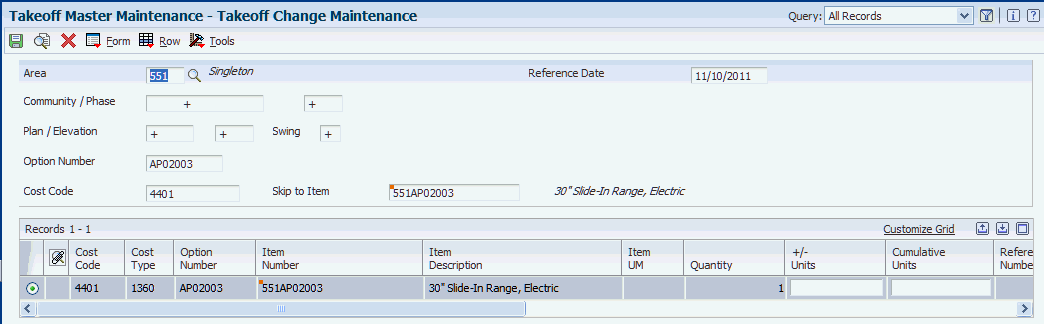
Description of ''Figure 5-8 Takeoff Change Maintenance form''
The system displays takeoff master records on the Takeoff Summary form and adds them together to calculate the gross quantity of a particular item needed. When you enter changes on the Takeoff Change Maintenance form, the system updates the quantity information on the takeoff master records, which will also update the gross quantity of the item. The system also creates a history record in the Takeoff History File table (F44H602H) and updates the Reason Code, Date Stamp, Description, and User fields.
- +/−Units
-
Enter a number that specifies an increase or decrease in a quantity.
- Cumulative Units
-
Enter a number that specifies a cumulative change in a quantity.
5.9.8 Reviewing Takeoff History
Access the Takeoff History form.
Enter values in the following fields to perform audits on the takeoff changes:
- Created by User
-
Displays the address book number of the user who created this record.
- Date Created
-
Displays the date on which the record was created.
- Takeoff Reason Code
-
Displays a code from UDC 44H6/TO that specifies the reason that the takeoff was revised.
5.9.9 Setting Processing Options for Takeoff Summary (P44H602S)
Processing options enable you to specify the default processing for programs and reports.
5.9.9.1 Defaults
- Homebuilder Area ID
-
Specify a code from UDC 00/05 that determines the homebuilder area.
- Cost Type (Object Account)
-
Specify the cost type. The portion of a general ledger account that refers to the division of the cost code (for example, labor, materials, and equipment) into subcategories. For example, you can divide the cost code for labor into regular time, premium time, and burden.
5.9.9.2 Versions
- Takeoff Maintenance
-
Specify the version of the Takeoff Master program (P44H602) to use. If you leave this processing option blank, the system uses default the ZJDE0001 version.
5.10 Assigning Suppliers to Areas
This section provides an overview of supplier assignment to areas and discusses how to:
-
Set processing options for Supplier Assignment (P44H604).
-
Assign suppliers to areas.
5.10.1 Understanding Supplier Assignment to Areas
Before you run the Lot Start process, you must set up supplier assignments. When assigning a supplier to an area, you assign the supplier to a trade code, such as framing, labor, plumbing, or electrical. Within an area, you also can assign a supplier to a specific community, phase, lot, and option. You can specify when a supplier is available through the use of effective and expiration dates. You can also use these date fields to perform historical analysis on supplier assignment records. You can also specify whether a supplier belongs to a national purchasing area, community, and phase. The National Purchasing functionality enables you to group suppliers into a higher purchasing level to facilitate a national commodity-based approach to procurement.
For bids that do not have preferred subcontractor, the Lot Start process first retrieves the trade code that is attached to the cost code. The Lot Start process uses this trade code to select the best-matched supplier and uses that supplier's price. If you enter 1 in the Assignment Status field, the supplier TBD functionality is eligible.
For takeoffs, the Lot Start process also retrieves the trade code that is attached to the cost code. When the system processes the cost code, it stores the trade code as category code 1. The Lot Start process selects the supplier that is associated with that trade code and uses that supplier's price. If you enter 2 in the Assignment Status field, the supplier TBD functionality is enabled for takeoffs.
If you assign multiple suppliers with the same trade code to the same community, phase, lot, and so on, the Lot Start process selects all bids and takeoffs from all of the suppliers.
The system stores supplier assignment information in the Vendor Assignment table (F44H604) and Vendor Assignment Workfile (F44H604W).
5.10.2 Forms Used to Assign Suppliers to Areas
| Form Name | FormID | Navigation | Usage |
|---|---|---|---|
| Work With Supplier Assignment | W44H604B | Before Start Bidding and Costing (G44H23), Supplier Assignment | Review supplier assignments. |
| Supplier Assignment Maintenance | W44H604C | On the Work With Supplier Assignment form, click Add. | Assign suppliers to areas. |
5.10.3 Setting Processing Options for Supplier Assignment (P44H604)
Processing options enable you to specify the default processing for programs and reports.
5.10.3.1 Defaults
- Homebuilder Area ID
-
Specify a code from UDC 00/05 that determines the default area.
- Trade Code
-
Specify a code from UDC 09/01 for the default trade code. Trade codes are associated with the Account Master table (F0901).
5.10.3.2 Versions
- 1. Account Sequence (P0901) Version
-
Specify the version of the P0901 program to use. If you leave this processing option blank, the system uses the XJDE0001 version.
- 2. Supplier Master (P04011) Version
-
Specify the version of the P04011 program to use. If you leave this processing option blank, the system uses the ZJDE0001 version.
- 3. Bid Maintenance (R44H6002) Version
-
Specify the version of the R44H6002 program to use. If you leave this processing option blank, the system uses the XJDE0001 version.
- 4. Takeoff Maintenance (P44H602) Version
-
Specify the version of the P44H602 program to use. If you leave this processing option blank, the system uses the ZJDE0001 version.
- 5. Vendor Assignment Outbound Notification (P44H9902) Version
-
Specify the version of the P44H9902 program to use when scheduling is enabled. If you leave this processing option blank, the system uses the ZJDE0001 version.
5.10.4 Assigning Suppliers to Areas
Access the Supplier Assignment Maintenance form.
Figure 5-9 Supplier Assignment Maintenance form
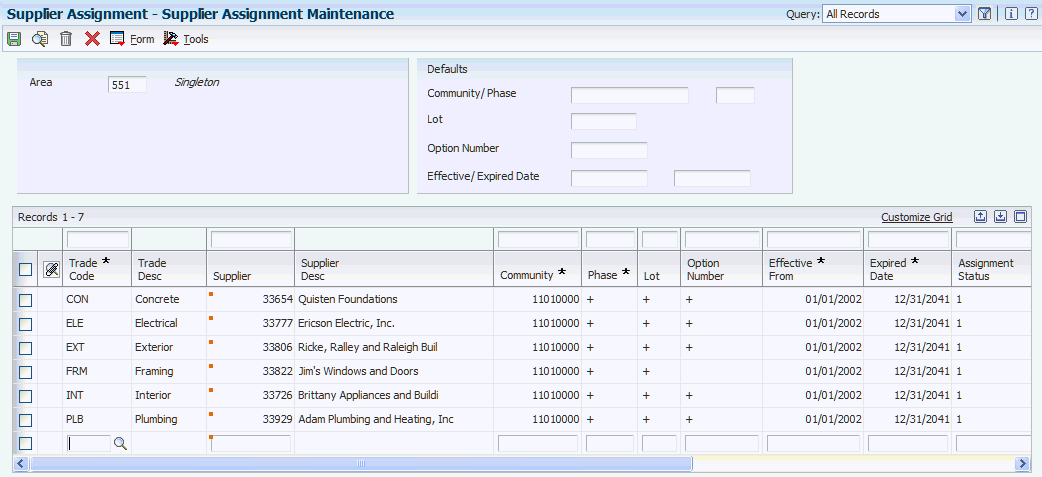
Description of ''Figure 5-9 Supplier Assignment Maintenance form''
- Trade Code
-
Enter a user-defined code from UDC 09/01 that identifies the supplier's trade.
- Supplier
-
Enter an address book number that identifies the supplier or subcontractor.
- Assignment Status
-
Enter a value that specifies whether the supplier is eligible for Supplier TBD processing. Values are:
0: The supplier is not eligible for Supplier TBD processing.
1: The supplier is eligible for Supplier TBD processing.
2: The supplier is eligible for Supplier TBD processing for takeoffs.
- Natl Pur Area (national purchasing area)
-
Enter a value from UDC 00/05 that specifies an area, typically a geographic region, that is larger than an area.
If you leave this field blank, you must also leave the Natl Pur Community and Natl Pur Phase fields blank
- Natl Pur Community (national purchasing community)
-
Enter a value that specifies a community, project, or subdivision that is associated with a national purchasing area.
- Natl Pur Phase (national purchasing phase)
-
Enter a value that specifies a specific phase within a national purchasing community.
5.11 Running the Simulated Takeoff Detail List Report
This section provides an overview of the Simulated Takeoff Detail List and discusses how to:
-
Run the Simulated Takeoff Detail List.
-
Set processing options for Simulated Takeoff Detail List (R44H6005).
5.11.1 Understanding the Simulated Takeoff Detail List (R44H6005)
Run the Simulated Takeoff Detail List (R44H6005) to print detailed information about the takeoff material for a designated plan, elevation, or swing. You can run this program for all cost codes, a specific cost code, or a range of cost codes. This report uses information from the Takeoff Master File (F44H602) and Lot Start Generation Workfile (F44H71W1) tables.
5.11.2 Running the Simulated Takeoff Detail List
Select Before Start Bidding and Costing (G44H23), Simulated Takeoff Detail List.
5.11.3 Setting Processing Options for Simulated Takeoff Detail List (R44H6005)
Processing options enable you to specify the default processing for programs and reports.
5.11.3.1 Defaults
- 1. Homebuilder Area ID
-
Specify a code from UDC 00/05 that determines the area.
- 2. Community
-
Specify a community, project, or subdivision.
- 3. Phase Number
-
Specify a phase within a community.
- 4. Plan Number
-
Specify a plan within a community.
- 5. Elevation
-
Specify the type of elevation to use on a lot.
- 6. Swing
-
Enter a code from UDC 44H2/SW that specifies the swing.
- 7. Effective - From Date
-
Enter the effective from date.
- 8. Tax Calculation
-
Specify whether to calculate tax. Values are:
Blank: Do not calculate.
1: Calculate.
- 9. Print Option
-
Specify whether to print the options on the report. Values are:
Blank: Do not print (default).
1: Print.
5.11.3.2 Print
- 1. Supplier Description and 2. Item - 2nd Description
-
Specify whether to print the specified field in the report. Values are:
Blank: Print.
1: Do not print.