15 Defining Benefit Category Rules for Self Service
This chapter contains the following topics:
15.1 Understanding Benefit Category Rules for Self Service
Benefit category rules and specifications need to be set up before the new benefit self-service features are available to employees. To ensure that employees make benefit selections that are consistent with your organizational and provider policies, you use the Categories by Benefit Group program (P08350) to specify a classification for each benefit category and to specify that changes in employee elections must remain within a current group of benefit plans.
For self service, benefit categories must be defined as belonging to one of these classifications:
-
Health and Welfare
-
Indemnity
-
Retirement Savings
-
Other
For example, medical, dental, and vision categories are in the health and welfare classification. Life insurance and tax-deferred savings categories are in the retirement savings classification. Employees might be allowed to decline inclusion in some categories, but not in others. For example, inclusion in a retirement savings plan might be optional. However, medical coverage might be required unless employees are included in spousal coverage with another employer. You can specify whether the Human Capital Management administrator is notified when employees elect to decline coverage.
|
Note: When setting up a benefit category as a Health and Welfare category, you should include only benefit plans that do not require a beneficiary.A benefit category should not allow more than one benefit plan election. A benefit category should also specify whether benefit plans within the category are optional. For example, values for the benefit category rule are Optional (O) or Required (R). |
Most insurance providers allow employees to change their coverage when they experience a qualifying life event. For example, a married employee who gives birth to, or adopts, a child can usually change their medical insurance from employee plus spouse to employee plus family within 31 days of the birth of the child. The employee cannot ordinarily change from the current provider to an alternate provider until the commencement of an open enrollment period.
The Categories by Benefit Group program is normally used in the initial setup of benefits information. You use this program to link benefit categories to benefit groups when you set up the benefits administration software. The entire task is included as part of employee self-service benefits setup to ensure that the requirements to set up self service are reviewed and completed.
|
Note: Oracle does not recommend setting up a benefit category to allow the selection of multiple plans in a health and welfare benefit category. If you allow the selection of multiple plans within a category, then your benefits self-service software cannot automatically select appropriate plans for an employee based on employee dependents and beneficiaries. |
After you set up benefit groups and benefit categories, you can link categories to each benefit group. For example, you can link the benefit categories for medical, dental, and life to the management benefit group. When you link a category to a benefit group, all of the employees in that group are eligible for all of the benefit plans in that category.
When you link categories to groups, you can also include this information:
-
Whether the benefit group has flex plans
-
The sequence in which the benefit categories appear on the enrollment form
-
The election criteria for a benefit category
-
The benefit category type for special flex plans
-
The benefit category classification
-
An employee option to print a form for declining benefit coverage
-
Whether employees must stay within the current benefit group options or within a current group of benefit plans
If a benefit group has flex plans, you must set up a benefit category for employee flex deductions (category type 2). This benefit category is the mechanism for deducting a negative flex balance from employee pay. If the employer awards members of the benefit group a lump sum of flex credits, you must set up a benefit category for those lump sum credits (category type 1).
15.2 Linking Categories to Benefit Groups
This section provides an overview of linking categories to benefit groups and discusses how to link categories to benefit groups.
15.2.1 Forms Used to Link Categories to Benefit Groups
| Form Name | FormID | Navigation | Usage |
|---|---|---|---|
| Work With Benefit Groups | W08350A | Benefits Administration Setup (G08BB4), Categories by Benefit Group | Find a benefit group record. |
| Categories By Benefit Group | W08350B | Click OK. | To link categories to benefit groups, enter appropriate values. |
15.2.2 Link Categories to Benefit Groups
Access the Categories By Benefit Group form.
Figure 15-1 Categories By Benefit Group form
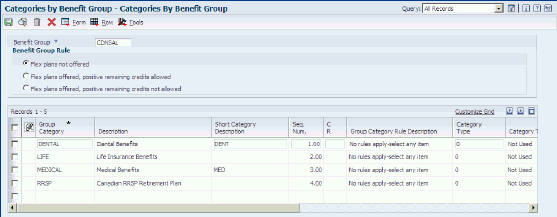
Description of ''Figure 15-1 Categories By Benefit Group form''
To link categories to benefit groups:
-
On Work With Benefit Groups, complete the Benefit Group field and then click Find.
-
Select the benefit group record and then click Select.
-
On Categories By Benefit Group, click one of these options in the Benefit Group Rule group box to indicate whether the benefit group offers flex plans, and if so, how it treats positive remaining credits:
-
Flex plans not offered
-
Flex plans offered, positive remaining credits allowed
-
Flex plans offered, positive remaining credits not allowed
-
-
Complete these fields and click OK:
-
Group Category
-
Seq. Num.
-
C R
-
Category Type
-
Flex plans not offered
Enter a rule assigned to the benefit group that determines whether the benefit group contains flex plans and whether you want to keep track of flex credits that remain after an employee has enrolled in benefit plans. Select one of these options:
-
Flex plans are not offered.
-
Flex plans are offered. Positive remaining credits are allowed
-
Flex plans are offered. Positive remaining credits are not allowed.
-
-
Flex plans offered, positive remaining credits allowed
Enter a rule assigned to the benefit group that determines whether the benefit group contains flex plans and whether you want to keep track of flex credits that remain after an employee has enrolled in benefit plans. Select one of these options:
-
Flex plans are not offered.
-
Flex plans are offered. Positive remaining credits are allowed
-
Flex plans are offered. Positive remaining credits are not allowed.
-
-
Flex plans offered, positive remaining credits not allowed
Enter a rule assigned to the benefit group that determines whether the benefit group contains flex plans and whether you want to keep track of flex credits that remain after an employee has enrolled in benefit plans. Select one of these options:
-
Flex plans are not offered.
-
Flex plans are offered. Positive remaining credits are allowed
-
Flex plans are offered. Positive remaining credits are not allowed.
-
-
C R
Enter a rule that defines the election criteria for a benefit category. Values are:
O: Optional. The enrollee may select one.
R: Required. The enrollee must select one.
Blank: No rule applies. The enrollee may select any item or items.
-
-