11 Managing Job Postings
This chapter contains the following topics:
11.1 Understanding Job Posting Management
The Manage Job Postings program (P08470) is a power form that combines on separate tabs all of the process steps needed to create job postings. From this form you can add, edit, review, copy, and delete job postings.
Recruiters can search job postings using these filter fields:
-
Created by User
-
Business Unit
-
Posting Category
Alternatively, you can enter search criteria in the Query By Example (QBE) fields.
Manage Job Postings integrates with the Requisition Information program (P08102). For example:
-
From the Row menu of the Work with Requisitions form (W08102I), you can access Manage Job Postings.
-
From the Form menu on the Requisition Information form (W08102E), you can access Manage Job Postings.
When you delete a requisition, the system displays a message indicating that the associated job posting will be deleted as well. Conversely, when you delete a job posting, you can choose to delete or retain the associated requisition. You can have a requisition with no job posting, but you cannot have a job posting with no requisition.
11.2 Prerequisite
Before you can create job postings, you must complete the setup steps in the eRecruit Setup program (P08460).
11.3 Creating and Editing a Job Posting
This section provides an overview of job posting creation and discusses how to:
-
Set processing options.
-
Create a job posting.
-
Edit a job posting.
-
Run the job posting records program.
11.3.1 Understanding Job Posting
You create job postings in the Manage Job Postings program (P08470), which is a power form that combines on separate tabs all of the process steps for creating the posting.
When you create a job posting, you use the Job Description to provide specific information about the job. When you set up a job posting for an opening for which the applicants will not apply online, include in this text the details about how to apply for the job. For example, your company might want to host a job fair to interview applicants for many openings. In this section, you can include details about the job fair and any associated contact information.
You might need to publish a job posting in more than one language. You can customize the job posting text by language using the Use Multiple Languages option.
You can attach to the job posting text standard phrases that you defined in the eRecruit Setup program (P08460) by accessing the Add Standard Phrase link to the Standard Phrase Search and Select program (P08461S).
If you are using the JD Edwards EnterpriseOne Competency Management system, you can also attach selected competencies to the job posting.
After you create the job posting, the Copy function allows you to duplicate the posting easily.
After job postings are published by running the Build Job Posting Records for Language report (R08473), applicants can review the job postings that meet this criteria:
-
The posting has an active status.
-
The system date is within the date ranges for the posting.
From the Form and Row menus of the Manage Job Postings program, you can access the programs that you use to complete these business processes:
-
Enter position information.
-
Enter requisition information.
-
Enter requisition activity information.
-
Review job entry and evaluation information.
-
Enter applicant information.
-
Work with job competency information.
11.3.2 Forms Used to Create and Edit a Job Posting
| Form Name | FormID | Navigation | Usage |
|---|---|---|---|
| Manage Job Postings | W08470A | eRecruit (G08BE1), Manage Job Postings
Manager Self-Service (G05BMSS1), Manage Job Postings Click Add. |
Advance to Category Selection form. |
| Category Selection | W08470E | Click OK. | Complete required fields. |
| Add Job Postings | W08740B | Select Add Standard Phrase. | Complete required fields.
If you leave the field blank, the system enters the next number when you exit from the field. |
| Standard Phrase Search and Select | W08461SA | Click Select. | Select a phrase and then click Select.
The standard phrase that you selected will be appended to the end of the job description text. Repeat this step for each standard phrase that you want to include. |
| Add Job Posting | W08470B | Click Preview. | Add key words.
Do not use any special characters in the Keywords field. Separate the keywords with spaces only. When you click Preview, the system saves the job posting. |
| Job Titles/Descriptions - Multiple Languages | W08470B | Select Use Multiple Languages. | Create title and descriptions in another language.
The system allows you to create only one Job Title and Description per language. Repeat step 16 for as many languages as you require for this posting. |
| Job Titles/Descriptions - Multiple Languages | W08470B | Select Competencies tab. | Attach competencies to the job positing.
When you click Find, the system saves the posting and finds the appropriate competencies for the job. The competencies in bold are job competencies, a more general competency category. The remaining competencies are competency options, which are more specific competencies that are related to the general category. You must include the job competencies if you want to include any of the subordinate competency options. Conversely, when you select a competency option, the system selects the job competency as well. When you deselect a job competency so that it is not included in the job posting, the system deselects all of the subordinate competency options. |
| Manage Job Postings | W08470A | eRecruit (G08BE1), Manage Job Postings
Click Select. |
Select a job posting.
You can edit the job description using HTML codes to control formatting. When you select a job title and then click Delete, you delete the information in the detail area and the associated job description and keywords. |
| Work with Batch Versions, Available Versions | W98305WA | eRecruit (G08BE1), Build Job Posting Records (R08473), Available Versions | Run the report. |
11.3.3 Setting Processing Options for Manage Job Postings (P08470)
This processing option specifies the competency description view that the system uses for the competencies that are related to job postings.
11.3.3.1 Competencies
- 1) Job Competency Description View
-
Specify the competency description view that the system uses for all of the competencies that are associated with job postings. Values are:
EE: Employee View (default value)
COA: Manager Coaching View
HR: Human Resource View
MGR: Manager View
11.3.4 Create a Job Posting
Access the Manage Job Postings form.
Figure 11-1 Add Job Postings form: General Information tab
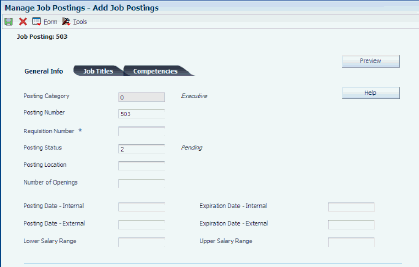
Description of ''Figure 11-1 Add Job Postings form: General Information tab''
To create a job posting:
-
On Manage Job Postings, click Add.
-
On Category Selection, complete the Posting Category field, and then click OK.
-
On Add Job Posting, you can either complete the Posting Number field or leave it blank and enable the system to complete the field using next numbers.
-
On Add Job Posting, select the General Info tab and complete these fields:
-
Requisition Number
-
Posting Location
-
Lower Salary Range
-
Upper Salary Range
-
-
Complete these fields to specify the date ranges for the internal and external posting:
-
Posting Date - Internal
-
Expiration Date - Internal
-
Posting Date - External
-
Expiration Date - External
-
-
Enter your email address in the Recruiter Notification Email field.
-
If you want to receive an email notification for each applicant submission to the job posting, click the Receive Posting Submissions by Email option.
-
Select the Job Titles tab and complete these fields:
-
Job Title
-
Language Code
-
-
In the Job Description field, enter the information that you want the applicant to see regarding the job.
-
To include a standard phrase in the posting text, click the Add Standard Phrase link.
-
On Standard Phrase Search and Select, select the phrase that you want to include in the job description, and then click Select.
-
On Add Job Postings, complete the Keywords field with the keywords that the applicant will use to search for this job posting:
-
Click the Preview button to review the job posting as the applicant will see it.
-
Click OK to save the posting.
-
To create job titles and descriptions in multiple languages, click the Use Multiple Languages link.
-
To create a new Job Title and Description in another language, on Job Titles/Descriptions - Multiple Languages, click Add New, and then complete these fields:
-
Job Title
-
Language
-
Job Description
-
Keywords
-
-
To attach competencies to the job posting, select the Competencies tab, complete these required fields, and then click Find:
-
Competency Structure Type
-
Organizational Business Unit
-
Job Type
-
Job Step
-
-
In the Include column, select the competencies to include in your job posting.
-
Click OK.
-
Posting Category
Enter a user defined code (08R/PC) that assigns a job posting to a specific group.
-
Posting Number
Enter a unique number that identifies a job posting. You can enter a posting number or enable the system to generate the posting number using next numbers.
-
Requisition Number
Enter a number that identifies the position requisition. This number must be unique. The next number program assigns this number if no other number is provided when the requisition is initially entered.
-
Posting Location
Enter a user defined code (08R/JL) that indicates the location of a job posting.
-
Lower Range Salary
Enter a low range salary amount for a job posting.
-
Upper Range Salary
Enter a high range salary amount for a job posting.
-
Posting Date - Internal
Enter a date on which a job posting becomes active internally.
-
Expiration Date - Internal
Enter a date on which a job posting becomes inactive internally.
-
Posting Date - External
Enter a date on which a job posting becomes active externally.
-
Expiration Date - External
Enter a date on which a job posting becomes inactive externally.
-
Recruiter Notification Email
Enter an email address or Uniform Resource Locator (URL) for either an individual or an entity.
-
Receive Posting Submissions by Email
Enter an option that specifies whether the user who created the job posting will receive an email notification for each submission by an applicant to that posting.
-
11.3.4.1 Job Postings Form, Job Titles
Access the Job Postings form, Job Titles tab.
Figure 11-2 Add Job Postings form: Job Titles tab
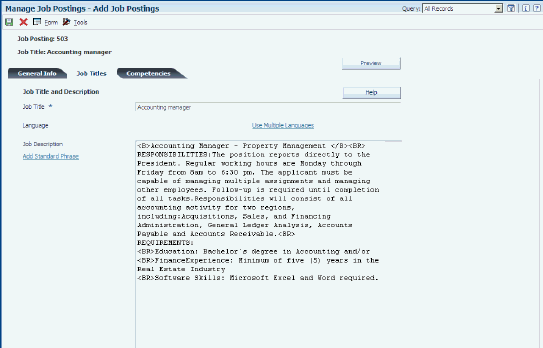
Description of ''Figure 11-2 Add Job Postings form: Job Titles tab''
- Job Title
-
Enter a job title that is associated with a job posting.
- Keywords
-
Enter a segment of text within a search string. For example, in the search string human resources representative, each word is a segment or keyword.
- Job Description
-
You can enter detailed information about the job, as well as any special instructions. For example, you might want the applicants for a job to apply at a job fair. You can provide all details about the job fair in the Job Description field, including email links or a URL.
You must use HTML tags to attach formatting to the text. Commonly used HTML formatting tags include:
-
{BR} (line break)
-
{P} (paragraph)
-
{B} (bold)
-
{/B} (end bold)
-
{U} (underline)
-
{/U} (end underline)
Tags are not case-sensitive.
-
11.3.4.2 Standard Phrase Search & Select Form
Access the Standard Phrase Search & Select form.
Figure 11-3 Standard Phrase Search & Select form
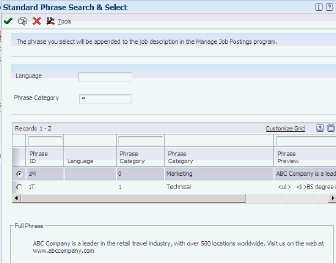
Description of ''Figure 11-3 Standard Phrase Search & Select form''
11.3.4.3 Add Job Postings Form, Competencies
Access the Add Job Postings form, Competencies tab.
Figure 11-4 Add Job Postings form: Competencies tab
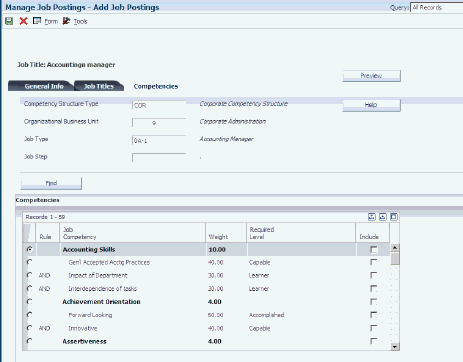
Description of ''Figure 11-4 Add Job Postings form: Competencies tab''
- Competency Structure Type
-
Enter a user-defined code (00/TS) that identifies the type of organization structure, such as financial or responsibility. Each type of organization structure can have a separate hierarchy.
- Organizational Business Unit
-
Enter a business unit that is included in the organizational structure for job competencies. You use organizational business units to assign job competency information to levels within your organizational structure. This business unit is independent of an employee's home business unit and security business unit.
11.3.5 Edit a Job Posting
Access the Update Job Posting form.
To edit a job posting:
-
On Manage Job Postings, complete any of these fields, and then click Find:
-
Created By User
-
Business Unit
-
Posting Category
-
-
Select the job posting that you want to edit, and then click Edit.
-
On Update Job Posting, edit the posting, as necessary, and then click OK.
11.4 Building Job Posting Records
This section provides an overview of job posting records and discusses how to run the program.
11.4.1 Understanding Job Posting Records
You run the Build Job Posting Records program to enable the system to display the job postings to applicants. This program deletes all records from the Job Posting Sort Workfile table (F08473) for the languages that you process and creates new language-specific records based on the information in these tables:
-
Job Postings (F08470)
-
Job Posting Text (F08472)
Applicants see the new language records when they browse job postings.
11.4.2 Running the Job Posting Records Program (R08473)
From the eRecruit menu (G08BE1), select Build Job Posting Records (R08473).