17 Setting Up Benefit Enrollment Events for Self Service
This chapter contains the following topics:
17.1 Understanding Benefit Enrollment Events for Self Service
Although you normally set up benefit enrollment events when your benefits administration software is installed, you need to review these specifications when you add benefits self service functionality to your system. When you set up benefit enrollment events, you can use the Benefits Enrollment Setup program (P08500) to define the time period during which an event is open for online changes or enrollments. For example, open enrollment events enable changes from a specific date until another specific date. Other types of events, such as new hire enrollment events, enable changes starting on a variable date, such as the date of hire, and extending for a certain number of days following that date.
When you specify the Event Date value, the system uses the date of a qualifying event as the basis for the opening date for benefits enrollment. For example, if an employee has a new child, the open enrollment period for changing health insurance enrollment can be based on the life event of Children. Typically, an employee might have up to 31 days after the Children event date to change benefits. When you use Event Date as the basis for opening enrollment, you must also specify the number of calendar days that enrollment remains open. You can set up different time periods for the same enrollment event for different benefit groups. For example, open enrollment for salaried employees might be at a different time than open enrollment for executives.
17.2 Implementing Benefit Enrollment Events
This section discusses how to implement benefit enrollment events.
17.2.1 Forms Used to Implement Benefit Enrollment Events
| Form Name | FormID | Navigation | Usage |
|---|---|---|---|
| Benefits Enrollment Event Setup | W08500A | Self Service Setup (G05BESS4), Benefit Enrollment Event Setup | Search for desired values. |
17.2.2 Benefit Enrollment Event Set Up
Access the Benefits Enrollment Event Setup form.
Figure 17-1 Benefits Enrollment Event Setup form
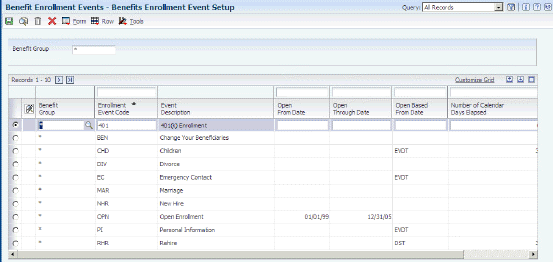
Description of ''Figure 17-1 Benefits Enrollment Event Setup form''
To set up benefit enrollment events:
-
On Benefits Enrollment Event Setup, click Find.
-
If the event is not listed, enter values in the empty grid row and click Find.
The system first searches for an exact benefit group match and then for the generic * character. You can indicate that an event is open for all benefit groups by typing * in the Benefit Group field. For example, an employee in the EXEC benefit group is in open enrollment from 9/1/05 through 9/30/05. An employee in MGMT is in open enrollment from 11/1/05 through 11/30/05.
-
Benefit Group (* for all groups)
-
Enrollment Event Code
-
-
If the enrollment event enables changes between specific dates, complete these fields:
-
Open From Date
-
Open Through Date
-
-
If the enrollment event allows changes for a certain number of days following a specific or variable date, complete these fields:
-
Open Based From Date
-
Number of Calendar Days Elapsed
-
-
Complete the Enrollment Effective Date field.
If you do not define a time period for an enrollment event, the system assumes that the event is open all year.
-
Repeat steps 1 through 4 for every enrollment event, and then click OK to save your changes.
-
Open From Date
Enter the date that identifies when a date is first valid. The effective date is used generically. It can be a lease effective date, a price or cost effective date, a currency effective date, a tax rate effective date, or whatever is appropriate.
-
Open Through Date
Enter the date on which the item, transaction, or table becomes inactive, or through which you want transactions to appear. This field is used generically throughout the system. It could be a lease effective date, a price or cost effective date, a currency effective date, a tax rate effective date, or whatever is appropriate.
-
Open Based From Date
Enter a code that identifies and defines a unit of information. It is an alphanumeric code up to 8 characters long that does not allow blanks or special characters such as %, &, or +. You create new data items using system codes 55-59. You cannot change the alias.
-
Number of Calendar Days Elapsed (Release 9.1 Update)
Enter the number of days from an employee's start date before the employee can enroll in the plan.
-
Enrollment Effective Date
Enter the date on which an enrollment in a plan takes effect.
-